
- Our performance marketing model

7 Best Writing Apps for iPad 2024 (Write A Book Fast)
by Chris Von Wilpert, BBusMan • Last updated July 23, 2024
Expert Verified by Leandro Langeani, BBA
Editorial Disclosure: We buy, test and review products featured on our website using a 3-step rating methodology. If you buy through our links, we will get a commission. Read our rating methodology and how we make money .
Today there are 118 different writing apps for iPad . We spent 57 hours comparing the top 50 to find the seven best you can use to write on the world’s best tablet.
What is the Best Writing App for iPad?
- Scrivener — best of the best
- Ulysses — best minimalist app
- iA Writer — best distraction-free interface
- Pages — best from Apple
- Google Docs — best for cloud storage
- Microsoft Word — best feature-rich app
- Bear — best markdown editor
1. Scrivener
Our verdict — best of the best.
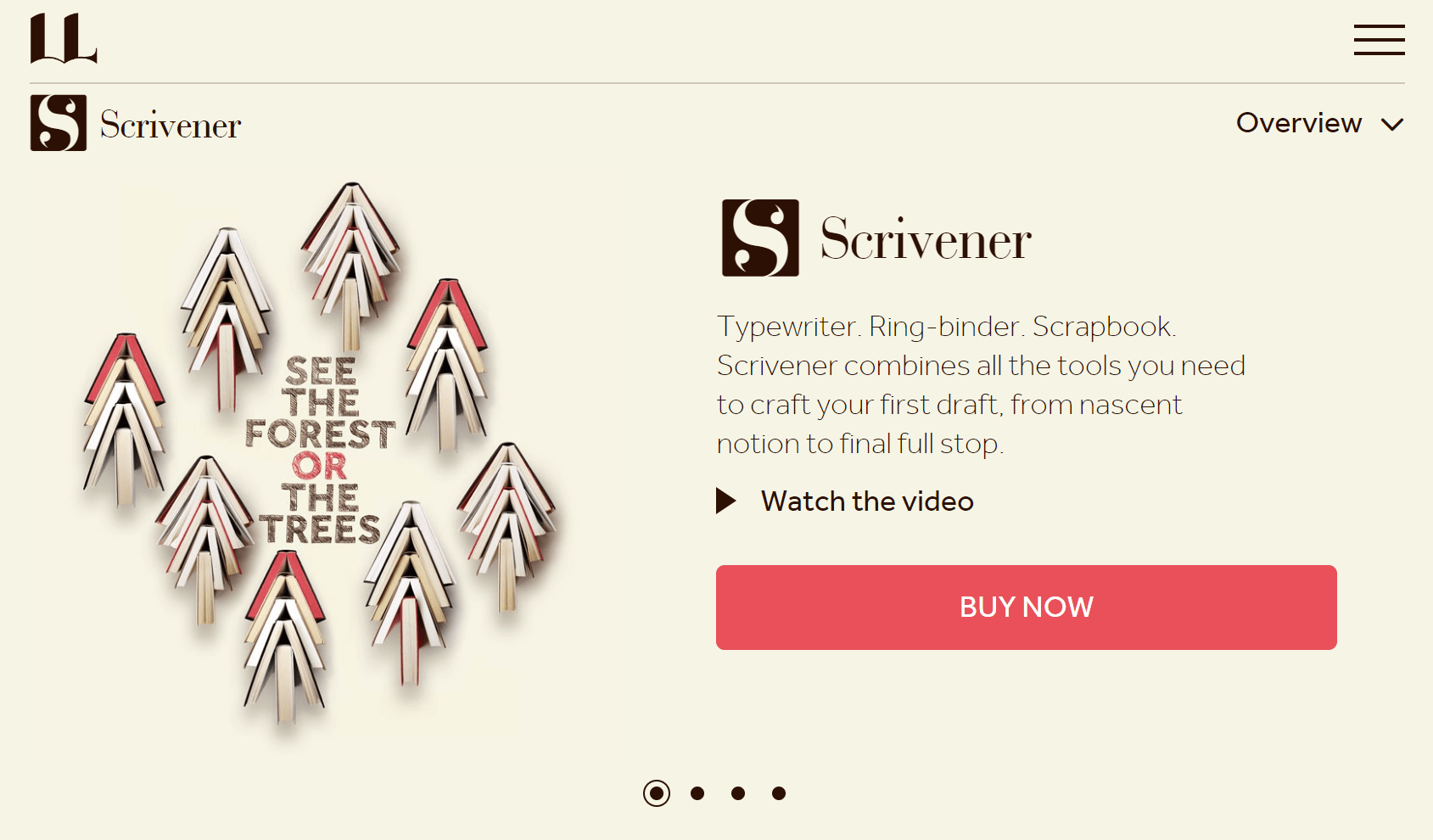
Scrivener is the go-to writing app for aspiring authors. We think it’s the best because of its customizable corkboard view, versatile writing and editing features, and powerful outlining tools.
The Best Part:
Powerful outlining functionality. Scrivener's Outliner feature helps you effortlessly plan, organize, and rearrange your projects.
The Worst Part:
Steep learning curve. It might take some time for newcomers to get acquainted with all of Scrivener’s features.
Get it if you want a feature-rich app that allows you to write, edit, and manage your book projects from the comfort of your iPad.
I recommend you buy Scrivener from the App Store for $23.99.
(download now)
Scrivener is best for aspiring authors who want an all-in-one app to help them write, edit, and manage their book writing projects.
Top Features
- Visualize your plan. Organize your ideas with digital notecards on a customizable corkboard — perfect for visual thinkers.
- Write now, organize later. Piece together bits of text you've penned spontaneously and easily rearrange them with Scrivener's scrivenings mode.
- Make it feel like home. Tweak settings, toolbars, and layouts to create the perfect writing environment on your iPad.
- Write without distractions. Focus all of your attention on your words with Scrivener's full-screen composition mode, to block out all distractions.
- Keep up with your writing goals. Set word count goals for your project or individual sections to stay on track.
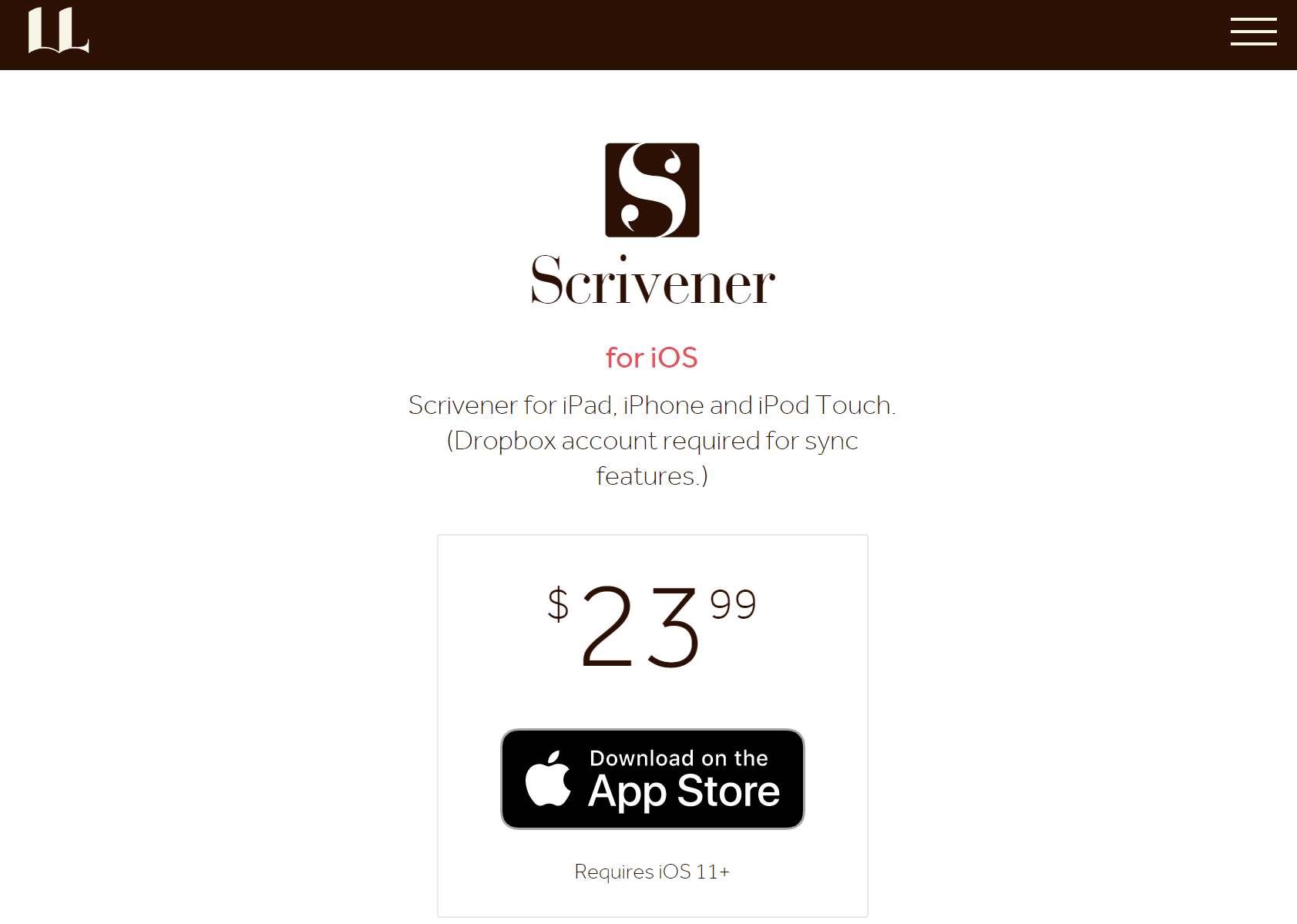
Scrivener offers a single pricing plan:
- Scrivener for iOS: $23.99 one-time payment, for aspiring authors and dedicated writers who want a powerful, all-in-one writing tool on their iPads.
Try Scrivener today.
Our Verdict — Best Minimalist App
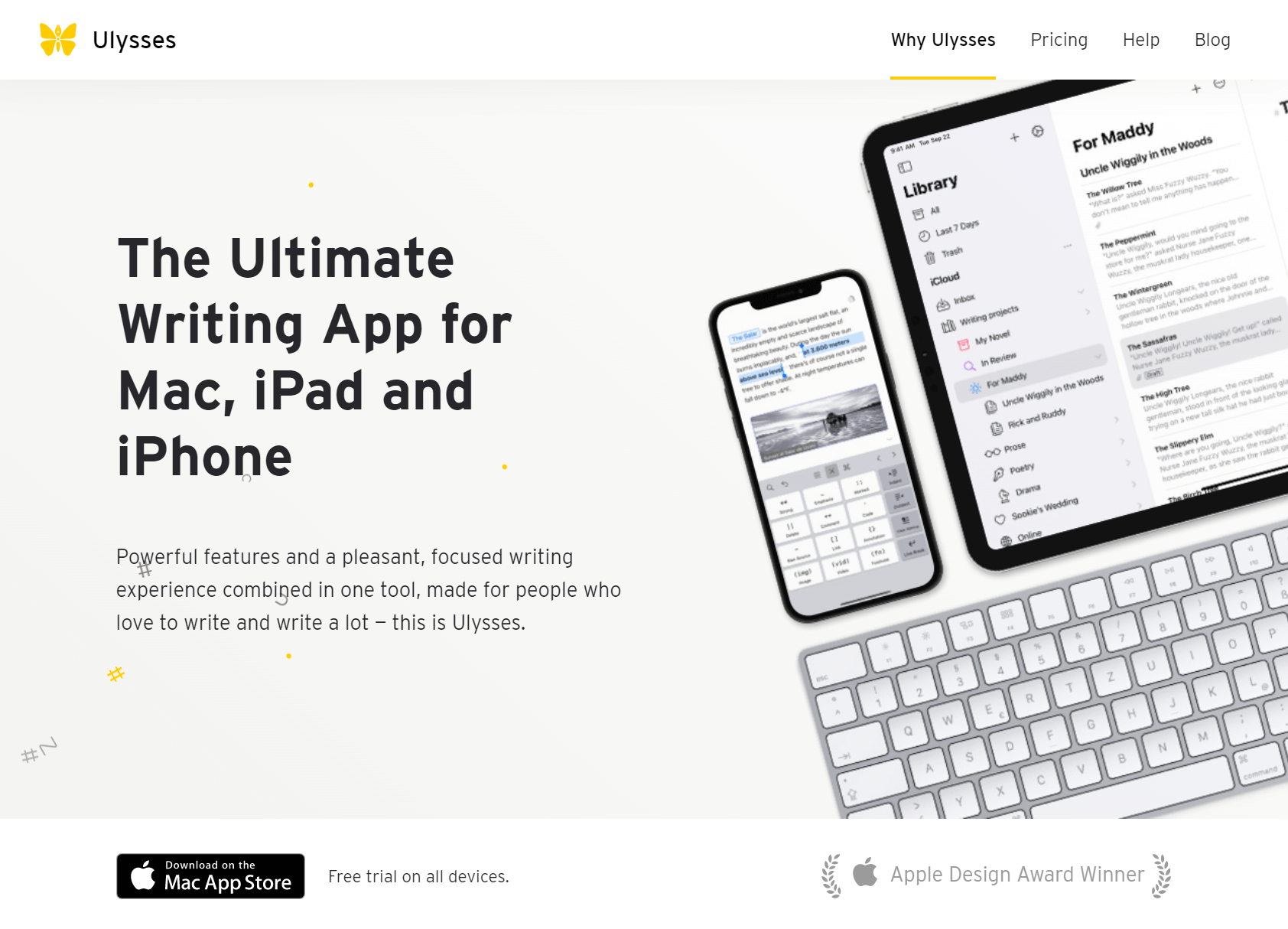
Ulysses is a sleek and straightforward writing app designed for iPad users who crave a minimalist experience. We think it’s the best minimalist app because of its clutter-free interface, seamless synchronization across Apple devices, and efficient organization tools.
Organization made easy. Ulysses lets you keep your content structured and tidy with its intuitive sheet grouping and library sorting options.
Limited formatting options. Ulysses doesn’t have many of the fancy formatting options other writing apps offer, which could be a letdown for some users.
Get it if you want an intuitive writing app that covers the basics and keeps things simple for the minimalist in you.
I recommend you get started with the free trial, then go for the Yearly Plan for $39.99/year.
(free plan)
Ulysses is best for writers who want a minimalist writing environment that keeps them focused on their work.
- Sync it up. Use iCloud integration to keep your work up to date at all times across your iPhone, iPad, and Mac devices.
- It helps you keep your pace. Set word count or time-based goals and track your progress effortlessly.
- Your own space. Customize Ulysses with a variety of themes that suit your style, while keeping that minimalistic feel.
- Export in a snap. Ulysses makes it easy for you to convert and export your books to various formats, including PDF, HTML, and ePub.
- Search and find. Use the advanced search function to locate specific content within your library.
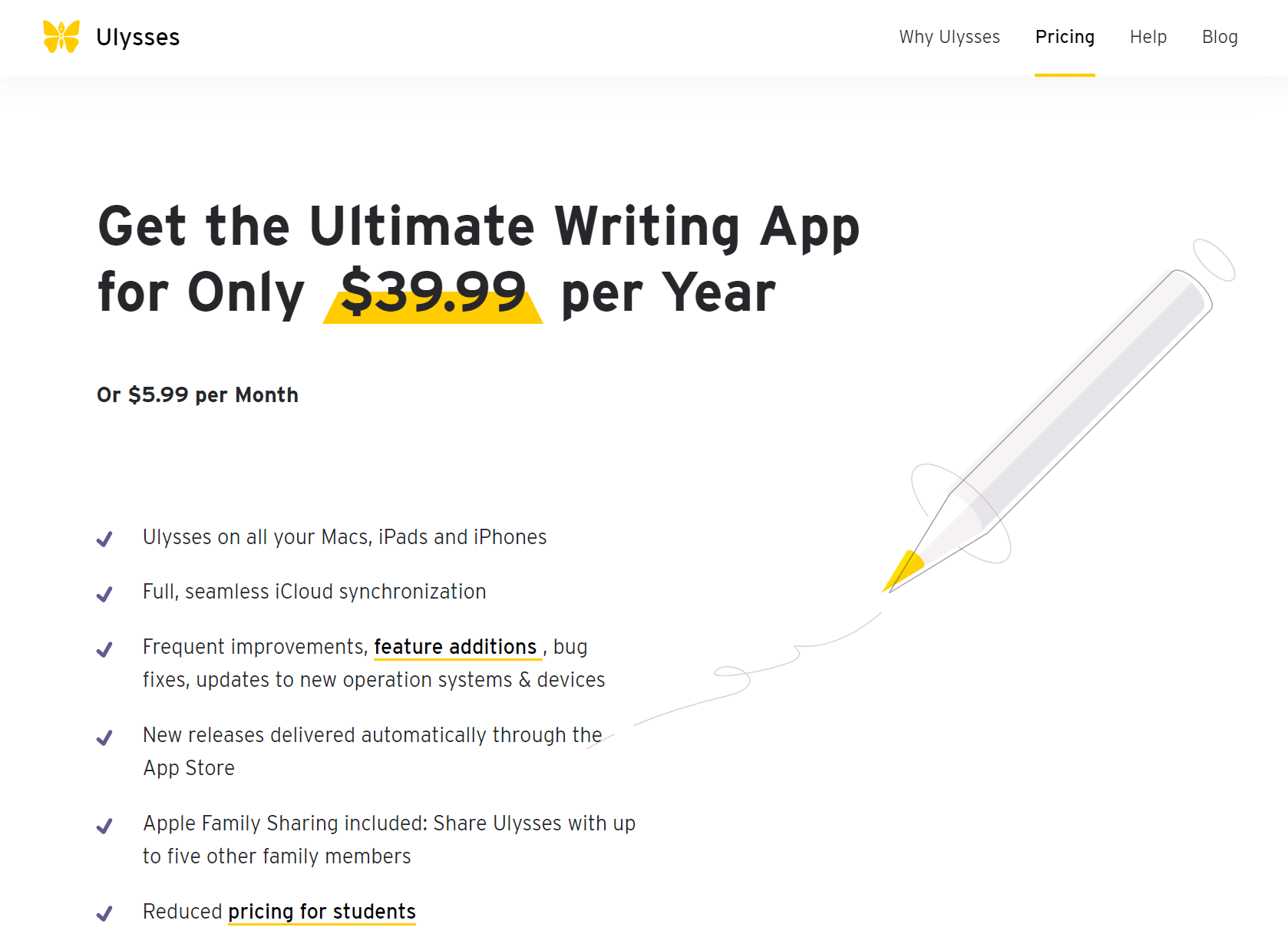
Ulysses offers three pricing plans:
- Monthly Plan: $5.99/month for writers who prefer a flexible, short-term subscription for writing a book or two.
- Yearly Plan: $39.99/year for dedicated writers who are in it for the long haul and want the best bang for their buck.
- Student Offer: $10.99/six months for students.
The annual plan provides a 44% discount.
Try Ulysses today with the free plan.
3. iA Writer
Our verdict — best distraction-free interface.
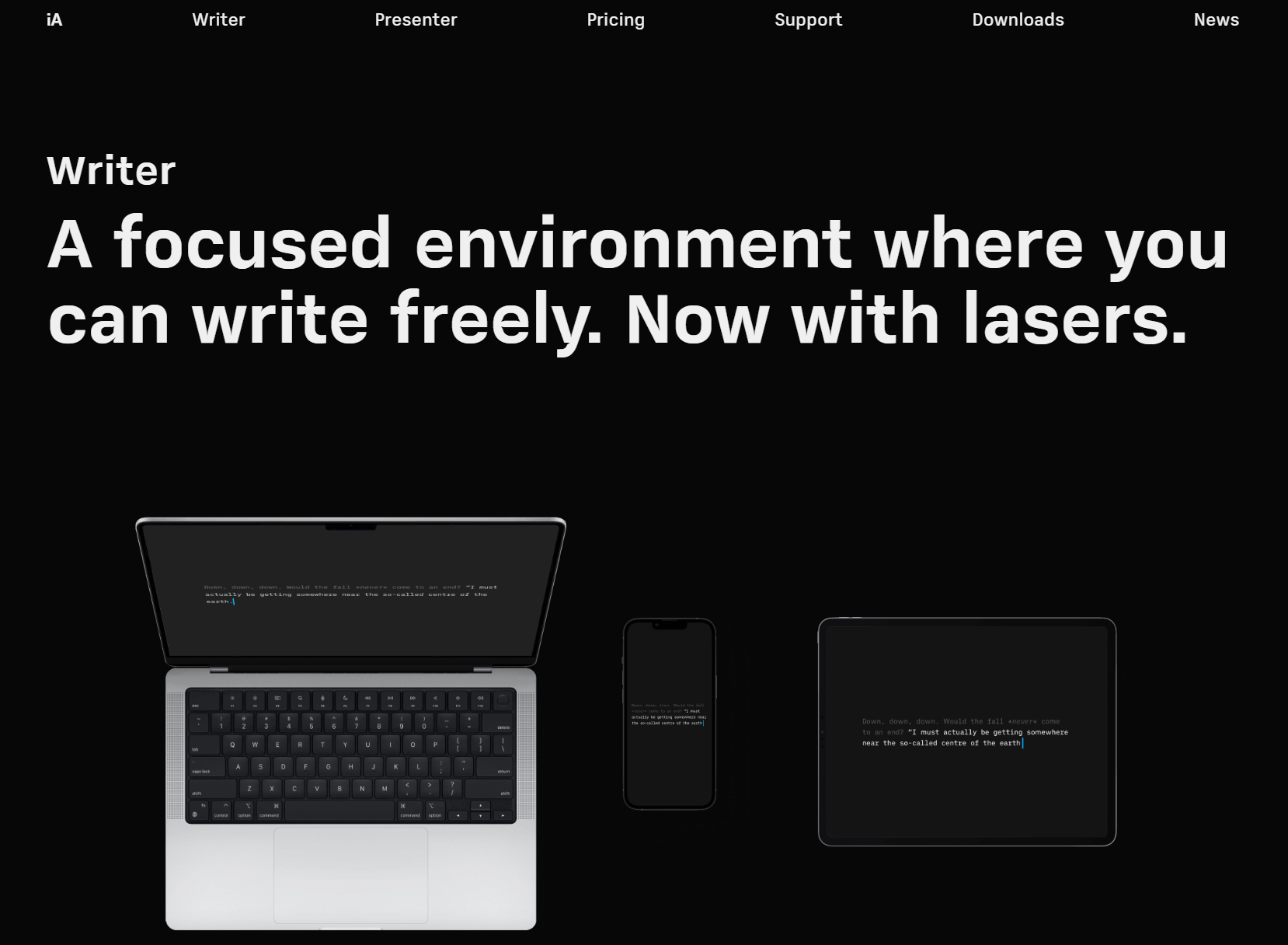
iA Writer is the perfect iPad app for writers who want the closest experience to pen and paper. We think it’s the best distraction-free interface because of its seamless fullscreen mode, live syntax highlighting, and smooth syncing capabilities.
It’s all about focus. iA Writer’s full-screen mode allows you to completely immerse yourself in your writing without a single distraction.
No free trial. iA Writer doesn’t offer an option for testing out its features — you’ll have to pay the $49.99 fee in full.
Get it if you want a completely distraction-free writing environment that allows you to put all of your focus on your words and ideas.
I recommend you get iA Writer from the App Store for $49.99.
iA Writer is best for writers who want a clean, distraction-free writing environment.
- Swift cloud storage access. Access all of your docs within iA Writer’s intuitive Library, whether they’re stored in iCloud, Google Drive, or Dropbox.
- Favorites FTW. Mark your most-used files and folders as favorites to always keep ‘em handy.
- Stay organized. Set up custom rules for Smart Folders and watch your documents automatically get organized.
- Categorization made easy. Group your work using hashtags to categorize key chapters, themes, and ideas to easily locate while writing your book.
- Sort files your way. Personalize how you view your File List by sorting documents according to Name, Date, or Extension.
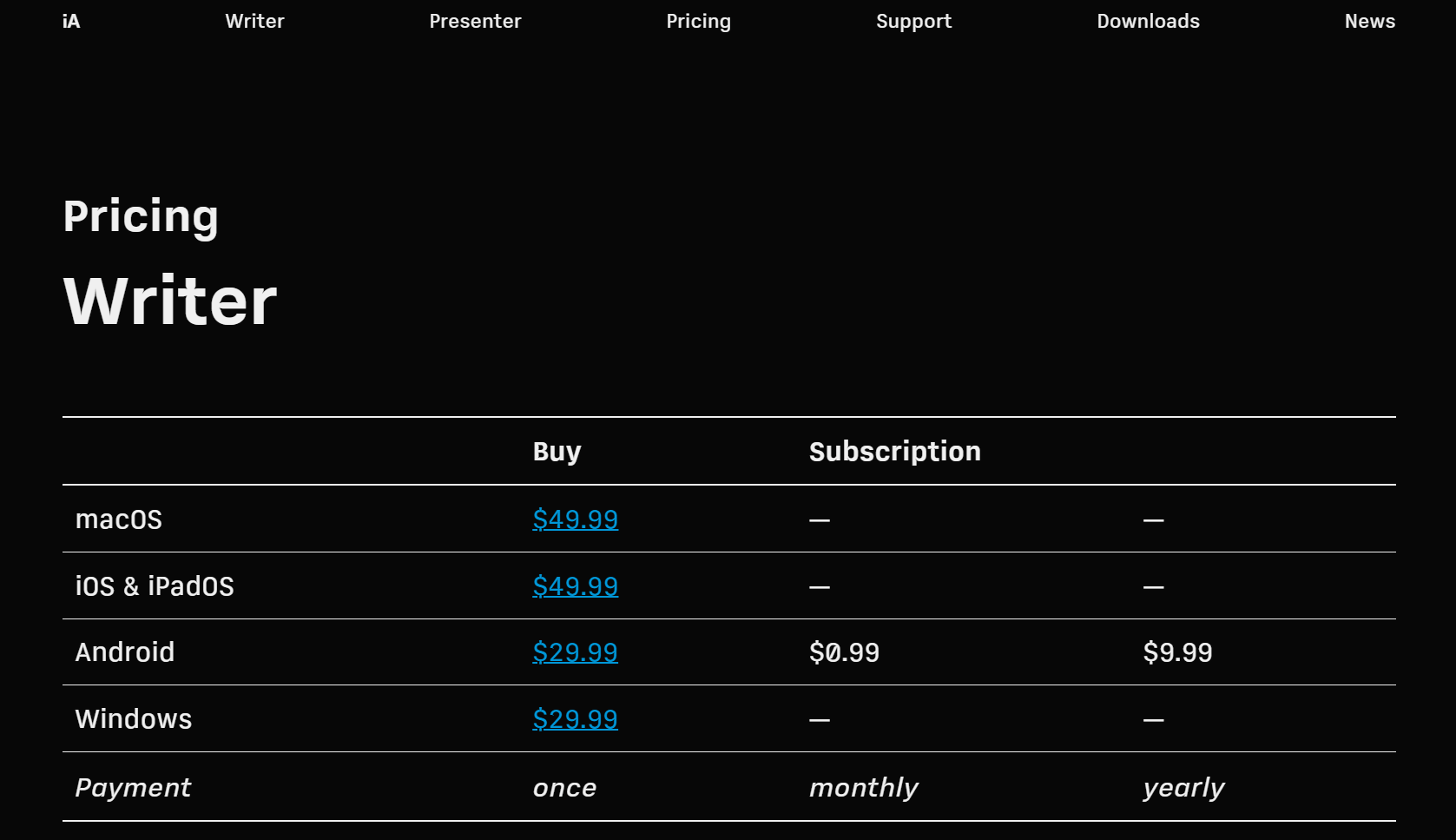
iA Writer offers a single pricing plan:
iOS & iPadOS: $49.99 one-time payment, for writers who want lifetime access to a full-screen, distraction-free writing app.
Try iA Writer today via the App Store.
Our Top Three Picks
Here’s a quick summary of our top three picks:
- iA Writer — best distraction-free app
Here’s a quick comparison of our top seven picks:
Here are the top 50 best writing apps for iPad we considered in this review:
- Google Docs
- Microsoft Word
- JotterPad
- Fade In Mobile
- ProWritingAid
- Grammarly Keyboard
- Zoho Writer
- Celtx Script
- Quip: Docs, Chat, Spreadsheets
- FocusWriter
- iaWriter
- Markdown & Rich Text Editor
- Textilus Pro
- Manuscript Writer
- WriteMapper
- Aeon Timeline
- Writer's Studio
- Day One Journal
- Penultimate
- XMind: Mind Map
- Story Planner for Writers
- Hemingway Editor
What is the best writing software for iPad?
The best writing software for iPad is Scrivener, known for its powerful features, intuitive interface, and seamless compatibility with industry standards.
Scrivener is a powerful writing app that caters to the needs of aspiring authors, professional writers, and anyone looking to enhance their writing process. Its customizable corkboard view allows users to organize ideas using digital notecards, making it an excellent tool for visual note-taking and planning.
Scrivener excels in the writing process, providing powerful outlining functionality, handy features for editing, and efficient note-taking capabilities. The app is designed with industry standards in mind, offering a formidable tool for writers who need to manage complex projects. With its handwriting recognition feature, it allows users to input handwritten notes and convert them into digital notes, making the transition from traditional notes on paper to digital notebooks seamless.
Additionally, Scrivener offers a range of export options, making it easy for writers to share their work with others or publish it in various formats. The app is available for both desktop version and mobile devices, ensuring a consistent writing experience across platforms. With cloud service integration, your work can be synced across devices, ensuring you always have access to the latest version of your projects.
Although Scrivener has a steep learning curve due to its advanced tools, mastering these features can significantly improve your writing experience. It offers a comprehensive set of onboard organization tools, markup tools, and features like the color fill tool, curve tool, and an easy-to-use tool interface. With its sharing features and options for storage, Scrivener becomes an invaluable resource for writers. The app is available for download from the Apple App Store.
What is a good free writing app for iPad?
A good free writing app for iPad is Apple Pages, which is designed to provide a simple, clean interface and essential tools for creating documents, including essays, reports, and even books.
Pages come pre-installed on iPads, making it an easily accessible option for Apple users. As a free app, it offers a range of powerful features that cater to the needs of writers, from beginners to professionals.
Pages provide a variety of ready-made templates that can be customized according to your preferences, making it easy to create polished documents with minimal effort. The app supports handwriting recognition, allowing users to input handwritten notes and convert them into digital notes. This integration of the concept of handwriting with digital tools makes it easy for writers to capture their notes with ease and keep their notes neat and organized.
Apple Pages is designed with a focus on simplicity and ease of use, offering a streamlined writing experience without a rigid note-taking structure. This makes it perfect for writers who prefer a clutter-free environment for their work. It is compatible with popular note-taking apps, making it easy to transition from one platform to another.
Pages also support cloud syncing through iCloud integration, ensuring seamless synchronization across Apple devices, including iPads, iPhones, and Macs. This feature allows writers to access and update their work seamlessly across devices, making iPads an excellent platform for writing on the go.
What app do most writers use?
Most writers prefer Scrivener for its comprehensive set of powerful features, intuitive interface, and compatibility with industry standards. It caters to the needs of aspiring authors, professional writers, and anyone looking to enhance their writing process. With its powerful outlining tools, handy features for editing, and efficient note-taking capabilities, Scrivener becomes an invaluable resource for writers. Its compatibility with both desktop and mobile devices ensures a consistent writing experience across platforms. With cloud service integration, your work can be synced across devices, ensuring you always have access to the latest version of your projects.
Are iPads good for writers?
iPads are suitable for writers due to their portability, flexibility, and compatibility with various writing apps, including Scrivener, Ulysses, and iA Writer. The availability of these apps on iPads allows writers to access and update their work seamlessly across devices, making it a convenient platform for writing on the go. Additionally, iPads support handwriting recognition, making it easy for writers to input handwritten notes and convert them into digital notes. This feature enables a smooth transition from traditional notes on paper to digital notebooks, allowing writers to organize their work efficiently.
Furthermore, iPads offer the ability to add audio recordings to notes, providing an extra dimension to the note-taking process. The combination of a powerful processor, high-quality display, and long battery life make iPads an ideal choice for writers who require a versatile and reliable device for their work.
Is Scrivener worth getting?
Scrivener is worth getting for its powerful features, intuitive interface, and ability to streamline the writing process. Although it has a steep learning curve due to its advanced tools, mastering these features can lead to a more efficient and organized writing experience. Scrivener is highly recommended for both aspiring authors and professional writers.
Its customizable corkboard view, powerful outlining functionality, and handy features for editing make it an excellent tool for managing complex writing projects. With its compatibility across desktop and mobile devices, writers can access and update their work seamlessly, ensuring they always have the latest version of their projects at their fingertips. Scrivener's cloud syncing capabilities also make it easy to collaborate with others or work on multiple devices.
The Bottom Line
To recap, here are the best writing apps for iPad to try this year:
🚨 FEATURED PRODUCT
Make a 7-figure content strategy for less than $7
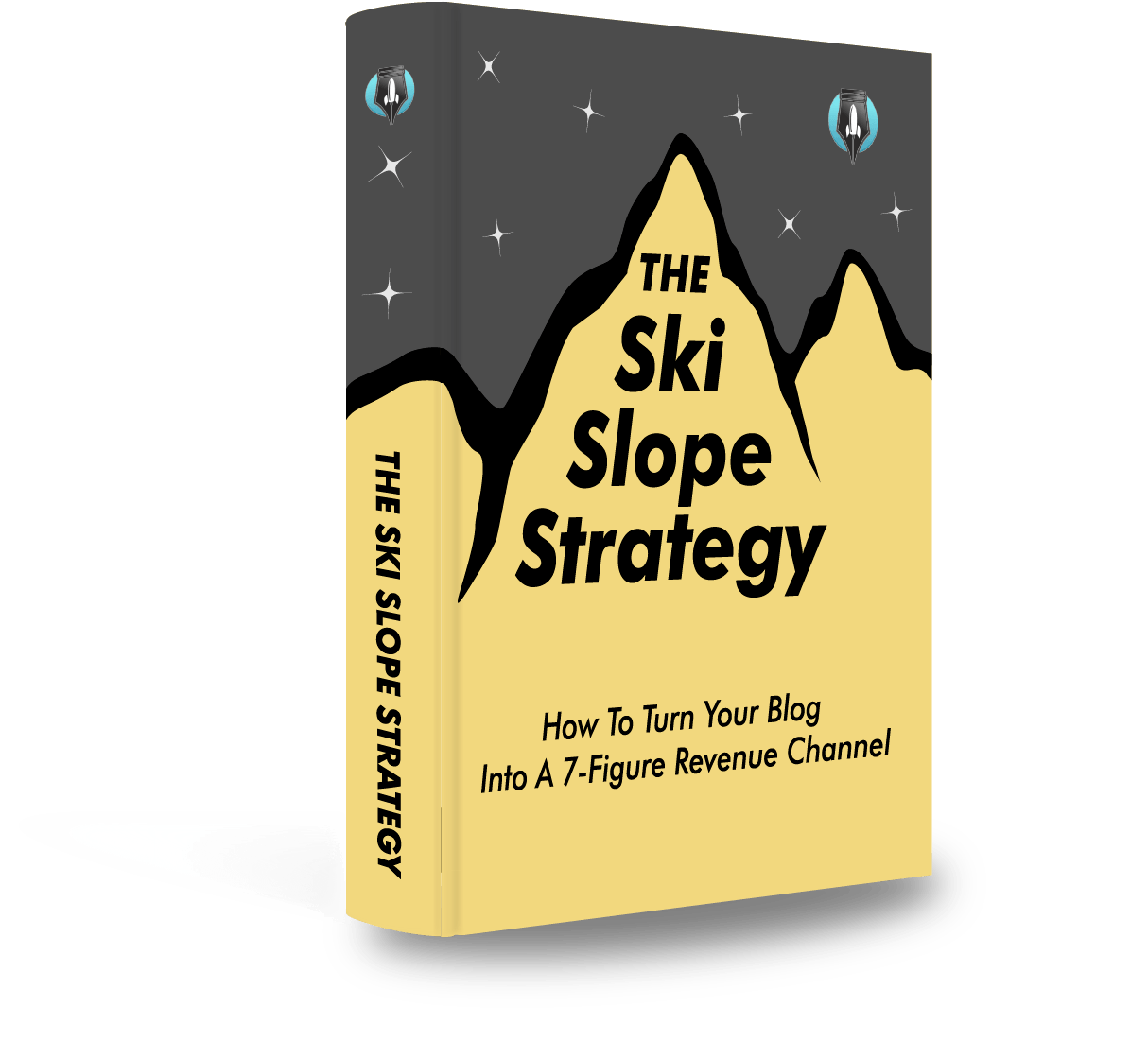
The 7-figure content strategy we use to grow business's content marketing channel to over $100k per month. Updated for 2024 with the latest AI strategies + apps working now.

"I offered him $100,000... for six months... to execute his content strategy for AppSumo."
- Noah Kagan, CEO of AppSumo
- Vote: Reader’s Choice
- Meta Quest 4
- Google Pixel 9
- Google Pixel 8a
- Apple Vision Pro 2
- Nintendo Switch 2
- Samsung Galaxy Ring
- Yellowstone Season 6
- Recall an Email in Outlook
- Stranger Things Season 5
The best writing apps for the iPad
If you’re looking for a portable device that can also be used as a writing station, well, the humble iPad is a great choice. While it’s still lacking in some respects, Apple has bridged the large gulf that previously existed between iPads and laptops, adding a variety of features in iPadOS that help to turn your tablet into a laptop substitute. So whether you’re using the entry-level iPad or the top-of-the-line iPad Pro and Magic Keyboard , you can get a good writing experience out of your device.
Google Docs (free)
Microsoft word (subscription), ulysses (subscription), scrivener ($20), jotterpad (free/subscription), werdsmith (free/subscription), compo (free), shortly: a.i. writing assistant (free).
But you’ll also need a good writing app to really take advantage of iPadOS’s additional writing oomph. The perfect writing app for you depends on what you need and what you’re using it for. So whether you’re jotting down an assignment, your idea for a bestselling novel, an award-winning screenplay, or anything else, here are some of the best writing apps for the iPad.
Although iPadOS’s keyboard isn’t bad, you’ll want a keyboard to really take your writing to a new level. Check out our list of the best iPad keyboards to see the best keyboards for you.
This wouldn’t be much of a list without the Google Suite’s writing app. Google Docs may lack the crazy features of some of the other options on this list, but Docs has everything you need for most basic writing tasks, including full formatting, support for images, and spell checkers. But the real strength lies in its online nature. It’s completely free, but despite that, you’ll get instant syncing so you can work on your document at the same time as other people and see edits and additions in real time, and it can import from and export to pretty much every format you’ll possibly need. While it’s a bit bare if you’re writing a novel or a screenplay, this is the ultimate note-taking tool, and one of the best completely free options available.
It’s the classic app we all know and love, and probably the program we all immediately think of when anyone says “word processor.” Word comes with a number of templates for different styles of document, handles images, and has a full formatting toolbar to boot. Word is effectively Microsoft’s answer for Google Docs — except you have to pay for it. Regardless of that, if you already have an Office subscription, Word is a strong option with support for importing from and exporting to many formats, cloud-based storage, and real-time editing with collaborators, plus the advantage of being the word-processing program of choice for many professional editors.
The first app in this list to really push itself to “writers,” rather than people who just need to write, Ulysses is a strong contender for the app for serious writers. You can keep almost anything in Ulysses, including your screenplay, novel notes, a to-do or shopping list, or even your blog’s latest post. There is a strong spelling and grammar checker, it syncs up with the MacOS version of Ulysses, and it can even export as an e-book. Unfortunately, you won’t get this for free, and Ulysses requires a subscription to work. It’ll set you back $6 a month, with discounts for year-long plans — but if you’re serious about writing, Ulysses is a good investment.
Possibly the most powerful single tool for writing, Scrivener is one of our favorite writing apps. It costs an upfront $20, which is a lot of money for an iOS app, but for that price you get a solid writing platform, a place to keep all your research (including images), notes on characters or locations, and a useful “corkboard”-style view for your chapters, which allows you to view everything at a glance, or even move individual chapters around easily like you would on a real corkboard. It exports to e-book and other popular formats, and syncs up with the MacOS version — though you’ll need to buy that too . Still, even with those added costs, Scrivener is the real deal.
Jotterpad’s aim is to provide a writing app without the distractions of a traditional word processor, and it does this extremely well. The interface is simple and extremely streamlined, but even with that, it’s not lacking in features. You’ll find all the usual additions, including Markdown, Fountain, a spell checker, and more. There’s even a rhyming dictionary. You can start up your document as a novel, screenplay, blog, or editorial piece, and you can jump between Jotterpad on different devices, thanks to its syncing. However, you’ll need a subscription to access most of the features on offer, including cloud syncing. A year’s subscription will cost you $30 a year.
Writing should be addictive. At least, that’s what Werdsmith believes, and it has the tools to hopefully inspire you to make writing a part of your daily routine. It uses writing tracking and daily goals to push you into keeping up a streak and jotting words down every day. Heck, it even has an Apple Watch word-counting app. If you struggle to keep writing, this may be the iPad writing app for you. Other than that, it has a decent number of features, including novel or screenplay writing tools and cloud syncing to keep your work current. There is a subscription, but it’s purely to allow you to work on more than a set number of documents at once, for $5 a month.
Compo is a brutally simple writing experience that aims to deliver a quick, easy way of writing down whatever’s on your mind. While some other apps may want you to set up a project and a template before you start, Compo just opens a blank page and lets you at it. Although it’s something more of a note-taking app, it’s certainly good enough for more heavy-duty writing tasks. You can share your writings on a number of different services and social media sites, and it syncs up with iCloud as well.
We’ve left the, well, weirdest until last. Shortly is a writing app with a difference — it has another tiny writer caged inside it, who learns from your writing and pens their own additions to your story when asked. All right, so it’s really an A.I., but Shortly’s writing assistant is actually pretty good, and it’s the perfect tool for getting over a small writer’s block. Using your past pennings as a template, it’ll take the reins and type away, adding new ideas and story turns you might not have thought of. While it’s unlikely to finish your story for you, it’s a great way to get the creative impulses firing up again. Worth a download and a try, even if you’re using another app.
Editors’ Recommendations
- The iPhone Air may be Apple’s most important new iPhone in years
- The best iPhones in 2024: Which iPhone is right for you?
- Best phone deals: Save on the iPhone, Galaxy Z Fold 5, and more
- Best iPad deals: Save on iPad Air, iPad Pro, iPad Mini
- Best Apple deals: Save on AirPods, Apple Watch, iPad, MacBook
- Buying Guides

Rumors about Apple iPhone models for 2025 are already starting to circulate, even though we’re still waiting for the iPhone 16 series to be officially announced this fall. While we’re still pretty far out for the anticipated release of the iPhone 17 models next year, that hasn’t stopped speculation that Apple may be set for a major change to its iPhone 17 lineup with the release of a much slimmer iPhone called the iPhone Air.
The source of this speculation — and that’s all it is so far — is Front Page Tech’s Jon Prosser, who posted a 12-minute YouTube video delving into Apple potentaially changing the lineup of the iPhone 17 models and introducing a new device with a new name.
The iPhone 14 has been a popular choice among new phone shoppers since its release, and even with the more recent release of the iPhone 15 it still makes a great option among Apple deals and iPhone deals. If you want Apple’s latest and greatest you should check out iPhone 15 deals, but if you’re looking for ultimate savings it’s iPhone 14 deals that have a lot in store. The best iPhone 14 deals taking place right now consist of both new and refurbished models, each of which make for some impressive phone deals overall. We’ve rounded up the best ways to save on every phone in the iPhone 14 lineup, and you’ll find all of those details below. If you’d like to consider some similar options check out today’s refurbished iPhone deals, and if you’d like to see what other brands have to offer check out Samsung Galaxy S24 deals, Samsung Galaxy S23 deals, and Google Pixel 8 deals. Apple iPhone 14 -- from $483, was $699
With the Apple iPhone 14 you’re getting what is still one of the most popular smartphones on the market. This is the iPhone 14 model that’s meant for everyone. It holds back a few features you can only get on the Pro model, but it still has an impressive 6.1-inch display, an impressive camera, and dozens of ways to personalize your iOS experience with widgets and fonts. The phone can reach up to 26 hours of battery life on a single charge, and it’s powered by Apple’s A15 Bionic chip. Face ID, emergency SOS via satellite, and super fast 5G cellular connectivity round out the top features of the Apple iPhone 14. Buy Refurbished at Amazon — from $483
Whether for work, play, or anything in between, a new tablet can make a nice addition to your device lineup. They’re perfect for kids, professionals, and content creators, and most brands have a tablet to offer for every price point. Tablets also make great tech for some savings, as even the best tablets will see a discount pretty readily. There are a lot of tablet deals going on right now and among them are some of the best Samsung tablet deals, best iPad deals, and best Surface Laptop and Surface Pro deals we’ve seen. There are even some Amazon Fire Tablet deals and Kindle deals to check out. Below you’ll find what we feel are the best tablet deals to shop right now, as well as some information on why each might best suit your tablet needs. Samsung Galaxy Tab A7 Lite (32GB) -- $145, was $160
If you need an Android tablet for simple tasks like browsing the internet and watching streaming shows, the affordable Samsung Galaxy Tab A7 Lite may be enough for you. Its 8.7-inch screen is decent with WXGA+ resolution, while maintaining portability so you can easily hold the tablet in one hand. Its internal storage is limited at 32GB, but you can expand it by up to 1TB using a microSD card. For the clumsy ones, the Samsung Galaxy Tab A7 Lite is perfect for you because it's protected by a sturdy metal frame.
You are using an outdated browser. Please upgrade your browser to improve your experience.
Best iPad apps for writers in 2022

Last updated 2 years ago
There are still people who think that iPads are only good for consuming content like watching films, reading books and playing games. Clearly, none of these people have tried to write on a Kindle.
For writers, the iPad does offer every bit of this content consumption, and it offers it extremely well. But every iPad, iPad mini , iPad Air , and iPad Pro is also a writing studio that is about as light and convenient as you could imagine, and at least as powerful as you could hope.
You really should buy some kind of external keyboard, or keyboard case, if you're going to be doing serious writing on any iPad. Typing thousands of words onto the glass is not ideal, and the Magic Keyboard for iPad Pro and now also iPad Air isn't essential.
But you want one of those options and you don't want the other.
Beyond that, you are able to do just about every type of prose writing you need to on an iPad, straight out of the box. Without any other apps than Apple provides, you have a full word processing solution in Pages, for instance.
There are things Pages is poor at, though, such as scripts and screenplays. They can be written in Pages in theory, but in practice, it's no better at them than Word is.
So there are specific needs to use alternative apps, and there are plenty of alternative apps to satisfy requirements like that. Plus there are apps that do the same thing yet one just works better for you than others.
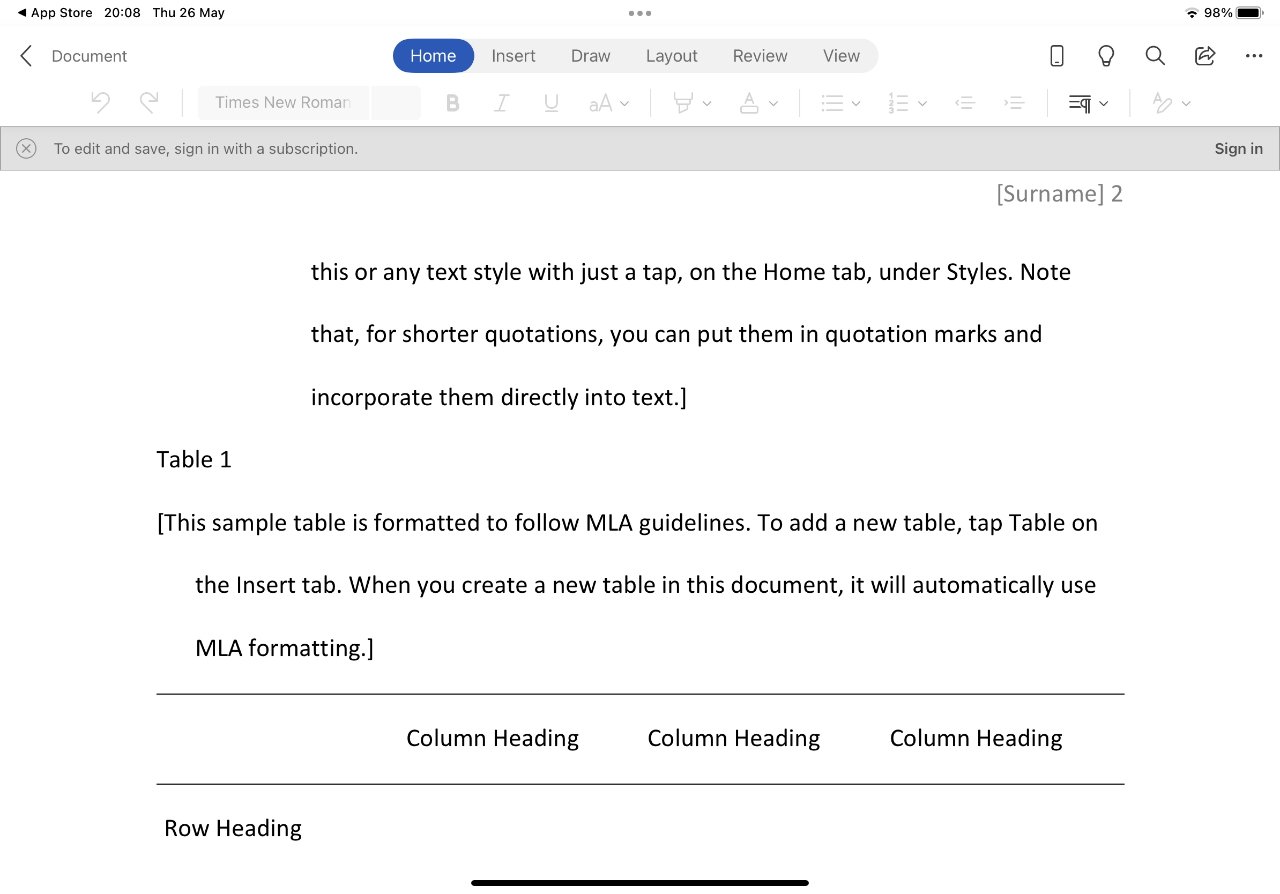
It's like the ancient old days when you might have a preference for which type of pencil you use. You know they all get the job done, yet just one is right for you.
That does mean that any roundup of the best writing apps for iPad is unquestionably subjective. And any unquestionably subjective roundup is bound to leave out your favorites.
Don't take that as a failing, do take it as your opportunity to enthuse in the AppleInsider forums. And also this: the reason people get very passionate about writing apps for the iPad is that they are worth it.
Apple will never say that it only makes iPads for writers, but they're so good for all writers and authors that you have to wonder.
Main word processors for iPad
We used to write everything in one word processor, whether it was a novel or a shopping list. We did so partly because they were built to handle everything, but mostly because they were so expensive that you only ever bought one.
That's changed because of the iPad and the App Store, but while there is a booming market in more specialized writing tools, there are still a couple of heavyweights that would could make a case for being your sole text editor.
Microsoft Word
Microsoft made a mistake choosing to keep Word off the iPad for years. Once users were required to find alternatives, they did, and they also found that they liked them.
Then once a user has moved to an alternative on the iPad, they very easily moved to the same alternative on the Mac. And what they routinely found was that this alternative, whichever it was, didn't crash as often as Word, it didn't drive them spare twice a day.
So Microsoft Word went from being a synonym for word processor and into just one more of your choices.
It has not come close to reclaiming the total dominance it once had. But when it did come to the iPad, it came in a completely new and rewritten form — which was better than we'd had on the Mac.
That wasn't to say it was as powerful, but starting from scratch meant adding in only features that users need. The bloated Word for Mac was regenerated into the slim Word for iPad, and there is a huge amount to like about it.
Microsoft Word is a free download from the App Store, but then requires one of many alternative subscriptions starting from $6.99 per month.
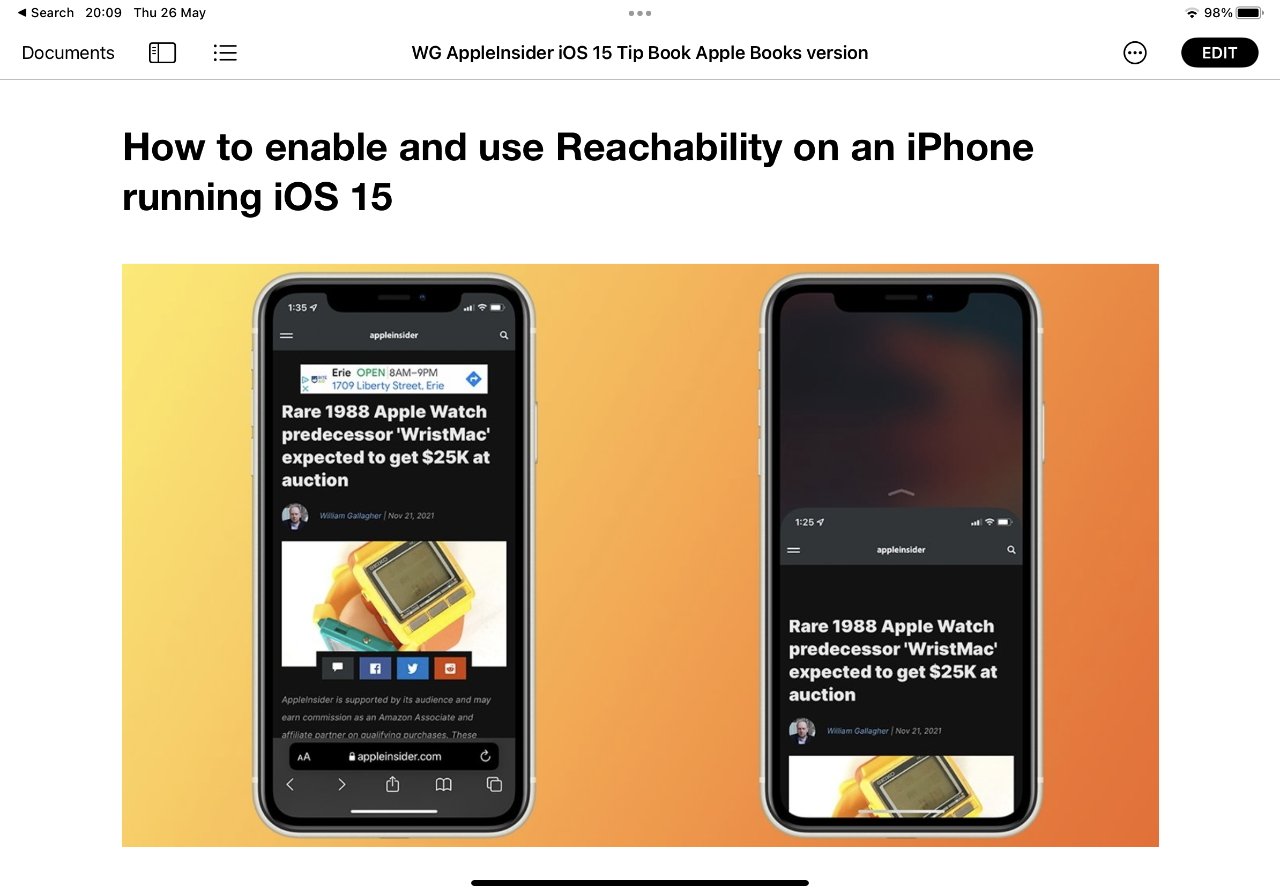
Apple Pages
Pages — free on iPads, Macs and iPhones — does not get as much love as it should. Where Microsoft likes you to see how powerful it is by displaying every tool and option it can, Apple wants you to be able to just get on with your writing.
Consequently, Pages hides away its powerful features until you need them. And unfortunately, that can have the effect of making it look as if Pages does not have these features.
Pages looks simple but it's not just a note-taking app. It is not as powerful as Word, but for the giant majority of writing tasks, Pages is Word's equal — and can subjectively feel better to you.
Only, Word and Pages both date back to the days when everything we wrote was then printed out on paper to be sent to publishers. Today you might be struggling to remember where your printer is.
Word and Pages continue to be used for writing that is going online, or certainly being sent digitally to book publisher systems like Affinity Publisher and Adobe InDesign . But they are not ideal for it.
Worse than not being ideal, if you copy text from either of them — most especially Word — and then paste it into an online content management system, you can get problems. Peculiar formatting, odd characters, even unexpected spacing issues can all arise because these two produce heavily formatted text.
Between a word processor and a text editor
You can't really have both a full word processor without issues like this, but you can have tools that do tiny, specific writing tasks. And you can have some in the middle, neither full word processors nor bare text editors, yet somehow better than both.
The iPad and Mac app iA Writer is a calming, relaxing kind of writing tool which lacks the powerful features of Word and Pages, such as longform book options, but will make you not care.
For iA Writer knows that writing has to be written, that it has to be put down on screen from out of the writer's head. Until then, there's nothing to format, nothing to create footnote citations about.
So this app concentrates on pushing aside features, interruptions, and really even any non-essential options. It's for making you concentrate on your writing.
For the iPad version, iA Writer costs $30 on the App Store.
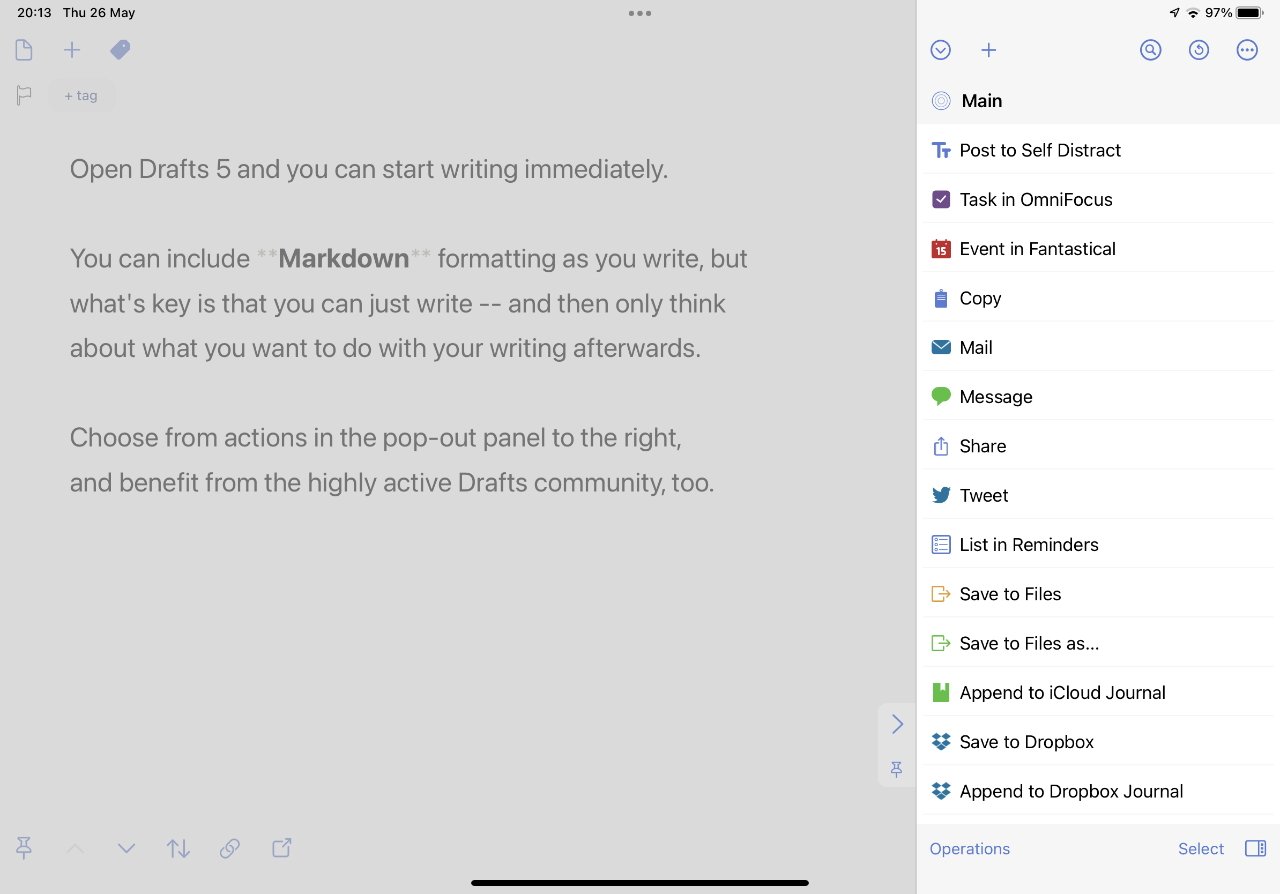
Now Drafts 5 practically bills itself as a text editor, which is a way of saying you can basically type into it but mustn't expect anything fancy. Except Drafts 5 is replete with fancy tools and options.
Its chief aim is to get you writing immediately. Start the app, start typing. No pause, no waiting for a moment, no tapping on a New or a Plus sign.
There's also no obvious formatting, no obvious controls, it's just a blank page for you to get your words down. There is formatting, though, you can use Markdown controls to set headings and bold, italic and so on.
And what's great about Drafts, beyond just the practical feel of it all, is that once you do have your words written, there is an enormous amount you can do. Take that text and email it directly to your publisher, send it to your Kindle, send it out as a text message, or publish as a blog.
Drafts 5, which is also on the Mac and iPhone, has a library of Actions that let you create whole workflows for your work.
Drafts 5 is free to download from the App Store, and then costs $20 per year.
Specialized prose writing apps for iPad
Somewhere between the word processors of this world and the better text editors, there are apps that you might call writing studios, or writing environments. They are apps that work to help you with the business of writing as well as the job of typing text.
Scrivener, for instance, knows that when you're writing a novel, you are in it for the long haul. It knows you may need research, and it definitely knows that once you're up around 80,000 words or more, you need help keeping track of everything.
So Scrivener will let you write sixty chapters one after another if that's what you like, but it will also then slice that text up. If you have a character who only appears in chapters 4, 7, 11, and 33, then you can have Scrivener show you solely those chapters.
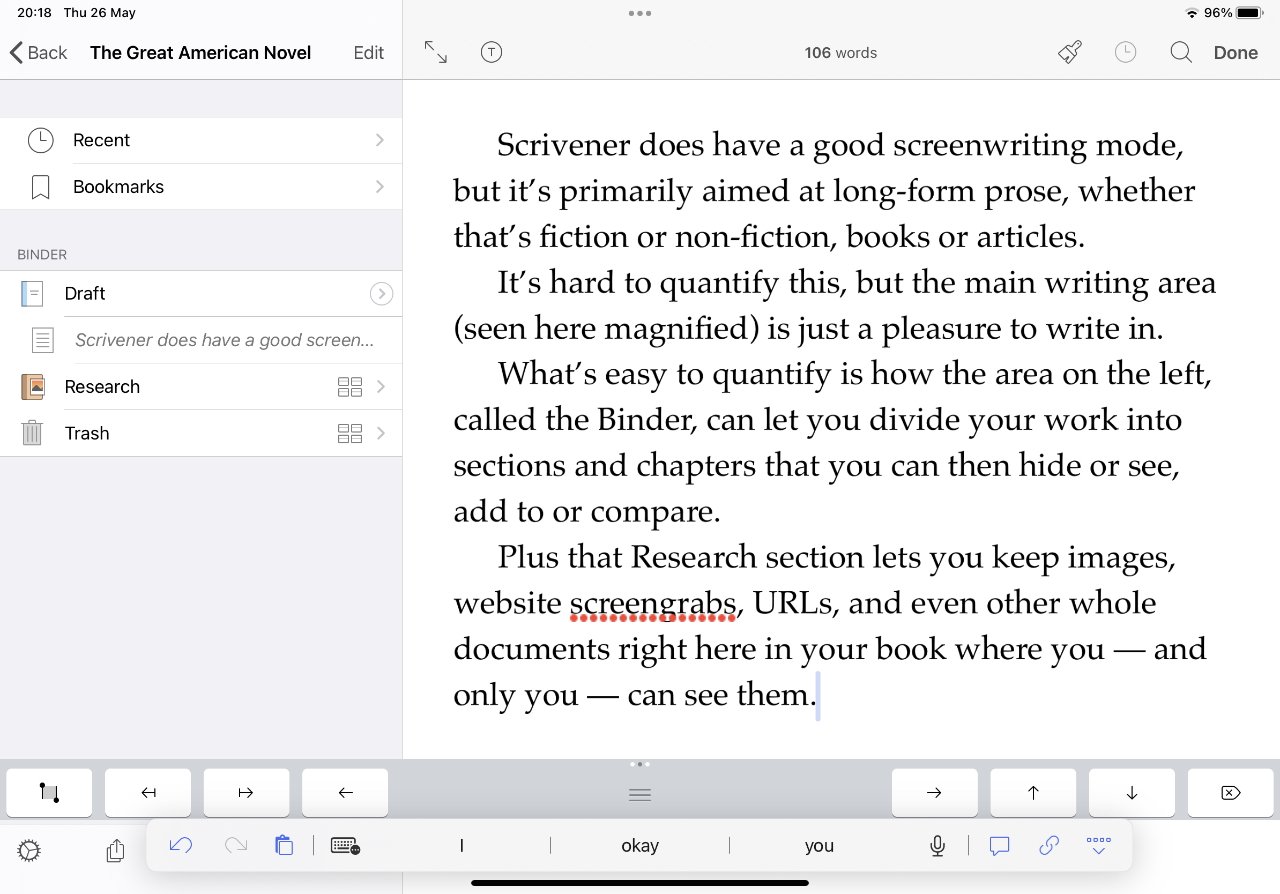
Look at the entire manuscript to get the whole picture, or concentrate on a specific segment. Scrivener bounces between both of these as you want, and it also offers a slew of extra writing, or rather writer, tools.
Such as how it handles research. You can drag images, URLs, whole web pages, and even entire other documents into the research section of your book.
Then whenever you open your iPad to write, everything you need is there. And when you're ready to send the manuscript to a publisher, they get everything — except the research.
Scrivener for iPad costs $20 on the App Store.
Ulysses is a curious writing environment for writers, one that is either completely compelling or just does not feel right to you at all. Rather than having documents per se, Ulysses offers you one single app with one single file — within which you can create countless pieces of writing.
Those are called Sheets in Ulysses and, like Scrivener, you can write them all in one go or you can slice them up.
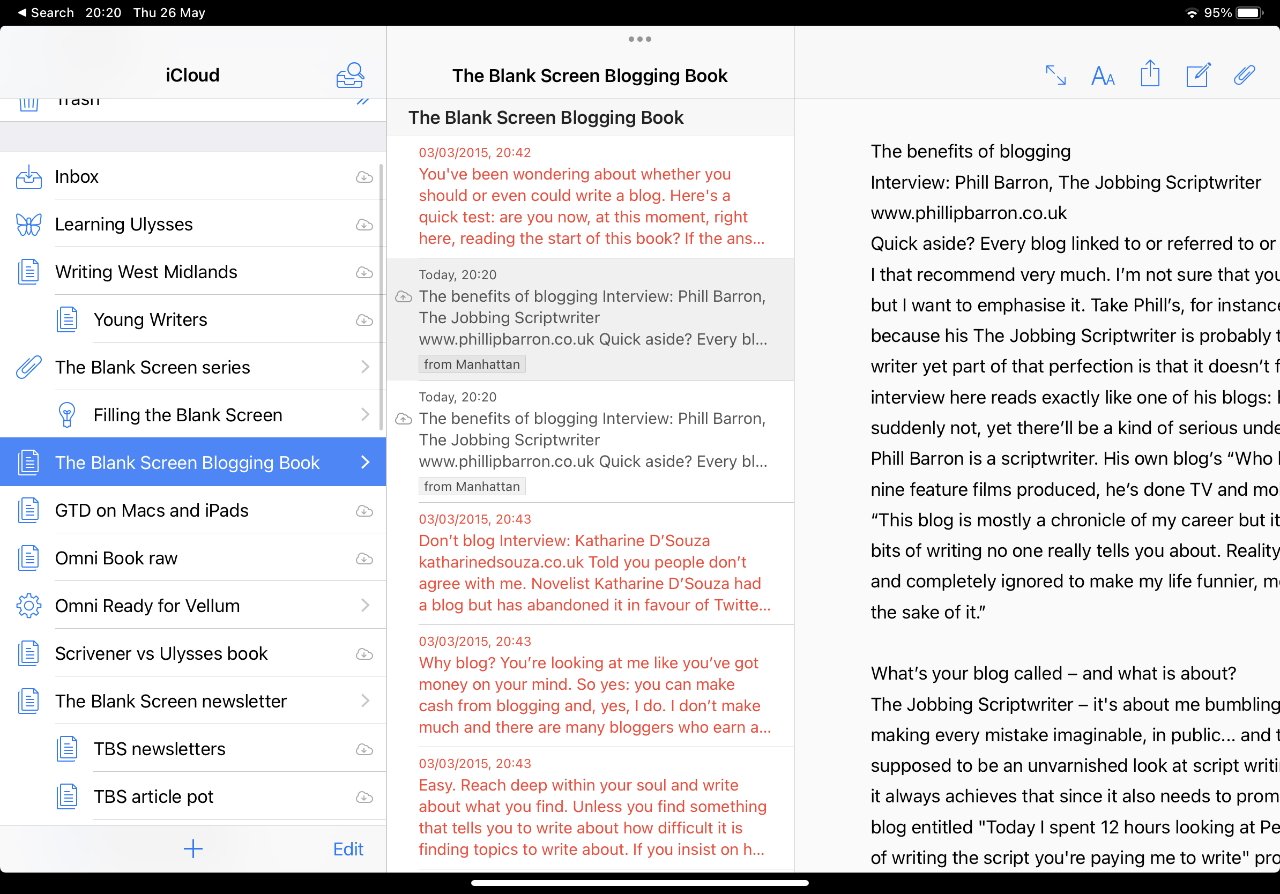
It's a Markdown editor which means it feels bare, like Drafts can, and it doesn't have the same full-feature sense that Scrivener does. But wherever you go, whenever you open your iPad, you don't just have your latest writing, you have all of your writing.
All of it. Every bit since you started using Ulysses, anyway, and that grows into a very compellingly handy library of all your work.
Ulysses is free to download, then costs around $40 per year. It's also available as part of Setapp .
Specialized writing tools for scripts
As yet, there's no breakout hit app for writing haiku poetry. But there are a lot of apps for writing scripts and screen plays.
Scrivener is one of them. As well as prose, you can switch to a scriptwriting mode in Scrivener and it is a good writing tool for screenplays.
Screenplays have very specific formats and margins, developed over the last century and every bit is the way it is for a reason. It could be a reason that helps location scouts later on, rather than being any use to the writer now, but each reason is real and each formatting requirement is needed.
And they are just fiddly enough that it's only right an iPad should do as much of that work for you as possible. Let you concentrate on what's happening in the script, while your writing app looks after making it readable on the screen.
Final Draft 12
The most famous and the longest-running screenwriting app is Final Draft, now in version 12. It is very, very good on the Mac and PC.
Don't ask any Final Draft user if there's anything they dislike about it, you haven't got time, but still it's very, very good.
Whereas the iPad app is just good, approaching pretty good. It's had some bugs over the years and the company's support hasn't always been marvellous, but there are writers who solely use the iPad version and don't even have a Mac.
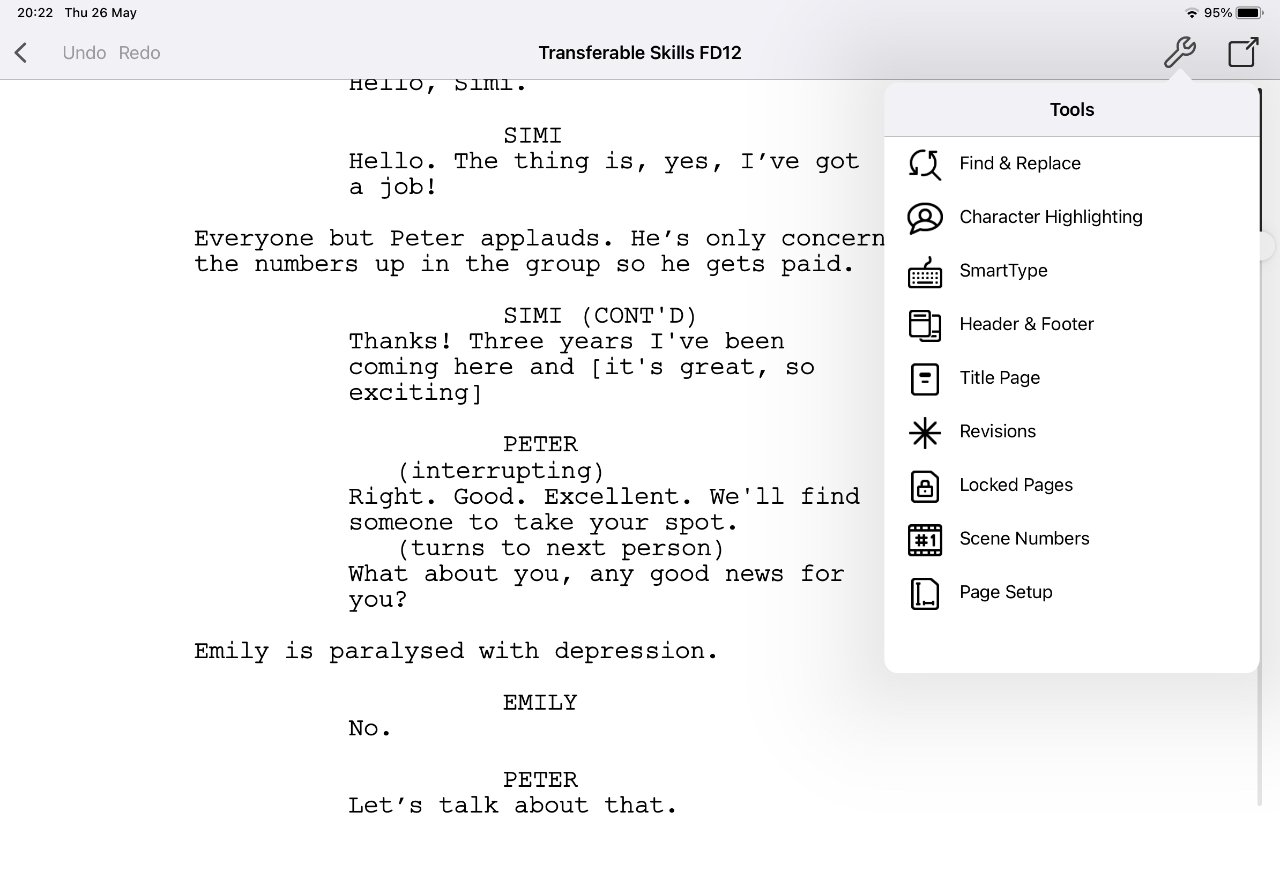
If they did have a Mac, they'd find out that the computer version of Final Draft is expensive. For Mac, it's officially $250 , though it tends to go on sale a great deal, and once you have one the company is good at selling you upgrades that are expensive, but seem cheap next to buying the full thing.
On the iPad, though, it costs $9.99 on the App Store. It's some writers' sole professional tool and it costs less than a book.
Alternatively, there is also Celtx, which used to be practically a clone of Final Draft and has the advantage that it's free on the App Store.
As yet, there isn't an iPad version of what might be Final Draft's best competitor on the Mac, Highland 2 . It's modern, slick, and it's built by professional, working screenwriters with long success in the industry.
They say that an iPad version is in the works, but no release date has been announced yet.
Utilities for writers
You could spend all your writing time just checking out utility apps for writers, like dictionaries and outliners and programs that make up your plot for you.
However, save yourself some trouble. Skip those ones where they say you just put in a name and choose a genre like comedy or western, and they'll outline your story for you.
But speaking of outlines... You may not be the kind of writer who plans anything out, you could be a pantser — one who writes by the seat of their pants.
Whether you like outlines or not, you can be required to write them for certain publishers or producers. When that's the last requirement before they start paying you, suddenly you can get to be very fond of outliners.
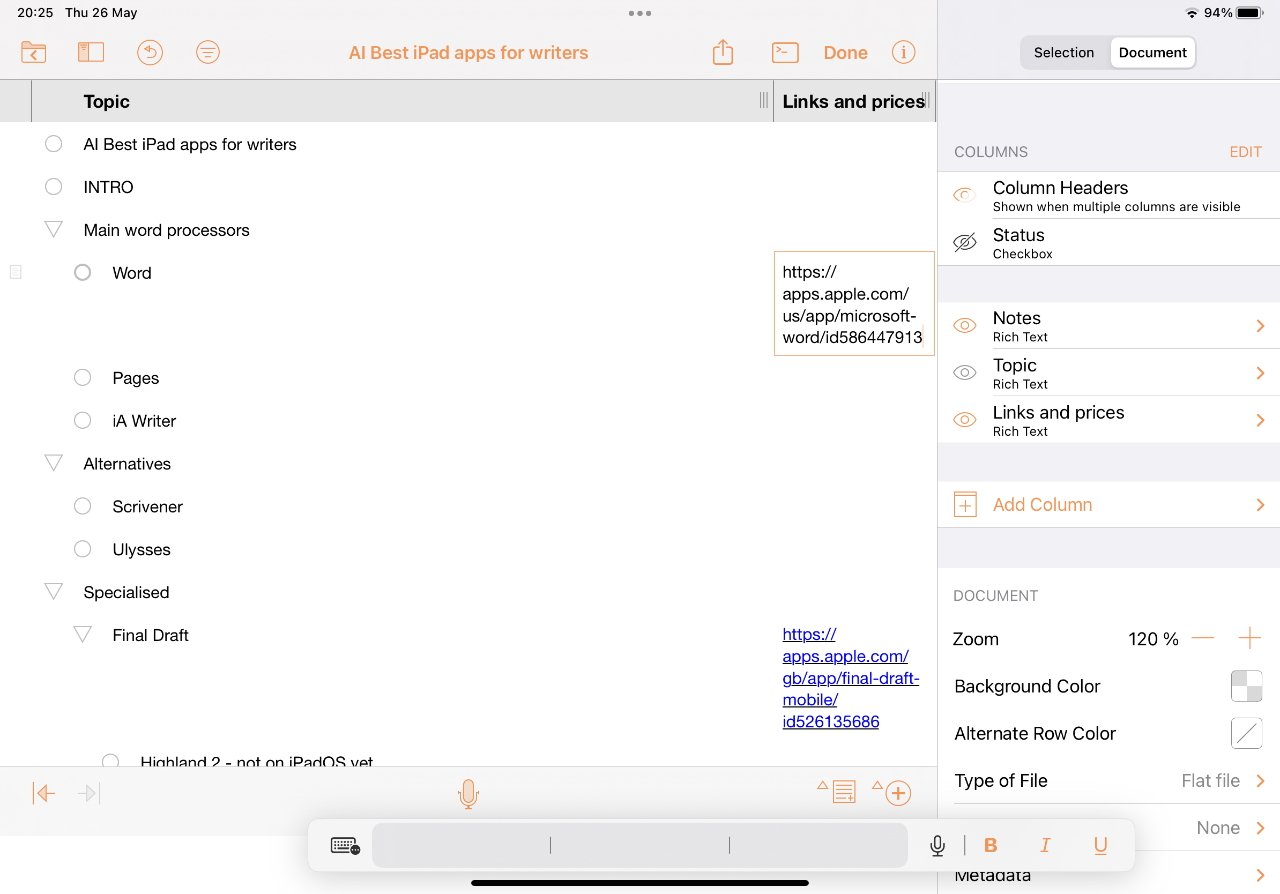
Try OmniOutliner 3 for iPad when you have any thing like a book structure to create, or an event to program. It's free to download and try, then costs from $19 .
There is an outliner in Word, but it's built for academics and is like working in treacle. There was an outliner in Pages, but Apple removed it.
Actually, you can jury-rig an outline in Pages using heading styles, but moving around it, changing text, grouping ideas together, it's as bad as Word.
Scrivener also has its own outliner and that's pretty powerful. But the separate, standalone OmniOutliner is the kind of writing tool that turns you from a user into a fan.
The best writing apps for iPad
This has been about the best writing apps for iPad, but it's really about the best writing apps for writers and those are on the iPad. We are now most definitely spoiled for choice for straight writing tools, and it is a fantastic thing.
And we have even more choice when it comes to writing being part of a larger project, a larger business. Then there are apps like Notion and Craft which are good for handling lots of information, or DEVONthink which is like a bionic research and writing too.
There may never be an end to the best writing apps for iPad, and there certainly won't be an end to the debate over just what constitutes the best.
But what doesn't change is that each of these runs on every iPad from the regular one, through the iPad mini, and on up to the 12.9-inch iPad Pro . We can have superb writing apps, and we can have them anywhere we go.
After you write your novel, you may want to try to publish it. We'll be talking about that very soon.
You're doing screenwriters a disservice in not mentioning WriterDuet - platform agnostic, device agnostic. It just works.
I’ve written six novels in Scrivener, but the iPad version, sadly, is so “fat” that you can barely see a single page in it. The great thing about the macOS version is that you can see your writing and a bunch of panes at the same time (outline, metadata, notes, references, split views horizontally or vertically, etc.), to taste. The iPad version can squeeze in a few views (at the expense of content), but it’s all aimed at finger navigation and feels shoehorned in. I bought it, but it’s claustrophobic to look at. Unrelated: another outlining app that’s been getting a lot of attention in the last week or so is Bike: https://www.hogbaysoftware.com/bike/
A shame the mere existence of a writing app isn’t enough motivation for some to just write, but these are good apps. Right, well… write well!
Thank you for the thoughtful write up. I am writing a book that has a unique, smaller page size that “standard”. I also want to include drawings, pages with quotes, pages with pictures. A combination of visual drawing and written word. My desire is to find a software program that allows me to create a template for each page, so I know what will fit on each page. Then I am able to format the written word, and also format my drawing and images on pages. Then I’d also like to be able to move pages around, so that I am sure which pages are facing each other. For example, if I want to do a drawing that is on 2 pages, I want to be sure that they are facing each other (not back to back/requiring a page turn). I’d love suggestions or ideas about software for the iPad that you’d suggest for this project. With a deep bow of gratitude.
Sponsored Content
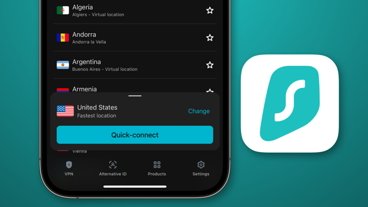
How Surfshark VPN for travel guards against data theft & blocked content
Top stories.

When will Apple upgrade all of its Macs to M4?

Apple's budget iPhone SE 4: what the rumor mill says is on the way

When to expect new AirPods and what the rumors are saying
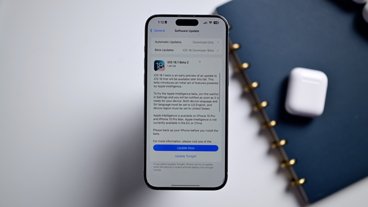
Hands on: All the changes in iOS 18.1 beta 2 & iOS 18 beta 6
Flagship smartphone showdown - Apple iPhone 15 Pro vs Google Pixel 9 Pro
Featured deals.

Amazon launches $1,299 Apple Studio Display deal to pair with MacBook discounts
Latest exclusives.
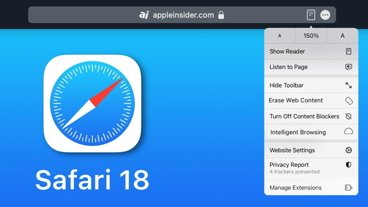
How iOS 18's Web Eraser content-blocker morphed into a distraction-hiding tool

An exclusive, real-world look at the haptic buttons Apple developed for the iPhone 15 Pro

How Apple's software engineering teams manage and test new operating system features ahead of launch
Latest comparisons.

Set-top showdown: Apple TV 4K vs Google TV Streamer compared
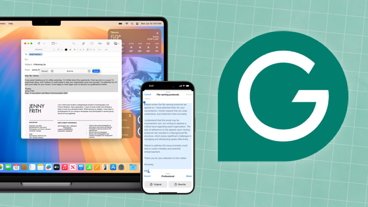
Apple Intelligence vs Grammarly — AI powered text tool showdown
Latest news.
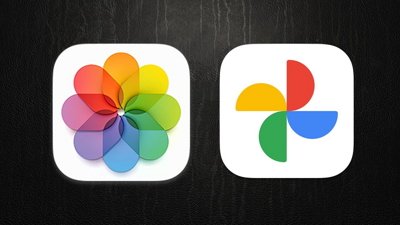
How to seamlessly switch from Google Photos to iCloud Photos
Apple and Google have announced a new tool to import photos from Google Photos to iCloud Photos on Apple platforms. Here's how to use it.

Apple moving forward with iPad on a robot arm as your next smarthome purchase
Apple's search for new platforms is continuing, with its work on a home robot effectively combining an iPad with a robot arm.

How to turn off a VPN connection on your iPhone
Even if you have one of the best VPN for iPhone apps, you may not want it on all the time. After you've got one installed, here's how to turn it off.

Apple's entire Mac lineup is expected to be updated to the M4 chip — but not all at once. Here's when to expect the next upgrade to Apple's desktop and laptop hardware.

Apple grants US developers the same NFC features it was forced to provide in Europe
Following pressure to open up its iPhone NFC payment processes to rivals across Europe, Apple has decided to bring the same feature to more countries, including the US.

Amazon has slashed the price on the Apple Studio Display to pair with its Mac deals for easy back-to-school shopping.

Apple hasn't updated the iPhone SE in years. Here's what to expect from the fourth generation of the budget-focused smartphone.
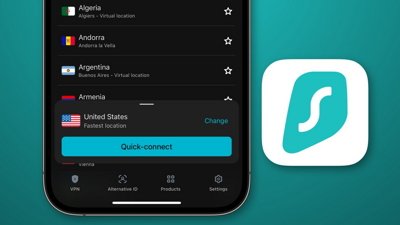
Accessing the internet comes with a lot of risk by default, especially when you're not on your home network, so use a tool like Surfshark VPN for travel to keep your data safe and private.

Revolutionizing iPad use: Torras Ostand Case's rock-solid kickstands
There is a mountain of iPad cases to choose from, but the Torras Ostand case stands out with thin, stable kickstands and a sturdy build.
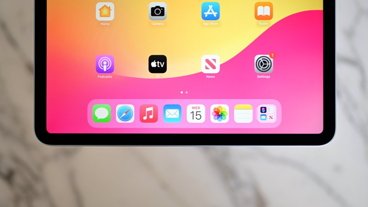
iPad Air's OLED upgrade rumored to arrive in 2026, not 2028
OLED may arrive on the iPad Air significantly earlier than previously rumored, with a new report claiming the change could happen as soon as 2026.
Latest Videos

Retro gold rush: which emulators are on the App Store, and what's coming
Latest reviews.

Torras Ostand MagSafe Power Bank review: 2-in-1 charging and stand convenience

Midea 2 Zone Air Fryer review: great air fryer, abysmal app, and lots of sticker shock

Tribit StormBox Speaker review: Simple, yet solid summer speaker

{{ title }}
{{ summary }}
13 Best iPad Writing Apps for Students and Professionals
Best writing apps for beginners and professionals, quick answer.
Go with Apple Notes or Google Docs for simple, free note-taking. If you use an Apple pencil, check out Notability . If you want a minimal app, try Bear or iA Writer if you don’t mind paying. Apple’s Pages is perfect for a free word processor with Apple pencil support. Evernote , Microsoft Word , and One Note for team collaboration. Grammarly is great for fixing your writing for free. Ulysses and Scrivener are awesome for professional writers, but they subscription-based.
Writing apps have recently become very popular thanks to their greater availability. These apps can create and edit written content such as documents, notes, articles, etc. They have features like spell and grammar checkers, various text formatting options, and the ability to share or collaborate on documents with others. Overall, they make writing better and more efficient.

If you own an iPad and are looking for the best writing app, this list is for you. This guide has compiled 13 iPad writing apps for personal or professional use. Whether you are a beginner or a professional writer, this list should help you find the best app.
Before we turn to the list, you should consider a few points before choosing the best writing app for your iPad.
Table of Contents
Best Writing Apps for iPad
Apple Notes: Integrated Powerful Notes App From Apple
Apple Notes is a built-in notes app for iPad. It allows you to create notes and organize them easily. It has a simple interface and easy-to-organize structure which makes it the best choice for most users.
You can easily write notes on the go. Apple Notes has various formatting options, such as bold, italic, and underline, making it easy to format text differently. You can also add photos, videos, and web pages to the notes.

One of Apple Notes’ best features is that it supports handwritten notes using the Apple Pencil. You can use an Apple pencil or any supported style to write, draw, and sketch in the notes. The app also offers a variety of settings to specify different pencil styles, colors, and sizes. You can also customize the Pencil’s pressure sensitivity to suit their needs.
Apple Notes also supports sync and an Apple continuity feature that allows notes to be synced with other Apple devices, such as the iPhone and Mac. You can start a note on their iPad and pick up where you left off on their iPhone or Mac. This feature can be useful if you live in the Apple ecosystem. It also has a built-in search function to find specific notes easily based on keywords and also the ability to lock notes for privacy.
Key points:
- Price: Free.
- Key features: Syncs across all Apple devices, supports multimedia notes, and offers handwriting and drawing with the Apple Pencil.
- Format Text: You can format text with lists, styles, and even scan documents.
- Multimedia Support: Add photos, videos, and drawings to your notes.
- Handwriting Recognition: Use Apple Pencil to write notes and automatically convert them to typed text.
- Apple Pencil Support: Sketch and draw directly in your notes with Apple Pencil.
- Collaboration Features: Share and collaborate with others in real-time.
- Offline Support: Use and edit notes offline.
Download Apple Notes (Free)
Obsidian: VSCode for Writers
Obsidian is another powerful writing app for the iPad. This app is primarily based on the principles of plain text and Markdown, which makes writing and formatting notes easy and flexible. The app is also popularly known as VScode for writers.

The best thing about this app is that it stores files locally in your file system and not on the app server, which makes it more secure. There is also support for Apple’s iCloud service if you want to backup and access it on other devices.
Notes are saved in plain text format, which can be easily edited using the built-in formatting tools. The app also has a built-in search function to search the file using your Explorer. Other features of this app include a privacy screen, support for multiple Windows, quick switching between different vaults, and more.
Another nice feature of Obsidian is the ability to organize notes in a graphical structure. This can be especially handy for students or professionals who like to create Mind maps. Additionally, the app also allows users to install various plugins and integrations to customize the app to their specific needs.
The only downside to this app for me is that it doesn’t support the Apple Pencil or any stylus pens . You cannot take handwritten notes with this app. Or else this would have been my top pick for an iPad note-taking app.
- Price: It’s free, but you can opt for paid upgrades for more features.
- Key features: Offers advanced markdown editing capabilities, link suggestions, graph view for visualizing notes connections, and custom plugins for enhanced functionality.
- Format Text: Comprehensive text format options.
- Multimedia Support: You can embed links, images, and other media directly into your notes.
- Handwriting Recognition: Not supported.
- Apple Pencil Support: Doesn’t support Apple Pencil or any stylus input.
- Collaboration Features: Offers real-time collaboration in the paid version.
- Offline Support: Works completely offline, storing all files locally.
Download Obsidian (Free)
Bear: Best Design and Usability

It offers a variety of text formatting options, including headings, lists, and quotes. It also supports multi-media, You can add images and links to documents. Comes with Advanced Markup Editor, highlighting over 150 programming languages. You can add hashtags to any note to quickly organize your notes.
In addition, the app supports encryption of individual notes, and you can lock notes with the Face/Touch ID. The lock feature is only available in the Pro version. Other notable features of the Bear app include support for multiple themes and export options, including HTML, PDF, Docx, JPG, and more.
- Price: Free, Costs $1.49 per month for premium.
- Key features: Markup options, focus mode, cross-device syncing via iCloud.
- Format Text: It offers comprehensive text formatting and supports Markdown.
- Multimedia Support: You can insert photos and add hyperlinks to your notes.
- Handwriting Recognition: Not available.
- Apple Pencil Support: It supports sketching with the Apple Pencil.
- Collaboration Features: Not available.
- Offline Support: Works fully offline.
Download Bear (Freemium)
Notability: Best for Handwritten Notes Using the Apple Pencil
If you often take handwritten notes , Notability is your best choice. The app offers a variety of tools and features that make it easy to write and format notes in various file formats, including PDF, Word, and more.

The app supports various text formatting options, such as bold, italic, and underlined, and allows you to insert images, videos, and audio recordings into your notes. The app also supports a variety of text formatting options for Apple Pencil. You can draw, type, write, and sketch with different styles and format options in the same notes.
In addition to creating notes, you can also import external documents and images and annotate and edit them within the app. I use this feature to import books (PDFs) and annotate with Apple Pencil. It is very handy thanks to its clean interface and support for Apple pencil. However, the free version only allows you to create limited notes. You can delete old ones and use that space for new notes.
- Price: Freemium, Available for a one-time purchase of $8.99.
- Key features: Combines typing, handwriting, audio recording, and photos within a single note.
- Format Text: Provides rich text editing and organizational features.
- Multimedia Support: Enables embedding of audio recordings, photos, and sketches.
- Handwriting Recognition: Offers advanced recognition and conversion features.
- Apple Pencil Support: Fully supports Apple Pencil, including pressure sensitivity, for natural writing and drawing.
- Collaboration Features: Supports real-time document collaboration.
- Offline Support: Fully functional offline, allowing access and use without an internet connection.
Download Notability (Freemium)
Microsoft Word: Powerful Word Editor

It comes with powerful text formatting tools, users can choose from different fonts, sizes, and colors and adjust line and paragraph spacing. Moreover, you can also insert tables, images, videos, and other media into their documents, making it easy to add visual elements to their texts. It also integrates with another suite of Microsoft applications making it easy to create and share notes if you use Windows.
Microsoft Word also supports cloud-based storage. In real-time, the app backs up your data as you write. It also helps you to collaborate and edit documents from anywhere. The app also supports various file formats, including .doc, .docx, and .pdf, making it easy to share and edit documents with others.
- Price: Freemium
- Key features: Comprehensive text formatting options, integration with other Microsoft Office tools, real-time collaboration, and advanced document review tools
- Format Text: Offers rich text editing and organizational features.
- Multimedia Support: Allows you to embed audio recordings, photos, and sketches.
- Handwriting Recognition: Provides advanced recognition and conversion capabilities.
- Apple Pencil Support: Fully supports Apple Pencil, including pressure sensitivity for a natural writing and drawing experience.
- Collaboration Features: Enables real-time collaboration on documents.
- Offline Support: Yes.
Download Microsoft Word (Freemium)
Google Docs: Powerful With a User-Friendly Interface and Easy Access
If you think Microsoft Word is too complex, try Google Docs . Compared to Microsoft Word, Google Docs is easily accessible and offers a user-friendly interface.

The best thing about Google Docs is that it’s easily accessible online. You can instantly open your favorite browser, visit Google Docs, and start writing. Once you create a document on the iPad, you can access it from any device including the well-built web interface.
Related Read: 13 Best iPad Drawing Apps
Another great feature of the Google Docs app for iPad is real-time collaboration with other users. You can easily share your document with others and work on it together in real time. This is especially useful for group projects or team collaboration. Also, the app saves your documents directly to Google Drive.
- Key features: Real-time collaboration, access from any device, and integration with Google Drive.
- Format Text: Offers extensive tools for formatting and editing.
- Multimedia Support : Embed images and tables in documents.
- Apple Pencil Support: Not supported.
- Collaboration Features: Supports real-time collaboration with a detailed revision history.
- Offline Support: Available offline when set up in Chrome or through the app.
Download Google Docs (Free)
Evernote: Powerful Note Organizer With Support for Multiple Content Formats
If you have been looking for the best writing apps for your iPad, you may have already heard of Evernote . Evernote is not only one of the best and most powerful writing apps but also a powerful organizer for notes.

You can easily create notes in different formats. The most popular formats on Evernote include plain text, lists, images, videos, and audio. The app also comes with powerful text formatting tools to format the text the way you want. You can also insert multi-media content, it comes with support for templates and more.
Another great feature of Evernote is the ability to sync between different devices in real time. This can be especially useful if you use Evernote on multiple devices. However, the app’s decision to limit the number of notes and notebooks that free users can have sparked controversy. With the new restrictions that took effect on December 4, 2023, free users are now limited to just one notebook and 50 notes.
- Price: Offers a free version; premium plans begin at $7.99 per month.
- Key features: Powerful tagging and search functionalities, multimedia support.
- Format Text: Offers advanced text formatting options.
- Multimedia Support: Attach files, photos, and audio to your notes.
- Handwriting Recognition: Can search through handwritten notes.
- Apple Pencil Support: Supports basic drawing and handwriting.
- Collaboration Features: Share and collaborate.
- Offline Support: Available with premium plans only.
Download Evernote (Freemium)
Apple Pages: Best Apple Alternative to Microsoft Word and Google Docs
If you are looking for a free powerful word processor that is an alternative to Apple’s Microsoft Word and Google Docs and integrates easily with other Apple devices. Apple Pages is the best option for you.

Apple Pages offers powerful text formatting options. One of the most important features of Pages is the wide selection of templates. They are fully customizable and include built-in text styles and formatting options. Moreover, Pages also supports importing Microsoft Word documents, so you can easily transfer your Word documents to Apple pages.
You can create notes, and documents with rich formatting options. Pages also support multiple media. The outstanding feature of Apple Pages is support for Apple Pencil. You can use an Apple pencil to draw, and write on the pages.
It also supports real-time collaboration. Multiple users work on the same document simultaneously, making the app perfect for group projects and real-time collaboration.
- Key features: Rich text formatting tools, templates, and integration with other Apple apps.
- Format Text: Provides advanced formatting and layout options.
- Multimedia Support: Integrates with other Apple apps for rich media embedding.
- Apple Pencil Support : You can draw and comment using Apple Pencil.
- Collaboration Features: Collaborate through iCloud.
- Offline Support: Works completely offline.
Download Apple Pages (Free)
Grammarly: For Productive and Error-Free Writing
If you want a writing app to correct your grammar mistakes, Grammarly is the best choice. The app uses advanced algorithms and natural language processing technologies to check grammar, spelling, and punctuation errors, making it easy for users to spot and correct text mistakes.

As you type, the app scans their text and highlights any errors in real-time. The formatting tools are not as powerful as those of other word processors. Also, you can add multimedia to the notes which is something you should keep note.
- Price: Freemium, Plans start at $12 per month.
- Key features: Advanced grammar and style checking, vocabulary enhancements, plagiarism detector.
- Format Text: Basic
- Multimedia Support : You can add images, and import documents to edit.
- Offline Support: Functions within other apps that offer offline capabilities.
Download Grammarly (Freemium)
Ulysses: Best for Authors Who Publish Their Work Online
The next choice on our list is Ulysses . It is the best choice if you are a professional writer and frequently publish content online. The app offers powerful editing tools and markup features. It also includes a built-in dictionary, thesaurus, and word search features to help you write better content.

Ulysses also supports exporting your texts in various formats, including Markdown, PDF, and HTML. Besides, you can publish your texts directly to WordPress, Medium, and other platforms. There is no free version of the app. The app costs $39.99/year or $5.99/month. A student discount of up to 6 months is available for $10.If Ulysses is too expensive, you can choose Byword, which offers a similarly powerful editing feature but is less expensive.
- Price: Premium, costs $39.99 annually or $4.99 monthly.
- Key features: Markdown support, seamless sync across all Apple devices, and publishing tools for bloggers.
- Format Text: Provides a streamlined text editor with markup support.
- Multimedia Support: Focuses primarily on text, with minimal multimedia capabilities.
- Handwriting Recognition : Not supported.
- Offline Support: Offers complete offline access for writing and editing.
Download Ulysses ($39.99 per year)
Download Byword ($5.99)
Microsoft OneNote: Powerful Note Organizer
Microsoft OneNote is another powerful note-taking app for iPad. You can create, save, and share notes across devices. Microsft One Note is a dedicated Notes app while Microsoft Word is a word processor that is part of Microsoft Office suite.

The best thing about Microsoft apps is that they offer powerful text editing options. Like Microsoft Word, Microsoft OneNote has powerful text editing tools, including creating tables, changing text size and font, adding multimedia, and more. Additionally, One Note comes with drawing and sketching tools that help you to draw and take written notes.
Microsoft OneNote is also great for teamwork. It comes with built-in sharing and collaboration features to easily share your written notes with your teammates and ask them to make changes in real time. You can also add comments to the work you have shared.
The built-in templates to create new notes are also handy. For example, you can use a task list template to keep track of all your tasks without creating them from scratch. One Note is free and seamlessly syncs and integrates with other Microsoft applications.
- Key features: Excellent for multimedia notes, collaborative features, and extensive organizational tools.
- Format Text: Support for comprehensive text formatting options.
- Multimedia Support: Add images, audio, and videos to your notes.
- Handwriting Recognition: Compatible with touch and stylus including Apple pencil.
- Apple Pencil Support: Yes
- Collaboration Features: Allows multiple users to work on the same notebook at the same time.
- Offline Support: Access and edit notes without an internet connection.
Download Microsoft OneNote (Freemium)
iA Writer: Minimalist App for Writing That Reduces Distractions
The next choice on our list of best writing apps for iPad is iA Writer . If you want a minimal writing app that focuses primarily on writing, iA Writer is your best option.

It has a minimalist design and special features for a streamlined distraction-free writing experience. It has a full-screen mode that hides all other apps, allowing users to focus on writing without interruption.
You can choose from various fonts, sizes, and colors and adjust line and paragraph spacing and more. The app primarily focuses on text. If you struggle with taking notes from apps, this app can help. iA Writer is available for macOS, Windows, Apple, and Android devices for a one-time fee of $29.99. It also has a 14-day free trial that allows you to test the features before upgrading. You can try the free trial and check if the app can be useful.
- Price: Costs $29.99 as a one-time purchase.
- Key features: Simple, clean interface with focus mode, syntax highlighting, and Markdown support.
- Format Text: Offers comprehensive text formatting options.
- Multimedia Support: Limited to mainly text.
- Collaboration Features: Not supported.
- Offline Support: Yes
Download iA Writer ($49.99)
Scrivener: For Professional Writers
The final pick on our list is Scrivener . If you read or write a lot of research documents and letters, this is the app for you. The app is designed to help professional writers organize their research and write high-quality documents.
Thanks to the strong organizational structure in the app, you can divide your work into smaller amounts. You can also easily save your work in folders and create subfolders. This is especially useful when writing large books or documents, where you need to keep track of everything you have written.
You can also store and organize all your research content, such as PDFs, images, and web pages, in one place. This way, you can easily refer to your research as you write. The app costs $49. Only consider if you are someone who writes research papers and wants a tool that makes your job easy.
- Price: Costs $49 for a one-time purchase.
- Format Text: Provides comprehensive text formatting tools perfect for complex writing projects.
- Multimedia Support: Allows integration of images, PDFs, and multimedia files directly into projects.
- Apple Pencil Support: Does not support Apple Pencil or other stylus inputs.
- Collaboration Features: Designed mainly for single-user use, but you can export files to share.
- Offline Support: Operates fully offline, enabling uninterrupted work without internet access.
Download Scrivener ($23.99)
How to Choose the Best Writing App for iPad
- Features: Consider what features are important to you. Do you need a spell checker, a grammar checker, formatting options, or the ability to collaborate with others?
- Platform compatibility: If you need to share or collaborate on documents with others, ensure the app you choose is compatible with the platforms you use.
- Ease of use: Look for an app that is easy to navigate and understand.
- Price: Some writing apps are free, while others require a subscription or one-time purchase. Consider your budget before choosing the app.
- Cloud sync: some writing apps offer cloud syncing, allowing you to pick up where you left off, even if you switch devices.
- Apple Pencil Support: Make sure the app supports the Apple Pencil for handwritten notes.
Choose the Best iPad Writing App for Your Use Case
So, that’s the list of the best writing apps for iPad. We have included various apps for both beginners and professional writers that offer different note-taking features. In the comments below, let us know which app you will use.
FAQs about Best iPad Writing Apps
What is the best ipad writing app for writing a book.
Scrivener is the best iPad app for writing a book if you can afford it. Evernote is also a good choice for writing books if you are looking for a free version, but it's not as powerful as Scrivener. Scrivener is specifically designed for long-form writing and offers a wide-range of tools to help you manage your book writing project from start to finish.
What are the must-have apps for writers?
Most writers use a variety of apps for writing. Scrivener, MS Word, Google Docs, and iA Writer are the most common - but there are many other great apps that bestselling authors use for their writing process. Ulysses, Apple Pages, and Notability are the other good options for writers.
What is the best app for writing on iPad?
The best apps for writing depending on the features you need as a writer. Here's a list of the most common things you should consider before choosing the best writing app for your iPad. These include features of the app, platform compatibility, ease of use, price, cloud syncing, Apple Pencil support, and more. Personally, I use Apple Notes and Notability to do most of my writing.
What is the best app novel writing app on iPad?
Living Writer is the best app for writing novels on the iPad. The app is specifically designed for writing substantial fiction books. With its easy-to-use interface, you can easily organize and plan your stories. The app is available for Windows, Apple's Mac, Android, iPad, and even iPhone. It is available for free and also includes in-app purchases.
Is GoodNotes or Notability better?
While GoodNotes has been around for a while and has its sets of fans, Notability can add more items to your notes than GoodNotes. In addition to images, stickers, and importing documents, you can also add audio recordings, sticky notes, and GIFs on Notability, which isn't yet possible on GoodNotes. So, if you ask us, we would choose Notability over GoodNotes.
Does iPad have a text editor?
iPads don't come with a built-in text editor as such, but one can download TextEdit+ for free. It's a sleek and fast text editor for iPad and iPhone. It's compatible with desktop text editors like WordPad and TextEdit. It supports TXT, RTF, MarkDown, etc.


The Ultimate Guide to Apps for Writing on iPad
Struggling to find the perfect app to transform your iPad into a powerful writing companion? This comprehensive guide explores the top contenders for all your writing needs, from note-taking and journaling to crafting novels and screenplays. Discover feature breakdowns, pricing comparisons, and expert tips to make an informed decision and unleash your inner writer on your iPad.
The iPad has become a beloved tool for writers of all stripes. Its portability, combined with the versatility of the Apple Pencil, makes it an ideal platform for jotting down ideas, composing documents, and even tackling full-length novels. But with a plethora of writing apps available, choosing the right one can feel overwhelming.
This guide delves into the top contenders in the iPad writing app arena, catering to different writing styles and needs. We'll explore:
- Note-Taking Powerhouses: Perfect for brainstorming, organizing research, and capturing fleeting thoughts.
- Minimalist Marvels: Streamlined interfaces for distraction-free writing.
- Organizational All-Stars: Apps that excel at structuring and managing large writing projects.
- Content Creation Chameleons: Versatile tools for crafting various content formats, from blog posts to scripts.
- Penmanship Perfection: Apps that prioritize the natural writing experience with the Apple Pencil.
By the end of this journey, you'll be equipped to identify the app that best complements your writing style and workflow.
Finding Your Perfect Match: A Look at Top iPad Writing Apps
The note-taking powerhouses: capture every spark of inspiration.
For many writers, the journey begins with capturing ideas. Note-taking apps excel at this crucial stage, allowing you to organize thoughts, research materials, and brainstorm freely. Here are some of the top contenders:
- Apple Notes: Pre-installed on all iPads, Apple Notes offers a user-friendly interface for basic note-taking. It seamlessly integrates with other Apple devices and supports basic formatting options. While not feature-rich, it's a convenient option for casual note-taking.
- Notability: A popular choice, Notability boasts a clean interface and robust features. It excels at handwriting recognition, allowing you to seamlessly switch between typing and writing with the Apple Pencil. Annotate PDFs, record lectures, and organize notes into folders for a comprehensive note-taking experience.
- GoodNotes 5: Beloved for its realistic pen emulation and paper-like feel, GoodNotes 5 prioritizes the natural writing experience. Annotate PDFs, insert images, and utilize its powerful organization tools to categorize and manage your notes effectively.
- Bear: This versatile app caters to writers and note-takers alike. Its clean interface encourages focused writing, while powerful formatting options and tagging capabilities ensure your notes stay organized. Bear also integrates seamlessly with other productivity tools, making it a great choice for streamlined workflows.
- Evernote: A long-standing player, Evernote offers comprehensive note-taking features along with web clipping, to-do lists, and project management tools. Its powerful search functionality makes it ideal for organizing large amounts of information. However, the free tier comes with limitations, and the paid plans can be expensive.
Choosing the Right Note-Taking App:
Consider your needs. If basic note-taking with seamless Apple device integration suffices, Apple Notes might be enough. For more advanced features like handwriting recognition, organization tools, and PDF annotation, Notability, GoodNotes 5, or Bear are excellent choices. If you require comprehensive project management features alongside note-taking, Evernote could be a good fit.
The Minimalist Marvels: Focus on the Flow of Words
For some writers, a clean and distraction-free interface is key to unlocking creativity. These minimalist apps prioritize a clutter-free environment to keep you focused on the flow of words.
- Ulysses: Designed specifically for long-form writing, Ulysses boasts a unique organizational structure. It breaks down projects into sheets, allowing you to focus on specific scenes or chapters without losing sight of the bigger picture. Its minimalist interface and powerful goal-setting features make it ideal for writers tackling novels, screenplays, or other lengthy projects.
- iA Writer: This award-winning app employs a focus mode that fades everything except the current sentence, promoting laser-sharp focus on your writing. Its clean interface and support for various Markdown features cater to writers who prefer a streamlined approach.
- Editorial: Similar to iA Writer, Editorial utilizes a focus mode to minimize distractions.
The Organizational All-Stars: Structure and Manage Your Writing Journey
As your writing projects grow, organization becomes paramount. These apps excel at structuring and managing large projects, ensuring your thoughts and content remain organized.
- Scrivener: A long-time favorite for novelists and screenwriters, Scrivener offers an unmatched level of project organization. Create notecards, corkboards, and outlines to structure your narrative. Its powerful outlining and indexing features help writers maintain a clear overview of their projects, making it ideal for crafting complex narratives.
- Mariner: Inspired by Scrivener, Mariner offers a similar organizational approach specifically designed for iPads. Break down your projects into chapters, scenes, and notecards, and utilize its storyboarding and outlining features to map out your narrative. Mariner's user-friendly interface and focus on visual organization make it a compelling option for iPad users.
- Ulysses (mentioned previously): While excelling in minimalism, Ulysses also boasts impressive organizational features. Its sheet structure allows for a modular approach to writing long-form content, making it easy to manage and rearrange chapters or scenes. Powerful note-taking capabilities seamlessly integrate with the writing experience, keeping all your project-related information organized.
- Scapple: This mind-mapping app from the creators of Scrivener allows for brainstorming and visual organization of ideas. Create connections between thoughts and concepts, and explore the non-linear flow of your writing project. Scapple integrates seamlessly with Scrivener, making it a valuable tool for writers who thrive on visual brainstorming.
Choosing the Right Organizational App:
If you're tackling complex narratives like novels or screenplays, Scrivener or Mariner are ideal choices. Their robust outlining and organizational features will keep you on track. For a more streamlined approach that integrates well with Ulysses, consider Scapple for brainstorming and visual organization.
The Content Creation Chameleons: Craft Diverse Content with Ease
Many writers create content beyond novels and scripts. These versatile apps cater to a range of content creation needs, from crafting blog posts to writing social media captions.
- Google Docs: A familiar and free option, Google Docs offers real-time collaboration, offline access, and seamless integration with other Google Workspace tools. Its simplicity makes it a good choice for quick writing tasks, blog posts, and collaborative projects.
- Microsoft Word: Another familiar option, Word offers a robust feature set for creating professional documents. Templates and formatting options make it ideal for formal writing tasks, reports, and creating polished content. However, the mobile app might feel less intuitive compared to some iPad-specific options.
- Draft: Designed specifically for writers on the go, Draft boasts a clean interface and powerful text-to-speech functionality. It allows for dictation, real-time collaboration, and seamless syncing across devices. Draft caters well to writers who value portability and a distraction-free writing environment.
- Ulysses (mentioned previously): While excelling in long-form writing, Ulysses also supports various content formats. Create blog posts, articles, or even scripts alongside your novel project, making it a versatile choice for writers who create diverse content.
- Bear (mentioned previously): Bear's clean interface and powerful formatting options make it suitable for crafting various content formats. Write blog posts, articles, or even short stories, and leverage its tagging capabilities for easy organization across different content types.
Choosing the Right Content Creation App:
For quick writing tasks, collaboration, and free accessibility, Google Docs is a solid choice. If you require more powerful formatting options for professional documents, consider Microsoft Word. For writers on the go who prioritize a minimalist interface and dictation capabilities, Draft is worth exploring. If you need an app that caters to diverse content creation alongside long-form writing, Ulysses or Bear offer versatility.
The Penmanship Perfectionists: Unleash the Power of Apple Pencil
For writers who crave the natural feel of pen on paper, these apps prioritize the Apple Pencil experience, offering a smooth and intuitive writing experience.
- GoodNotes 5 (mentioned previously): Praised for its realistic pen emulation and paper-like feel, GoodNotes 5 is a favorite among those who enjoy writing with the Apple Pencil. Its extensive selection of pen styles, customizable notebooks, and annotation capabilities make it ideal for handwriting notes, brainstorming, and even sketching storyboards.
- Notability (mentioned previously): While offering diverse features, Notability excels at handwriting recognition. Write notes seamlessly with the Apple Pencil, and the app will convert your handwriting to text instantly. This makes it a great choice for writers who value the fluidity of penmanship but also require the convenience of digital editing.
- Nebo: This app takes pen-based writing to another level. Its advanced handwriting recognition allows for real-time conversion to text, even recognizing mathematical equations and diagrams. Nebo caters to writers who heavily rely on diagrams, sketches, and handwritten formulas within their text.
- All About the New Google Pixel 9!
- Get 'Em Now: 12 Student Discounts!
The 10 Best Writing Apps of 2024
Useful tools for novelists, playwrights, editors, and other wordy types
:max_bytes(150000):strip_icc():format(webp)/BrennaMiles-212580-7ae6e42429d144bf8652a7a35a2fcc4c.jpg)
- The University of Phoenix
- Payment Services
If you're serious about writing, consider getting serious about your writing tools. These writing apps for macOS, Windows, Linux, iOS , and Android put your words into the right format, adding polish and professionalism to your creations.
Best Word Processor for All Genres: Microsoft Word
Hundreds of templates make creating any document simple and fast.
Easily add charts, graphs, and images.
Built-in translation tools.
Overwhelming interface.
Full app is expensive.
Only one person can edit shared documents at a time.
No writing tool list is complete without Microsoft Word. This word processor is the best option for all genres, complete with hundreds of templates to choose from, endless formatting tools, and a robust online support system. From a poem to an e-book to a novel, Word can help you do it all. You can even create your own Word templates .
Word is available for macOS, Windows, iOS, and Android devices. You can start with a free trial of Microsoft 365, which includes other Microsoft applications as well. If you choose to purchase, packages range from $69.99 a year to a one-time payment of $149.99. If those prices are too high for you, you can also use Word for free .
Download For:
Best Tool for Long-Form Content: Scrivener
Keyboard shortcuts make writing a breeze.
Templates are ready-made to jumpstart your creativity.
Easy to manage and rearrange pages and chapters.
Has a learning curve.
Spelling and grammar check are not enabled by default.
Intended for users who have an intermediate understanding of word processing.
Do you write long-form works like novels or non-fiction books? If so, you need a tool that performs some of the low-level tasks for you. Scrivener offers ready-made templates that eliminate the need to spend time on tedious formatting tasks.
This application also includes features for storing details about your characters and other critical background information, writing sections and placing them in your manuscript later, and viewing a detailed outline built from synopses that you write for each chapter. If you don't like the flow, you can move chapters around. When you're ready to publish, Scrivener makes it simple to compile and export a completed manuscript.
Scrivener is available for macOS, Windows, and iOS. You can try it free for 30 days. After the trial, a standard license costs $59.99 or $50.99 for students.
Best Screenwriting Application: Final Draft
It has everything professional screenwriters need to meet industry standards.
Powerful story mapping tools.
Integrates with Storyboard Pro.
May not be great for beginners due to the hefty price and steep learning curve.
You must sign in to the platform each time you use it.
No support for real-time collaboration.
Final Draft is used by 95 percent of film and television productions. Why? There are hundreds of templates to choose from and Final Draft automatically paginates and formats your script to the industry standard, allowing you to focus on writing.
With advanced tools, the program allows you to easily brainstorm and collaborate as well as plan set pieces or store character research with customized visualizations.
Final Draft offers a free 30-day trial. After that, the cost is $199.99. The program works with both macOS and Windows and also offers a mobile app for iOS devices.
Best Organizational Companion: Evernote
Add photos, audio snippets, and more.
Robust collaboration tools.
Search for text in PDFs, images, scanned documents, and handwritten notes.
Only 60 MB of monthly upload space is available for free.
May include more features than you need for simple note taking.
Free version limits you to two devices.
To electronically capture ideas on the fly, use a text-based note app on your device. For an enhanced organizational experience, we recommend Evernote. It enables you to collect many types of input, including whiteboard photos, website screenshots, different document formats, audio recordings, and your handwriting. You can separate items into different notebooks for multiple projects.
Evernote is free to download for both Android and iOS devices, or you can use it online. Users can upgrade to Evernote Premium for $7.99 per month or Evernote Business for $14.99 per user per month.
Best Application for Distracted Writers: FocusWriter
The tool is easy start using as soon as it downloads.
Free with no catches.
Simple, intuitive interface.
There are no editing functions outside of cut and paste.
Need another word processor for editing purposes.
No mobile version.
Given all the distractions in the world and especially online, it's easy to get off track during your writing time. FocusWriter allows you to focus and get your work done. The interface is basic, with all the tools hidden beyond a screen until you need them, so it's just you and the document in front of you. Hidden timers and alarms alert you when it's time to stop.
Best Writing Software for Bloggers: Google Docs
Changes to your documents save automatically, so no more lost work.
View the history of edits and track changes.
Collaborate in real time.
The Google Docs app for mobile devices is slower than the desktop version.
Limited options for adding charts and other visuals.
Fewer formatting features than premium word processors.
One of the best things about Google Docs is how easy the program makes it to collaborate with others. No more "version shuffle" as you send drafts and revisions back and forth in email.
When you share a document with your blog editor, they can insert suggestions, comments, and changes right there. Then, when it's time to implement the changes, accept the revisions and close comments about issues you resolved. You can even use Google to work on Microsoft Word documents.
Google Docs is a free online tool that's also available as an app for Android and iOS devices.
Best Writing App for Novelists: Werdsmith
Keeps track of your writing goals and tells you how close you are to reaching them.
Lots of helpful templates and formatting options.
Publish your writing to the web from the app.
Must purchase a membership to use the novel and screenplay features.
Text formatting tools could be more intuitive.
Not worth the price if you don't regularly use all the features.
Werdsmith is a portable writing studio, complete with instant formatting for novels and screenplays. You can even use it to publish your online writing portfolio. Werdsmith features a clean design, it's easy to use, and it's the perfect place for keeping your notes and finished work. The goals and stats function helps keep you motivated.
Werdsmith is free to download and use for iOS devices. In-app purchases are offered through a membership for $4.99 per month. Members receive four new themes, novel and screenplay writing tools, hundreds of writing prompts, and more.
Best App for Journalists: Dictation
It's designed for one thing: dictation. This simplicity makes it an easy tool to use on the go.
Accurate transcriptions.
Helps prevents strain on your joints and back.
Without the pro version, you'll see an ad after each dictation you create.
Doesn't integrate with word processing apps, so it can be tedious to use.
No word counter.
For journalists who interview individuals for news stories and features, a good dictation tool is a must-have. Dictation is a speech-to-text app that translates voice to text for mobile devices. It can also be used to dictate any voice while on the go. It's perfect for capturing your brilliant ideas as well.
Dictation is free to download for iOS devices. Dictation Pro, which costs $44.99 per year, removes ads and allows you unlimited app usage.
Best Application for Editors: TextEdit
When the full-scale capabilities of a word processing program are unnecessary, TextEdit fills in the gap.
HTML and JavaScript support.
Save files in various formats (.DOCX, ODF, and others).
Only available for macOS devices.
No third-party plugins.
Formatting issues when you copy-and-paste.
This simple tool is perfect for editing documents, including Word files, on the fly and converting them into other formats seamlessly. Need to change a Rich Text Format (RTF) document to another format quickly? TextEdit is the perfect app for that. You can also easily create and edit HTML documents for the web.
TextEdit comes standard with macOS.
Best App for Song Writers: Lyric Notepad
Record yourself performing and attach the file to your song.
Counts syllables and tracks rhyme schemes to help you maintain your flow.
Inexpensive pro version.
The interface is a bit clunky.
No way to back up your lyrics to the cloud.
No search tool.
For poets, rappers, songwriters, and lyricists, inspiration can strike at any moment. That's why it's important to have a tool available at your fingertips. Lyric Notepad goes beyond typical word processing tasks to track rhyme and syllable schemes, help you find new words, and record your lyrics, all in one app. The built-in notepad allows you to add notes about your songs as you write and the metronome helps you easily keep time.
Lyric Notepad is free to download for both iOS and Android devices.
Get the Latest Tech News Delivered Every Day
- The 6 Best Windows 10 Apps for 2024
- The 10 Best Fast Food Restaurant Apps of 2024
- The 11 Best Apps for Microsoft Surface in 2024
- The 7 Best Apps to Write on Pictures
- The 10 Best Productivity Apps of 2024
- The 8 Best Vault Apps of 2024
- The 10 Best To-Do List Apps of 2024
- Our 10 Favorite News Aggregators of 2024
- Our Favorite Email Apps for iPhone 2024
- 5 of Our Favorite Magnifying Glass Apps in 2024
- The 4 Best Flood Apps of 2024
- The 10 Best Calendar Apps for Android in 2024
- The 8 Best Apps to Send Money in 2024
- The 5 Best Speaker Booster Apps of 2024
- The 5 Best Screenshot Apps for Windows in 2024
- 10 Best Free Firewall Programs
TRY OUR FREE APP
Write your book in Reedsy Studio. Try the beloved writing app for free today.
Craft your masterpiece in Reedsy Studio
Plan, write, edit, and format your book in our free app made for authors.
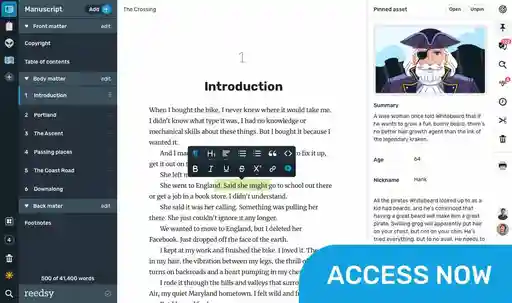
Best Writing Apps in 2024
Showing 128 writing apps that match your search.
Simple. Effective. Personal. Keep life moments and ideas always with you. Diaro is here to help.
Platforms: iPhone, iPad, Android, Chrome
Best for: Note-taking, Journal, and Free
Website: https://diaroapp.com/
Base price:
Premium price:
★★★★★ Performance
★★★ Features
★★★★ Accessibility
Also rated 4.6 ★ on Google Play
Slick Write
Slick Write is a powerful, free application that makes it easy to check your writing for grammar errors, potential stylistic mistakes, and other features of interest. Whether you're a blogger, novelist, SEO professional, or student writing an essay for school, Slick Write can help take your writing to the next level.
Platforms: Online
Best for: Editing, Proofreading, Essay, Blog, and Free
Website: https://www.slickwrite.com/
★★★★ Performance
★★★ Accessibility
Also rated 4.4 ★ on Capterra
Make mind map documents that flow like your ideas.
Best for: Note-taking, Journal, Essay, Blog, and Free
Website: https://coggle.it/
★★★★ Features
Also rated 4.5 ★ on Capterra
Learn more about Reedsy Studio .
Prompts for Writing
Open to write and follow the prompt suggestions, it's that easy. Good for poetry writing, journal writing, storytelling, narration, cinema, and more. All using a patented artificial intelligence technology.
Platforms: iPhone, iPad
Best for: Brainstorming, Story, Book, and Poetry
Website: https://apps.apple.com/us/app/creative-writing-prompts/id...
★★ Accessibility
Also rated 4.6 ★ on the App Store
Scribus is an Open Source program that brings professional page layout with a combination of press-ready output and new approaches to page design.
Platforms: Windows, Mac, PC
Best for: Publishing, Book, Story, and Free
Website: https://www.scribus.net/
Also rated 4.5 ★ on TechRadar
Outline faster, organize smarter, and turbocharge your productivity today with the #1 visual book planning software for writers.
Platforms: Mac, iPhone, iPad, Android, Windows, PC
Best for: Outlining, Book, and Story
Website: https://plottr.com/
★★★★★ Accessibility
Also rated 3.0 ★ on Reedsy
Lists for Writers
Lists for Writers is a great addition to any writer’s toolbox. Helpful to both novice and expert writers alike, this app delivers list after list of prompts and ideas for your brainstorming sessions: names, character traits, plot lines, occupations, obsessions, action verbs, and much more!
Platforms: iPhone, iPad, Android
Best for: Note-taking, Outlining, Drafting, Book, Story, and Essay
Website: https://thinkamingo.com/lists-for-writers/
★★ Features
Also rated 4.7 ★ on the App Store
Drafts opens to a new page with the keyboard ready so you can type immediately. Go hands-free with Dictation. Drafts lets you get things down before you forget without fiddling folders, naming, etc.
Platforms: iPhone, iPad, Mac
Website: https://getdrafts.com/
★★★★★ Value
Also rated 4.8 ★ on the App Store
Remember everything and tackle any project with your notes, tasks, and schedule all in one place.
Platforms: iPhone, iPad, Windows, Android, Mac, Online, Chrome, PC
Best for: Note-taking, Outlining, Book, Essay, Journal, Poetry, Story, Blog, and Free
Website: https://evernote.com/
★★★★★ Features
Also rated 4.4 ★ on the App Store
Built for teams and individuals to create, collaborate, and organize all your knowledge in one place from anywhere in the world. Create fast dynamic notes, documents, wikis, knowledge bases, and projects while integrating across the apps you work with.
Best for: Productivity, Blog, and Free
Website: https://bit.ai/
Also rated 5.0 ★ on Capterra
Writing Challenge
Stuck in front of a blank page? Need a boost of inspiration? Join us to overcome blocks and push your creativity to the max. With Writing Challenge, you will brainstorm new and fresh ideas and embrace freewriting in the funniest way ever.
Platforms: iPhone, iPad, Mac, Android
Website: https://www.writingchallengeapp.com/
★★★ Performance
All great writing begins with inspiration. The writing process, however, begins with an unyielding blank page. You could keep battling it. Or you could organize your research snippets on it. So you fill the page with your ideas, data and inspiration. And write a world-class piece that's supported by cited research.
Best for: Outlining, Drafting, and Essay
Website: https://www.airstory.co/
What makes a good writing app?
Put simply, what makes a writing app good for you will depend on the kind of writer that you are.
- If you’re an author , you might be interested in a writing app with outlining, planning, and formatting functionalities.
- If you’re a student , you’re probably in the market for a writing app that blocks out distractions while you’re writing.
- If you’re a screenwriter , you’ll want a writing app that’s specifically dedicated to writing screenplays.
Or, if you’re none of the above, worry not: that’s why we built this directory of writing apps. Whatever you need, we’ve gathered the outstanding writing apps of 2024 across multiple categories (drafting, editing, note-taking, etc) and platforms (Android, iOS, online browsers, etc) in one place. Feel free to use the filters to make your quest for the perfect writing app even easier!
So what are the best writing apps of 2024?
We can now put an end to the age-old debate of which writing app is best: Microsoft Word vs. Google Docs ?
The answer, of course, is neither! Hopefully, this directory will point you towards a much better match that actually fulfills your writing needs. We objectively evaluated each writing app based on four metrics.
- Performance: How seamlessly does the writing app do what it’s purported to do? How good is the user experience, from top to bottom?
- Features: How many bells and whistles are built into the app to augment its use?
- Accessibility: Is it widely available on many different operating platforms (e.g. iOS, Windows, mobile, desktop, etc)?
- Value: Is it worth the cost that it would take to download it?
Here are some general recommendations to give you a headstart.
The best writing app for authors
If you’ve been searching for an all-in-one outlining, writing, formatting, and typesetting tool, look no further than Reedsy Studio . Used by over 50,000 authors every month, it’s publishing’s most trusted companion to take them from a first draft to a professionally exported manuscript.
💰 Price: Free
🚉 Runs on: Web
The best writing app for note-takers
Evernote is the king of written organization. In addition to its free organizational templates, Evernote also gives you impressive tagging capabilities, an omnipresent Web Clipper, and the ability to share notes with collaborators, so that you’ll never forget anything again.
💰 Price: Free basic plan, $4.99/month for premium
🚉 Runs on: Mac, iOS, Windows, and Android
The best writing app for screenwriters
Along with standard scriptwriting features, Final Draft enables you to measure character traits using its inclusivity analysis feature, and tweak your “beat board” until you find your perfect arrangement. And when you’re ready to bring in editors, you can all work simultaneously in real time.
💰 Price: Free trial for 30 days, $249.99 license fee
🚉 Runs on: Mac, iOS, and Windows
I’ve found the perfect writing app. What next?
Congratulations! Now the fun part begins: actually writing the project that you’ve got in mind.
For authors, this means that you have a long and exciting road ahead. In addition to a writing app, we recommend that you arm yourself with some writing knowledge before you embark on it: whether it’s an understanding of story structure or careful thought put into your character creation, all of it can help you realize your goal of a novel.
If you don’t know where to start, check out the list of free resources below. Good luck, and happy writing!
Free online materials
- How to Plan a Novel
- How to Write a Book
- Story Structure: 7 Types All Writers Should Know
- How to Create a Character Profile
- 500+ Creative Writing Classes
- Plot Generator
- Character Name Generator
- Book TItle Generator
- The Best Literary Agents Seeking Submissions
Join a community of over 1 million authors
Reedsy is more than just a blog. Become a member today to discover how we can help you publish a beautiful book.

Save your shortlist
Enter your email address to save your shortlist so that you don't lose it!
By continuing, you will also receive Reedsy's weekly publishing tips and access to our free webinars.
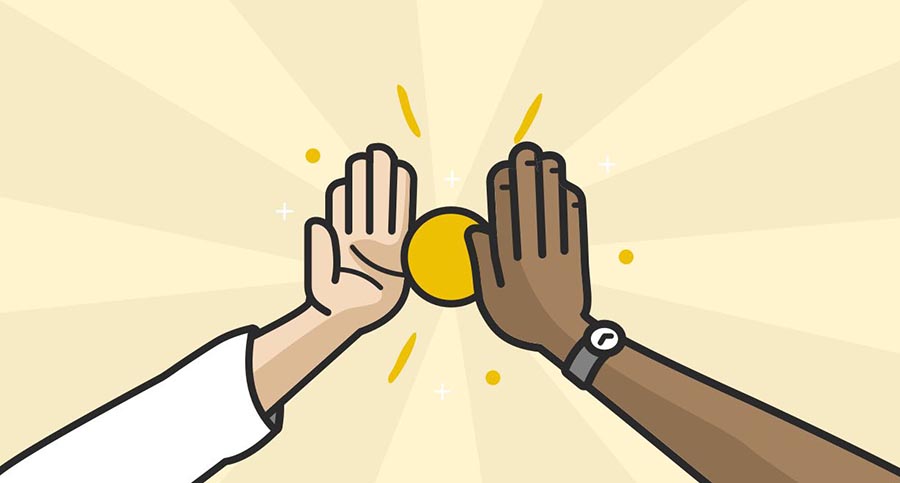
We sent over your shortlist. Thank you for using Reedsy's Writing Apps Directory, happy publishing! 🙌

We made a writing app for you
Yes, you! Write. Format. Export for ebook and print. 100% free, always.

1 million authors trust the professionals on Reedsy. Come meet them.
Enter your email or get started with a social account:
37 Best Writing Apps to Improve Your Skills
Our regularly updated list features the best writing apps and software for authors, bloggers, and freelancers.
Writing apps can help you improve your writing skills, stay organized, streamline workflow, and allow you to get into the creative flow. Whether you’re a screenwriter , playwright, novelist, content writer or blogger, these helpful apps allow you to get your ideas out and develop outlines quickly. Our article reviewed the best writing apps and recommended which suits each writing style and project best.
At A Glance: Our Top 4 Picks For Writing Apps
- Best Writing App: Grammarly
- For Planning And Writing Stories: LivingWriter
- Best Alternative: ProWritingAid
- For Long-Form Writing: Scrivener
Grammar Checkers
1. grammarly, 2. prowritingaid, distraction-free writing tools, 5. ia writer, 8. novelize, best apps for novelists, 10. scrivener, 11. autocrit, 12. storyist (for mac), 13. ywriter, 14. the novel factory, 15. hemingway app, organization tools, 16. dynalist, 18. writer.com, 19. livingwriter, 20. microsoft word, 21. plain text, 22. day one, 23. evernote, ai writing tools, 25. wordtune, 26. articleforge, 28. jasper ai, 29. chat gpt, text and speech tools, 30. fromtexttospeech.com, collaboration tools, 32. google docs, 33. zoho writer, screenwriting tools, 34. script studio, 35. fade in, 36. final draft, 37. writerduet, a final word on the best writing apps.
| IMAGE | PRODUCT | |
|---|---|---|
| Grammarly | ||
| LivingWriter | ||
| ProWritingAid | ||
| Scrivener | ||
| Koala Writer |
Using the best grammar checkers in your writing allows you to identify and correct grammar as you work. They offer advanced features that can be great for spotting tone differences, trickier grammar errors, and stylistic suggestions. These tools create a seamless writing experience ensuring your writing is ready to go, with little need for proofreading or heavy editing afterward.
Use for: Grammar checkering Pricing: $29.99 per month
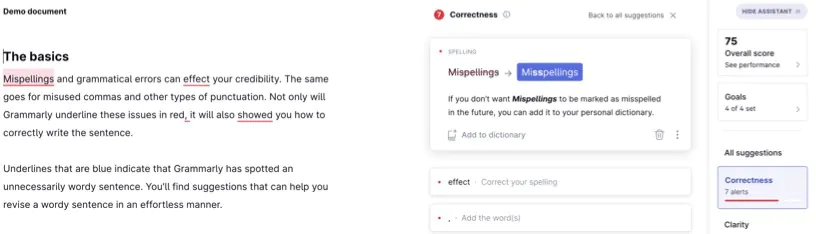
Grammarly is a powerful grammar checker, plagiarism detector and AI writing assistant. We use it every day to check work on this site. Both the free and premium versions are useful. It provides several editing recommendations, such as avoiding passive voice, using shorter sentences, alternative suggestions for using a broader vocabulary, etc. Many of these features are invaluable when trimming your word count. You can find out why I like this premium grammar checker in our Grammarly review .
We tested dozens of grammar checkers, and Grammarly is the best tool on the market today. It'll help you write and edit your work much faster. Grammarly provides a powerful AI writing assistant and plagiarism checker.
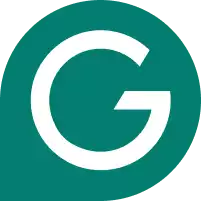
Use for: Proofreading and grammar checking Pricing: From free to $25+ per month
ProWritingAid is another proofreading and grammar checker writing app that will help you improve your writing and refine the art of self-editing. ProWritingAid works similarly to Grammarly , but it’s more affordable. I recently published a detailed review and video comparison if you need clarification on this writing software and how it compares to the apps above. Read our ProWritingAid review .
ProWritingAid is a powerful, accurate grammar checker and style editor. It's suitable for non-fiction and fiction writers and doesn't require a monthly subscription. Save 20% per month or year.
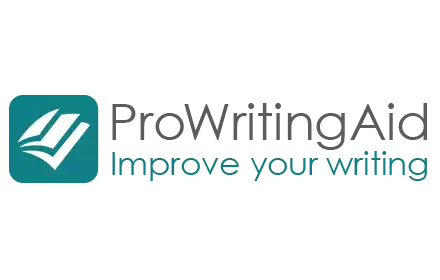
Use for: Grammar-checking Pricing: $13.99/month
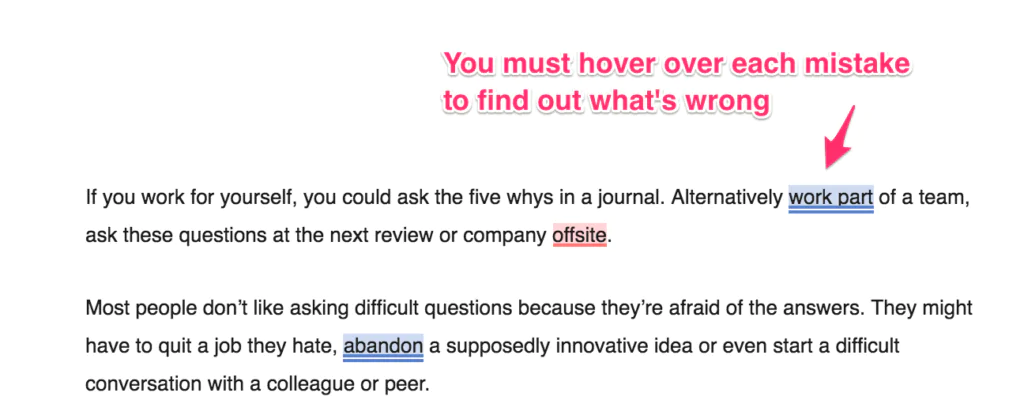
Ginger software is an affordable alternative to Grammarly . Ginger Software is somewhat useful for writers who don’t consider English their primary language. It enables you to translate documents written in Spanish, French, German, and more into English. It will also check for grammar errors. Read our comparison of Ginger Vs. Grammarly .
Use for: Grammar and spell check Pricing: $14.99/month
Linguix acts as a spelling and grammar checker. It’s more affordable than Grammarly’s premium plan. It’s ideal for anyone who writes for a living or as a hobby. Students will also benefit from using it to prove their essays or assignments. While it does an excellent job at catching typos, it won’t catch sentences that run on or are challenging to understand. Read our Linguix review .
The best distraction-free writing tools provide a minimalistic space for writers to focus without being side-tracked by too many features, bright colors, or editing options. They offer a focused environment where writers can concentrate on their writing. Often, these tools have full-screen modes, customizable backgrounds, and no alerts. It can be a great way to get into the flow state when writing and let your creativity shine.
Use for: Writing articles and blog posts Pricing: From $29.99/month
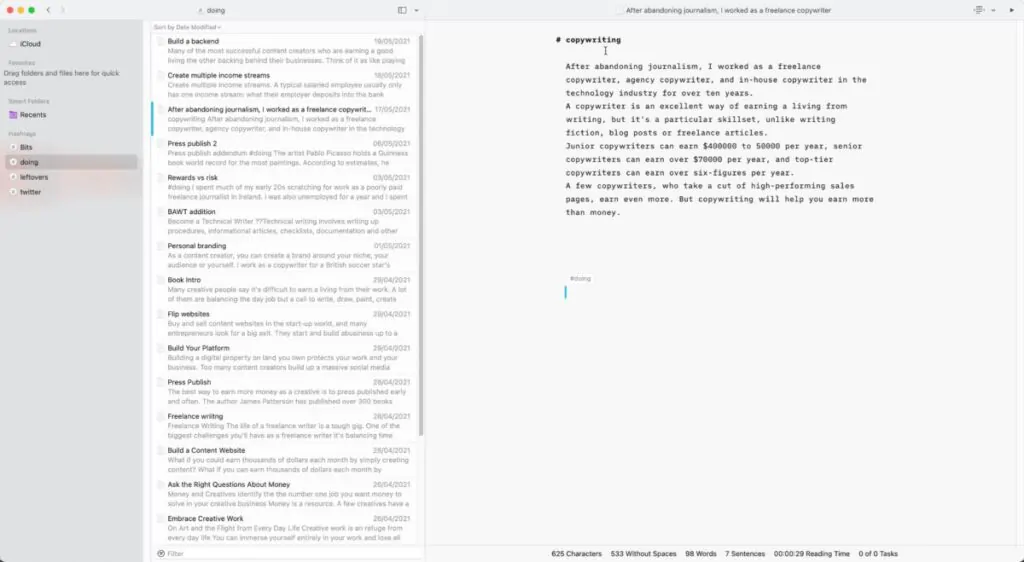
iA Writer is a distraction-free writing app for short blog posts and articles. This iPad, iPhone, and Mac writing app helps writers overcome distractions through the Focus Mode feature. It also has a full-screen mode highlighting the line you are typing and will fade out everything else on the document. This is one of the most ingenious features for focusing your mind on the current point, which is helpful, especially in creative writing projects. Read our iA Writer review .
Use for: Productive and focused writing sessions Pricing: $10/month or $100/year
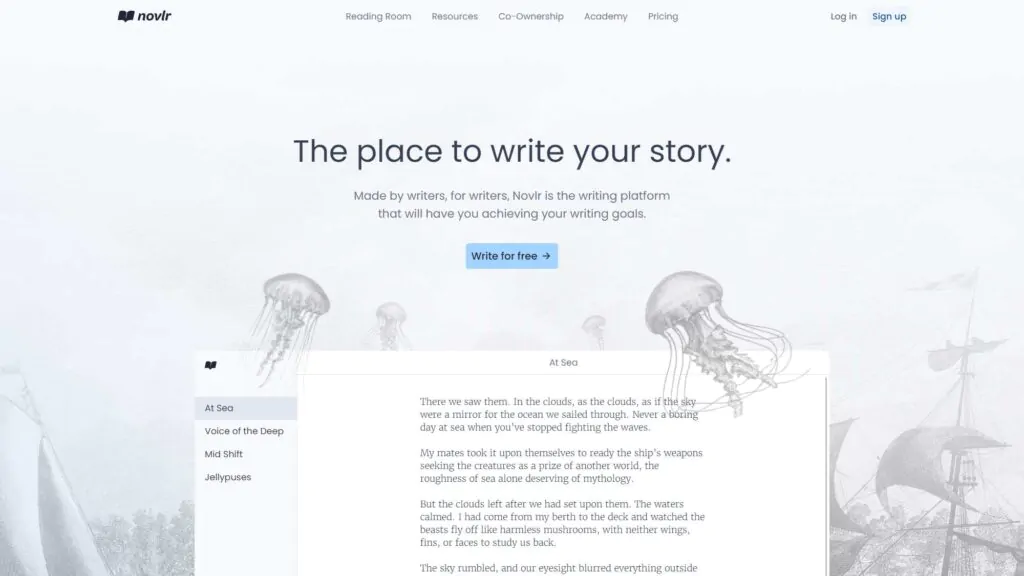
Novlr is ideal for creating a production workflow and finishing your writing project with time to spare. This app is aesthetically pleasing and browser-based, automatically saving cloud content. It has a “focus mode” that sets the mood for writing without distractions. You can also track stats, write collaboratively, and organize outlines. Use this writing app on any browser.
Use for: Writing articles and blog posts Pricing: From $5.99/month
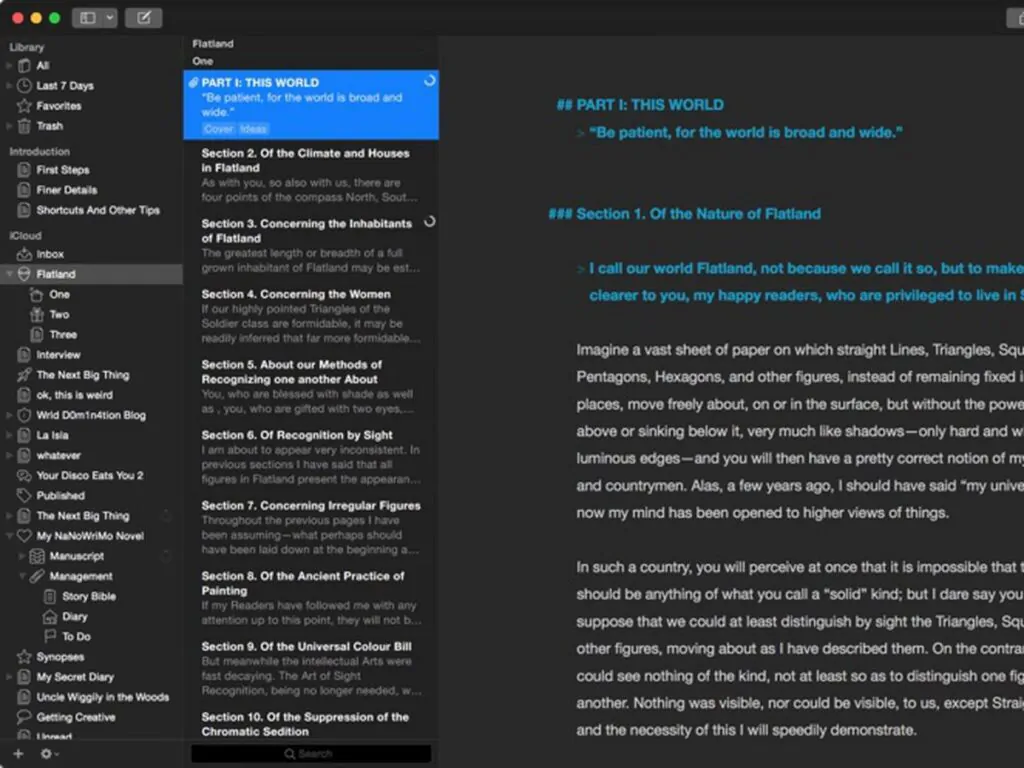
Ulysses is a powerful, intuitive, distraction-free Mac OS and iOS writing app. Windows and Android writers are still looking for a solution. It also has features such as a Markup-Based Text Editor, keyboard shortcuts so writers can work quicker, a library to organize notes and documents, a space to set writing goals, publish directly to WordPress and Medium, etc. It’s a good choice for bloggers and content writers. Read our Ulysses review .
Use for: Best for writing novels Pricing: $9/month or $65/year
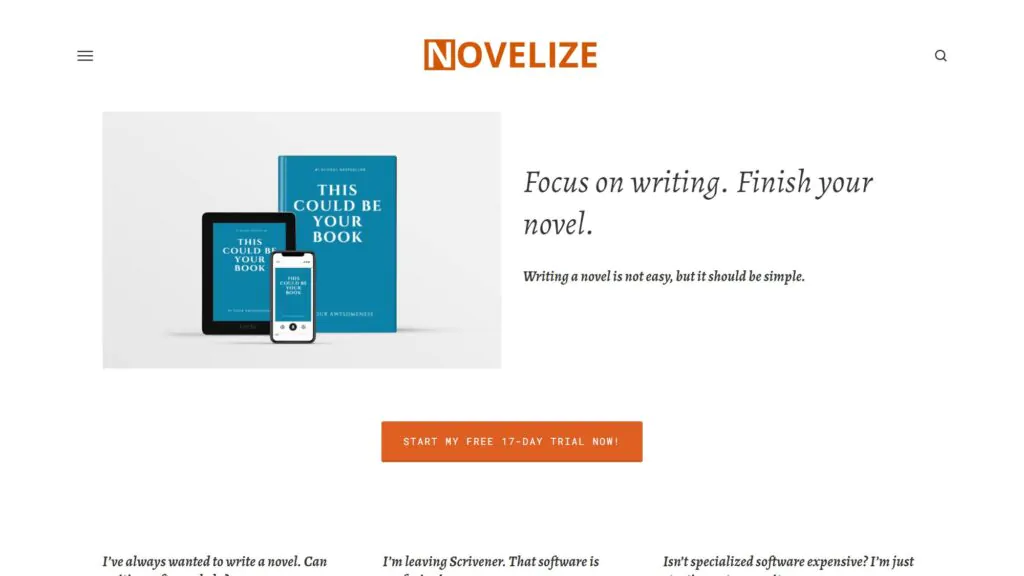
Novelize is an intuitive web-based app ideal for novelists and creative writers. With a simple workflow, it has built-in tools for managing notes and rearranging sections. It encourages writers to focus and get into the flow state when writing. Cloud-based storage ensures that work is accessible from anywhere, at any time, so it won’t be lost when creativity strikes.
The best writing apps for novelists offer features such as manuscript organization, plot timelines, and character development tools. They’re a great assistant to writers who might need extra help developing their ideas. Many of these tools offer outline templates with various themes, such as Hero’s Journey or Voyage and Return. These apps help novelists easily plan, write, and finish their work.
Use for: Preparing a book to self-publish Pricing: $199
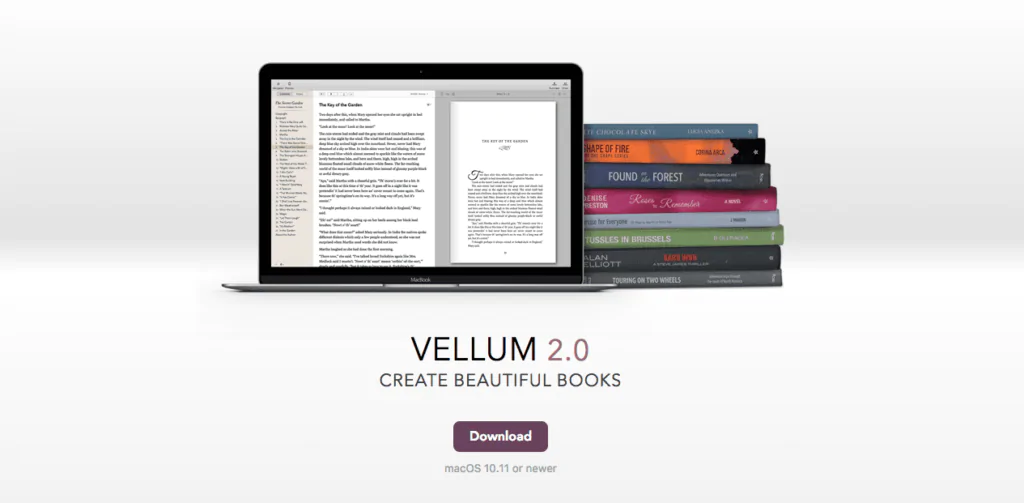
Vellum is a writing app that authors can use to prepare a book for self-publishing. One of the trickiest parts of self-publishing is creating a book that looks good. Or at least, it was. With Vellum, you can create beautiful-looking e-books and print books in minutes. I prepare all my books for self-publishing with Vellum, and it’s a delight to use. Read our Vellum review .
Use for: Writing books and longer-form works Pricing: From $49/month
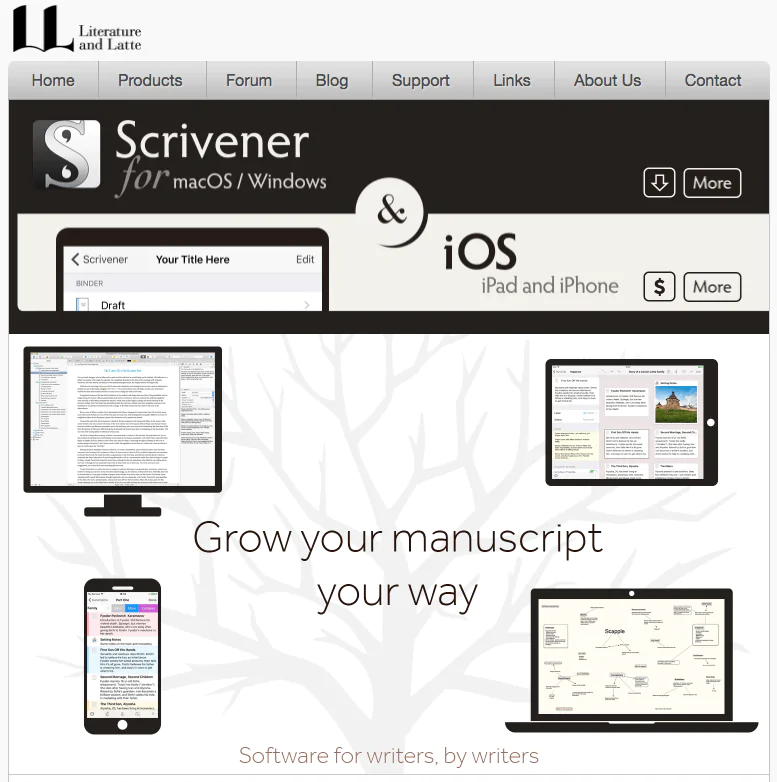
I can’t recommend Scrivener enough as a writing app for longer-form works. Scrivener allows writers and students to organize their ideas and manage more complicated writing projects using the desktop and mobile writing app. It’s also available on iPad. Scrivener also has plenty of keyboard shortcuts to speed up the writing process. Read our Scrivener review .
Scrivener is our go-to app for long-form writing projects. It's popular with best-selling novelists, screenwriters, non-fiction writers, students, academics, lawyers, journalists, translators and more.

Use for: Editing and learning to write Pricing: Free, paid is $30/month or pro version for $300/year
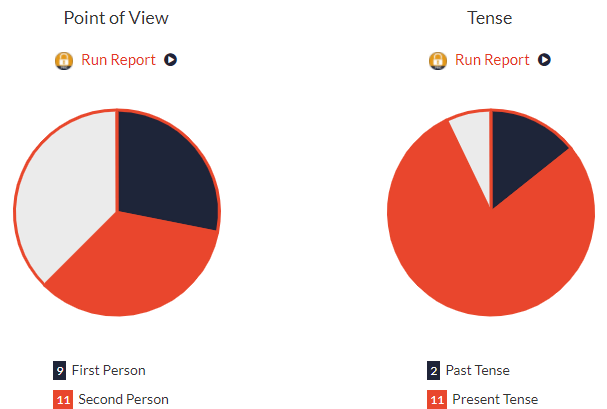
AutoCrit is a self-editing app built for novelists and storytellers. Beyond just checking for spelling and grammar errors, it includes tools to examine the pacing and momentum of your work, dialogue, and more. It points out instances of passive voice, showing vs. telling, using cliche phrases, and even if you overuse certain words or phrases. Read our AutoCrit review .
Use for: Organizing plots and developing characters Pricing: $59
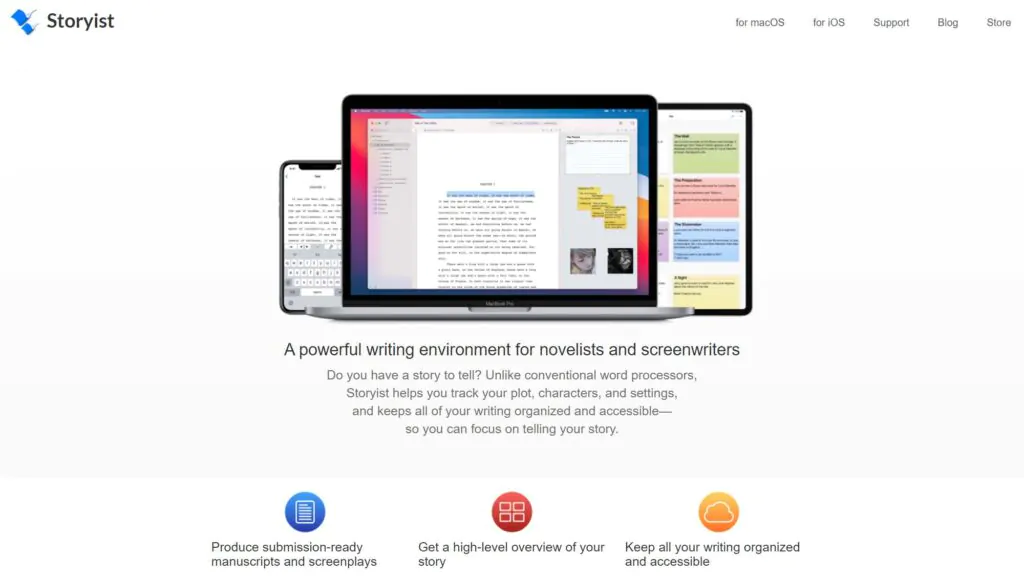
Storyist is a versatile writing app ideal for novelists, screenwriters, and non-fiction writers. Storyist is one of the best story-building apps available for Mac. It has an intuitive workspace that can be used for organizing plots, developing characters, and integrating research. There are also collaborative editing tools available for teams to use. It’s ideal for self-publishing and collaborative projects alike.
Use for: Organized and structuring work Pricing: Free
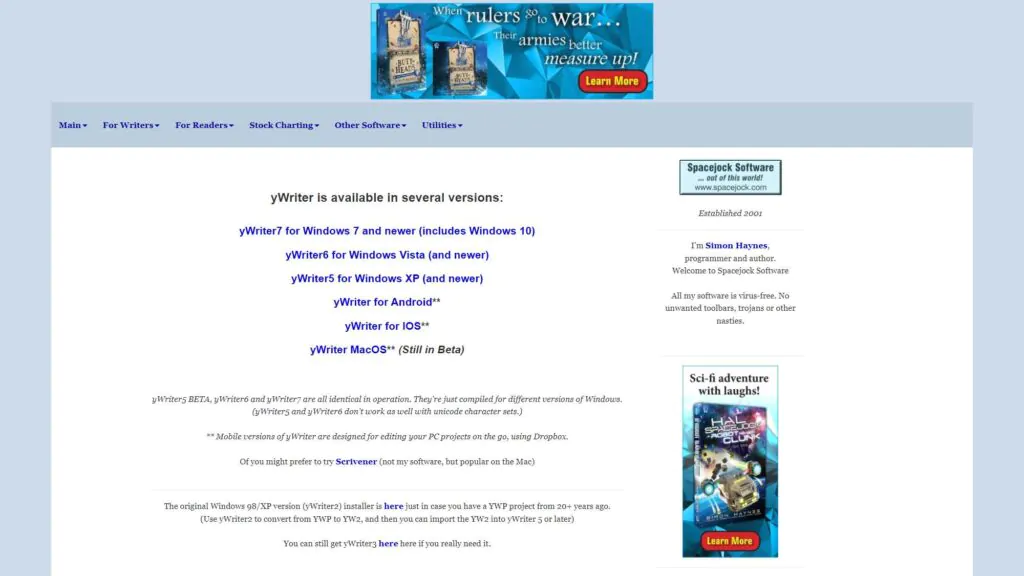
yWriter is a powerful writing app designed for authors and novelists who prefer a structured and organized approach to writing. This app is on Mac and Windows and mobile for Android and iOS. yWriter allows writers to store details about their work and turn them into data charts and tables – visually representing various statistics within the writing.
Use for: Fiction writing Pricing: $7.50/month
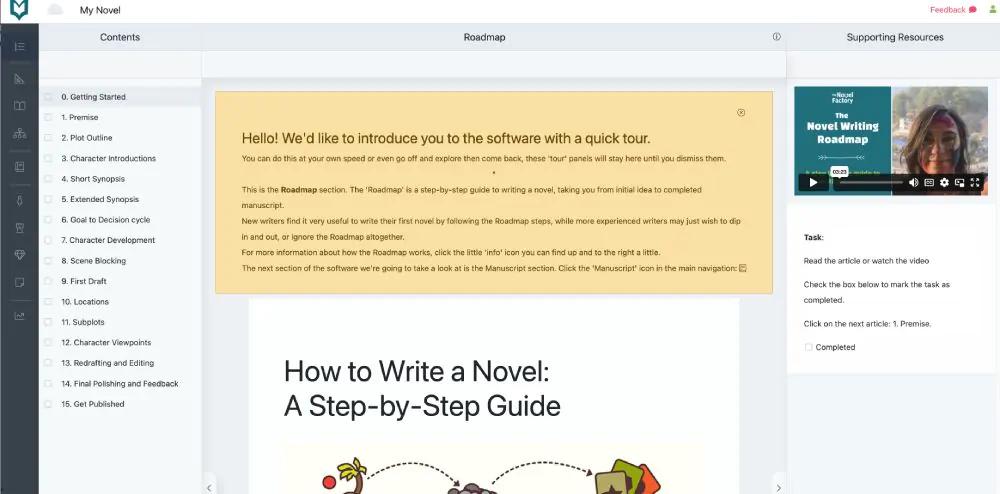
The Novel Factory is a type of novel writing software for fiction writers. It offers a step-by-step tutorial to writing your first novel taking you through scenes, characters, themes, etc. I don’t write fiction much these days, so I haven’t tested The Novel Factory extensively. It reminded me a little of the Scrivener fiction template. Listen to our interview with Katja Kaine of the Novel Factor.
Use for: Self-editing Pricing: $19.99
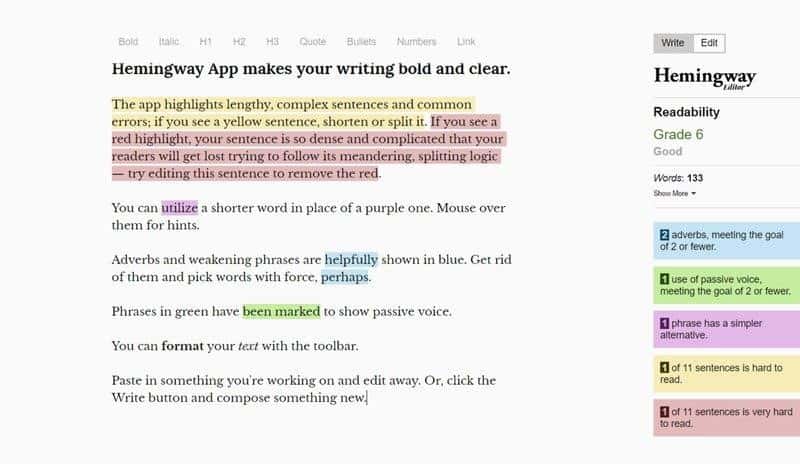
Writers can use Hemingway Editor to improve their writing and self-editing skills. Paste your text into the application, and it will provide suggestions for removing unnecessary words here and there, such as adverbs or tautology. It also suggests reframing specific sentences from passive voice to active voice and much more. Hemingway is beneficial to reducing your word count without leaving out any essential points from your article. Read our Hemingway app review .
Organization tools for writers help writers re-organize their notes, ideas, and plot outlines with helpful features. This can include creating folders, tags, categorizing notes, and building outlines. Intuitive apps can enhance the writing experience by managing research information and organizing the creative process.
Use for: Outlines Pricing: Free or $7.99/month
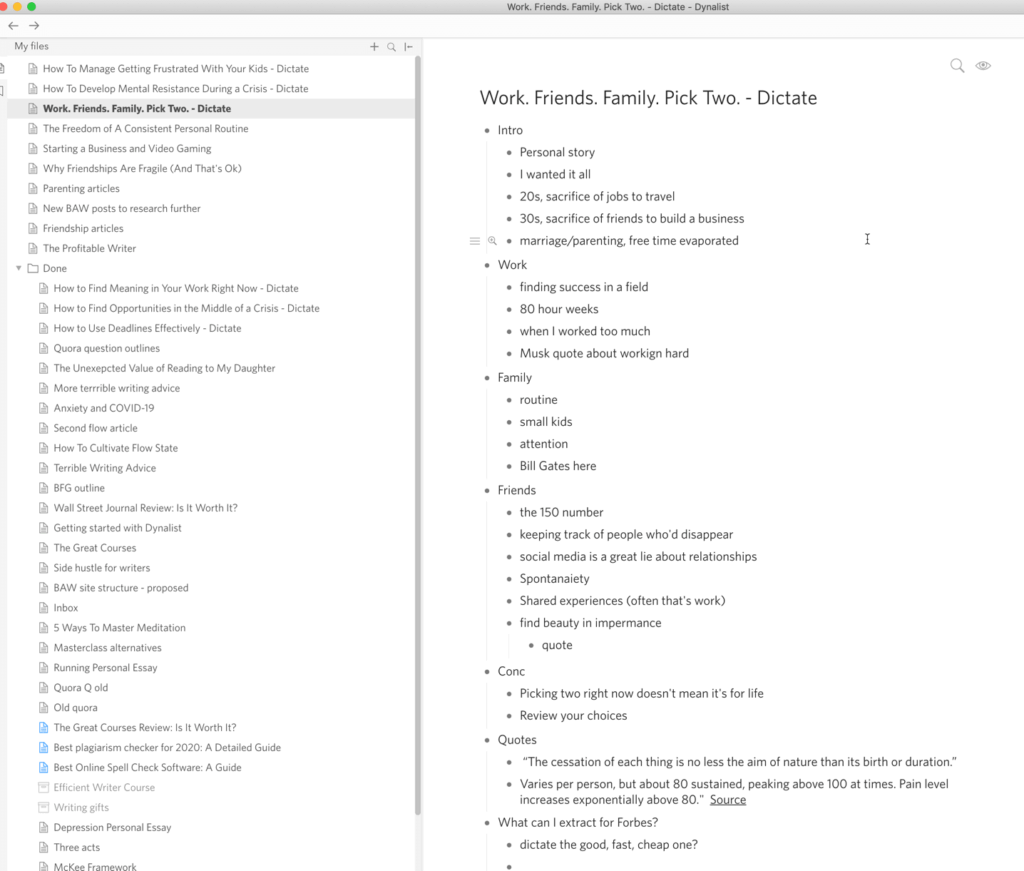
Writers can use Dynalist to create outlines for articles and book chapters. This app is helpful if you’re a writer who likes to outline their work in advance. It also supports Markdown and can be used as a to-do list tool. The free version is good enough for most writers unless you value a revision history. Read our Dynalist review .
Use for: Outlines Pricing: From $25 – $65/year depending on plan
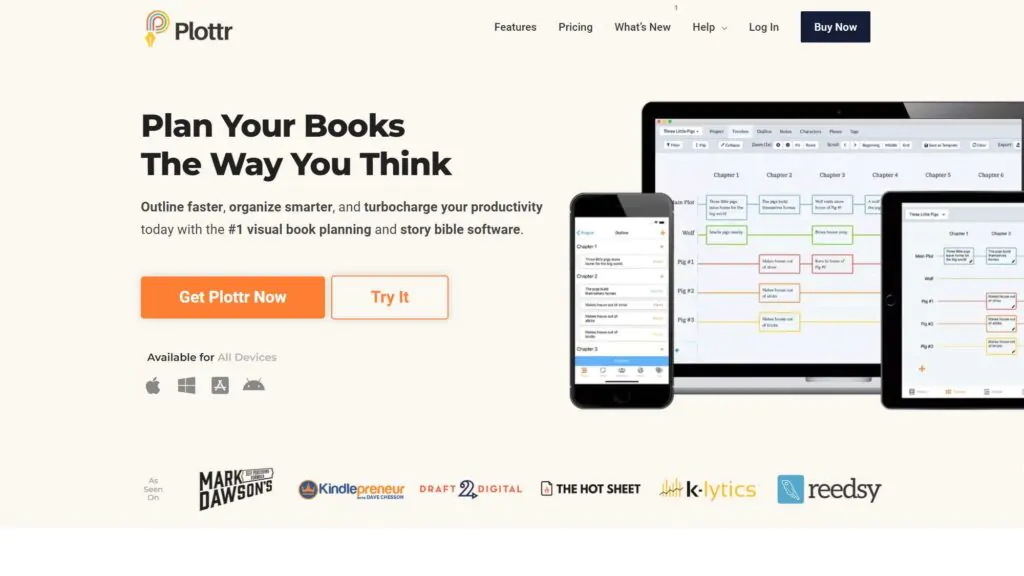
Plottr is one of the best tools for creating outlines for your novels. Various outlining templates, including The Seven Point Plot Structure and The Hero’s Journey, are available. Following one of these intuitive templates is a great way to get your ideas on paper and get into the flow of waiting. Plotter can be used on Mac or Windows computers and also has a mobile app.
Use for: Business Writing Pricing: $11/month
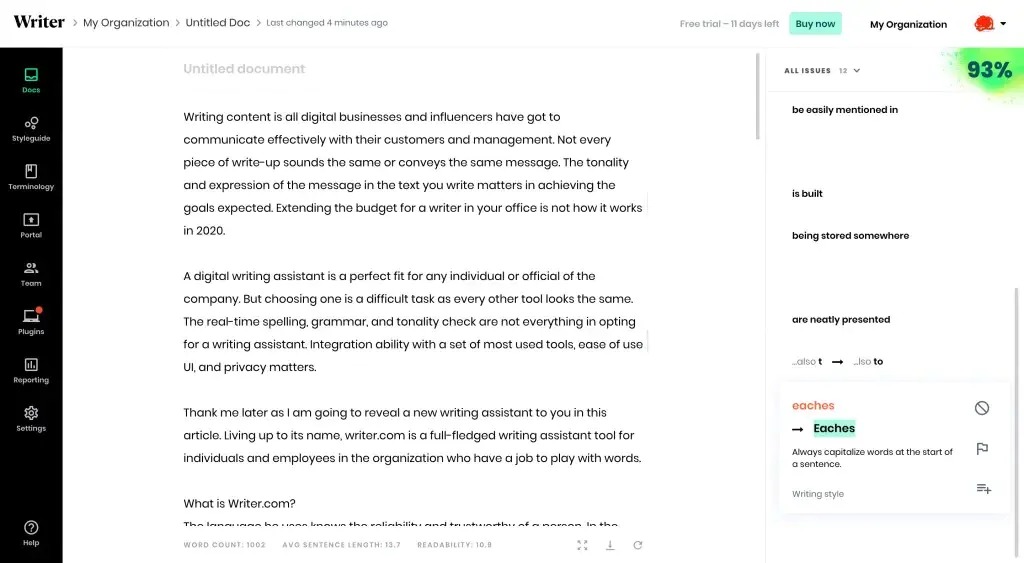
If you write fiction or casual blog posts, Writer.Com is not for you. Instead, it’s intended for marketing teams, brand agencies, social media managers, sales and HR departments, PR, and more. It can act as a style guide-building platform, so team members can mandate and learn rules for style in terms of the language and tone to use when writing. Read our Writer.Com review .
Use for: Fiction writing Pricing: $96/year or $9.99/month
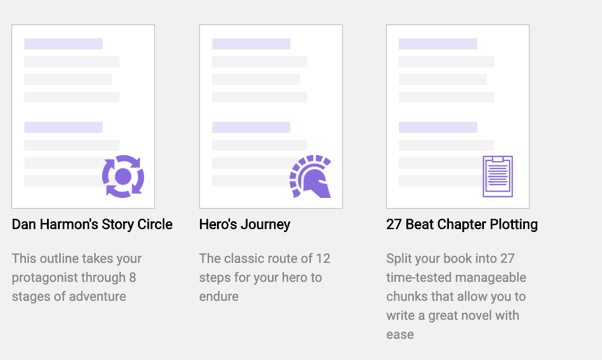
.LivingWriter is a new story-writing app for writing stories or a book. Rather than using a word processor, Living Writer is accessible via your web browser. Like Scrivener, it helps writers arrange their plots and stories using boards. Living Writer contains a series of outline templates for famous story structures like the Hero’s Journey. Read our Living Writer review .
Living Writer contains time-saving templates for authors and novelists. iOS and Android apps available

Use for: General writing Pricing: $139.99/year or $6.99/ month
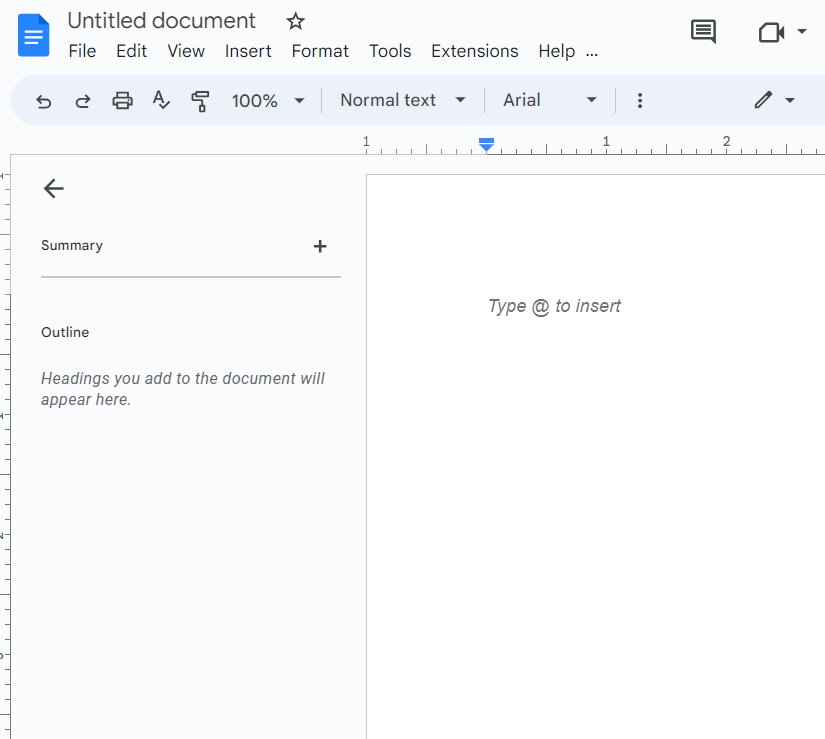
Microsoft Word is a classic writing app for all general writing projects. Although it’s a pricey option, MS Word is reliable, versatile, and easy to use. It works well on Mac and Windows PC and mobile on both iOS and Android. MS Word is a standard writing application for creating documents to print, note-taking, and more! However, its grammar checker could be better, so I recommend using it with the Grammarly plug-in.
Use for: Writing whatever, wherever Pricing: Free
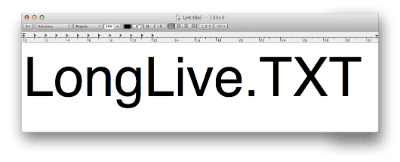
If you’re a writer on a budget, you don’t need to spend any money buying expensive writing software or apps. Instead, you can use the free text editor with your operating system. Just open up Notepad on Windows or TextEdit on a Mac and get to work! I like plain text editors for writing something short quickly and easily, without thinking about it too much.
Use for: Journal writing Pricing: $2.95/month
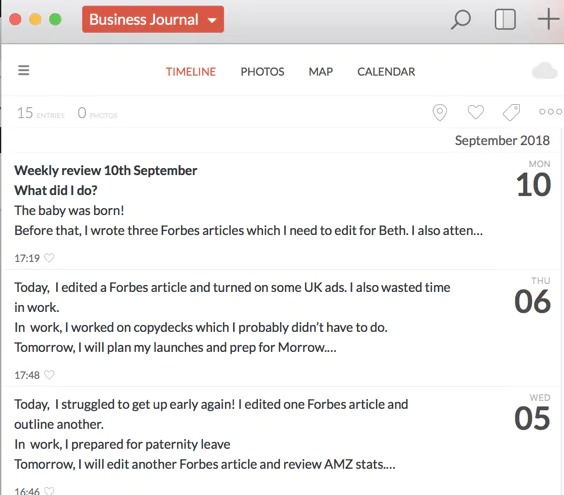
Day One is the best journal writing app on the market today. It’s much more than an online diary. You can also add photos, audio, and video to your entries. You don’t need to sit down and type anything up; you can record directly into your Apple Watch. As journalling is quite a hard habit to stick to, the ease of use makes it much more accessible. It also automatically uses geotags that add location, date, time, and weather to your entries. Read our Day One review .
Use for: Writing articles and blog posts Pricing: Free
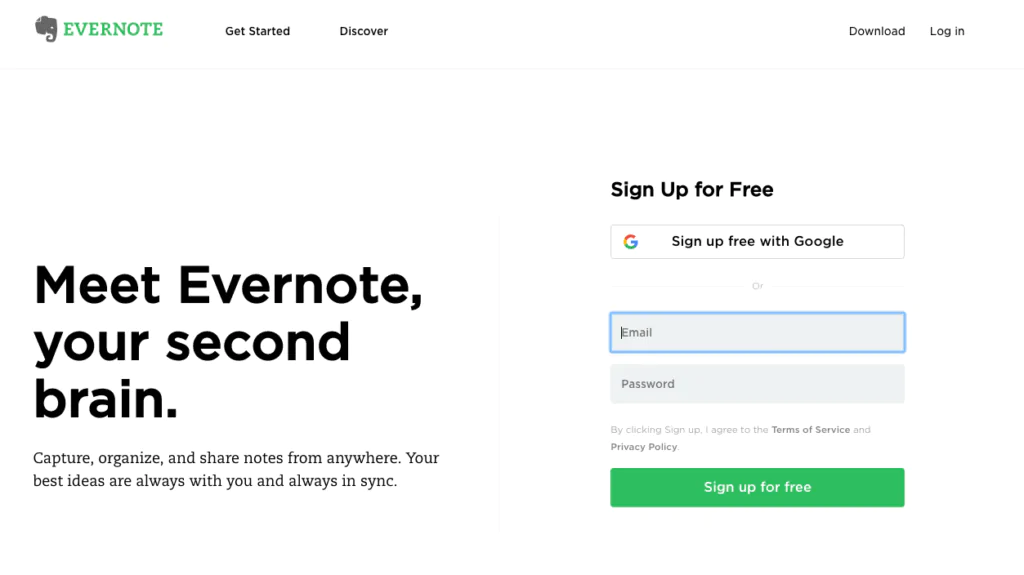
Evernote is a good app for saving research and story ideas. I use Evernote to record ideas for blog posts and book chapters during the day. Jotting down notes immediately when ideas come to you is a fantastic way of capturing random moments of inspiration and overcoming writer’s block. It also has integrations, team collaboration, and more. Read our guide: What is Evernote ?
Use for: Markdown text editor Pricing: From $5.99
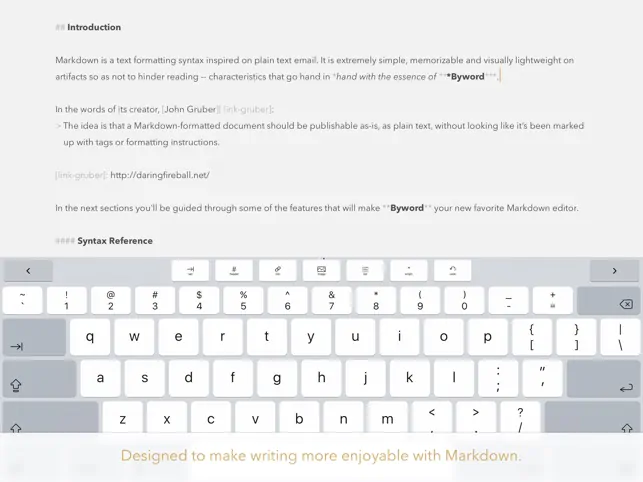
Byword is a Markdown text editor. It’s mostly aimed at Apple writers. Byword is not ideal for authors, but bloggers and web developers will find it useful. While it offers Markdown support, it can also support keyboard shortcuts to allow you to Preview your work ahead of publishing. It even boasts MultiMarkdown support, cross-referencing and footnotes, and metadata.
If you’re still familiar with Markdown, Byword has a guide to get you started. It’s $5.99 to download for iOS and $11 to download on Mac. Read our Byword review .
Artificial intelligence writing apps leverage the latest AI technology to assist writers when generating ideas, content, and outlines. Using AI in writing has many new benefits, such as conquering writer’s block, fact-checking, structuring outlines, completing paragraphs, and more. Prompting AI tools to assist with writing can improve productivity and generate creative ideas.
Use for: AI rephrasing and writing Pricing: From $9.99/month
Wordtune can help you to write better sentences. It’s helpful for employees or freelancers sending emails to editors or writers struggling to find the best way to phrase something. This AI rephrasing tool can help you perfect the tone of what you are trying to write. It can also suggest ways to shorten sentences or expand your thoughts. It also has an online editor. Read our Wordtune review .
Use for: Content generation Pricing: From $27/month
Article Forge is ideal for businesses that need to create content. The app uses artificial intelligence to scan existing web pages for keywords or a topic. It will analyze the content and then rewrite it in its language. The article will be generated in minutes. Read our Article Forge review .
Use for: AI writing tool Pricing: $9/month
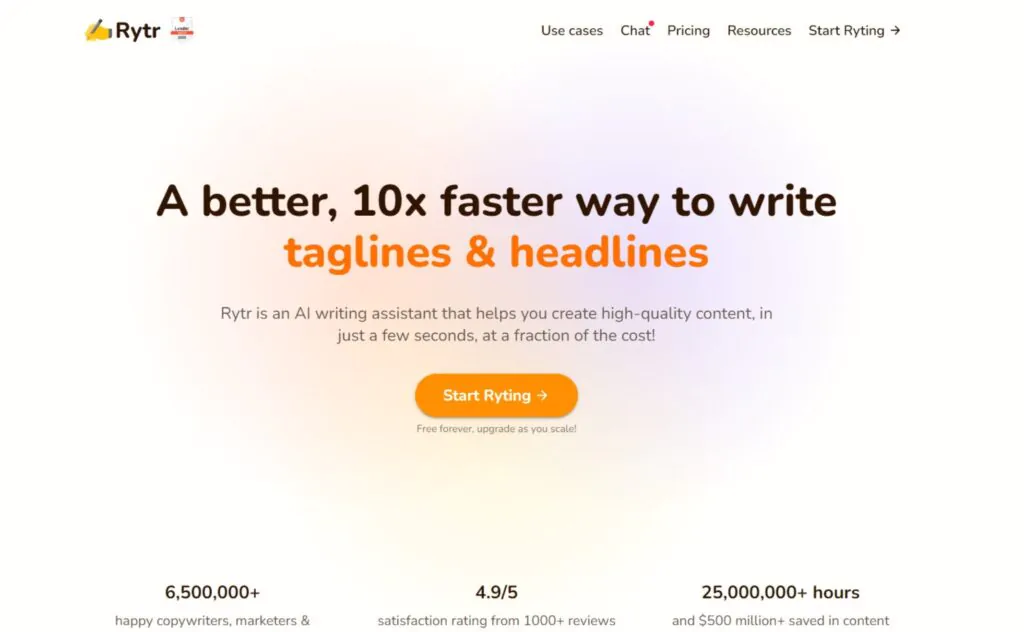
Rytr is a tool for businesses looking to create content or even bloggers facing writer’s block. Having it create content from scratch could provide better results. However, it does a solid job of rewriting and improving existing posts. It also does a decent job of mocking up product descriptions if you provide the context. Plus, it can function as an editing tool. Read our Rytr review .
Use for: AI copywriting Pricing: From $29/month
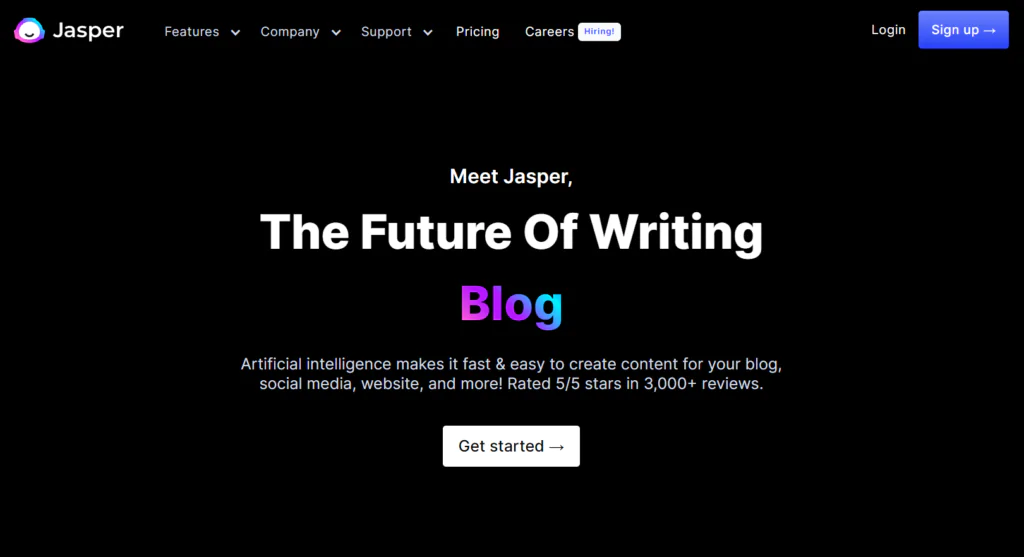
Jasper.ai is a godsend for marketers and entrepreneurs looking to create short-form content. This includes email subject lines, product descriptions, blog introductions, social media posts, and video titles. It’s one of the best apps if you’re looking to use AI to boost your content. It can even help bloggers tackle writer’s block too. Read our Jasper AI review .
Use for: Writing blog articles and copywriting Pricing: Free or $20/month
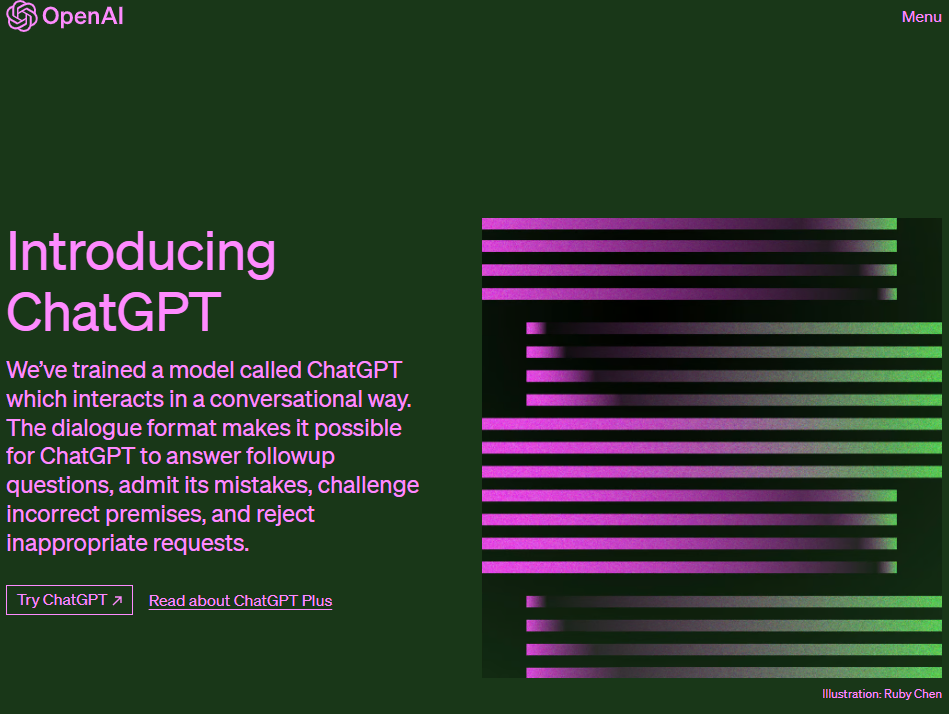
ChatGPT has taken the world by storm with its AI writing capabilities. Use it to brainstorm ideas for your next novel or blog post, build detailed outlines, fact-check, and build world lore. This is a versatile browser application that can adapt to your needs with ease. It’s an excellent option for combating writer’s block and generating fresh ideas. It’s available on Mac and Windows and as a free mobile app. Read our ChatGPT review .
Text and speech writing tools allow writers to convert their text to speech and vice versa. This is an excellent tool for hearing your work during editing to ensure the content flows and makes sense. It’s also a great way to quickly get your ideas on paper when a creative idea strikes.
Use for: Converting writing to MP3 Pricing: Free
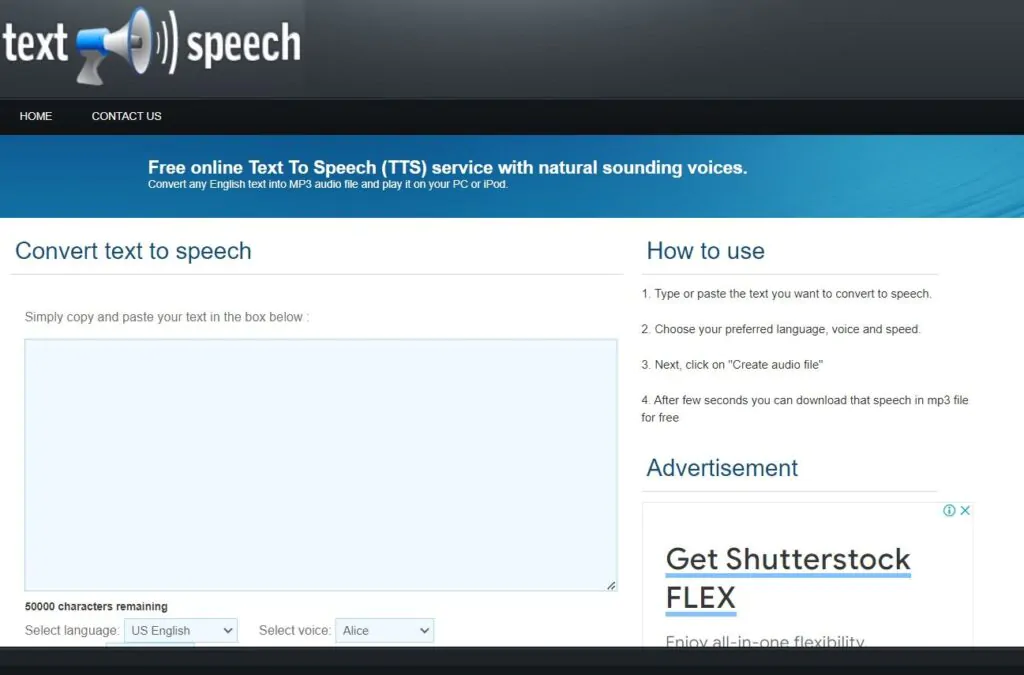
FromTextToSpeech.com is a browser-based application that allows you to turn your writing into MP3 files that can be downloaded to listen to. Many authors recommend reading work aloud to ensure it flows well, so using an app like this is a great way to proofread your novel.
Use for: Transcriptions and dictation Pricing: $1.25 per minute of audio
Rev is another useful dictation app for writers. Using the iPhone or Android app, you can dictate a draft into your phone and then upload it to Rev for transcription by a human at $1 a minute. Alternatively, if you interview someone, you can save time by transcribing these interviews to write better non-fiction articles. It’s more accurate than using a dictaphone but at a cost. If you’re on a budget, use an AI transcription service. Read our Rev review .
Collaboration tools are an excellent way for writers to collaborate on a project. This is especially useful when multiple authors work on a novel, screenplay, or presentation. Many of these tools allow for feedback and tracking changes, ensuring smooth communication among the team members. Here are our top recommendations for collaborative tools:
Use for: Word processor Pricing: Free
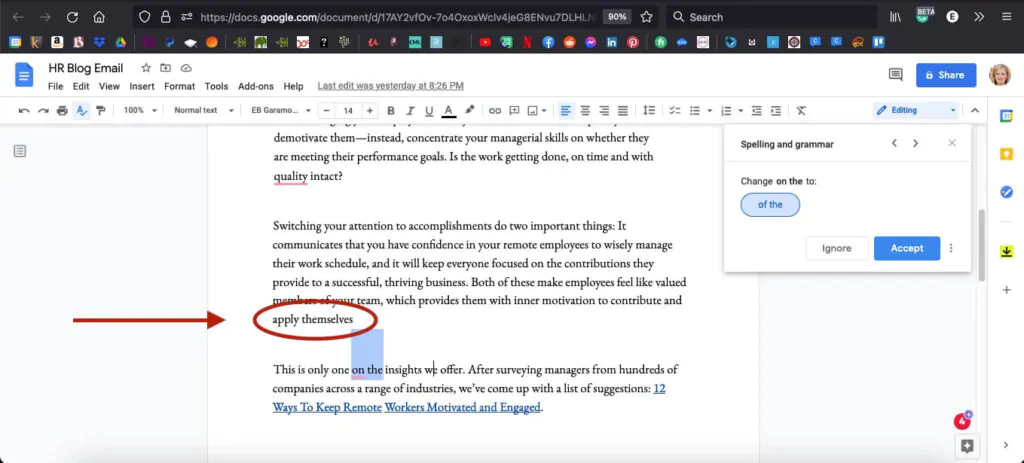
Google Docs is a free writing app and an excellent alternative to Microsoft Word. It’s a reliable choice if you like collaborating with other writers or an editor online. It works almost anywhere, assuming you have a reliable internet connection. Its functionality for handling large documents, like a book, has also dramatically improved.
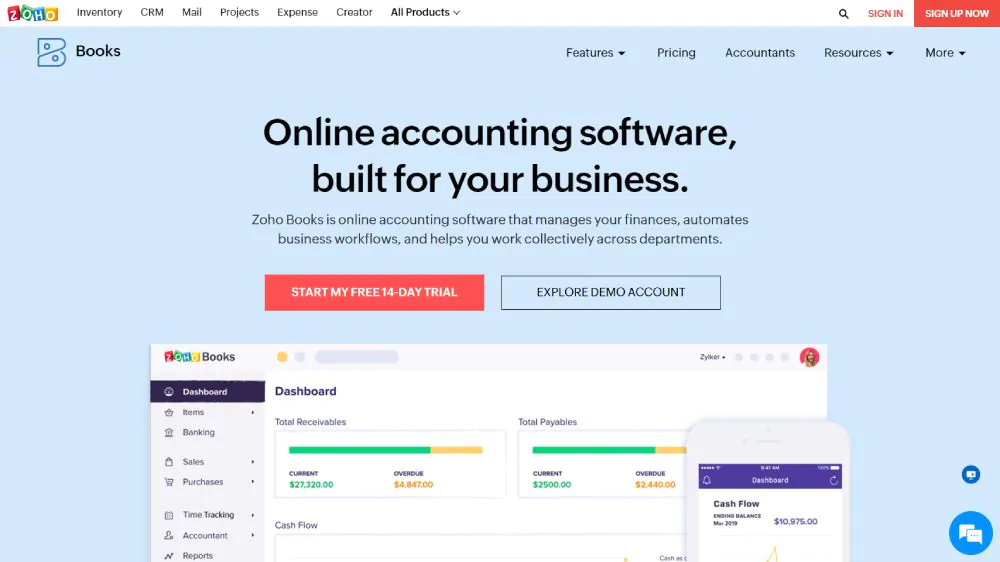
Zoho Writer is less known than Google Docs or Microsoft Word. Zoho Writer offers a writing assistant to help with readability, grammar, and more issues. It also allows live collaboration with team members and offline editing in your browser. Plus, there are a decent number of templates or formatting options. It’s split into three workspaces: Compose, Review, and Distribute, where you can write the content, work with collaborations and then publish or share it. Read our Zoho Writer review .
Screenwriting tools are tailored explicitly to screenwriters and playwrights. They peroxide a structured environment for screenwriters with outlines, formatting, and timeline generation. Often, they have built-in templates that adhere to industry standards, helping bring their ideas to life with ease.
Use for: Writing movie scripts Pricing: F$199.95
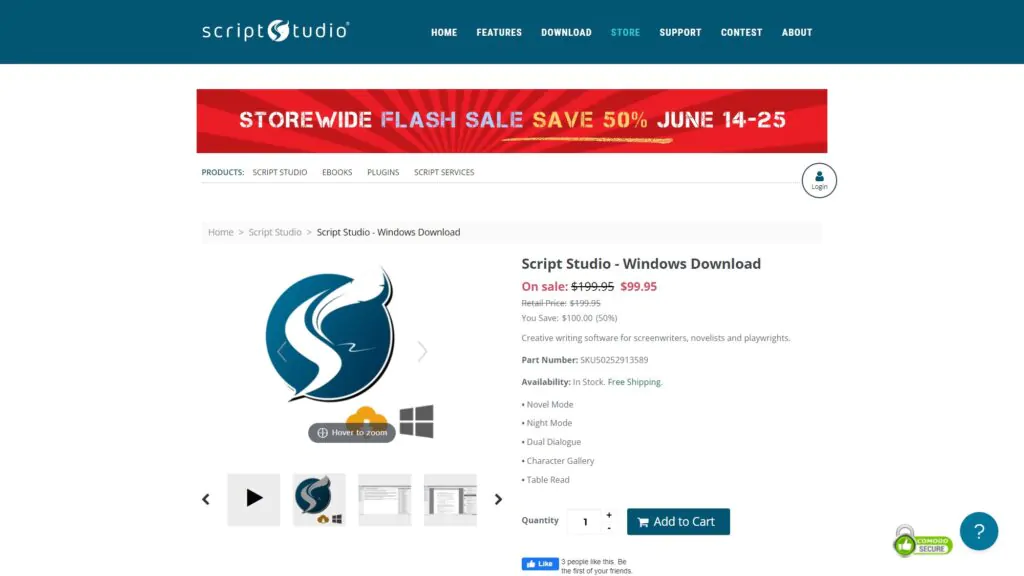
Script Studio is a versatile app best suited for scriptwriters. However, it can also be used for other works, such as novels. The most notable feature of this app is the inclusion of popular movie scripts that can be used as a model for your work. The templates are an excellent way to learn the format and polish your movie script. Some features allow you to draft, plot, and organize the works, making it a top choice for aspiring movie writers.
Use for: Screenwriting Pricing: $79.95
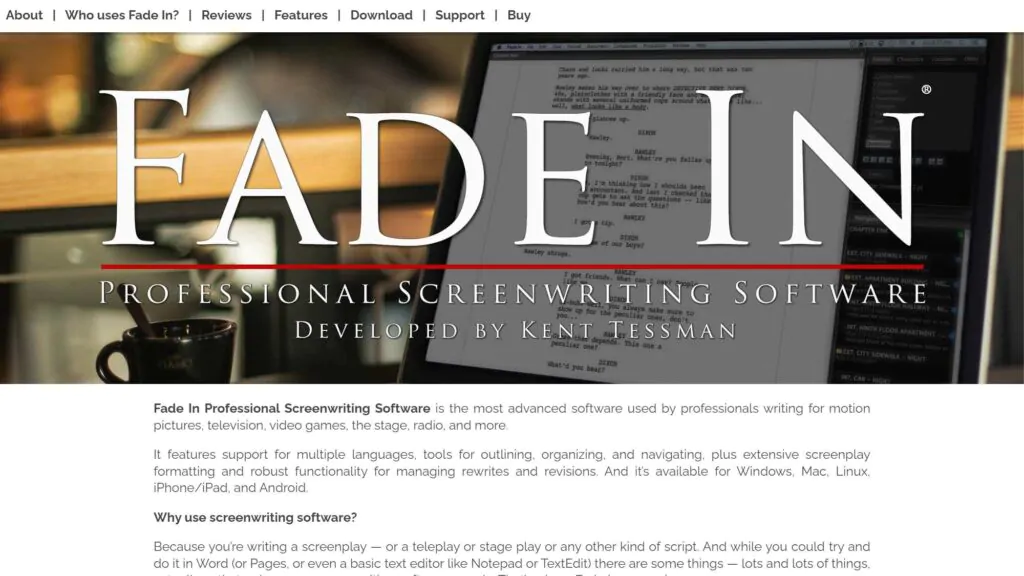
Fade In is an excellent tool for aspiring screenwriters, with automatic formatting that allows you to bring your scripts to life. It’s best suited for screenwriters looking to create a first draft of their screenplay. With a convenient beatboard feature, writers can map out the beats of their stories and view them on a timeline above the script.
Use for: Screenwriting Pricing: $99.99/month
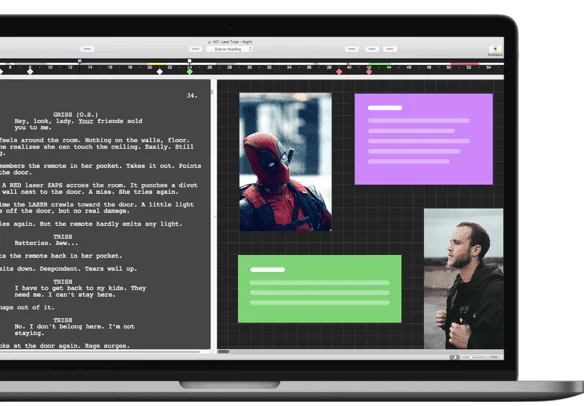
Final Draft is the default app of choice for screenwriters. I’ve experimented with Final Draft, and it strikes me as an example of powerful writing software but with a bigger learning curve than your typical word processor. Read our Final Draft review .
Use for: Collaborative screenwriting Pricing: From $9.99 – $13.99/month
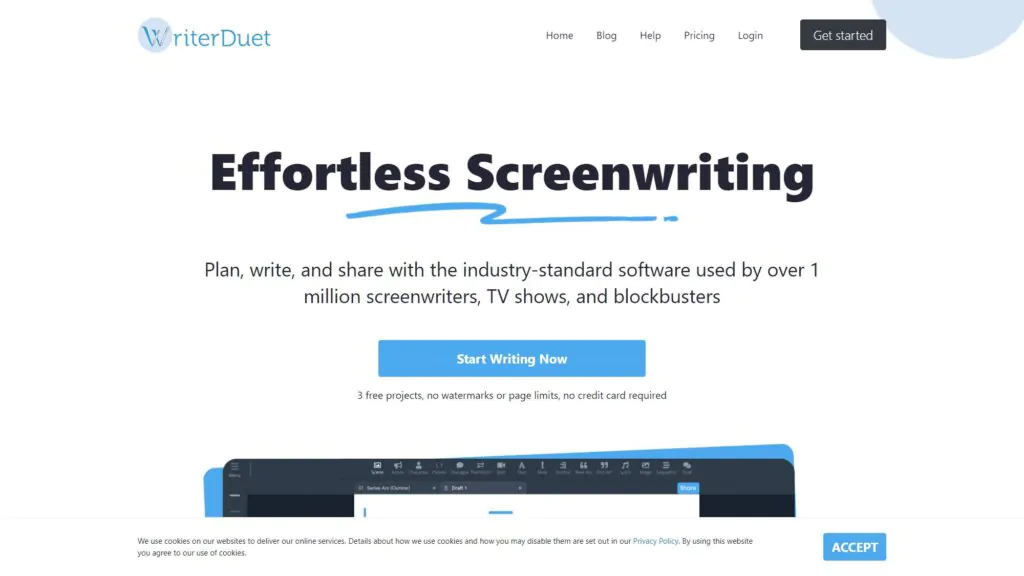
WriterDuet is an industry standard for screenwriting, used by millions of screenwriters for TV shows and blockbusters. This highly-rated tool allows writers to collaborate with other writers on their teams in real time. It can also incorporate text and video chat during writing sessions. Other features include locked and colored pages, sharing and publishing feedback, and stats and reports about your writing.
Two of the best writing apps to try today are Grammarly and ChatGPT. For more general writing, Google Docs and Ulysses are both great. Writing apps are a great way to organize your thoughts and express your ideas. Once you’ve started writing, it’s easy to complete with the help of a comprehension app like the one listed in our guide.
It’s time to start on that writing project you’ve been dreaming about. Pick the best writing app that suits your needs from our guide, and start writing. Embrace the power of writing apps to help unleash your creativity and build your next novel, non-fiction book, screenplay, or blog.
Best note-taking apps for iPad and Apple Pencil 2024
These note-taking apps can help you jot down all your important reminders and notes.

GoodNotes 6
Microsoft onenote, pdf expert – read, edit, sign, nebo: notes & pdf annotations, google keep, noteshelf - notes, annotations.
The best note-taking apps for iPad and Apple Pencil can help you jot down thoughts, share them with friends and colleagues and back them up to the cloud and across devices. These apps, combined with their handwriting features, can be perfect for work, studying, or if you simply need to quickly make a shopping list.
Additionally, all of these work with Apple's best iPads — if you want to use Apple's Notes app with an Apple Pencil on an iPad mini , it can be done. It's worth noting, though, that if you're an artist, we also have a guide for the best drawing apps for iPad and Apple Pencil as well.
For this guide, we've laid out a bunch of apps that work great with Apple Pencil and iPad — but before you decide to buy a new Apple Pencil or download any of the apps below, we recommend you check which iPad models support Apple Pencil first.
Apple Notes

Notes (Free)
You can always trust iMore. Our team of Apple experts have years of experience testing all kinds of tech and gadgets, so you can be sure our recommendations and criticisms are accurate and helpful. Find out more about how we test.
The built-in Notes app is a reliable bet for many people looking to use an Apple Pencil for note-taking. It does more than just allow you to type notes or dictate things. It's possible to add handwritten notes, sketches, and drawings in the Notes app . All you have to do is start a new note, pick the drawing tool, and then get writing or sketching to your heart's content.
The app has native text recognition search and in-line scanning. It also has annotation support, so it immediately covers all the most essential features required from a note-taking app. In comparison to third-party apps, it can feel a little limited such as its primary use of iCloud, but it's the perfect starting point, especially if you don't want to download anything new.
You can download Notes on the App Store .

Goodnotes 6 (Free with in-app purchases)
Goodnotes is ideal for the note-taking power user, and it has a ton of great features. There's handwriting and sketching with Apple Pencil, of course, but there's a lot more. You can pick from a huge selection of digital paper types to suit your needs. Options include lined, graph, design, music notation, and much more.
It's also possible to upload your own custom paper template if you have something specific in mind — from Ruled Paper to Checklists and Planner. You can also choose from multiple cover styles for digital notebooks so you can keep things personal and well-organized.
For actual handwriting, Goodnotes 6 supports writing and drawing with your Apple Pencil, as well as a third-party stylus. Add on built-in handwriting search recognition, text conversion, and more, and GoodNotes is a feature-rich package of useful tools. You can download Goodnotes 6 on the App Store .
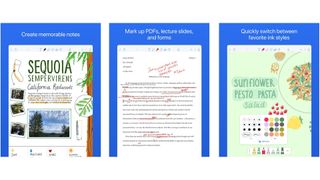
Notability (Free with in-app purchases)
Many of us at iMore use Notability as it's one of the best options. Like GoodNotes, it's powerful but it's also a little easier to use in some ways. It has tools for handwriting and drawing. You can also annotate PDFs here, along with creating shapes, highlighting sections, moving objects around the page, and even adding audio notes. Integration with photos and web clips is also an option if you need a more media-rich set of notes.
Notability provides plenty of paper styles for your handwritten notes or sketches, with grid-based paper likely to be popular among many users. It's easy to share your notebooks with third-party cloud apps like Dropbox and Google Drive.
For anyone unsure where to start, a tutorial helps guide you through the basics the moment you launch the app.
You can download Notability on the App Store .
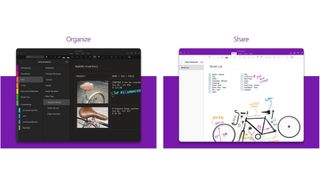
Microsoft OneNote (Free with in-app purchases)
For those users already invested in the Microsoft Office ecosystem, OneNote is a logical choice to make. Even for those who aren't, it's still useful for viewing and editing notes. The app has handwriting and sketching tools that are perfect to use with your Apple Pencil. It's simple to handwrite everything from important notes to quick reminders, to sketching out diagrams and ideas. You can also annotate existing documents you already have in OneNote.
Other features include rich text notes, photos and audio support, calendars, and a fair few other things too. It's easy to share a link to your digital notebook any time you want others involved too. You can download Microsoft OneNote on the App Store .
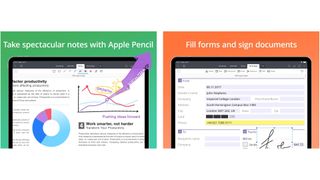
PDF Expert (Free with in-app purchases)
Anyone who deals with PDFs often knows they can be awkward to annotate or change, which is why PDF Expert is such a welcome inclusion here. It does all the basics like allowing for annotations or marking up PDFs. You can also quickly open those PDFs from iCloud or third-party syncing services.
From there, you can easily fill out forms, sign documents, and use tools like a digital pen, as well as add shapes, underline, strikethrough, or highlight pieces of text. It's even possible to create stamps for frequently used wording, and you can edit the structure of the PDF document too.
The free version of PDF Expert allows you to read, annotate, highlight, draw, fill forms, and more. For features like being able to edit the original PDF text, add or edit images, sign documents, or password-protect a file, you'll need a Pro subscription.
You can download PDF Expert on the App Store .
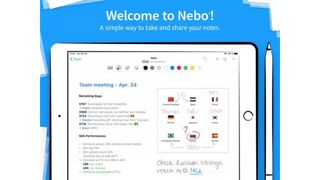
Nebo (Free with in-app purchases)
Easily the best note-taking app for anyone who wants to write handwritten notes before converting them to regular text, MyScript Nebo is certainly flexible. Write something with your Apple Pencil and Nebo converts it on-the-fly. The conversion is non-destructive so you can preserve both the handwriting and the text to check for any errors.
There's support for multiple digital pen tools so it's easy to make things look how you want them to. Support for adding photos and videos is also possible, along with diagrams, and even quotations to go alongside your text. If you don't need the whole handwritten document converted, it's possible to convert one paragraph at a time.
Once completed, it's then possible to export as text, HTML, PDF, or Word document, with syncing available through iCloud, MyScript's own service, Dropbox, and more.
You can download Nebo on the App Store .
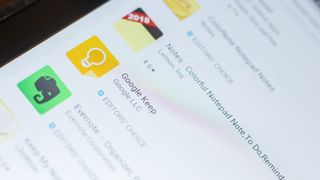
Google Keep - Notes and Lists (free)
Simple yet refined, Google Keep is well-designed for jotting down quick thoughts, ideas, or lists. It's not as comprehensive at systematic note-taking as other apps here, but it's so simple to use that it's very appealing. It's even possible to create checkboxes for your lists, forming a type of to-do list. There's rich text support too, while it automatically works alongside the rest of the Google ecosystem that many of us rely on.
That makes it very appealing for anyone who uses Google regularly. It's easy to write a quick note before accessing it from another one of your devices, while Apple-native tools can be pickier about exporting and using in different formats.
You can download Google Keep on the App Store .

Noteshelf ($9.99)
Noteshelf claims that its experience is like writing on a notepad being smooth and fluid. It offers different pen styles to work within the app including an elegant fountain pen choice. Its notes can consist of your handwriting, PDF annotations or even recorded audio.
The app also offers handwritten note conversion so you gain easy search features for looking through your notes and creations. There are hundreds of different paper styles and templates too, so it's ideal for a more attractive digital paper experience.
You can download Noteshelf on the App Store .
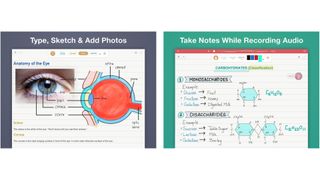
Whink (Free with in-app purchases)
Simple yet with a sleek interface, Whink is an instantly appealing app. It offers natural handwriting tools so it feels like writing with a pen and paper. There's also a gel-pen tool with natural ink colors, so it looks professional while being simple too. Users can zoom in on their notes for extra precision, so it's good for sketching and drawing.
Taking notes is only ever a tap away, while there are also PDF and photo annotations. It's possible to add shapes along with audio recordings, so you're covered for most needs. Sharing notes is a matter of syncing with iCloud or other services like Dropbox.
You can download Whink on the App Store .
Why use the best note-taking apps for iPad and Apple Pencil?
Sometimes you just can't beat the old paper-and-pen experience, but digital notes offer many benefits. It might not be possible to send your digital note into flight like a paper plane can, but everything else is very similar. Add on Apple Pencil 2 and you get a pen-to-paper-style experience with all the convenience of digital.
There's also the added benefit of drawing the odd design while you take notes, although for a pure experience, check out the best drawing apps for iPad for the most functionality.
If you're more interested in reading with the occasional moment of interaction, the best e-reader apps for iPad might be better.
Finally, if you're still not sold on the need for an Apple Pencil, you may prefer checking out one of the best Apple Pencil alternatives around to keep costs down and do things a little differently.
Master your iPhone in minutes
iMore offers spot-on advice and guidance from our team of experts, with decades of Apple device experience to lean on. Learn more with iMore!
Christine Romero-Chan was formerly a Senior Editor for iMore. She has been writing about technology, specifically Apple, for over a decade at a variety of websites. She is currently part of the Digital Trends team, and has been using Apple’s smartphone since the original iPhone back in 2007. While her main speciality is the iPhone, she also covers Apple Watch, iPad, and Mac when needed. When she isn’t writing about Apple, Christine can often be found at Disneyland in Anaheim, California, as she is a passholder and obsessed with all things Disney, especially Star Wars. Christine also enjoys coffee, food, photography, mechanical keyboards, and spending as much time with her new daughter as possible.
- Daryl Baxter Features Editor
The 50 best iPad apps in 2024
Procreate Dreams, an iPad animation app for the next generation of creators, launches this November
Sandisk announces huge 8TB SD card for all your photo-editing needs — but there's no word on its release date or price just yet
Most Popular
- 2 Good news — paying for Apple Intelligence could still be three years away
- 3 Lenovo's Mac Studio rival blows Apple's desktop offering out of the water
- 4 Three-way folding smartphones likely to arrive before Apple even manages an iPhone Flip
- 5 User backlash has reportedly caused Apple to rethink iOS 18's Photos redesign
7 minimalist writing apps for iPad
Super-clean writing space with a lot of configurability that stays out of sight when you don’t need it.
- Gorgeous writing space
- Silky-smooth typing
- Deep personalization (Pro)
- Markdown or Plain Text
- Syncs with iCloud
- Writes and edits texts with ChatGPT AI
- Publishes drafts to Medium, WordPress, or Ghost
- Exports to PDF, HTML, RTF, DOCX, image, or clipboard
- Works seamlessly across your iPhone, iPad, and Mac
Get focused. iA Writer offers a unique writing experience that lets you concentrate and clarify your message. Used by half a million people worldwide, its powerful interface is crafted to cut out noise, let you focus on what you want to say, and help you structure and trim your text. Available for Mac, iOS, Windows, and Android.
Simple and Powerful
No rulers, no formatting bars. iA Writer provides the crisp, uncluttered environment you need to write well, supported by discrete, powerful features, from Content Blocks, to Syntax Highlighting.
Focus and Flow
Focus is the key to good writing, and the guiding principle behind iA Writer. With shortcuts and simplified settings, you can keep your hands on the keyboard and your mind in the text.
Ownership and Control
We think every craftsperson should own their own tools, so when you download iA Writer, you own it. No forced subscriptions, microtransactions, or compatibility concerns. Your work, your files, your app.
Hack Your Syntax
Highlight parts of speech to improve your writing. Spot superfluous adjectives, weak verbs, and unwanted repetitions. Developers have long used syntax highlighting to improve their code. Now you can hack your text.
Power of Style Check
Style Check is like having a personal editor-in-chief on your device, carefully reviewing your text for redundancies, clichés and filler words as you type. It’s simple, different, and powerful.
The Original Focus Mode
Focus only on the sentence or paragraph that you’re working on. Introduced in 2010 with the original iA Writer, Focus Mode has since been copied by many writing apps. This is the original, and still (we think) the best.
Flexible Content Blocks
Swap sections around, add media, and construct your content with flexible building blocks of text, .csv tables and image files. Stitch separate chapters together into one master file. Express yourself through experimentation.
Optimized Typeface
We have created an innovative typeface for iA Writer, specifically designed to enhance the writing experience. The family comes in three flavors: classic Mono, Duo for larger screens, and Quattro for small devices.
Parallel PDF Preview
iA Writer now offers a live, paginated PDF preview, parallel to the text you are editing. Instantly see how your document translates into PDF pages, as you edit.
Advanced Markdown to Word Export
iA Writer features one of the most advanced Markdown-to-Word export functions available anywhere. Quickly export your Markdown documents to MS Word (and back too!). Includes support for tables, images and footnotes.
The Ultimate Writing App for Mac, iPad and iPhone. Powerful features and a pleasant, focused writing experience combined in one tool, made for people who love to write and write a lot — this is Ulysses.
Like 12 Fingers, 25 Hours a Day
Some things simply work better when you’ve got the right tool. Ulysses’ well thought-out features boost your productivity through the entire writing process; its distraction-free interface keeps you in the flow so you can get things done.
Projects Cannot Get Too Big
Be it college essays, blog posts, or the next Great American Novel: No matter what you’re working on, Ulysses is equipped for managing writing projects of all sizes and ambitions.
Built-In Proofreader and Editing Assistant
Write with confidence: Ulysses’ built-in grammar and style check helps you avoid mistakes and meet the right tone. Available for over 20 languages, it offers suggestions for capitalization, punctuation, semantics, redundancy, style and more.
Let Your Words Shine
After you’re done writing, Ulysses can turn your texts into beautiful PDFs, Word documents, ebooks and even blog posts. Everything is just a click away, with on-the-fly switching of styles and a live preview built right in.
iWriter Pro
iWriter Pro is elegant and minimalist text editor with built-in MultiMarkdown support.
Clean and Simple
iWriter Pro is designed to be easy yet powerful text editing app. It provides distraction-free writing experience with a bunch of handy features.
Markdown Highlighting
Markdown is a good way to format your text, apply styles, insert lists and block quotes. iWriter Pro automatically highlights text as you type.
iCloud Support
Use iCloud to store your documents. You can easily create, view and edit your files on Mac, iPad and iPhone devices.
Markdown Notes for iPhone, iPad, and Mac. Bear is a beautiful, flexible writing app for crafting notes and prose.
Ready when you need it
Bear works on iPhone, iPad, and Mac, so you can write wherever inspiration strikes. Use todos to stay on task across every device.
Organize easily
Link notes to each other to build a body of work. Add hashtags to organize the way you think. Use Face/Touch ID to protect sensitive notes.
Write your way
Bear is perfect for everything from quick notes to in-depth essays. A focus mode helps you concentrate, and advanced markup options are an online writer's best friend. Full in-line image support brings your writing to life.
Gorgeous settings
Packed with beautiful themes and typography and Dark Mode, Bear makes your writing look great before and after publishing.
Keep notes safe
With Bear Pro, you can encrypt individual notes to keep them safe and lock Bear to keep away nosy friends, family, and coworkers. Set a unique password that only you know, use Face/Touch ID to open your notes, and know that your Bear is safe from everyone.
Edit and export
Bear's simple tools take the effort out of writing, whether you need to hit specific word counts and reading times, or you need to convert your writing into PDF and Word docs. With Bear's custom markup shortcuts, you can add style and links with just a tap or keystroke.
The joy of writing, elevated. A distraction free writing app built with an intelligent editor, smart organization & a design brought to perfection after years of iterations.
Practically magic
The pure joy of bringing words & thoughts to life is what makes writing magical. Unable to write freely, that flow is disturbed. It takes the magic away.
While most apps have a toolbar that makes you choose different options & rest of them support markdown with a syntax that is visible all the time...
Spaces blissfully integrates Markdown & hides all your syntax, as soon as you move your cursor away. It's practically magic!
People loveeeee Spaces
Thousands of people already in love, and we couldn't be happier! Just getting started.
Everything you need
Pin, archive, add to favorites or simply mark your notes as unread to visit them one more time. Sort your content into spaces using hashtags and/or add them into custom filters.
At your fingertips
All your options, spaces & filters available at a swipe with the gesture perfected to milliseconds after 100+ tests so that you get a flawless experience. Every. Single. Time.
An app you can trust
Spaces is built by a truly independant team of passionate people. All your data is synced using Apple Cloudkit.
We don't have access to your data, it is synced directly using Cloudkit, which also powers native Apple apps like iMessage, Reminders etc.
Markdown app for writing in plain text efficiently. Available for Mac, iPhone and iPad.
Draft a blog post, write that story or complete a school report wherever you are. Use Markdown to format text with easy keyboard shortcuts, subtle syntax highlighting, word counters with live update, and much more.
All your documents, on all your devices. With iCloud and Dropbox, you can create documents in Byword on your Mac and access them on your iPad, iPhone, and iPod touch. And vice versa. You can edit them from anywhere, on any device you use.
Export & Publish
Byword includes complete Markdown support. Preview your documents in app, export to HTML, PDF, rich text, or publish directly to Medium, WordPress, Blogger, Tumblr and Evernote.
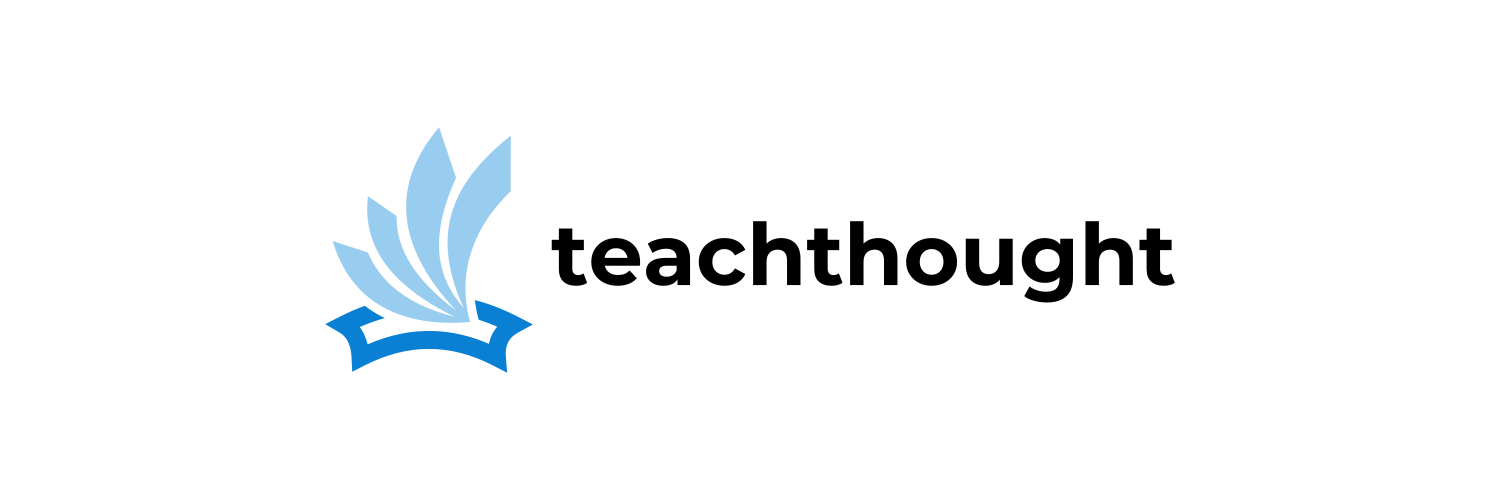
50 Of The Best Writing Apps For The iPad
The best writing apps for iPad, like any concept of ‘best,’ is subjective and further based on need and circumstance.

What Are The Best Writing Apps For The iPad?
by TeachThought Staff
Are you a poet drafting when inspiration strikes? A student taking notes and writing essays? A novelist that usually uses a desktop, but needs their new iPad Pro to do work on the go?
While the idea of writing more than a few hundred words on an iPad may seem crazy, using the iPad as a powerful portable writing tool allows you to take advantage of inspiration whenever and wherever it strikes. And with iPad screens now approaching 13″ and capable of supporting USB connections to enable standalone keyboards, it’s easier and more comfortable than ever to draft a masterpiece while away from your desk with the help of an app, an iPad, and a good idea.
1. Ulysses
Developer Description : A pleasant, focused writing experience combined with effective document management, fast syncing and flexible export make Ulysses the first choice for writers of all kinds.
2. Byword
Developer description: Draft a blog post, write that story or complete a school report wherever you are. Use Markdown to format text with easy keyboard shortcuts, subtle syntax highlighting, word counters with live update, and much more.
3. 1Writer
Developer description: 1Writer provides a distraction-free writing environment. You can create and edit plain text or Markdown files. It does have many features including inline Markdown preview, word count, dark theme, TextExpander support, insert photo, an extra keyboard row, and many more.
4. Scrivo Pro for Scriveners & Writers
Developer description: You have a story to tell, article to publish, class notes to take, whether it’s today’s journal entry, tomorrow’s thesis or a future bestseller novella. Scrivo Pro can help you organize your writing, research, generate ideas, and remove distractions so you can focus on the most important thing: writing.
5. Hanx Writer
Developer description: Hanx Writer, created by Tom Hanks, recreates the experience of a manual typewriter, but with the ease and speed of an iPad.
6. StorySkeleton
Developer description: Ideas strike wherever you are. Be prepared with StorySkeleton, the best story-mapping and organizational tool for iPad and iPhone. Create the structure for your project with StorySkeleton’s snappy and finger-friendly interface.
7. Storyist
Developer description: Storyist is a powerful writing environment for iOS that lets you create, review, and revise your work wherever inspiration strikes.
8. Story Planner
Developer description: The outline is one of the most powerful weapons for a writer. Now you can easily outline your stories wherever you are thanks to Story Planner, the best story-mapping and organizational stories tool ever.
9. Scrivener
Developer description: Tailor-made for creating long manuscripts, Scrivener banishes page fright by allowing you to compose your text in any order, in sections as large or small as you like. Got a great idea but don’t know where it fits? Write when inspiration strikes and find its place later. Grow your manuscript organically, idea by idea.
10. Textilus Pro Word Processor
Developer description: Textilus Pro is a great word processor app for students and business people, also being excellent for writing reports, papers, blog posts, journals or ebooks! Textilus Pro can help you organize your research, generate ideas, and remove distractions so you can focus on the most important thing: writing.
11. Verse – Write Poems, Song Lyrics and Compositions
Developer description: Write poems, song lyrics, haikus or even odes and more with Verse for iPad and iPhone.
12. MLA Writer – MLA Style Writing Tool
Developer description: View, edit and create MLA documents with MLA Writer. MLA Writer is the first step for a modern Writing tool for iPad and iPhone that aims to support 100% the standard MLA style. MLA (Modern Language Asociation) specifies guidelines for formatting manuscripts and using the English language in writing.
13. Guided Essay Writer
Step-by-step guided essay-writing directions written by a college English professor and includes explanations and examples to help you write a college-level essay including the following: introduction paragraph, supporting paragraphs, and conclusion paragraph. Includes essay-writing tips to help write a successful, organized essay.
14. Outline
Developer description: Notes with more creative freedom and better organization. Captured at any spot on a page and draggable around the place, organized in the world’s most natural hierarchy, and synced across devices with your favorite cloud. Freedom but clear structure.
15. Pages
Developer description: Pages is the most beautiful word processor you’ve ever seen on a mobile device. This powerful word processor helps you create gorgeous reports, resumes, and documents in minutes.
16. Werdsmith
Developer description: Werdsmith turns your iPhone, iPad and Apple Watch into a portable writing studio, so you can write any time, any place. Hundreds of thousands of writers rely on Werdsmith to capture their ideas and work on their novels, screenplays, stories and articles.
17. Unblock
Developer description: Say goodbye to writer’s block. Unblock makes writing easy, with professionally designed writing exercises to get you through even the toughest obstacles.
18. Editorial
Developer description: Editorial is a plain text editor for iOS with powerful automation tools and a beautiful inline preview for Markdown, TaskPaper, and Fountain documents.
19. Daedalus Touch
Developer description: Daedalus Touch is the first truly next-gen text editor on iOS. No file lists, no folders, no documents in the classic sense – just paper stacks and an infinite amount of sheets. You navigate by standard gestures, all perfectly mapped and matched to the tasks at hand.
20. Write for iPad
Developer description: Writing. Automated Dropbox/iCloud Syncing. Markdown. Fastest Sharing. Beautiful Design.
21. Chapters
Developer description: Chapters lets you create and manage multiple notebooks, each fully searchable and with its own settings. Keep a travel journal, a photo log, a notebook about ongoing work projects, and your own personal diary in one app.
22. PrintCentral Pro
Developer description: The Ultimate File Management, Transfer and Print solution for the iPad. Print to ALL printers (Not just AirPrint Printers). View, store & print email, documents & PDFs, all major cloud servers, attachments, photos, contacts & web pages. Convert documents and images to PDF files.
23. Writer
Developer description: The Perfect App For Writers. Notes + Recordings + Photos + Reminders Perfect for Writing books, stories, poems, reports, novels, and more. Type, record, or type while recording/playing, also add in photographs and capture everything.
24. GoodReader
Developer description: The amazing 4th edition of GoodReader app is a universal app for all your iOS devices to read and annotate PDFs.
25. Chronicle
Developer description: Take note of life with Chronicle, a simple journaling app that offers more than bound sheets without overcomplicating the writing experience. Focused writing. Multiple photos per entry that you can move, resize, rotate – your words flow around them.
26. miTypewriter for iPad
Developer description: This is your typewriter on iPad. Features: – Realistic typewriter on your iPad – Email by image or text – Backspace key to erase type – Fonts (Old Typewriter / American Typewriter) – Keyboard layouts (QWERTY, QWERTZ, AZERTY, and QZERTY) – Colors (Red/Black ink ribbon).
27. iA Writer
Developer description: iA Writer is designed to provide the best digital writing experience: Keep your hands on the keyboard and your mind in the text.
28. Merriam-Webster Dictionary
Developer description: Get America’s most useful and respected dictionary, optimized for your iPhone, iPad, and Apple Watch. This is the best iOS app for English language reference, education, and vocabulary building.
29. Smart Whiteboard HD
Developer description: This is an extremely simple Whiteboard that is convenient for your work, life and study.
30. Page: English Grammar & Spell Checker + Translator
Developer description: Ginger’s writing app offers you a better way to write in English. Get everything you need to quickly compose high-quality text that amplifies your message, everywhere you write. Tap into Ginger’s powerful editing tools to quickly review your text for any grammar, spelling and punctuation issues with the world’s leading proofreader.
31. StoryBoard
Developer description: With StoryBoard, you can create interactive, visual stories. Stories can be written, and then words can be replaced with sets of pictures. When your story is finished, it becomes an interactive activity.
32. Characterize
Developer description: Characterize is the perfect creator tool for writers, role-players, storytellers, and anyone who needs to come up with original characters on the fly. Pulling from an extensive database of names and vital statistics, Characterize can generate literally quadrillions of new characters!
33. Microsoft OneNote
Developer description: Capture your thoughts, discoveries, and ideas with OneNote, your very own digital notebook. With OneNote you can seize that moment of inspiration, take your class notes, or track that list of errands that are too important to forget. Whether you’re at home, in the office, or on the go, your notes go with you.
34. Microsoft Word
Developer description: Now Word documents look better than ever on your tablet and phone. When you edit or create documents, you can be confident they will look exactly how you want across PC, Mac, tablet and phone. Word has the familiar Office look and feel along with an intuitive touch experience, so you’ll be up and running in no time.
Note: On iPhone, iPad Air, and iPad mini, the core Word experience, including viewing, creating, and editing documents, is free. Or unlock the full Word experience with a qualifying Office 365 subscription. On iPad Pro, you need Office 365 to create and edit documents.
35. A Novel Idea
Developer description: A Novel Idea is the premier tool for plotting your story and recording bursts of inspiration. Use its simple interface to create your characters, locations, scenes, and novels and then link them together to create your story’s plot. Use the Idea feature to quickly jot down your creative sparks.
36. Penultimate
Developer description: Penultimate combines distraction-free, natural handwriting and sketching with the power of Evernote’s sync and search. Take class or meeting notes, journal your thoughts, or outline your next big idea—in the office or on the go.
37. Thesaurus Rex by Dictionary.com
Developer description: Thesaurus Rex by Dictionary.com revolutionizes the thesaurus for the first time in 160 years. We’ve added modern content and synonyms for new words such as epiphany & stakeholder, plus 30,000 more new entries. Works offline.
38. SoundCurtain
Developer description: Sound Curtain is a unique application that masks distracting noise by automatically adapting its volume, pitch and tone in response to the noise around you.
39. Notability
Developer description: Students, teachers, and business professionals use Notability daily to take notes, sketch ideas, annotate PDFs, mark-up photos, record lectures, provide audio feedback and more. It is uniquely designed for each device to provide the best note-taking experience at school, at home, and at work. And with iCloud, your notes are always up to date.
40. Write or Die
Developer description: Unless you’ve got a deadline looming it’s difficult to find the impetus to keep writing. Write or Die aims to address this difficulty and help you hack your writing process and get your words out. It’s a new kind of writing application that provides consequences for distraction and procrastination. As long as you keep writing, everything is fine, but if you become distracted, there are customizable consequences.
41. MyScript Nebo – Note Taking for Apple Pencil
Developer description: Structure your notes using titles, paragraphs, and bullet lists. Add interactive diagrams, editable equations, freeform sketches, and annotate pictures. Finally convert your captured ink to a digital typeset document on demand. Nebo documents can be shared as text. Powered by MyScript Interactive Ink – Work better with your Apple Pencil!
42. Creative Writer
Developer description: An endless source of writing ideas, words, prompts and sentences for your writing sessions. Millions of text segments analyzed and clustered into 7 powerful predictive models: Prose (best-selling novels), Dialogues (movies, TV series), You & Me, Lyrics (popular songs, RAP), Romance, Classics (Shakespeare, Goethe, Joyce, Kafka, Proust, Dostojevski, and others) and Quotations.
43. Lists for Writers
Developer description: Lists for Writers is a great addition to any writer’s toolbox. Helpful to both novice and expert writers alike, this app delivers list after list of prompts and ideas for your brainstorming sessions: names, character traits, plot lines, occupations, obsessions, action verbs, and much more
44. Rory’s Story Cubes
Developer description: 9 cubes, 54 images, over 10 million combinations and infinite stories. Shake to roll the cubes. Create a story using all 9 face-up images.
45. Creative Writing Prompts
Developer description: Get more than 1,000 starting lines and creative writing prompts to inspire you and give you ideas for improving your creative writing. Great for students, amateur writers, or professionals who want to free write often.
46. Writing Challenge: Creative Prompts for your Story
Developer description: With Writing Challenge you will enjoy a game with creative prompts to spark your inspiration and master free writing.
47. The Brainstormer
Developer description: The Brainstormer is kindling for creative minds. A tactile tool to randomly combine a plot, a subject and a setting or style, the Brainstormer provides a moment of inspiration for writers, painters, or any creative mind. Combat creative block, spark new ideas and summon up quick subjects for doodling, sketching or journaling.

48. Forest: Stay focused, be present
Developer description: Forest provides an interesting solution to beat your phone addiction. You can plant a seed in Forest. In the following time, this seed will gradually grow into a tree. However, if you cannot resist the temptation and leave this app to check Facebook or play a game, your tree will wither away. With this interesting mechanism, the sense of achievement and responsibility will drive our users to stay away from their phone with no pain.
49. Evernote
Developer description: Let Evernote change the way you organize your personal and professional projects. Dive in: take notes, create to-do lists, and save things you find online into Evernote. We’ll sync everything between your phone, tablet, and computer automatically.
50. Ink On – Track word counts, writing time and days in the chair – Inked Voices
Developer description: Write with your favorite tool, be it Word, Scrivener, or another platform. Track your progress in Ink On. Whether you prefer to set goals by project, overall, or both, Ink On has you covered.
What apps do you use when taking your writing on the road? Leave a comment sharing your tips and tricks below or join the conversation on our Facebook page .
TeachThought is an organization dedicated to innovation in education through the growth of outstanding teachers.
12 Best iPad Writing Apps and Other Tools
It was a dark and stormy night…
Writers begin with an idea and let their imaginations lead into a journey that with a careful crafting of words eventually tell us a story. It’s a very personal process for what in the end most hope will turn into a very public presentation. Every writer is different and there are as many different ways of putting ideas into words as there are writers. Consequently, every writer also has his or her favorite tools for getting those ideas on to paper whether that be the digital version or the kind that comes from trees. Those who have moved on from paper and pen and typewriters to computers can now do so on even more mobile devices like the iPad. There a number of tools of the trade that offer those who earn their daily bread as a writer the opportunity to work with a smaller mobile device.

The type of writing one does affects the choice of tools. And for many the medium chosen to lay down words is as much a part of the creative process as are ideas and a command of language. Before typewriters the feel of a pen and paper for writers was very personal choice. It was also expensive in the days of quill and ink. It’s not much different in the digital age. Good writing tools typically cost money somewhere along the line. Here is a look at one writer’s Best iPad Writing Apps along with some other tools that might work for you depending on your needs. The Apps and tools are grouped under large categories.
Before we get into the Apps, let’s look at keyboards. The iPad comes with the iOS virtual on-screen keyboard, but for serious writing that may not be a choice for you. It’s not for me. For the iPad there are quite a few choices of third party Bluetooth enabled external keyboards for you to choose from. Prices range from $70 to $130 or so depending on the features and design that the keyboards offer. How your fingers meet the keys is very personal choice and not every keyboard will feel the same, although in the end they all offer the same mechanical method of input.
We’ve reviewed quite a few external keyboards on GBM and our iPad writers here each have their own favorite. Belkin, Zagg and Logitech each sell a variety of different types of keyboards; some that double as cases, or folios; some that are just keyboards with a notch to hold your iPad. And most full size Bluetooth keyboards originally designed for desktop computers will connect up to an iPad just fine. So there are a range of choices to fit just about any style and preference. We’ll list two different options here but know that there are many others reviewed in the pages of GBM. Links for some of those follow. Also know that a new round of external keyboards is about to debut from some of the makers listed above and in the links below.
ZAGGKeys Cover for the iPad Air

This is a personal and current favorite. It is a cover, not a case; meaning that it will fold over the display of the iPad Air to protect it during travel. The action of the keys is very conducive to my typing style and since I like to occasionally write on my porch late at night, having a backlit keyboard is a plus. A version exists for the iPad mini as well.
Read: ZAGGKeys Cover or iPad Air Review
Here are links to reviews and coverage of third party iPad keyboards on GBM.
Apple Wireless Keyboard

While many of the external keyboards now contain most of the functionality of laptop and desktop keyboards, some may still prefer a full keyboard. For those who want a complete full sized keyboard to match up with the iPad, the Apple Wireless Keyboard is an excellent option. The Apple Wireless Keyboard costs $69.99 from Apple . It doesn’t attach to the iPad and it is longer in width than the iPad, so you’ll be carrying and using it as a separate accessory. There is an excellent case and stand option for the Apple Wireless Keyboard from Incase, called the Incase Origami WorkStation . It covers the keyboard (not the iPad) and the top cover folds out to create a stand for the iPad in portrait or landscape mode. The InCase Origami Workstation costs $29.95 from a variety of sources.
Heavy Lifting for Writers
For writers who aspire to novels, short stories, screenplays, plays or just have to create long and/or involved papers for school or work there are a variety of full featured (or close to it) word processing Apps for the iPad to choose from. Some are even specialized for certain types of writing.
Microsoft Word for iPad

With the release of Office Apps for the iPad, Microsoft has created a reasonably well featured, but still stripped down, version of Microsoft Word for the iPad . Most users will find Word for the iPad stocked with enough features to use for some complex writing work. To edit and create documents writers will need an Office 365 subscription that starts at $69.99 per year ($6.99 a month) and ranges to $99.99 per year ($9.99) a month. Word for the iPad is a free download . With an Office 365 account users receive 20GB of OneDrive Cloud storage for their documents.
Read: Office Apps for the iPad Review

Pages is Apple’s iWork App for word processing. Like Word for the iPad, it brings a rich enough feature set that will enable most writers to create complex documents. Pages is a free download and requires an Apple iCloud account to store documents. A free iCloud account provides 5GB of storage. More storage can be purchased through Apple. Pages is a free download .

Storyist is about as full a featured writer’s tool for the iPad as you’ll find. There is a fuller version for the Mac, and if you sense a theme that iPad versions of powerful writing tools don’t contain all of the features that their desktop siblings do, you are correct. But the fact that developers of Apps like Storyist can bring as rich a feature set to their iPad versions is very welcome.
Storyist is designed for the serious writer. You can write novels, screenplays, or just plain text creations. Beyond being a powerful writing tool, writers can create comments and note cards that are synced to the text to help them as they create their projects. There is a even an enhanced keyboard specifically designed for screenplay creation with special keys for standard industry notation. Storyist costs $9.99 for the iPad version and $59.99 for a digital download for a Mac.
Final Draft Writer

Final Draft Writer is targeted for those who want to see their creations on the silver screen or the stage. It’s a powerful professional tool used by many in Hollywood. Like the other power writing tools it is an iPad version of a popular desktop application. Final Draft 9 for the Mac costs $189 and Final Draft Writer for the iPad costs $29.99.
Writers can open and read any Final Draft 9 script within the iPad version or create a new screenplay, stageplay, or TV script. Features include the ability to scan through automatically paginated screenplays and Final Draft’s SmartType system, which allows a writer to automatically fill in character names and scene headings. Writers can view cast, scene, and location reports and lock down pages once they’ve got things exactly right. There are many more features as well. It’s a pro tool for script writing pros.
Lean and Spare Writing Tools
Some writers like a lean and spare empty canvas with no distractions when they sit down to write. This has become a trend and has led to a proliferation of Apps that offer a very clean and uncluttered way of getting your thoughts into words.

Google Docs

I’m sure some will take me to task for not including Google Docs under the full featured tools above, but Google Docs belongs under the “Lean & Spare” category in my view. Google Docs is a new standalone word processing App (the editing used to be included in Google Drive) that has a minimal, but powerful, feature set for writers who prefer to live in Google’s online world. Google Docs is free and you receive 15GB of free Google Drive storage. You can’t create very complex documents in Google Docs, but for drafting and editing it can do the job.
Research and Quick Note Tools
Writing isn’t just about putting words down on paper or the digital screen. It often involves research and a gathering of notes. Three tools that offer quick collection methods for research are Evernote, Drafts, and OneNote.

Microsoft OneNote

Word Choice Tools
“Words, words, words” Hamlet says. They are the tools of the writers trade. And while some have an amazing command of language and can spew forth words at the tap of a key, others prefer to have tools like a dictionary and a thesaurus handy. There are a variety of dictionaries and thesauri in the App Store, some free and some paid. Familiar classics like selections form Merriam Webster, Oxford, and Roget appear along side other less familiar titles. Of course you can also use the web to search for spelling, synonyms, and antonyms.
Terminology 3

Dictionary.com Dictionary and Thesaurus

Presentation Tools
You’re done writing and your creation needs to be shipped off to your agent or your publisher. Some of the more advance writing tools offer ways to turn your creation into a deliverable package and some do not. If you’re sending out a final version of one of your creations the best way to do so is as a PDF file.
PDF Converter

There you have it. This list just begins to touch the wealth of writing tools available for the iPad. If you have a favorite we’d love to hear your suggestion in comments. The cliché that “writers write” is one that will always hold up and writers on the iPad can certainly live up to that cliché.

At the end of the day, when you’ve finished your writing chores and settled in for your favorite beverage, what tools you choose to write with is all about style, the task at hand, and finding the right combination that makes the creative process easier and more enjoyable. (It doesn’t hurt to have a favorite coffee mug and shot glass either.)

hal eisenberg
05/10/2014 at 6:14 pm
Surprised that WordPerfect is not in your review. Good application and no relearning the program
Wales Nematollahi
05/11/2014 at 11:57 am
I’m with Hal. This reminds me of PCWorld’s failure to review some Corel products. It’s hard to respect a site that selectively ignores apps, especially those that (gasp!) work.
05/15/2014 at 8:04 pm
WordPerfect for iPad? What are you guys smokin?
Your email address will not be published. Required fields are marked *
Save my name, email, and website in this browser for the next time I comment.
As an Amazon Associate I earn from qualifying purchases.
Writing apps for iPad: which should you choose?
If you’re a freelance writer, journalist, or novelist, chances are you’ve found yourself needing to write on the road. Sometimes inspiration hits when you’re far from home, and sometimes you need to take advantage of those snatched couple of hours in an airport lounge to polish an article before a deadline.
Luckily, it’s the 21st century, and you no longer need to rely on lugging around a bulky laptop or hunting down an internet café to write remotely. Instead, you can use a tablet or phablet, many of which easily beat traditional computers for convenience, without sacrificing functionality. The best of these devices on the market is, of course, the iPad: Apple’s original, iconic laptop-killer.
Updated 2021: We’re now recommending the Microsoft Surface Pro 7 as the best tablet for writers… Click here to read why!
But having the right technology is only half of the answer. If you’ve ever tried writing on the go, you’ll know that there are no end of writing apps for iPad out there, promising to offer the essential writing experience. So which to choose? Luckily for you, we’ve done the research, and assembled this essential guide to the best writing apps for iPads.
Things to consider before reviewing our writing apps for iPad
There’s no one, perfect writing app for iPads. Instead, iPad owners get the luxury of choice. Whether you’re looking for something to jot down rough notes in, to be written up in full at a later date, or you want a feature-packed program capable of taking you from idea to manuscript, there’s guaranteed to be an app for you.
The first thing to consider when shopping for an app is what exactly it is you want the app to do. What kind of writer are you? Do you just need a blank page, or do you need advanced features? Are you looking for a single app to integrate into your existing workflow, or are you looking for a holistic solution?
Another thing to think about is compatibility. If you’re the sort of writer that writes across a number of different devices, you’ll be wanting an iPad app that also has a desktop version, and for maximum convenience, some way of syncing across devices. That way you can, for example, begin an article on your iPad on your commute home and pick it up on your desktop in your home office to add the finishing touches. At their best, iPad apps can make this process seamless and enjoyable, but if you make the wrong choice, you may end up stuck with badly converted, or, in the worst case, unreadable files.
Finally, you also need to set a budget. Some of the writing apps on this list are free, but many of the more advanced programs require either a one-off payment or a monthly subscription. Decide on what you’re willing to pay beforehand, and immediately discount anything that promises to break the bank.
The best writing apps for iPad
Iawriter – app store.
A plain, attractively designed interface encourages you to focus on getting down words, but there are a surprising number of features under the hood of this unassuming app, as well as some great little thoughtful extras. We particularly love the night mode, for example, which is perfect if you’re the sort of writer that has their best ideas at 2am.
iAWriter also has a built-in editor, and plenty of export options. You can output your file as .docx or .pdf if you need to share with a non-iAWriter user, or you can export straight to popular sites like WordPress and Medium, making this app a particularly powerful tool for bloggers.
- Simple, easy-to-use interface
- Powerful export options and blog integration
- Night mode!
- Not the most feature-rich option
- No support for TextBundle files
Price: £8.99
App Store Rating: 4.4
What the internet says: “iA continues to deliver an incredible blend of features and aesthetics while staying true to their disciplined vision of creating a beautiful, and minimal place in which to write” (source: chrisrosser.net )
“iA Writer creates a clean, simple and distraction-free writing environment for when you really need to focus on your words.” The New York Times
Scrivener – App Store
From the stripped-back simplicity of iAWriter, we move to the opposite end of the spectrum with Scrivener, undoubtedly the deepest, most feature-rich writing tool on the market. Scrivener has long been a favourite of writers working on Apple computers, and after bringing the app to Windows, the team behind Scrivener have now created an iPad version, too.
Scrivener is a one-stop shop for all of your writing needs. It can replace everything from the scrapbook you use to collect ideas and resources, to the typewriter on which you type your final manuscript. It offers nearly limitless options to import resources, build sophisticated structures of folders and files, and compile work into predefined formats suitable for everything from a PhD Thesis to a Kindle novel.
Of course, at the heart of Scrivener is the writing itself, and despite all of the depth of functionality the rest of the app offers, Scrivener’s word processor is attractively simple. Predefined styles allow you to maintain consistent formatting over long projects, and for the most part Scrivener stays out of the way, allowing you to focus on the craft of writing.
It’s all of the powerful tools of importing, organising, and compiling that set Scrivener apart from the crowd, although these same tools can make the program a bit bewildering to new users. Luckily, there are plenty of resources, both online and bundled with the app itself, to help writers make the most of this feature-packed app.
- Advanced functionality
- Excellent options for exporting and compiling
- The only app you need!
- Not the most accessible app to begin with
- Expensive compared to the competition
Price: £19.99
App Store Rating: 4.7
What the internet says: “Scrivener is one of the most powerful and popular writing apps out there, especially for long-form writing projects” (source: softwarehow.com )
Ulysses – App Store
This attractive app is a direct competitor to iAWriter. A cleanly minimalist interface is at the heart of the Ulysses experience, allowing for distraction-free writing with little need for any set-up beforehand. All of the same major features as iAWriter are present: a variety of formatting options, organisation through tags and nested folders, and a powerful set of export options that include .docx and .pdf, as well as direct exporting to WordPress and Medium.
There is an autosave option and sophisticated syncing across devices and platforms, meaning you can seamlessly put down and pick up work in Ulysses wherever you are. One major difference between Ulysses and iAWriter, however, is pricing. While the latter charges a one-off fee, Ulysses instead operates on a subscription model. There’s a 14-day free trial before you have to make a decision though, so our advice would be to download both apps and see which works best for you.
With a minimalist interface comes snappy speeds, but also a lack of the more advanced options found on apps like Scrivener, or even Word. There are no tables on Ulysses, for example. What there is, is a sleek, simple interface designed to prioritise the act of writing in its purest form.
- Clean, accessible interface
- Reliable syncing
- Not as feature-rich as something like Scrivener
- Subscription model won’t be to everyone’s tastes
Price: $4.99 per month
What the internet says: “Ulysses may not be an Apple product, but it’s one of the best things about using a Mac, and iPhone, and iPad” (source: macworld.com )
Apple Pages – App Store
There is an alternative to searching for a new writing app to download for your iPad, and that’s to use the one that you probably already have installed. Pages comes bundled with iPads as standard, so unless you’re the sort of person who immediately deletes all the packaged software when you get a new device, you probably already have a copy of Pages ready to use.
While not the most attractive app on this list (although not the least attractive either – that honor surely goes to Scrivener) Pages is a perfectly functional option for writers. It offers basic word processing features as well as a plethora of pre-designed templates and styles suitable for a variety of projects, from letter writing to resume design.
You can also draw directly into Pages, taking full advantage of the iPad’s status as a tablet as well as a laptop alternative. This makes Pages great for editing and annotating drafts, as well as for note taking, and for idly doodling while thinking of ideas!
- Free, and probably already on your iPad
- Excellent formatting, useful templates included
- Integrated with iCloud
- Apple Pencil support
- Not as feature-rich as alternatives
- Interface is less attractive than iAWriter, Ulysses etc.
- Poor reviews suggest a lot of bugs
Price: Free
App Store Rating: 3.6
What the internet says: “for the vast majority of casual users, as well as many business users, iPad Pages will do everything you need in an elegant, simplified manner” (source: tabletpcreview.com ).
MS Word – App Store
An accessible app that conceals a wealth of functionality, Word can really be whatever you need it to be. For jotting down notes it makes inputting text simple and quick, but the option is there to exercise your creative side with advanced formatting options, to use styles and predefined templates for a customisable workflow, and to use the unparalleled review features to comment on and edit documents with tracked changes.
Perhaps Word’s biggest selling point, though, is its ubiquity. Word is absolutely everywhere, on every platform, and its docx format can be read by pretty much every word processor out there, meaning Word is perfect for creating files that can be worked on across devices and shared worry-free. Sometimes the old ways are the best, and Word proves that to be the case, offering a comfortingly familiar experience enhanced by innovative new features.
- Familiar and accessible
- Excellent reviewing features
- Plenty of depth
- Not as modern looking as some alternatives
- Office 365 is quite expensive
Price: $10 per month for Office 365 Home
App Store Rating: 4.3
What the internet says : “Word for iOS is an essential tool for anyone who needs to create and edit Office documents on their iOS devices” (source: macworld.com )
The bottom line
There’s no one best writing app for iPads, but there is a great app for every occasion. Of the handful we’ve discussed above, I’d recommend Scrivener for the most demanding users – novelists, longform journalists and researchers – based on its unparalleled power and flexibility.
For writers looking for a less intimidating experience, or who simply don’t need all that functionality, Ulysses is probably the best choice, although iAWriter offers very similar features. Either would be perfect for blogging, writing short form articles, and note taking. Or why not choose both? The beauty of the iPad is that you can pack it full of useful apps, to build a bespoke creative suite optimally designed for the way you work. Just don’t forget to do some writing, too!
Musings and updates from the content management team at Clippings.me.
🔥 Get our iOS 17 eBook for FREE!

Best writing apps for iPhone and iPad in 2024
Updated on:
Do you know you can write, edit, and streamline your writing processes from your iPhone or iPad? Whether you’re looking for a simple note-taking app, a powerful and professional writing tool, or an app to organize your research or manuscripts, we’ve got you covered. You don’t need to sort through countless apps! Here, I have compiled a list of the best writing apps for iPad and iPhone designed specifically for writers.
1. Notion – Organize your work
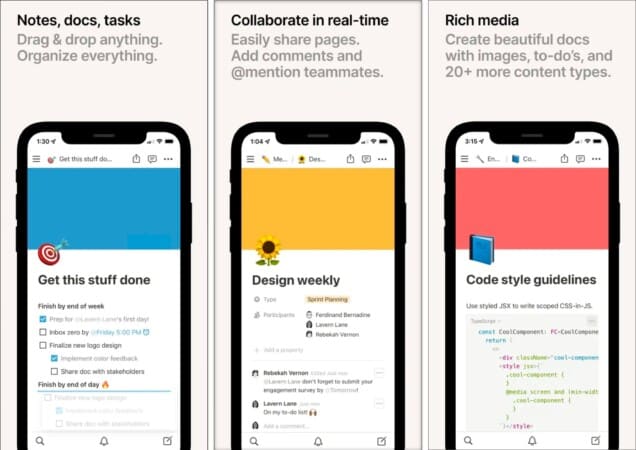
Notion is an incredibly versatile note-taking app perfect for organizing your work. You can create Notion pages for to-do lists, project plans, dashboards, or a website. I liked its drag-and-drop editor and highly customizable templates and layouts that suit your unique needs and preferences. Besides, it offers 20+ content types and supports rich media.
You may simply create one nested page inside another and avoid maintaining folders. If you are working with other writers, you can collaborate with them by sharing pages. Moreover, it allows you to publish your journals in just two steps. Notion syncs with all devices and provides unlimited storage, making it easy to incorporate into your existing workflow.
Price: Free (In-app purchases start from $4.99)
2. Google Docs – Write on the go

The Google Docs app for iPhone and iPad is an excellent document creation app for writers. It is reliable and user-friendly. You can create, edit, and collaborate on documents in real time. Also, it offers professional writing tools, a built-in grammar and spelling checker, formatting options, and integrated extensions for better efficiency.
One of the standout features of Google Docs is its seamless integration with Google Drive. It allows you to store and access your documents from anywhere. You may import and export your work in .docx, .pdf, .odt, .rtf, .txt, or .html format. Besides, its collaboration features greatly benefit writers working as a team.
Multiple people can work, chat, leave comments, and suggest edits on the same document simultaneously. It will automatically save and sync changes across all devices. You can later track the changes from version history and restore them. Moreover, I liked its offline support that stores changes on your device and later syncs to the cloud.
Price: Free
3. Drafts – Dictate your story
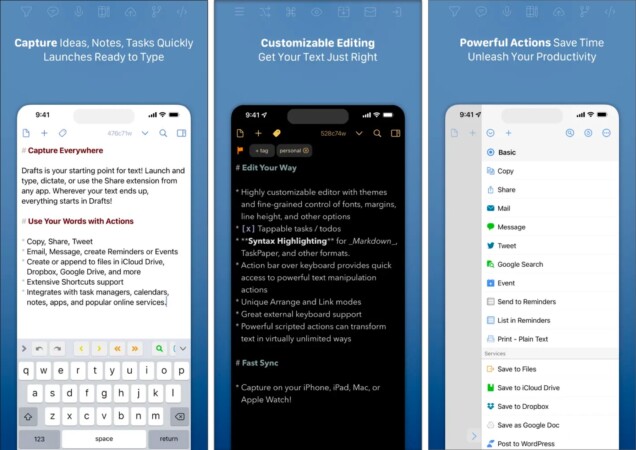
Drafts is a must-have writing app for authors who want to capture their thoughts and jot down ideas quickly and easily. Thanks to the extended dictation feature, you can use it as a speech-to-text app to take notes. Later you can edit them using the writing automation tool. The best part is it syncs seamlessly with other apps, including Mail, iMessage, Reminders, Tweeter, Dropbox, Drive, WordPress, etc.
So, you can access and share your notes from anywhere. Use the tags, flags, and archives to keep your work organized. Besides, you can create your own interface, custom fonts, and keyboard buttons to streamline your writing process and save time. The unique features like Link Mode, Arrange Mode, and text manipulation actions make it stand out.
Price: Free (In-app purchases start from $1.99)
4. Danger Note – Overcome writer’s block
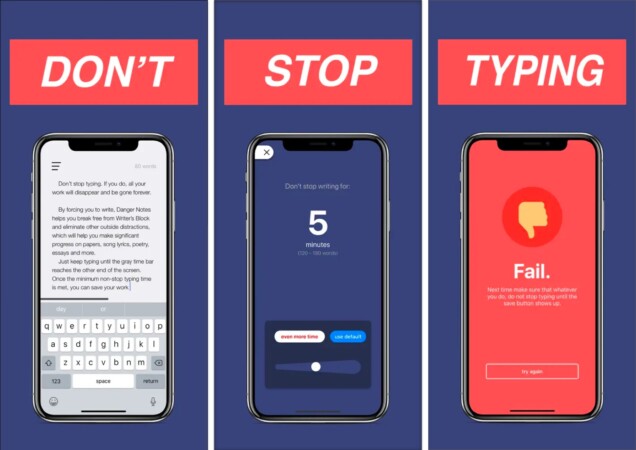
Danger Notes is considered an essential writing app because of its self-destruct feature. First, you are required to create a timer for your notes. Then, while writing, a red bar will indicate whenever you stop for a few seconds. If nothing is typed, then all your writing will vanish automatically.
In essence, it forces you to keep writing to save your work and fight writer’s block. So, it helps to get your creative juices flowing. After completing the time limit, you may save your notes to the archives. If you are a minimalist like me, you will love its easy-to-use interface.
Price: Free (In-app purchases start at $0.99)
5. Ulysses – One-stop writing environment
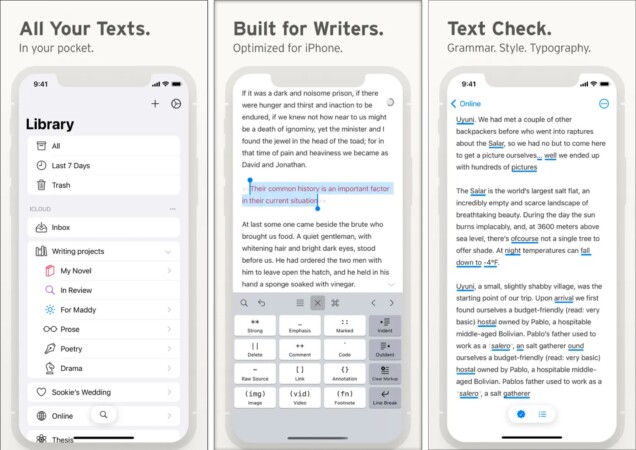
Ulysses can be the much-needed shot in the arm for smooth-sailing writing. The app is fully featured and provides a more consistent, distraction-free writing experience. You can focus without getting bogged down by formatting or editing and maximize your productivity. After you’re done writing, the built-in markup-based text editor allows you to edit your content quickly.
Therefore, you can devote more time to writing. Also, the integrated proofreading assistant helps to make your content error-free. Besides, everything is stored in the unified library, so you can easily access it. On top of all, you can export your docs in multiple formats, including PDF, Microsoft Word, or even eBooks. Moreover, you can publish your content on WordPress, Medium, Ghost, etc., through the app.
Price: Free (In-app purchases start from $5.99)
6. Scrivener – For long manuscripts

Scrivener is a compelling and feature-rich app that tackles complex and lengthy writing projects. You can break your writing project down into smaller chunks, organize your research, and keep track of your notes all in one place. In addition, you can rearrange chapters as index cards on the corkboard. So, this makes it easy to stay organized and focused on your writing part by part.
Besides, you can easily format your work for different output formats, such as ePub or PDF. Scrivener includes several writing tools, including outlining, character development, research tools, and customizable keyboard shortcuts. The best part is it lets you store all supporting material in a single project which you can access in a multitasking split-screen mode.
Also, you can easily verify the coherence with the previous chapter. Open two documents simultaneously on the iPad, then quickly switch between writing and research. After your content is ready, combine everything into a single document and export to Word, PDF, Final Draft, or plain text. You may also share using alternate formats, using your preferred font.
Price: $23.99
7. Story Planner for Writers – Best for fictional writers
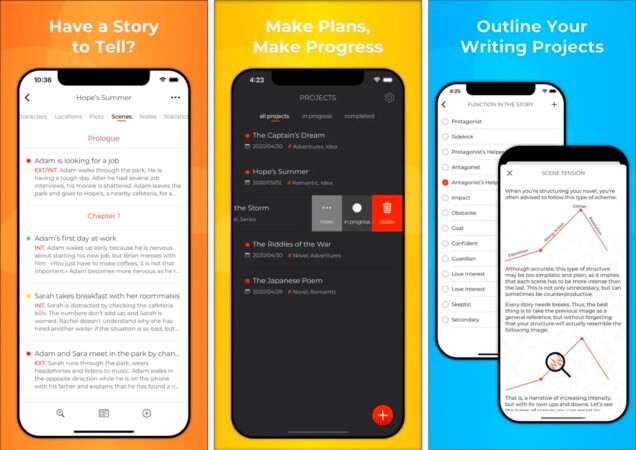
Story Planner for Writers app helps to efficiently plan, organize, and track writing projects. It provides novels, screenplays, and fiction writers with tools for quick and intuitive story organization. You can map your story arcs, scene segmentation, plot points, and character development.
Besides, the Revision mode allows you to overview the project. I liked its progress tracking feature that provides stats on a widget. You can sort projects according to tags, categories, and colors and use Drag & Drop to rearrange them. Moreover, Story Planner is secure, allowing you to set an app lock using Face/Touch ID.
All your work is automatically saved to iCloud and synced across all devices. Lastly, you may export parts of a project, choose its appearance, create PDF documents, or send them to Ulysses, Scrivener, etc. apps.
Price: $5.99
8. MyStory.today – All-rounder novel writing app
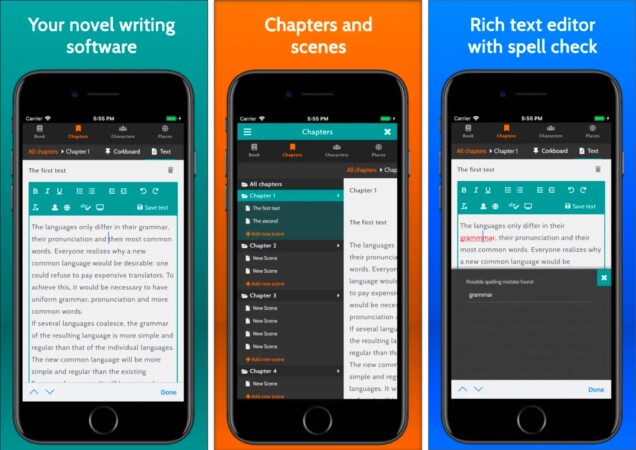
MyStory.today is perfect for your next novel! You can manage your stories by categorizing chapters and scenes or labeling them on cards. Its built-in rich text editor offers powerful formatting options, different content styles, and spelling and fundamental grammar checks. Besides, the card-based dynamic corkboard allows you to sketch ideas for an outline and rearrange them.
You may create chapter summaries to obtain a fast overview. The dynamic character management and location linking function let you add a new character or location to your story. Also, if you change any name, it will be updated everywhere. I liked its integrated book export feature linked with Microsoft Word or LibreOffice Writer.
Price: Free (In-app purchase at $2.49)
9. Fortelling – Plot your ideas
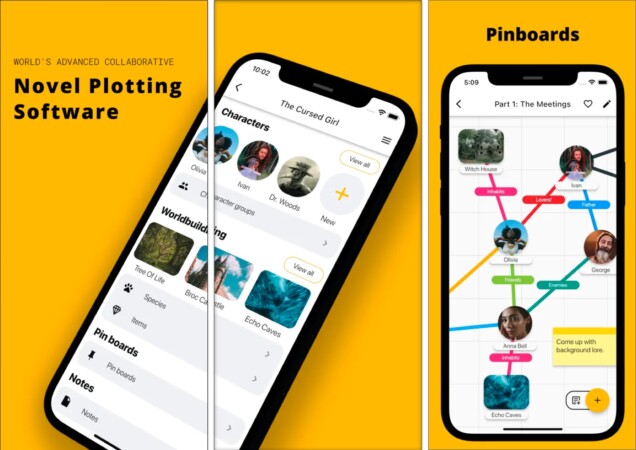
Fortelling is specifically designed for book authors. This book-writing app for iPhone provides sophisticated plotting and location tools to create the ideal fiction. You will get a single board to connect all the parts to structure your book and describe character relationships.
Also, keep a tab on your progress thanks to writing statistics and version history. The best part is you can write your book collaboratively with other authors in real-time. Besides, the app holds weekly challenges each Sunday to stretch your creativity. You may submit a short story and get reviews from the community.
10. Grammarly – A must-have for writers
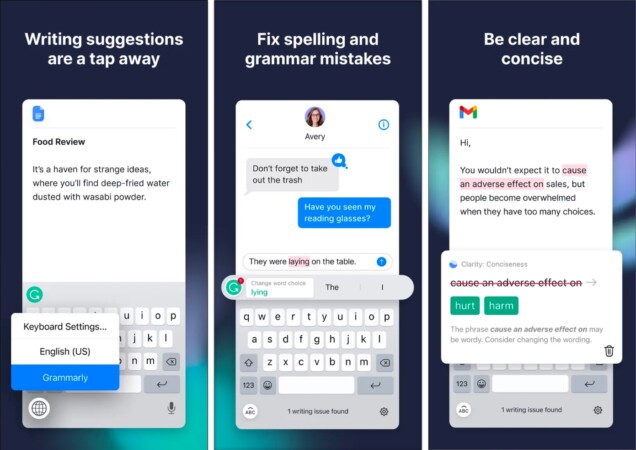
Grammarly is a one-stop solution for your proofreading needs. Though most writers use the Grammarly web extension, its keyboard app for iPhone is pretty useful. It provides real-time writing comments to ensure your content has impeccable grammar. You may also improve your writing by using the document editor and writing statistics.
It gives suggestions to condense longer sentences and enhance clarity. Besides, you may set intent, formality, tone, and audience type for better recommendations. The best part is it lets you use different synonyms and build your vocabulary. Moreover, all your proofreads are saved to the cloud.
Price: Free (In-app purchases start from $29.99)
11. Dictionary.com – Build your vocabulary
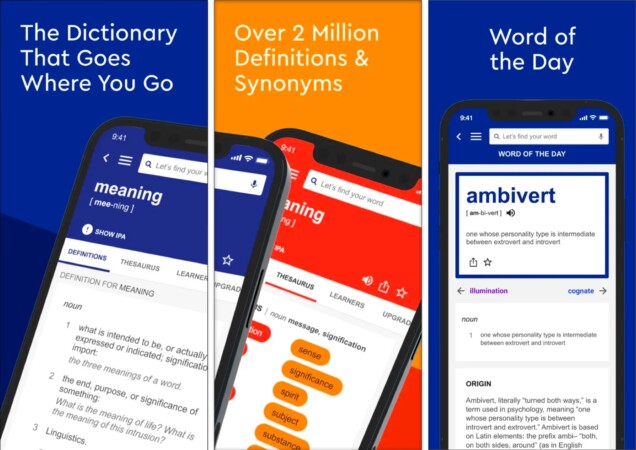
Having trouble coming up with words to use in the text? Dictionary.com app is a powerful dictionary, encyclopedia, and thesaurus , all in one platform! It retains all the functions of a decent dictionary app and provides the user with the audio pronunciation and meaning of the selected words.
Another fantastic feature is the Science and Rhyming Dictionaries. If you need a word that rhymes with the ones you have in your text, the app can provide it! You can play Word Puzzle and get words of the day and synonyms of the day. This is an excellent app for writing on the go while offline and is compatible with Apple Watch.
12. Word Keeper – Writing tracker
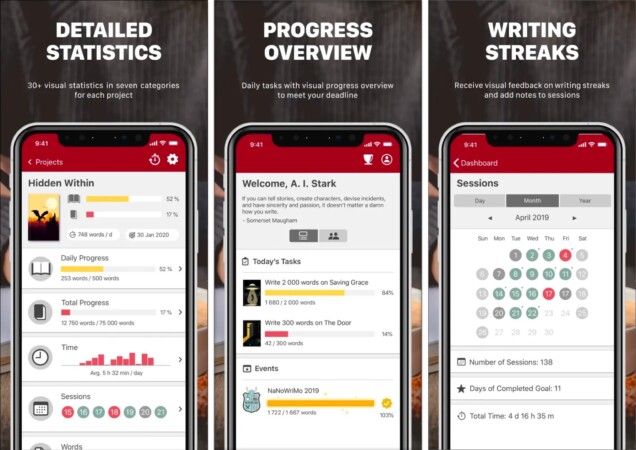
Writers also need to hone their skills and develop writing efficiency. That’s why I have included this app on the list. You can accomplish daily tasks, keep track of projects using charts and graphs, and arrange them. To get an accurate writing analysis with 30+ specific statistics, start one writing session at a time, work on your writing habits, and produce more.
Besides, the timer helps you concentrate on writing and track time spent on each project. Not only writing, but you can also observe your research patterns and drafting or editing phases. Additionally, its home screen offers a summary list of your daily chores. Also, you may export the data to analyze it further.
Price: Free (In-app purchases start from $2.99)
13. WordPalette – Play with words
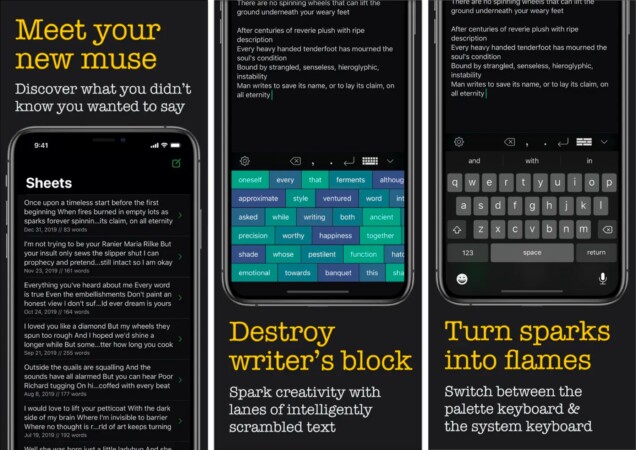
WordPallette is a fun app that helps to build vocabulary. It will give six sliding lanes of text that have been cleverly jumbled. You need to rearrange them into poetic phrases. Besides, you may rapidly switch between the slider lanes and the built-in iOS keyboard. Also, it allows you to import and export phrases for better personalization.
Price: Free (In-app purchases start from $0.99)
So, that’s all for today, fellow writers!
All the best writing apps for iPad and iPhone help to increase efficiency and productivity and assist you in keeping your creativity flowing. Here I use Notion, Google Docs, Dictionary.com, and Grammarly daily. Do you use any other free writing apps for iPhone? Let me know in the comment below; I will surely check them!
Explore more…
- Best handwriting apps for iPhone and iPad
- Best AI writing apps for iPhone and iPad
- Best PDF editors for iPhone and iPad
- Best mind mapping software for Mac
Leave a Reply Cancel reply
Your email address will not be published. Required fields are marked *
Save my name, email, and website in this browser for the next time I comment.
Similar posts you might also like

Apps gone FREE today on the App Store
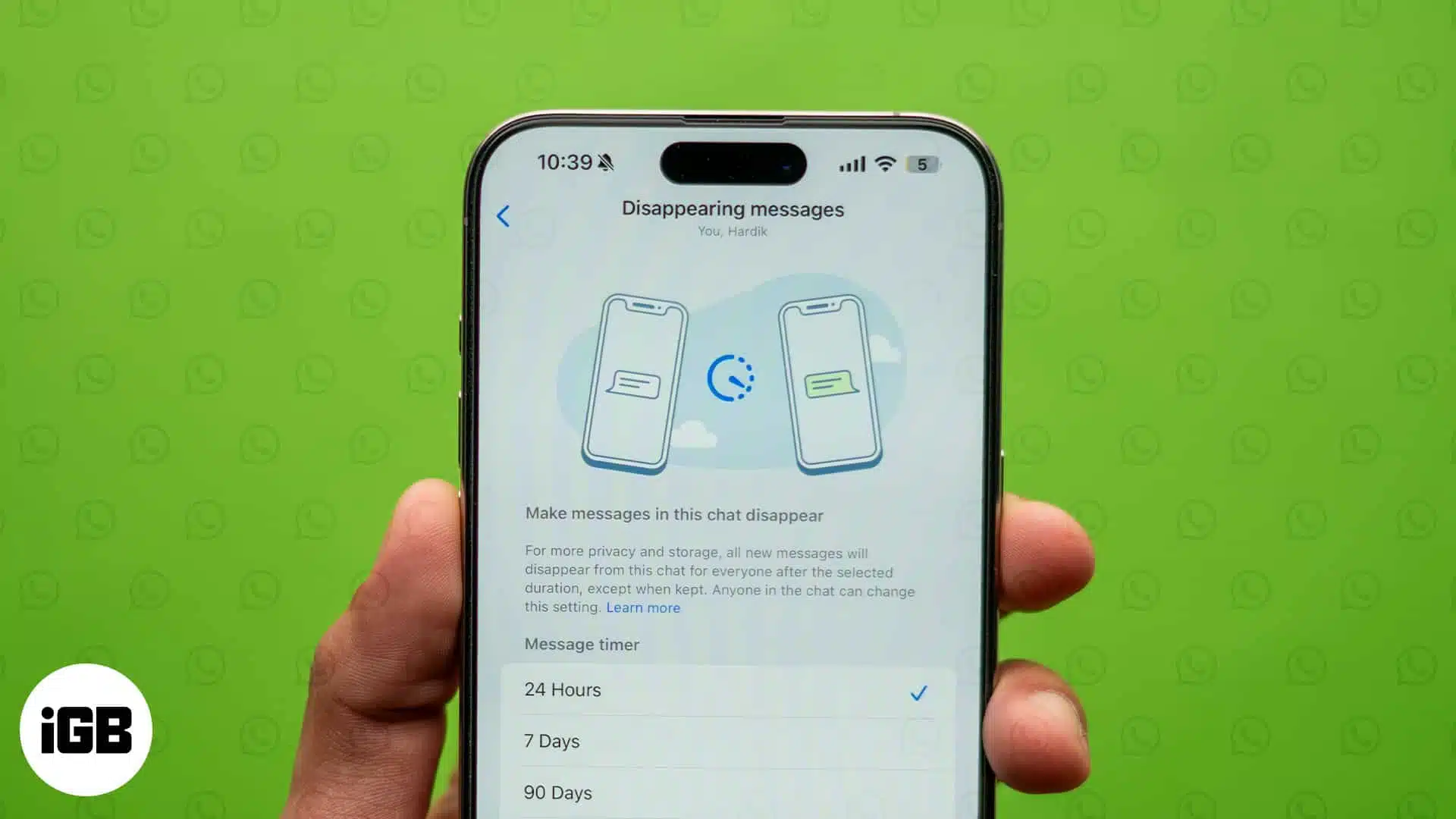
What is WhatsApp disappearing messages and how to turn it on

Download incredible Deadpool and Wolverine iPhone wallpapers in 2024
Enjoy smart reads about everything Apple
iGeeksBlog+ is a weekly newsletter sharing tech reads, tips & hacks, trending apps & tools, and exclusive deals & discounts to 15,000+ Apple enthusiasts every Friday.
Free newsletter. Unsubscribe anytime.
Editorial Guide
Review Policy
© 2024 iGeeks Media Private LTD. All rights reserved.
Privacy Policy
- Our Mission
6 iPad Apps for Creative Writing

Creative writing can be a daunting task for students who struggle to think of story ideas or who don't love the writing process. For kids who have trouble putting pen to paper, there are a handful of fantastic iPad apps that just might inspire them to tell a story. Your students will be able to gather ideas, brainstorm and publish writing straight from their tablet.
For students at all levels, creative writing is an important part of English language arts curriculum. Not only do the Common Core State Standards specifically outline the expectation that students should be able to express themselves through the written word, but this is also an essential real-world skill. Students should have the ability to write narratives that tell a story from their own life or a story that they've imagined. The following apps will inspire young writers and give them a vehicle for sharing their work.
Writing Prompts for Kids ($1.99)
If your students are having trouble thinking up an idea for a story, you'll definitely want to check out Writing Prompts for Kids. There are four buttons on the screen that kids can press to set the stage for a new story. With a tap on the screen, they can combine a random situation, character, setting and object to inspire their creative writing.
Adobe Slate (Free)
This publishing tool is perfect for creative writers. Students can add text and images to a variety of templates to customize the look of their final piece. It provides options for different looks that are great for connecting to the theme of a piece of writing. The final product is high quality and professional, yet accessible to students young and old.
Book Creator ($4.99)
This popular app is used in schools across the country and is a great tool for creating a published piece of writing. Students can add photos, videos, text, and illustrations to each page of the book they create. There is an option for adding a voice recording to individual pages so that students can use narration to set the tone of their scary or whimsical story.
Write About This ($3.99)
Write About This will help students find story ideas and give them a space to record their thinking. Great for elementary school students and English language learners, this app generates images and writing prompts that should inspire students to write a story. They can choose from a range of ideas that fall into different categories. Kids are also given the space to free write within this app.
Book Writer ($4.99)
An easy-to-use app, Book Writer will let students of all ages create high-quality eBooks that show off their creative writing. If your students are familiar with Keynote and Pages, they'll have no trouble navigating the layout of Book Writer. In addition to letting them work with pictures and text, this app also lets kids add audio, video, and songs to each page. Your students' eBooks can be read as PDFs or in iBooks.
Haiku Poem (Free)
This iPad app from the International Reading Association will support students looking to express their creativity through writing poetry. It helps kids follow the structure of a haiku poem and brainstorm ideas for their writing. It's just one of the creative writing poetry apps that this organization created. You can see the rest on ReadWriteThink.org’s website .
Writing Challenge ($1.99)
Writing Challenge lets teachers turn creative writing into a game for students. Whether this app is used as for whole-class, small-group, or individual activity, you'll immediately see the potential of this powerful writing tool. Children will be given a writing prompt and a countdown clock. The goal of this challenge is to have students incorporate the prompt into their story before the time is up. As soon as the timer finishes, they'll be given something new to add to their story.
Foldify ($3.99)
A fun idea for inspiring student writers can involve the super cool iPad app Foldify. With this tool, you can create a cube with images on each side. After printing out your three dimensional creation and assembling the cube, have children roll it across their desk and write a story inspired by the image that it lands on. If you like this app you’ll also want to try out Folidfy Zoo .
Have you used iPads to promote creative writing in your classroom? Share your favorite activities and apps!

- Shop Paperlike
- Collections
- All Accessories
- Starter Collection
- Artist Collection
- Notetaker Collection
- New iPad Must Haves
- Apply Screen Protector
- Customer Support
- Product FAQs
- Free Digital Goodies
13 Best Notetaking Apps for iPad for 2024
Feb 15, 2024
By Lindsay Armstrong

If you’re a serious notetaker, you know that just having an iPad and an Apple Pencil isn’t enough.
The app you use for notetaking can have a huge impact on the quality of your notes.
But there are hundreds of apps to choose from, and not all apps are created equal.
Today, we’re going to take a closer look at 13 of the best notetaking apps in the App Store.
Let’s dive in.
Notetaking: Handwritten or typed?
While there’s no “correct” way to write your notes, one of the things you’ll have to decide early on is whether you should handwrite or type them.
Based on the research we’ve seen, data suggest that taking notes by hand is better than using a laptop . As with pen and paper, handwriting is slower, but it gives your mind more time to absorb what you’re writing. While keyboarding is more efficient, for many notetakers, notes created in this way simply lack the sticking power that comes with using traditional methods.
With that in mind, most of the apps below are designed for handwriting your digital notes using your iPad and your Apple Pencil .
While some apps on our list have some keyboard-based functionality — like Nebo and Apple Notes — we’re looking at these apps through the lens of notetakers planning to handwrite their notes.
But however you choose to do it, keep in mind that taking notes is essential when you’re trying to learn something. Creating effective notes has been proven to enhance recall and improve study sessions, resulting in greater academic success.
Find the best app and notetaking system that works for you and stick to it!

#caption#Image: Deniz Kurtoglu / Paperlike
#alt#A title card for the Notability app.
With thousands of positive reviews, Notability has certainly proven its worth to notetakers over the years.
This app is most well-known for its audio syncing feature, which allows you to record audio and sync it with handwritten notes while you write, but other apps like Goodnotes have caught on and added this feature, too. However, Notability also recently introduced audio transcripts, which include time-stamped text of your recordings.

#caption# The Notability interface makes navigation simple and easy. Switch between folders/sections using the left sidebar. Select a note by tapping on it. Create a new note by tapping on the + New button in the top right. (Image: Notability / Screenshot by Lindsay Armstrong / Paperlike)
#alt# A screenshot picturing the Notability user interface featuring a selection of folders on the left sidebar and a collection of notes on the right selection interface.
To set itself apart, Notability also boasts some unique features. Multi-note support gives users the ability to open two notes and arrange them in the app for comparison or multitasking. The new Pencil tool provides the app with added versatility, allowing users to draw and sketch.
By combining multitasking tools and technologies like handwriting recognition and math conversion, Notability makes it easier than ever to take notes during classes, meetings, conferences, and everything in between.
In late 2021, Notability switched from a one-time purchase app to a free plan with a premium subscription option called Notability Plus. If you’re looking for an awesome app that doesn’t require an up-front cash investment, Notability is a great option to consider.
Coolest features
- Multi-note support allows you to easily compare and work on multiple documents at one time.
- Favorite presets make it simple to create and save your favorite tool colors for fast and easy reuse.
- Math conversion (premium only) allows you to convert handwritten calculations into common mathematical expressions.
- Pencil tool allows for drawing and sketching, with pressure sensitivity and tilt-activated shading.
Main limitations
- No iCloud syncing or backups on the free plan creates some risk for notetakers who don’t upgrade.
- Limited note edits on the free plan (resets monthly) means that hardcore notetakers could find themselves unable to continue taking notes without an upgrade.
- Limited organizational tools force users into a style of note-keeping that may feel restricted or insufficient.
Important details
- Pricing: Free plan available; $14.99 per year for the premium plan.
- Reviews: Notability is currently rated 4.7 out of 5 stars on the App Store with 286,000+ reviews.
- Platform: Available for iPad, iPhone, and Mac.
- Links: Download app / View website .

#alt#A title card for the Goodnotes 6 app.
Goodnotes 6
Goodnotes is a powerhouse for notetakers everywhere. The app comes with everything you need to take notes, write music, mark up PDFs, and more.
One of the biggest differentiators between Goodnotes and other competitors is its abundance of organizational tools. By default, Goodnotes allows you to create Notebooks and store everything within them. This is a fundamental difference from a tool like Notability or Apple Notes, where your ability to organize is somewhat constrained by the software.

#alt# A screenshot picturing the Goodnotes interface, featuring various folders and notebooks.
Of course, Goodnotes doesn’t stop there. The app offers a powerful search function, onboard handwriting recognition , AI-powered tools, and much more. You can use these features to annotate and mark up your imported documents. The app also syncs with iCloud and third-party storage so that you can keep your notes with you at all times.
So, what’s the downside?
While there aren’t a ton of cons to Goodnotes, the lack of a favorites toolbar is a common feature that is (sadly) missing here.
- Notebook creation tools provide an unparalleled level of customization for notebooks and notes.
- Infinite, nested storage enables users to store folders within folders and create an organizational structure that suits their needs.
- Favorites section allows you to locate any note, document, or page in seconds from a single location.
- Text conversion is clunky and difficult to deal with. It works well, but converting handwritten text to typed text is a tedious process.
- Lack of a favorites toolbar means that you’ll need to reformat your tools each time you select or change them. While the app saves some settings, like pen width and color, resetting your tools still feels more involved than it should be.
- Pricing: Limited free plan available; $9.99/year subscription or $29.99 one-time purchase from the App Store for the full version.
- Reviews: Goodnotes 6 app currently has 4.7 stars derived from a total of 238,000+ reviews.
- Platform: Available for iPad, iPhone, and Mac. Beta version for Windows and Android.
Goodnotes is most often compared against Notability, and the two apps have had a friendly rivalry for years. Read our in-depth comparison of both apps.

#alt#A title card for the Apple Notes app.
Apple Notes
Believe it or not, Apple Notes has been around since the early days of digital notetaking. The app launched with the first version of iOS, way back in 2007. Originally, it was a mobile version of the Notes app that has been (and continues to be) a staple on the Mac operating system.
Why does all that matter? Because the Notes app is older than any other app on our list, and its longevity makes it clear that it isn’t going anywhere.
As a notetaking app, Apple Notes has come a long way. Like most of the other notetaking apps, it comes with the usual tools (pens, highlighters, etc.), and they’re all arranged in a toolbar that can be moved around on the screen for added workspace customization.
But, while Apple Notes might seem a bit bland, it has a few unique features that will surprise you.

#caption#While text and handwriting can coexist in Apple Notes, they’re given distinct sections on the note. Notice how the lines separating the handwriting from the text runs the entire length of the note. (Image: Apple Notes / Screenshot by Scott Summers / Paperlike)
#alt#A screenshot picturing a note created in Apple Notes. The top and bottom parts of the typed text are separated by a handwritten sentence.
You can open a Quick Note on your iPhone or iPad without even opening the Notes app. This allows you to quickly jot down a thought, save content from the web or another app, and more.
Once you’re done, Quick Notes will appear in their own folder in the app so that they’re easy to find later.
Apple Notes is also one of the few notetaking apps that is set up to create tables and interactive checklists .
But even though this app has a lot of things going for it, Apple Notes isn’t as robust as some of the other apps. The app lacks audio recording features (but you can dictate your notes). It also treats PDFs and other imported files as attachments instead of integrating them into your notes, meaning that editing is limited to annotation and markup.
On the other hand, as part of the Apple ecosystem, you can trust that Apple Notes works on any version of iOS, and on any iOS device, whether you have an iPad Pro or iPad mini. You’ll also find native software for Apple Notes on macOS and watchOS, so you can get notes on your Mac and Apple Watch.
Overall, Apple Notes lacks the flexibility that you’ll see with most of the other notetaking apps listed here, but it’s still a formidable tool, especially for occasional notetakers.
- Natively supports handwriting and typing on the same page using various inputs, including fingers, on-screen keyboard, Apple Pencil, and Apple Keyboard.
- Allows shading when drawing with the Apple Pencil. Tilt your Apple Pencil to enable shading. You can also press more firmly to create a more intense shading effect.
- Recognizes handwritten phone numbers, dates, addresses, and other data. Will enable other options for recognized text, like scheduling events or calling phone numbers directly from the Notes app.
- Native iCloud syncing across all Apple devices.
- Lacks many customization features, including the ability to create templates or create deeply nested organizational structures.
- No onboard syncing for non-iCloud storage. While it’s possible to do this with a little work if you want to back up your notes to Dropbox, Google Drive, or Box, it’s not as simple as flipping a switch.
- Limited PDF annotation and markup capabilities force you to conduct these tasks elsewhere — typically using the Markup tool inside the file or image itself.
- Pricing: Free!
- Reviews: Apple Notes is currently rated at 4.8 stars with 214,000+ reviews.
- Platform: Available for iPad, iPhone, Apple Watch, and Mac.

#alt#A title card for the LiquidText app.
Unlike traditional notetaking apps, which offer a blank page for you to jot down notes, LiquidText is more of a study and research tool designed to help you parse PDFs and other documents.
It works like this: When you open a file in LiquidText, the document is imported into a digital workspace. In the workspace, your document takes up half of the screen, and the workspace takes the other half.

#caption#With LiquidText, you’ll be able to draw connections between nodes on your mindmap, access multiple documents simultaneously, and compile research in a free-form workspace. (Image: LiquidText / Screenshot by Scott Summers / Paperlike)
#alt#A screenshot picturing the LiquidText interface, including a written article on the left, along with a window allowing for the selection of multiple documents. A mind map of notes and excerpts is located on the right side of the screen.
As you read your document, you can highlight and mark up your text as you would in any other notetaking app.
You can also grab snippets of text and pull them to the opposite side of the screen. As you do this, LiquidText will transform these excerpts into small cards that you can move around the workspace.
As you gather data from your document, you can consolidate it into groups, draw lines and make connections between those details, and much more.
While this approach to notetaking is more research-based, it’s definitely a game-changer for anyone looking to parse documents for key details and insights, as LiquidText offers a battery of tools that you won’t find in most other apps.
- Infinite workspace allows for a tidy collection of excerpts, comments, and handwritten notes.
- Adding multiple documents to a single workspace allows users to create projects centered around a theme or idea and assists in consolidating associated research.
- Importing web pages as PDFs is quick and easy thanks to the built-in web browser.
- Ability to squeeze and expand documents during research makes critical details much easier to parse and compare.
- Snippets and text can easily be lost inside the workspace. Because the workspace is infinite, it’s possible to misplace or forget your snippets if you don’t stay organized.
- Workspace often feels cramped, no matter how you choose to set it up.
- Not a great fit for everyone. If you aren’t doing major research projects, this app probably isn’t for you.
- Pricing: Free plan available; $29.99 for Pro (one-time purchase per platform); $9.99/month for LIVE; $174.99/year for LIVE Unlimited.
- Note: LIVE & LIVE Unlimited are both cloud-based subscriptions, and the subscription covers LiquidText on all devices.
- Reviews: LiquidText is currently rated at 4.6 out of 5 stars based on 6,000 reviews.
- Platform: Available for iPad, Mac, and Windows 10.
- Links: Download app / View website .
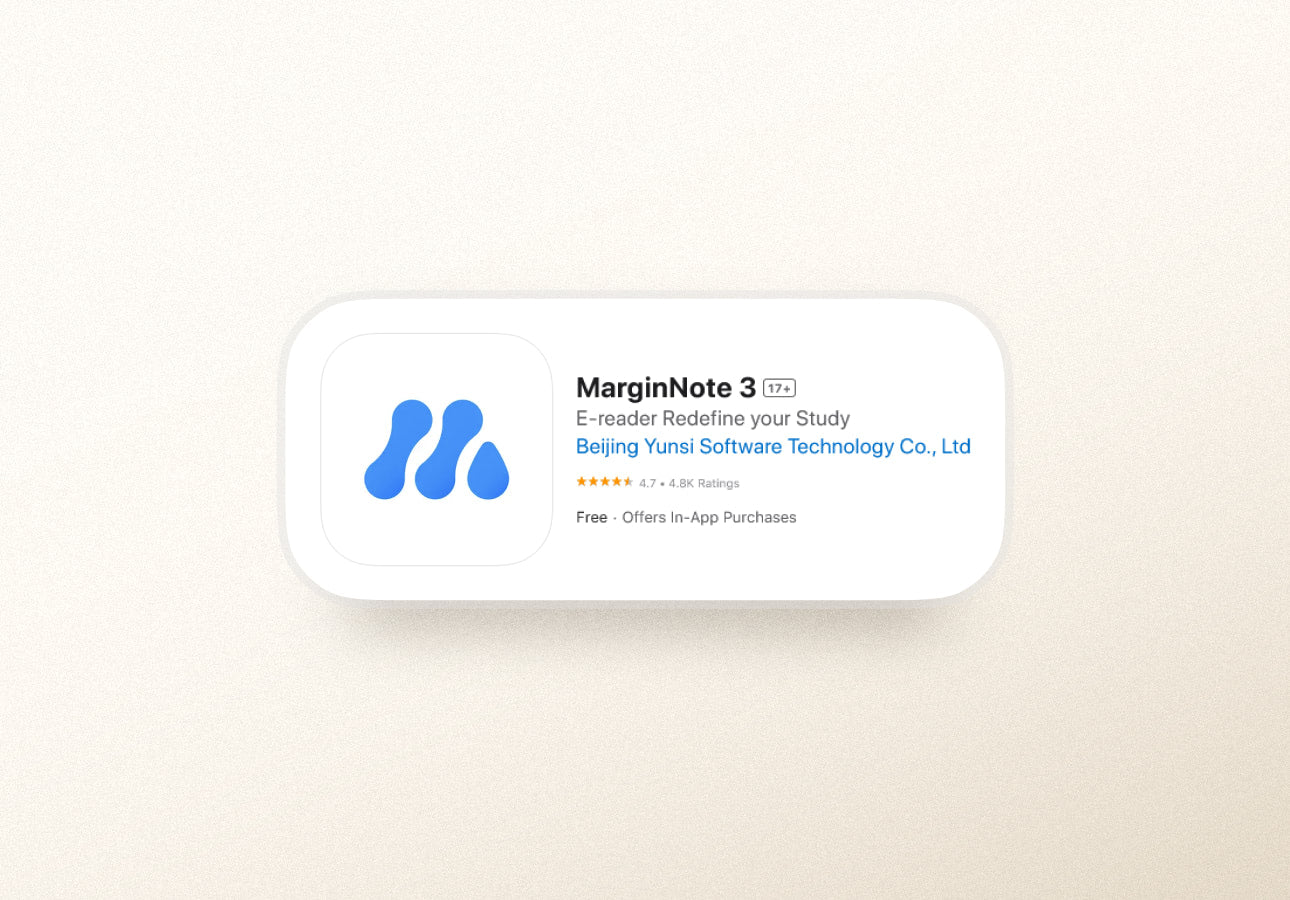
#alt#A title card for the MarginNote 3 app.
MarginNote 3
The second of the two research tools on our list, MarginNote is similar to LiquidText (featured above) in how it functions and operates.
MarginNote opens your document into a digital workspace where you can highlight and annotate PDFs or select excerpts from the text.
However, where LiquidText focuses on taking handwritten notes and marking up the document (all of which is possible in MarginNote), this software also allows for clipping notes, creating flashcards or mindmaps, and building study outlines.
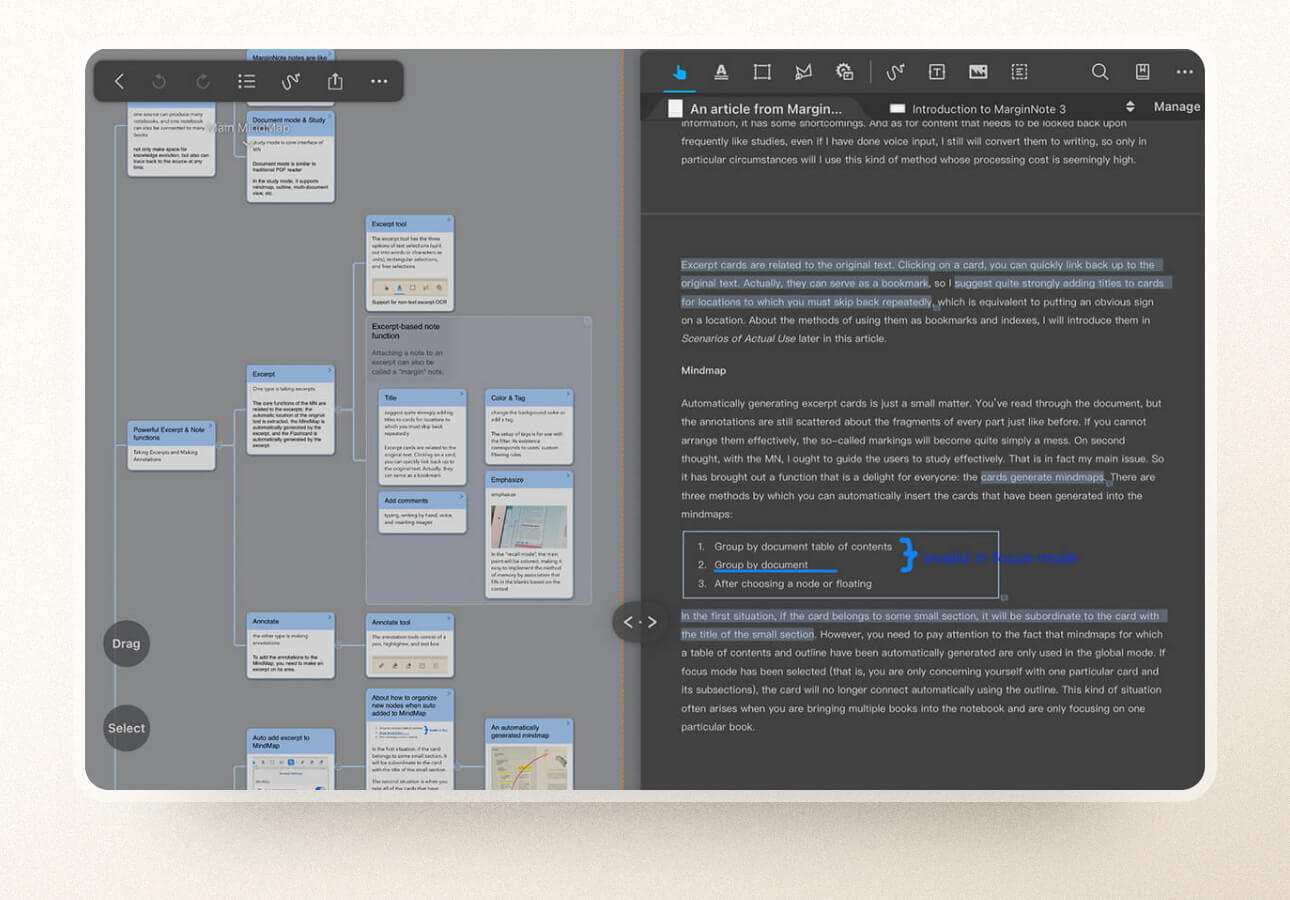
#caption#MarginNote provides clean, clear connection lines for your mind map, allows for handwritten notes, and much more. (Image: MarginNote 3 / Screenshot by Scott Summers / Paperlike)
#alt#A screenshot picturing the MarginNote 3 interface, including a written article on the right and a mind map of notes and excerpts on the left.
One of the key differentiators in MarginNotes is that much of the mind-mapping generation can be done in a way that looks clean and crisp, with straight lines and blocks that feel sharp and organized.
MarginNote also allows you to compile a single set of notes from multiple sources or files, so if you have several books in a series or several documents where you should combine notes, MarginNote makes it easy to simplify that process.
While this app probably isn’t a replacement for an outright notetaking app like Notability or Goodnotes, it’s a great study tool for students who need to comb through a large number of documents and keep everything organized at the same time.
- All notes can be edited and annotated, so you can add context to excerpts as you set them aside.
- Flashcard review helps you quickly review notes and study for exams.
- Auto Add to MindMap tool allows you to organize excerpts without a ton of dragging and dropping.
- Different viewing modes and setups can get confusing. Though useful, it’s easy to get lost during navigation and find yourself struggling to pick up where you left off.
- Overabundance of features makes for a steep learning curve.
- Auto mind mapping tool can be difficult to set up. The mind map is based on the table of contents, so some forethought is required in how you structure your notes.
- Pricing: Free (reader-only) version available; $12.99 for full version.
- Upgrades: OCR Pro for $1/month or $9.50/year.
- Reviews: MarginNote 3 is currently rated at 4.7 of 5 stars with 4,800 reviews.
- Platform: Available for iPad, iPhone, and Mac.
- Links: Download app / View website
LiquidText and MarginNote 3 are the top PDF annotation and research apps. Check out our comparison of the two here .

#alt#A title card for the Nebo app.
Where apps like Goodnotes and Notability emphasize (and mostly stick to) the idea of handwritten notes, Nebo tries to marry the concept of handwriting and text together within its notebooks.
As with other apps on the market, you can draw freely using Note pages (formerly Freeform), but the app’s Document pages (formerly Regular) are where it really begins to shine.
All Document pages are lined sheets, and users have the option to write using an Apple Pencil or a keyboard. If you choose to handwrite your content, Nebo shows how it’s interpreting your handwriting to text in real time.

#caption#Note how the handwritten text has already been pre-converted in the upper left corner of the text box. While you can keep the text in a handwritten format, Nebo gives you a clear indication that it understood what you wrote. (Image: Nebo / Screenshot by Scott Summers / Paperlike)
#alt#A screenshot of the Nebo interface featuring handwritten and typed text.
You can also mix and match your handwriting and typed text or just convert your handwriting to text. This adds an extra layer of flexibility to Nebo that you won’t really see in other apps.
With the free version, you’ll just have access to the basics, including a limited number of notebooks that you can create. However, you can get a dictionary, convert PDFs, and share your content out in various formats by purchasing the appropriate upgrade pack for a relatively low cost.
It’s also worth pointing out that Nebo is cross-platform compatible, which makes it unique for users who are looking for one of the best iPad note apps that can exist outside of the Apple ecosystem.
- Combining handwriting and typed text is an interesting concept that is hinted at in other apps, but Nebo really takes ownership of this feature.
- Handwriting and math conversions are second to none, and both features are included at no additional charge.
- Having both freeform and lined pages allow you to work in a way that suits you best.
- The ability to edit typed text using a stylus adds extra flexibility when editing, revising, or reformatting your text.
- Lack of templates, layouts, and other custom formats that you see in apps like Goodnotes, Notability, or Noteshelf .
- Formatting can be a pain. While you can adjust text placement by dragging boxes around, fiddling with the indent tools to position text correctly inside the box (or on the page) can be tedious.
- Note pages feel subpar compared to competitors. If you’re focused purely on handwriting, this app falls a little short in its feature set.
- Pricing: Free version available; $4.99 for Essentials Pack; $4.99 for Connect Pack; $4.99 for PDF Pack.
- Note: Packs are sold individually or can be purchased as a bundle for $8.99.
- Reviews: Nebo is currently rated at 4.7 of 5 stars with 29,000+ reviews.
- Platform: Available on iPad, Mac, Windows, and Android.

#alt#A title card for the CollaNote app.
In many respects, CollaNote is still a work in progress that has gained a massive following in recent years. The app provides a rock-solid notetaking experience with simple and intuitive tools that look good and feel great to use.
Inside the notetaking interface, you’ll find a vast array of pen types and brushes, as well as a few extra goodies.

#caption#In CollaNote, pressure sensitivity is enabled by default, so your text will shrink and grow as you write based on how hard you press your Apple Pencil against the screen. Converted text is framed within a text box and can be adjusted to taste. (Image: CollaNote / Screenshot by Scott Summers / Paperlike)
#alt#A screenshot of the CollaNote interface featuring a combination of handwritten and typed text.
Just like Apple Notes and Notability, CollaNote actively distinguishes between a pen and a pencil, both of which provide a completely different writing experience.
Interestingly, this app provides the largest and most varied selection of unique pens and brushes when compared to other notetaking apps — including major players like Goodnotes and Notability. From vector pens to art and 3D brushes, you’ll have every tool you need to make your notes come to life.
This app also offers tools like the color fill tool to add color quickly and the curve tool to help when creating curved lines (great for charts and graphs).
For text boxes, the app makes it easy to add text and provides layering options that allow you to place your text over other objects.
You can even create flashcards to help you study.
And did we mention that you can collaborate with other CollaNote users by creating an account? It’s that simple.
Even though CollaNote currently lacks some of the features you’d see in more mature apps, it’s well on its way to becoming a major player in the notetaking space.
- Robust notetaking toolkit gives you everything you’ll need to take great notes, including a pencil, a vast array of pens and brushes, a color fill tool, a curved line tool, and more.
- Collaboration features make it easy to work with other notetakers to generate a group or shared note. An account is required, and notes are stored in your account, not with CollaNote’s servers.
- Importing PDFs, images, and other multimedia is fast and easy. With the exception of PDFs, media files reside within a note and are not imported as standalone objects.
- Limited to iPadOS and iOS only. While this app does back up to iCloud, it currently offers no platform compatibility with Mac, Windows, or Android.
- User interface is an acquired taste. The blocky windows and multiple toggles give the app a unique feel, but it may not be for everyone.
- Folders and notes lack customization features and fine-tuning that you see in apps like Goodnotes.
- Rigid organizational structure limits how you can format and organize your content.
- Pricing: Free version available; $11.90 one-time purchase from the App Store for Premium.
- Reviews: CollaNote is currently rated at 4.8 stars with 12,000+ reviews.
- Platform: Available for iPad and iPhone only.

#alt#A title card for the Noteshelf app.
Noteshelf is a great compromise between Goodnotes and Notability. You’ll find all the tools you need to take great notes on your Apple, Android, or Windows devices.
The interface provides a streamlined experience that’s easy to navigate, with plenty of customization features — from page templates and notebook covers to different pen types and the colors and sizing of your tools.
It even has a customizable toolbar that allows you to add or remove tools so that it only displays the ones that you like to use.
Noteshelf also offers one of the best interfaces when it comes to magnification. When you need to write smaller text or you want a closeup of your existing notes, the Zoom Box makes it easy to do. It’s highly customizable, and it loads the tool interface on the magnification bar, so you can quickly switch to what you need.
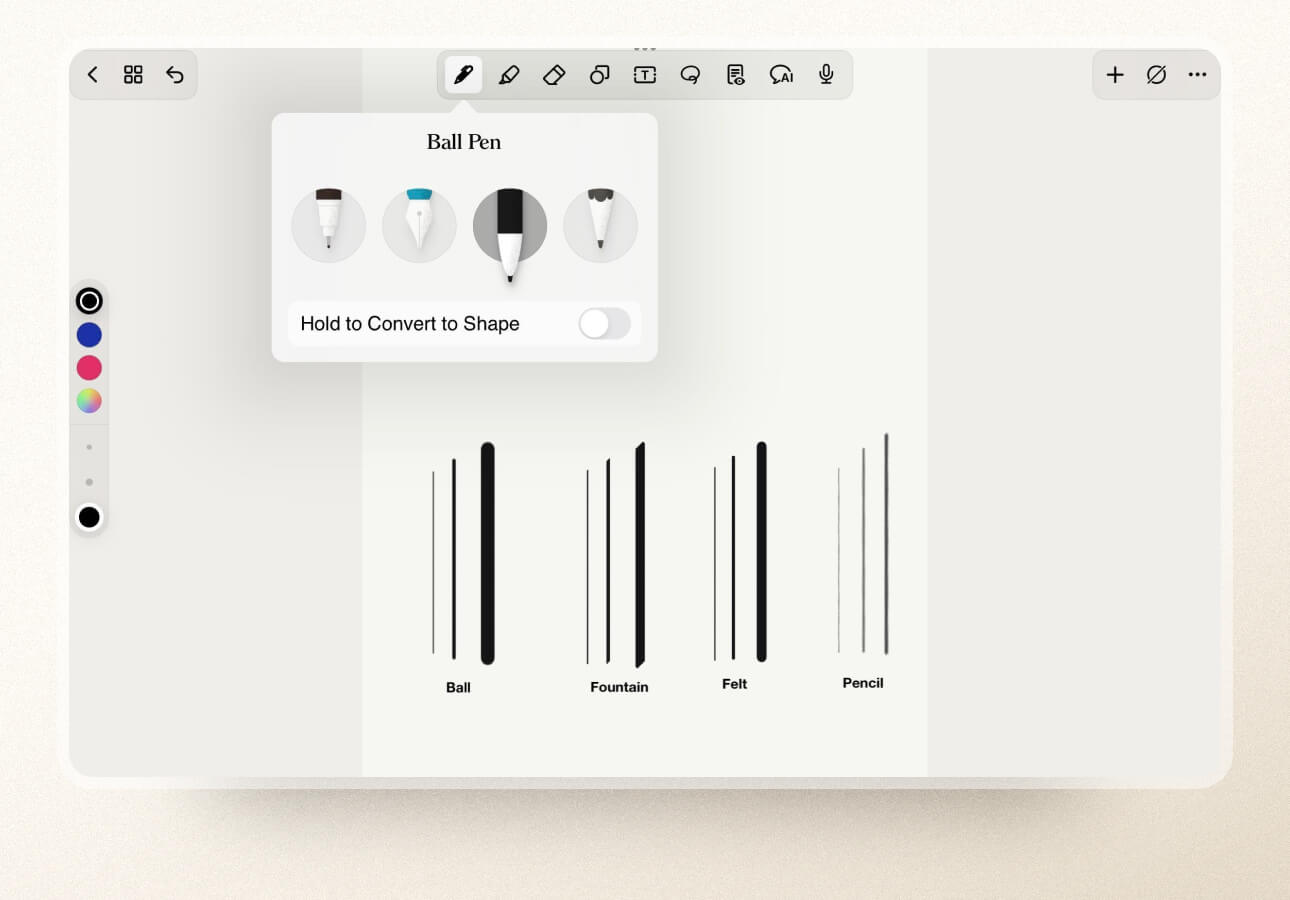
#alt#A screenshot picturing the pen interface and three example lines at varying thicknesses of the ball, fountain, felt, and pencil styles.
Like Notability, Noteshelf features audio recording that you can attach to your notes. While it doesn’t sync with your text, being able to listen to a playback of a lecture or presentation can be extremely helpful.
The sheer amount of organizational capabilities, Focus mode, Noteshelf AI, and advanced customization all make this app perfect for users who take massive amounts of notes.
- Advanced customization options, such as a variety of page templates, notebook covers, and tools, allow you to get creative with your notes.
- Zoom Box has the tool interface in the magnification bar so that switching between tools is quick and easy while working in this mode.
- Customizable Toolbar allows you to pick and choose what tools you want to see on your toolbar and leaves the rest out, so it’s exactly what you need.
- Multi-device compatibility allows you to use this app on all Mac devices (including Apple Watch), Windows, and Android devices.
- Free version limits how many notes you can take. You only get three notebooks to use on the free version, which likely isn’t enough for serious notetakers. Also, Noteshelf doesn’t offer any free trial on Android or Windows, so you can’t try it before buying it.
- Moving notes isn’t a simple process, making reorganizing your notes a bit of a pain.
- Not cross-platform compatible. While there are Android, Windows, and iOS versions of this app, the three don’t talk to one another. You can hand off your notes between various Apple products (iPad, iPhone, Watch), but you won’t be able to send your notes from your iPad over to your Android tablet or PC.
- Pricing: One-time fee of $9.99.
- Reviews: Noteshelf 3 currently has 4.1 out of 5 stars on the App Store, but is relatively new with only 196 reviews .
- Platform: Available for iPad, iPhone, Mac, Apple Watch, Windows, and Android.

#alt#A title card for the Evernote app.
If you’re a productivity geek, Evernote is the perfect notetaking app for you. Not only does it have a dedicated section for taking notes, but it also incorporates different sections that’ll help you be more productive, such as a Tasks section for to-do lists and more.
The home dashboard is fully customizable (with an Evernote Premium Plan), so you can organize all your information in a way that makes the most sense for you.
When you’re taking notes, you can choose from more than fifty templates . You’ll find a range of options for work, school, and personal categories.
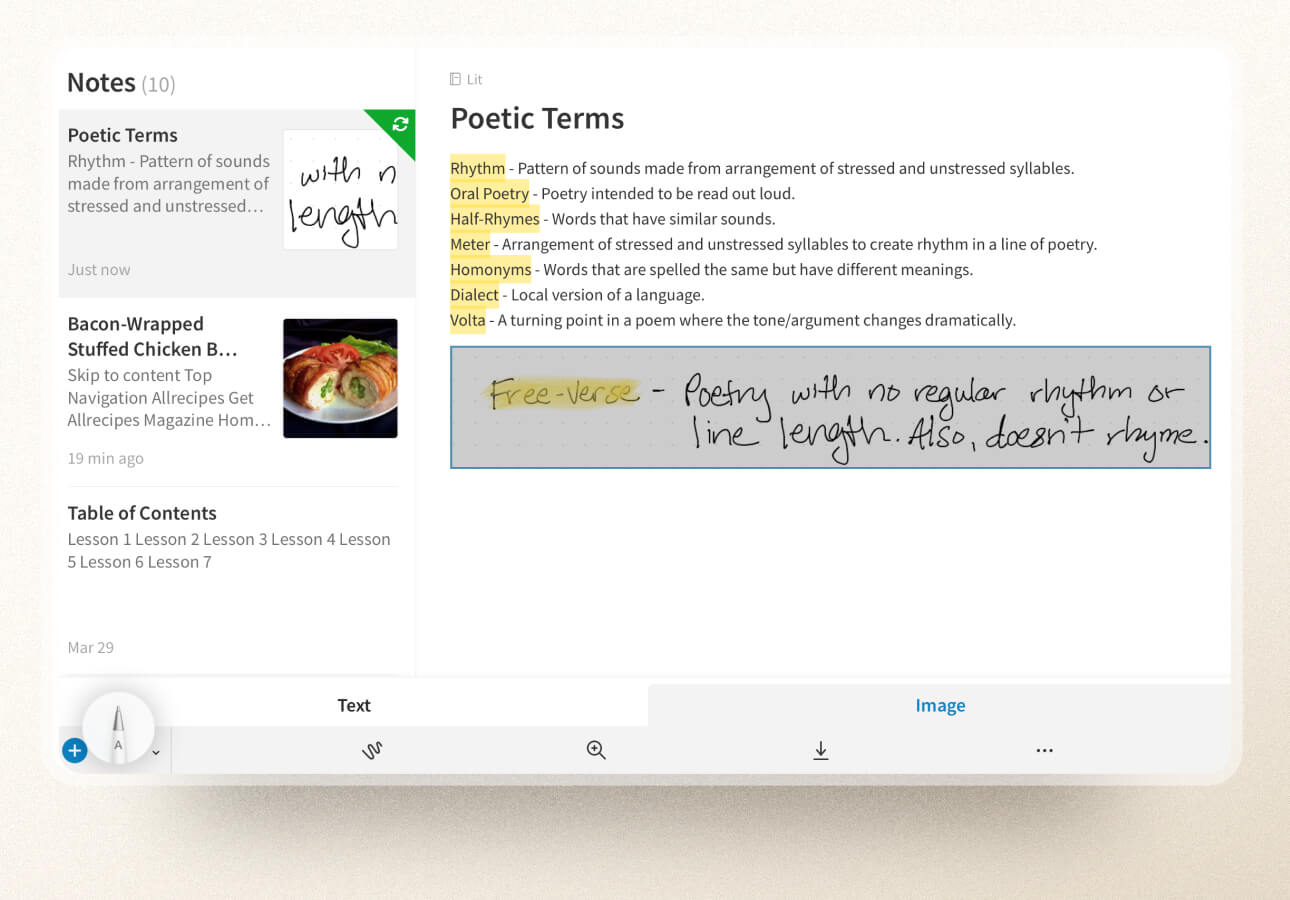
#caption#Evernote’s structure keeps your notes neat and organized, separating text and handwritten notes. (Image: Evernote / Screenshot by Lindsay Armstrong / Paperlike)
#alt#Image of a typed note with a handwritten section separated into its own box below in Evernote.
Evernote offers a rigid notetaking structure that makes it easy to get your thoughts on the page. Formatting is similar to Word or Google Docs, which doesn’t offer a lot of flexibility, but it does keep your notes neat and tidy.
Unfortunately, this means that you can’t really mix handwriting and text. Like Apple Notes, it’ll keep these sections separate from each other. That’s because it’s not really meant for handwriting in general. You’ll have to enter Sketch Mode to draw or write, and once you’re finished, Evernote converts your work into an image to add to your note.
The app also has plenty of great features that’ll help you be more efficient, including an excellent web clipper (desktop only), audio recording features , and PDF markup tools .
With cross-platform compatibility and the ability to sync across devices in real time, Evernote can help you create the ultimate task management and productivity system.
- Dedicated task section helps you keep on top of your to-do lists.
- Structured formatting feels familiar thanks to its similarity to word-processing programs and also keeps your notes neat and organized.
- Robust web clipper allows you to capture information from your desktop for later use.
- Cross-platform compatibility and real-time syncing allow you to work anywhere, anytime.
- Sketch mode is the only place you can handwrite, which can be annoying if you don’t like typing out your notes.
- Ability to connect to Calendar and add reminders to your task lists is locked behind a subscription.
- Only being able to sync two devices on the free plan means you’ll have to pick what platforms you prefer if you don’t want to pay for a subscription.
- Pricing: Limited free plan; $14.99/month or $129.99/year for the Personal plan; Professional plans available.
- Reviews: Evernote currently has 4.4 out of 5 stars on the App Store with 54,000+ reviews.
- Platform: Available for iPad, iPhone, Mac, PC, and Android.

#alt#A title card for the Microsoft OneNote app.
Microsoft OneNote
Wildly popular and completely free, OneNote is the go-to app for tens of thousands of users interested in taking effective notes.
Like Evernote, this app is geared more toward keyboard-based notetaking, but its handwriting component works beautifully and doesn’t make you switch modes or move to a different section to write. You’ll just hit the Draw tab at the top of the screen to access your writing tools.
OneNote only has one pen type, but you can change the size and color to fit your needs.
And this is what makes OneNote truly unique.
This app’s Ink Color Selector is one of a kind, offering both solid and specialty options, like galaxy, marble, and glitter colors.

#caption#OneNote’s ink colors are completely unique, with options like glitter, marble, and galaxy colors. (Image: OneNote / Screenshot by Lindsay Armstrong / Paperlike)
#alt#Image of the OneNote Ink Color Selector to showcase the unique color options.
OneNote also includes features like a Math Assistant and audio recording that are great for students and a web clipper to capture content from the internet and video recording, which is completely unique to this app (Desktop or Windows app only).
Its onboard organization tools make it a great option for storage, especially for users already integrated with other Microsoft products like OneDrive, Word, Excel, etc.
- Ink Color Selector unlike any other app allows you to really get creative by choosing from options like galaxy, marble, and glitter colors.
- Math Assistant can solve equations for you, making it great for students or anyone who works with a lot of math equations.
- Free version with complete access to all its features. Subscriptions only necessary for storage purposes.
- Automatically opens to the last screen used, which can be annoying if you’d like to start a new note or find a different note.
- Only backs up to its own servers. You can’t create a backup to any other cloud service.
- Only 5GB of storage included on the free plan, which might not be enough if you plan to take a lot of notes.
- Pricing : Free! (Note: You can get 100GB of storage for $1.99/month or purchase Microsoft 365 Personal with 1TB of storage and all integrations for $6.99/month.)
- Reviews : OneNote currently has 4.7 out of 5 stars with over 851,000 reviews.
- Platform : Available for iPad, iPhone, Mac, PC, and Android.
- Links : Download app / View website.
Evernote and Microsoft OneNote are the leading apps for productivity. Take a look at our comparison article here .

#alt#A title card for the Zoho Notebook app.
Zoho Notebook
Similar to both Evernote and OneNote, Zoho Notebook is available on a variety of platforms and seamlessly syncs across your devices using its own cloud service. It was awarded Best App of the Year in the App Store in 2016 and has risen in popularity since then.
But as a notetaking app, it takes a different approach than most of the other available apps in this space. It has an aesthetically pleasing UI, and the available covers for your Notebooks are works of art.
Individual notes inside the Notebooks are called Cards, and they look like little (brightly colored) sticky notes. You can change the background color on every note, making it easier to visually differentiate between topics.
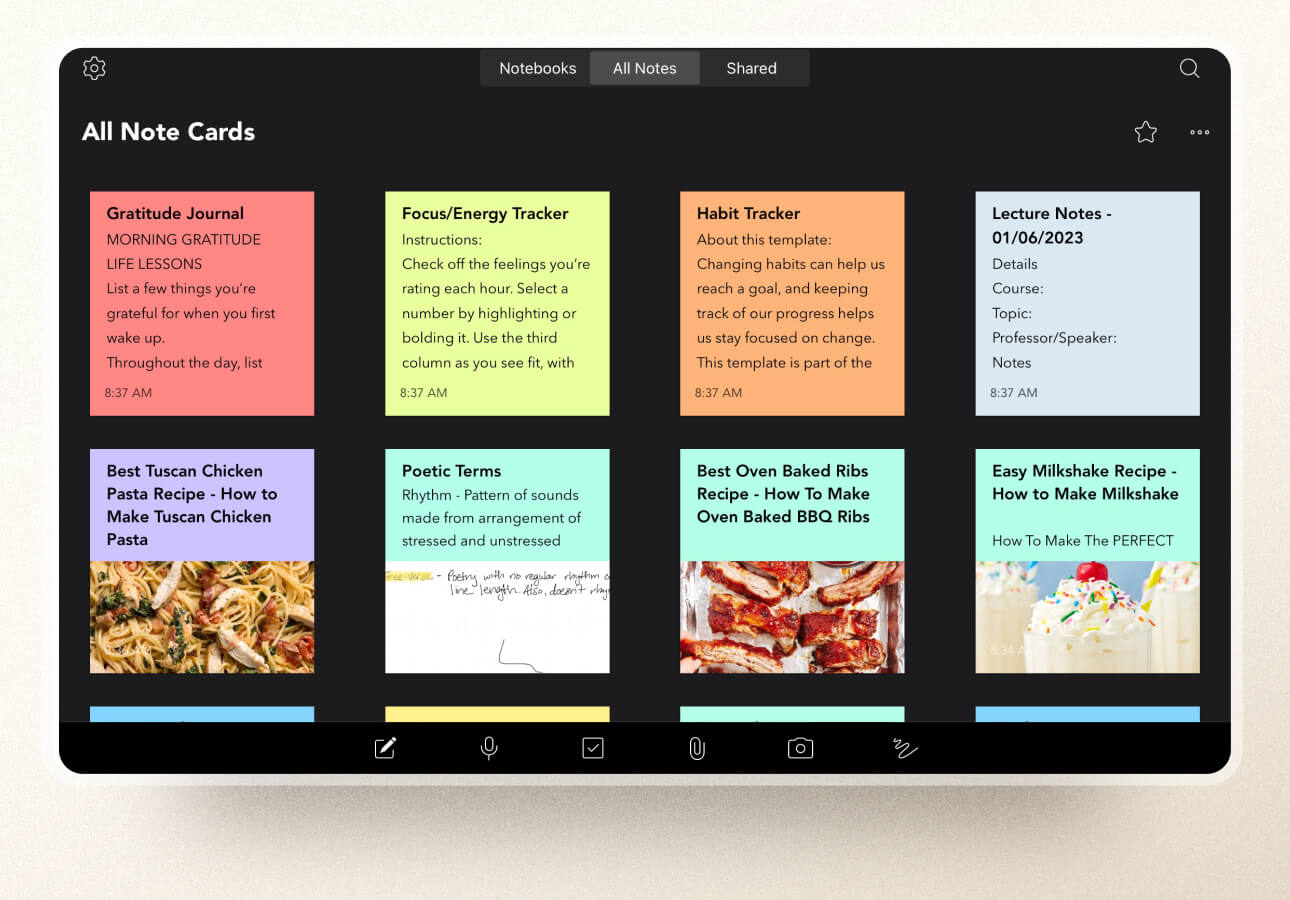
#caption#Zoho Notebook turns your notes into different types of cards that look a bit like Post-it Notes. (Image: Zoho Notebook / Screenshot by Lindsay Armstrong / Paperlike)
#alt#Image of the All Notes section in the Zoho Notebook app, which shows all the notes on little cards that look like Post-it Notes.
On top of that, Zoho Notebook offers different Card types (Checklist, Audio, Sketch, and more) to match your notetaking needs.
Most of these are pretty self-explanatory, but the Smart Card is a really neat feature worth mentioning. When you want to save content from the internet or another app, Smart Cards automatically take that information and format it into a beautifully designed Card.
Unfortunately, this is another app that’s geared towards typed text, and you can really only handwrite or draw when you open a Sketch Card. Even the Text Card isn’t super customizable - you can’t even change the font or text size.
But, you can password protect your notes, share, and collaborate with others in real time, which are excellent features in any notetaking app.
- Beautiful UI and artwork make this app one of the most aesthetically pleasing.
- Post-it Note appearance and colors allow users to easily differentiate between individual notes.
- Smart Cards automatically format saved content, keeping these notes nice and neat.
- Lack of search capabilities in the free version can make it difficult to find your notes, especially if you have a lot of them.
- Limited notecard sizes and storage on the free version mean that if you plan to take a lot of notes, you’ll need to upgrade.
- Limited tools for handwriting and customization for typed text make it more difficult to get creative with your notes.
- Pricing: Limited free version; $2.49/month or $24.99/year for the full version .
- Reviews: Zoho Notebook currently has 4.7 out of 5 stars with 22,000+ ratings.
- Platform: Available on iPad, iPhone, Mac, Windows, Android, and Linux.

#alt#A title card for the Pencil Paper Notebook: Penbook app.
Pencil Paper Notebook: Penbook
If you’re looking for a notetaking app that’ll really let you get creative and customize your notes, Penbook might be the answer.
Like Zoho Notebook, this app offers a variety of beautiful Notebook covers, but it doesn’t stop there. With Penbook, you can choose from over 1,000 customization options!
There are page templates for every category, even super niche options for chemists, developers, and musicians. Once you’ve chosen a template, you can change the font, the background and accent colors, and decide how many pages to add to your notebook (don’t worry, you can always add more later!).

#caption#Penbook has over 1,000 customization options for your notes, including page templates for any topic. (Image: Penbook / Screenshot by Lindsay Armstrong / Paperlike)
#alt#Image of the note creation page in the Penbook app showcasing all the different customization options.
The best part?
You can mix and match templates throughout your notebooks, and each page could be something completely different.
If you’re too overwhelmed with all the options, you can choose from a variety of pre-made “Editions” that Penbook has already put together for you.
While the tools are pretty basic (Pen, Pencil, Highlighter), you can change the line thickness and color on each, and you can even customize or use hex codes to get the perfect shade. Once you have what you need, you can add up to six custom tools to your toolbar for easy access in the future.
Unfortunately, navigation throughout the app isn’t as intuitive as we’d like, and there’s a bit of a learning curve when you get started. While the app does offer a user manual, it’s pretty long and involved, and there aren’t any video tutorials or quick guides to help you get going.
- Highly customizable, with thousands of different ways to set up and personalize your notes.
- Pre-made “Editions” help you skip the Notebook creation process so you can get right to taking notes.
- Live Paper automatically fills in the date and time when you create new pages, which can be handy for schedules, journals, and more.
- Free version is basically just a free trial, as you only get a single Notebook.
- Navigation isn’t intuitive, so it takes some time to learn how to use the app.
- Lack of organizational features makes it more difficult to find and keep track of your notes.
- Pricing: Free version available; $14.99/yr or $49.99/lifetime for the full version.
- Reviews: Penbook currently has 4.6 out of 5 stars with 30,000+ ratings.
- Platform: Available for iPhone and iPad.

#alt#A title card for the ZoomNotes app.
ZoomNotes provides an infinite whiteboard, making it a great choice for visual notetakers.
As you might expect from the name, ZoomNotes offers the most impressive zoom range. It’s practically endless, making it easy to sketch out your thoughts and ideas without worrying about running out of room.
When you zoom in to get a better look or make adjustments or additions to your notes, the full view stays on your screen off to the right, allowing you to see the bigger picture while you work.
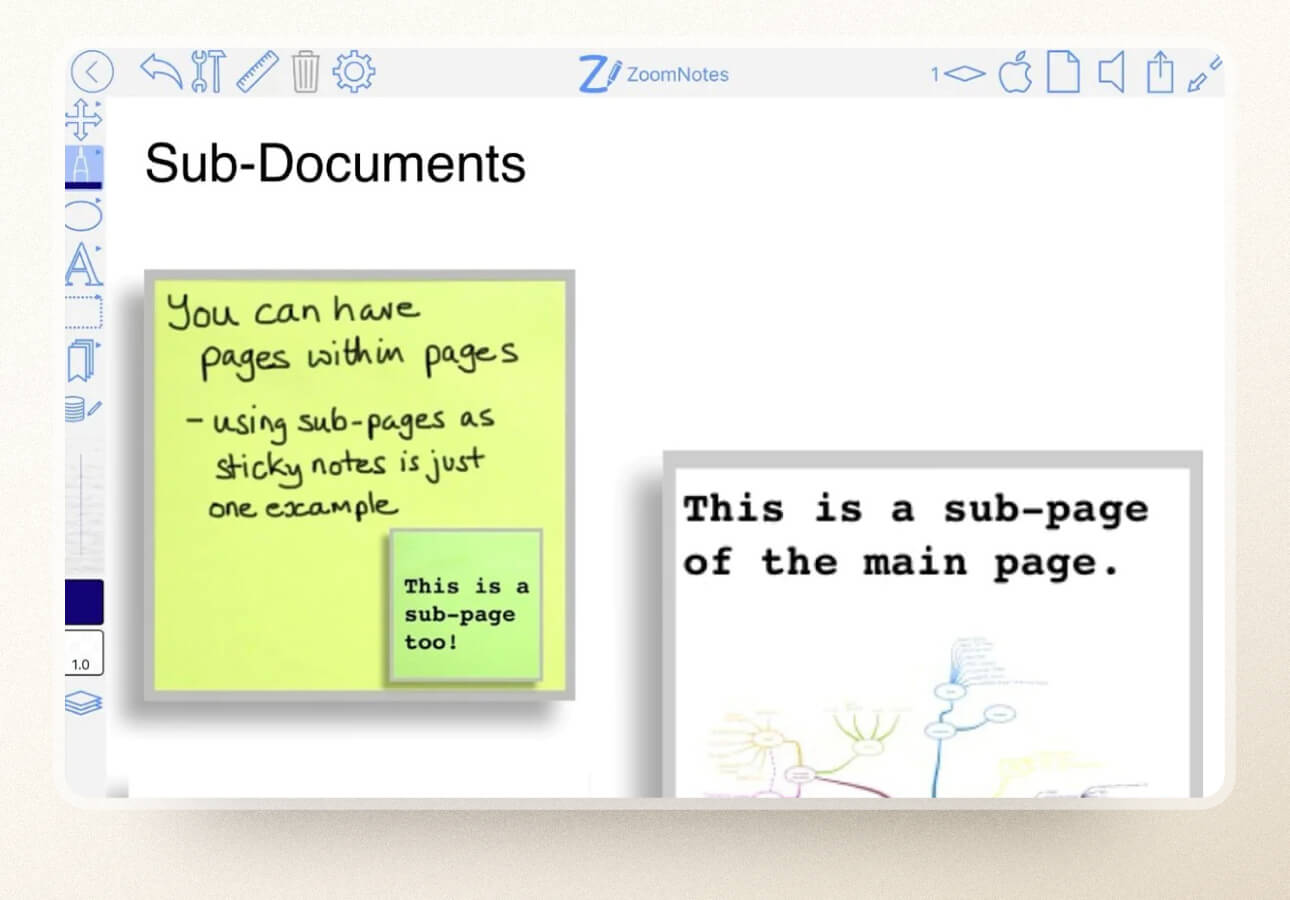
#caption#ZoomNotes allows you to create a page within a page as a sticky note, PDF document, and more. (Image: ZoomNotes)
#alt#A screenshot from ZoomNotes showing the different types of sub-documents available, such as a sticky note.
Another feature that sets this app apart is the ability to create a page within a page. These sub-pages can be separate notes, like a mind map of your full notes, a sticky note with key concepts or reminders, or even a full PDF document that relates to your notes.
ZoomNotes goes the extra mile by adding linked sound recording, unlimited paper sizes/styles, Bookmarks, and more. It’s easy to completely customize your notes, especially with eight different pen types and unlimited color options.
It syncs to iCloud and even integrates with your Apple Calendar and Apple Reminders, so you can easily manage your checklists and schedule. Importing, exporting, and sharing features round out this app, making it competitive with apps like Notability and Goodnotes.
- Infinite canvas provides endless room to write, draw, or sketch your notes and ideas.
- Incredible zoom range makes taking visual notes like mind mapping or sketchnoting super easy.
- Sub-pages allow you to create a page within a page. You can add PDFs, sticky notes, and more.
- Integrates with other apps like Apple Reminders & Apple Calendar .
- UI is a bit clunky and not as user-friendly as most of the other apps.
- Limited tools on the free version make it hard to customize your notes the way you’d like.
- Too many features make it overwhelming and difficult to learn.
- Pricing: ZoomNotes Lite is free; $7.99 one-time purchase for the full version on the App Store.
- Reviews: ZoomNotes is currently rated 4.5 out of 5 stars on the App Store with just 762 reviews .
- Platform: Available for iPad, iPhone, and Mac.
Other cool apps
Even though we’ve mostly covered handwriting applications for notetakers, there are some other cool apps out there that you might want to consider.
Many of these apps incorporate handwriting in some way, even if it's not their primary function.
- Agenda . This is a notetaking tool that uses your calendar as a way to tie your note to a fixed point in time. Notes are attached to projects and can be assigned to a specific date so that you regularly refer back to them. As you use the app and tag notes with data, those notes become recurring tasks on your agenda until you mark them as complete. It’s an innovative way to combine notetaking and task management.
- Freeform . Apple recently added this app to its extensive list of apps that come pre-installed on all Apple devices. It’s a digital whiteboard where you can add images, text, handwriting, and more. Whether you’re sitting down for a brainstorming session or you’ve got some ideas to map out, this app can help you do it. It's even fun for practicing digital hand lettering and calligraphy . While Freeform is the perfect app to get creative and express yourself visually, you may want to stick to Apple Notes or one of the others mentioned for serious notetaking.
- Penultimate . If you’re an Evernote user, you might already know about this app. Penultimate is Evernote’s writing application. Notes you create here can be moved directly into Evernote and stored with other notes that you take inside the app. Compared to other apps on our list, Penultimate lacks several major features, but its connection to Evernote makes it worth a mention.
- PDF Expert . Need to annotate or edit a PDF? As a PDF editor, PDF Expert gives you total control over your PDF documents. You can mark them up, edit them, convert files, take notes, and much more. The app requires a subscription and can be a bit pricey, but it’s one of the most capable PDF tools out there.
- ThinkSpace . While you can use other notetaking apps to create mind maps, ThinkSpace is specifically designed to help you manage this task. Create quick notes, organize them in a spatial way, add visuals, and more. If you’re more of a visual notetaker, ThinkSpace is a great addition to your toolkit.

#caption#Image: Paperlike
#alt#Image of an iPad with a drawing of the word “hello” on it, laying on a lined sheet of paper with an Apple Pencil.
Use Paperlike to make the best notetaking apps for iPad even better
Without a doubt, having the right app can make the difference between success and failure when studying for the next exam or jotting down quick notes in a meeting.
Most of the apps on our list are free apps, so you can try them out and create simple notes and docs (handwritten or otherwise) with absolutely no risk.
If you’re planning to use the Apple Pencil or a similar stylus to take notes on your iPad, don’t forget to pick up a Paperlike so that you can improve your notetaking experience.
Paperlike transforms your screen from slippery glass into something that feels just like a real notepad or notebook so that you can scribble and jot notes with ease.
You can also make your iPad look and feel like your favorite notebook with our Folio Case and reduce hand cramping by using our Pencil Grips .
Download an awesome app, pick up one of our Screen Protectors , and set yourself up for notetaking success.
Reading next

LiquidText vs MarginNote 3

Best Digital Sticker Packs
📒 FREE FOCUS ASSESSMENT : All-New → Get Started!
Capture Your Ideas : Learn Ulysses → Brand New Course!
💌 NEW: Calm Inbox : Less Email, More Focus → Get Access
📒 NEW: 2023 Digital Planner : Made for iPad → Yes, Please!
FREE! Plan Your Ideal Week : Bonus Workshop + Planner → Get the Workshop
NEW! All the Things : Productivity Course → Check it Out
Productivity Workshop : The 4-Part Flywheel → GET ACCESS!
Bundle Up and Save : 25% discount on all app courses → Learn More
Simplify Your Time Management : New Course → Finally!
🧠 To Obsidian and Beyond : All-New Course → GET ACCESS

The Best Pro Writing App for Mac (and iOS)
There are a lot of great options available in this golden age of writing applications for the Mac and iOS, but we believe that Ulysses is the cream of the crop. In our opinion, it’s the perfect combination of power and grace, giving you both the writing tools to help you be productive and a beautiful, distraction-free writing environment to keep you focused, making it the best writing app.
What is a “pro writing app?”
A pro writing app is a powerful writing tool engineered to meet the needs of people who get paid to write words. This is a broad audience that includes:
- Screenwriters
- Playwrights
- and much, much more
If you fall into any of these categories, write more than occasionally, or get paid for what you write, then a pro writing app is probably a great fit for you.
You could also define a pro writing app as a “focused writing app,” one that assists you in getting your words out of our head and onto the page. The mission of any pro writing app should be to help you produce words that will eventually end up being posted, printed, or published. It’s not something that gives you a ton of formatting options, but rather helps you focus on your words. A good pro writing app should provide an environment that is aesthetically pleasing and makes it easy for you to focus and create, then allows you to export your work to its final destination as quickly (and painlessly) as possible.

Since the words themselves are the end goal, it’s important that the pro writing app you choose provides you with a distraction-free user interface that inspires creativity. It should provide the essential tools necessary to make your job of writing easier, but it shouldn’t provide anything extra that could clutter the interface with options or features you don’t want or need. The design should be as minimal as possible so as not to be distracting, therefore making the features that are not included in a pro writing app just as important as the ones that are.
What makes a good pro writing app?
These are the characteristics we consider important in a pro writing app and the criteria we used when selecting the best one:
- Design — A blinking cursor on a blank page is intimidating enough, so the app must be well-designed in order to provide an inviting writing environment. Design is vitally important as it should strive to eliminate visual barriers so you can enter into a state of flow easily and do your best creative work.
- Ease of Use — The purpose of any tool is to make the work easier. If the app is not easy to use or it’s too difficult to figure out how a certain critical feature works, it can actually make it harder for you to get words on a page.
- Workflow Options — The application you choose to use should adapt to fit your workflow. It should accommodate your preferred methods and styles for capturing and creating content so you can focus on the words — no matter where you are when you decide to write them.
- Export Options — Your words are ultimately going to end up somewhere outside the pro writing app that you select. Flexible export options allow you to quickly and easily move your content from one location to another and make it simple for you to get your content out into the world.
- Sync/Multi-Platform — With the technology tools that are available today, it’s easier than ever to capture inspiration whenever (and wherever) it hits. If the pro writing app you use has companion mobile applications, it can make it even easier to record that perfect word or phrase when you think of it — even if you can’t get to your Mac.
- Update History — The tool you decide to use should be actively developed. Nothing is more frustrating than being fully invested in a platform that is no longer supported because you then have to figure out a way to get everything out and start over in a completely new system (ask anyone who used WordPerfect or QuarkExpress back in the day).
- Price — There have never been more quality options to choose from, and the competition surrounding great writing apps is fierce. This is great news for you as a writer, as it means you have a lot of affordable tools to choose from.
What a Pro Writing App is NOT
Before we dive into this review, an important distinction: a pro writing app is not a word processor. Word processors are very powerful applications that have a lot of unnecessary formatting and layout tools (for our purposes, anyway). These typically don’t translate well on export, so they have limited value unless their proprietary file formats are in fact your ultimate creative destination. And having to support all of these functions and features comes at a price, resulting in a cluttered and cramped writing interface.
All of these options and tools can also get in the way of your writing by encouraging you to tinker with layout options instead of putting words on the page. Many a writer has succumbed to what Steven Pressfield calls The Resistance by fiddling with font settings instead of doing the work.
Word processors also make it very difficult to work on your project outside the application you started with because of their proprietary file formats. Ever open up a Word document you received from someone and were welcomed by a warning message saying a necessary font is not installed? That’s a frustration of working with word processors like Microsoft Word and Pages, and an unnecessary one for our purposes. They tend to cause a lot of frustration when trying to export your words out of their proprietary file format, which quickly makes these additional tools more trouble than they’re worth.
A pro writing app is also not a specialized text editor like Sublime Text, Atom, or BBEdit. These are also very powerful applications with specific use cases, but are overkill for the person who just needs to put words on a page. That doesn’t mean you can’t write in them, just that it’s not the ideal tool to do so. These applications have a lot of very powerful features (like code completion and multiple cursors) that are great for coders and developers, but unnecessary for people who just want to write.
Our Favorite Pro Writing App is Ulysses
Ulysses is an extremely powerful writing tool with well-thought-out features that will provide great support for any writing project. It provides everything you need to be a more productive writer and still maintains a simple UI that limits distractions so you can focus on accomplishing your writing goals. It’s not cheap, but for people who get paid (or want to get paid) to write words, it is a very worthwhile investment.
When you first launch Ulysses, you’ll see the main three-pane window with the library on the left, the list of “sheets” (what Ulysses calls documents) in the middle, and the editor pane on the right. There’s also a fourth slide-over Attachments pane, but it it stays out of your way until you actually need it.
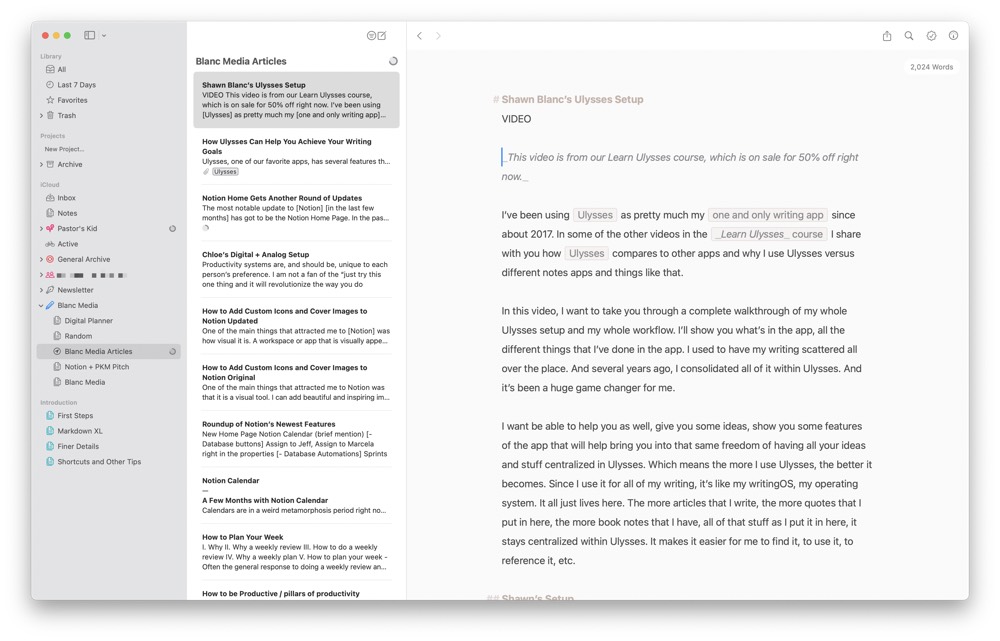
The left pane offers a couple locations for storing your writing files, including iCloud (if you want your writings accessible everywhere) and local storage (if you don’t). You can also set up “External Folders” that can point to a location like Dropbox or Google Drive. This can be handy if you use another location or app to capture ideas but you want to flesh them out and do the actual writing in Ulysses. For example, maybe you use a note taking application on your iOS device to capture ideas to plain text files in a Dropbox folder. By adding that to the Ulysses Library as a source, you’l automatically get access to those text files whenever you open up Ulysses.
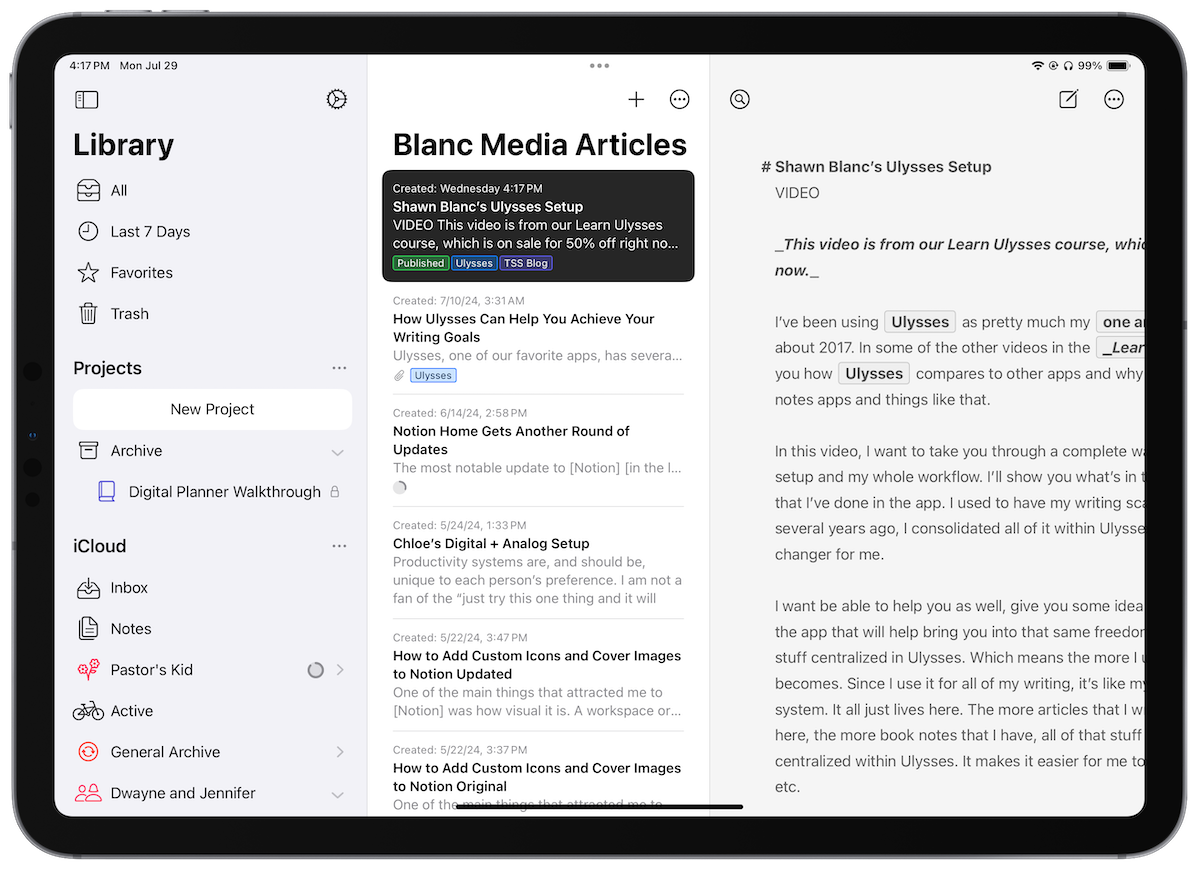
This flexibility allows Ulysses to fit perfectly into my writing workflow:
- When I get an idea (i.e. “Write article on Best Pro Writing App”), I capture it using Drafts ,which saves the note to a Dropbox folder called “Notes.” This might also include a list of apps I think would be useful or other tidbits of information I’ll use when writing.
- When I’m cleaning out my inbox, I’ll find the note and create a task in my task manager. I’ll want to flesh that idea out into a post or article later, so I’ll move the file from “Notes” to another folder in Ulysses which denotes that it is a work in progress.
- I’ll work on the article in Ulysses until I’m finished with it, then export it and publish it straight to the web.
Your writing workflow may differ, but with the ability to add text from many different sources (iCloud, Dropbox, local Mac storage, etc.) Ulysses is flexible enough to accommodate a variety of workflow implementations.
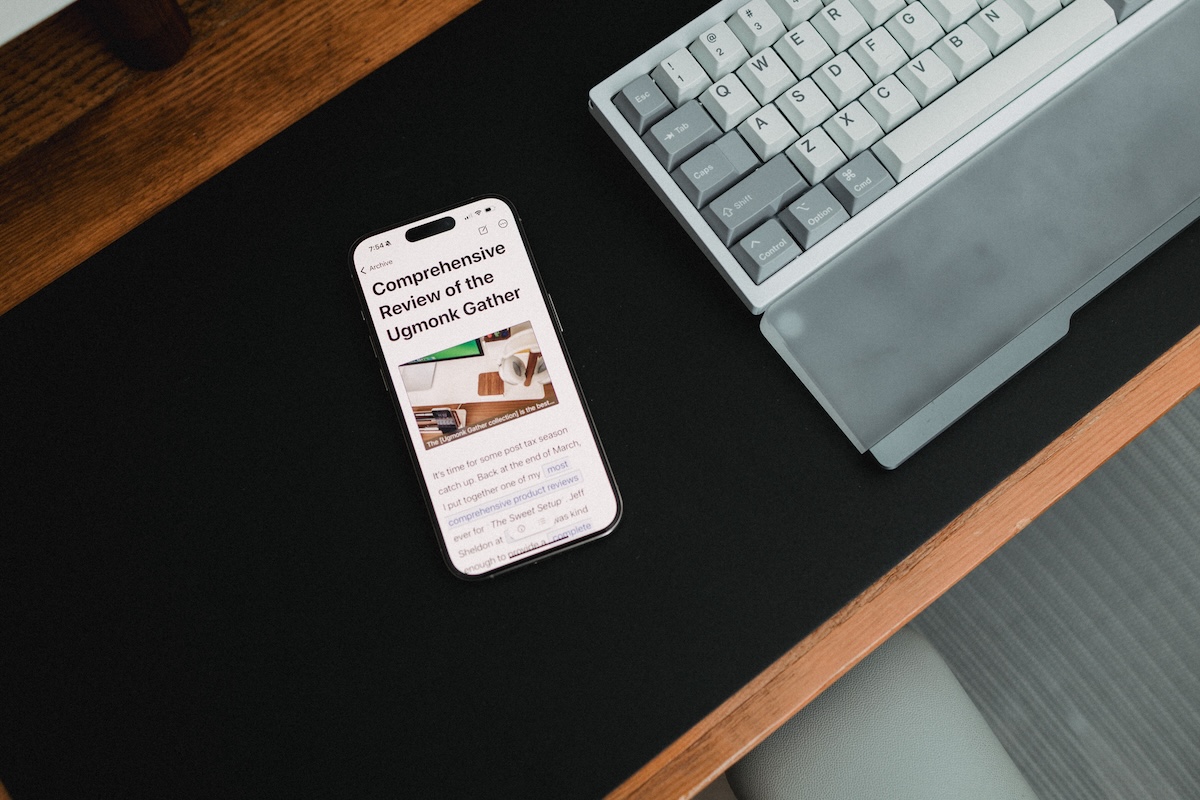
Achieving Your Writing Goals with Ulysses
If you did a side-by-side comparison of Ulysses with some of the other apps we tested, you’d see a lot of similarities, but you’d also see that there are quite a few features that are available in one or more of those other apps that are missing from Ulysses. I would argue this is not only necessary in order to keep the design simple and clean, but actually helps you focus on using the tools that are available which are specifically chosen to assist you in the writing process. In our opinion, the features the developers chose to include are powerful, useful, and easy to use.
One of these tools is Goals . There are a lot of apps that offer a word count, but Goals in Ulysses are a little bit different. For example, you can set your sheet’s goal to be something specific, like at least 1,000 words, or more generic, like about 10,000 characters. Here are the progress metrics you can select from when setting a writing goal:
- number of words
- number of characters (with or without spaces)
- number of sentences
- number of paragraphs
- number of pages
- estimated reading time
Once you select your progress metric, then you need to select the specific measurement you want to use. You can select about if there are no hard requirements for what you’re writing, or you can select at least or at most if your writing needs to meet certain maximum or minimum criteria.
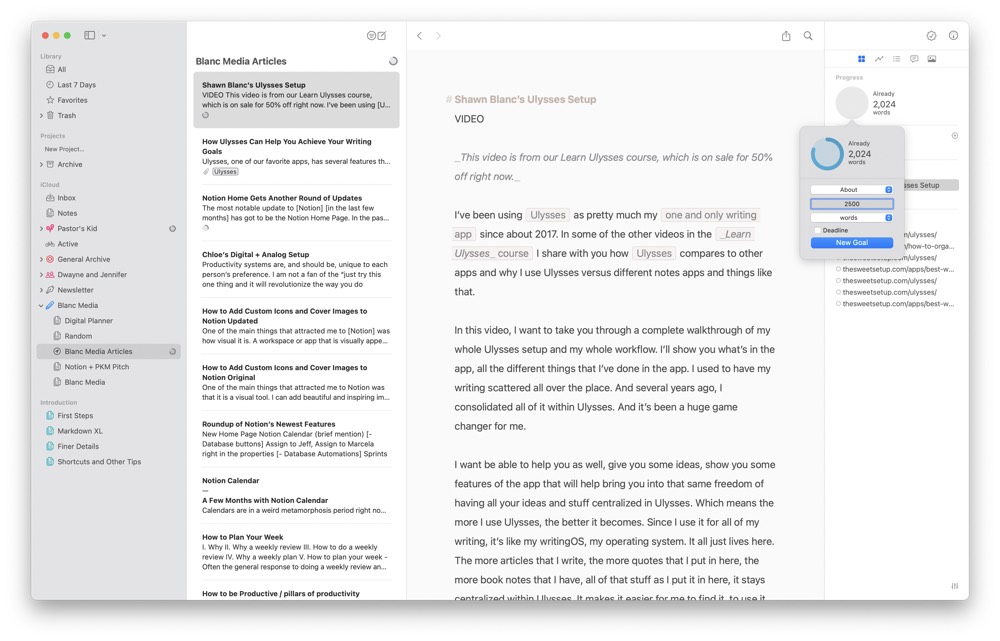
You can also set a deadline if you have to finish your writing project by a specific date. Check the box to add a deadline and select it from the date picker, and Ulysses will automatically calculate the amount of text you have to write each day to finish in time. If your deadline is at night and you plan on writing that very day, there’s even an option to Write on Due Date so the additional writing day gets taken into account.
As you’re writing and making progress toward your goal, a small circle in the upper right corner of the sheet box (located in the middle pane of the three pane view) displays your progress. You can also see a much larger version of your sheet goal located in the Attachments pane. Once you’ve reached your writing goal and the circle is complete, it will turn green, giving you a very satisfying visual indication that you’ve met your goal:
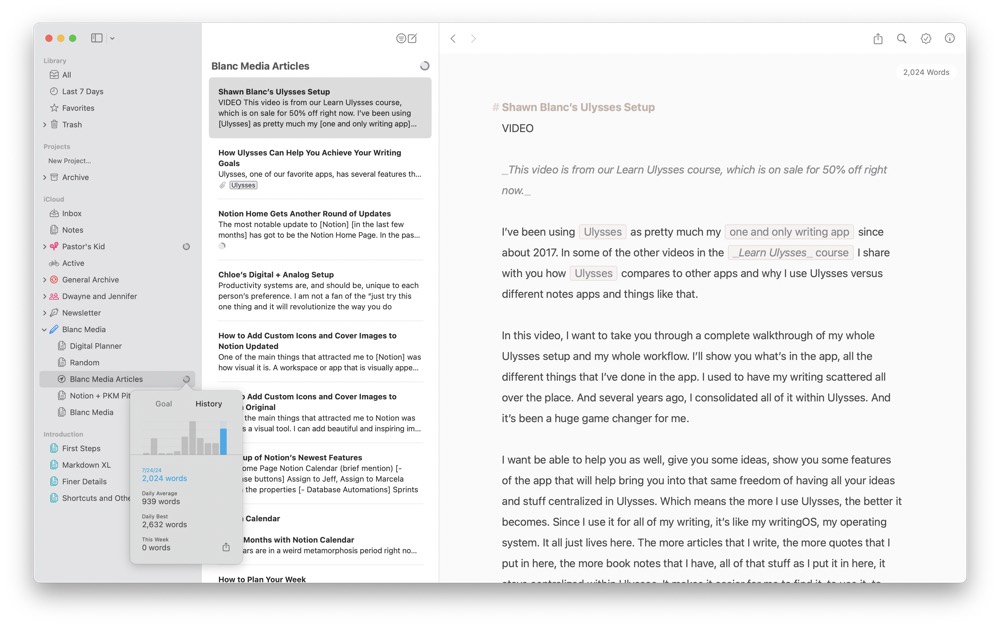
You can even set goals for groups and have Ulysses track your writing history. Once you set a goal for a group, Ulysses will track your writing history so you can see the daily progress you are making on your larger writing goal. Just right-click the group in the Library and select Goal , then select the History tab to see the words you’ve typed today, your daily average, daily best, and the total progress you’ve made this week.
Keeping Everything Organized
Ulysses also gives you everything you need to keep all your writing organized. One way to do this is by using Groups . Groups are kind of like folders on your Mac, allowing you to store related sheets together in a single location. So if you are the type of person who likes to keep your computer files in a nested folder hierarchy on your computer, you’ll feel right at home using groups in Ulysses. You can even create subgroups inside of groups. For example, you might have a group called Newsletter that contains separate subgroups for Drafts you’re working on and Published newsletters. This allows you to work on your newsletter while it’s in the Drafts subgroup, then once you export it you can move it to the Published subgroup to keep everything nice and tidy.
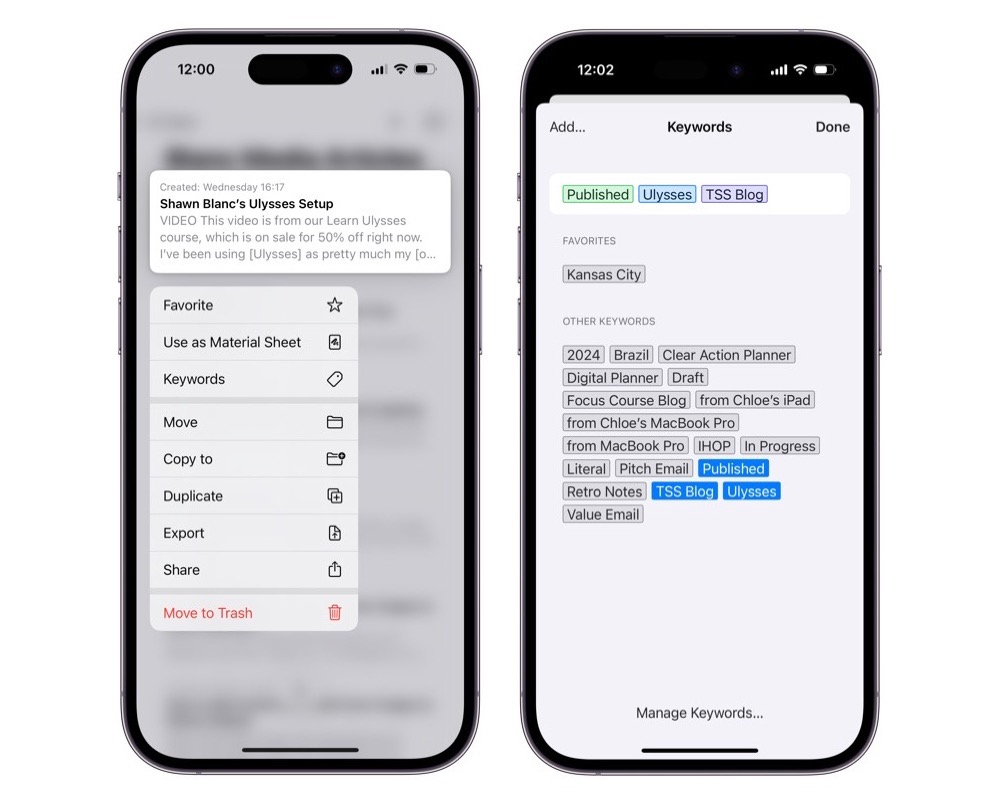
Ulysses also lets you apply keywords to your sheets. Keywords are basically tags, giving you another way to group your files without the confines of folders and physical locations. Keywords are very flexible and allow you to quickly search for related things, regardless of their location. For example, if you’re writing a book with many characters or locations, you could use keywords to filter all scenes starring the same character or location.
But Ulysses’ killer organizational feature is Filters . Filters are kind of like Smart Folders in Apple Mail and allow you to create living folders that have content in them based on specific criteria. For example, a Filter might include documents that contain certain keywords or be based on when you wrote or modified a document, etc. These are really powerful because they allow you to combine things and quickly find anything you’re looking for — even if you have tens of thousands of sheets in your Ulysses library! Filters look almost exactly like Groups in your Ulysses Library, but the contents are automatically updated based on the criteria. So a filter set up to show us Active documents will always show us only the sheets that we’ve been working on at some point in the last 7 days.
A Clean, Customizable Interface
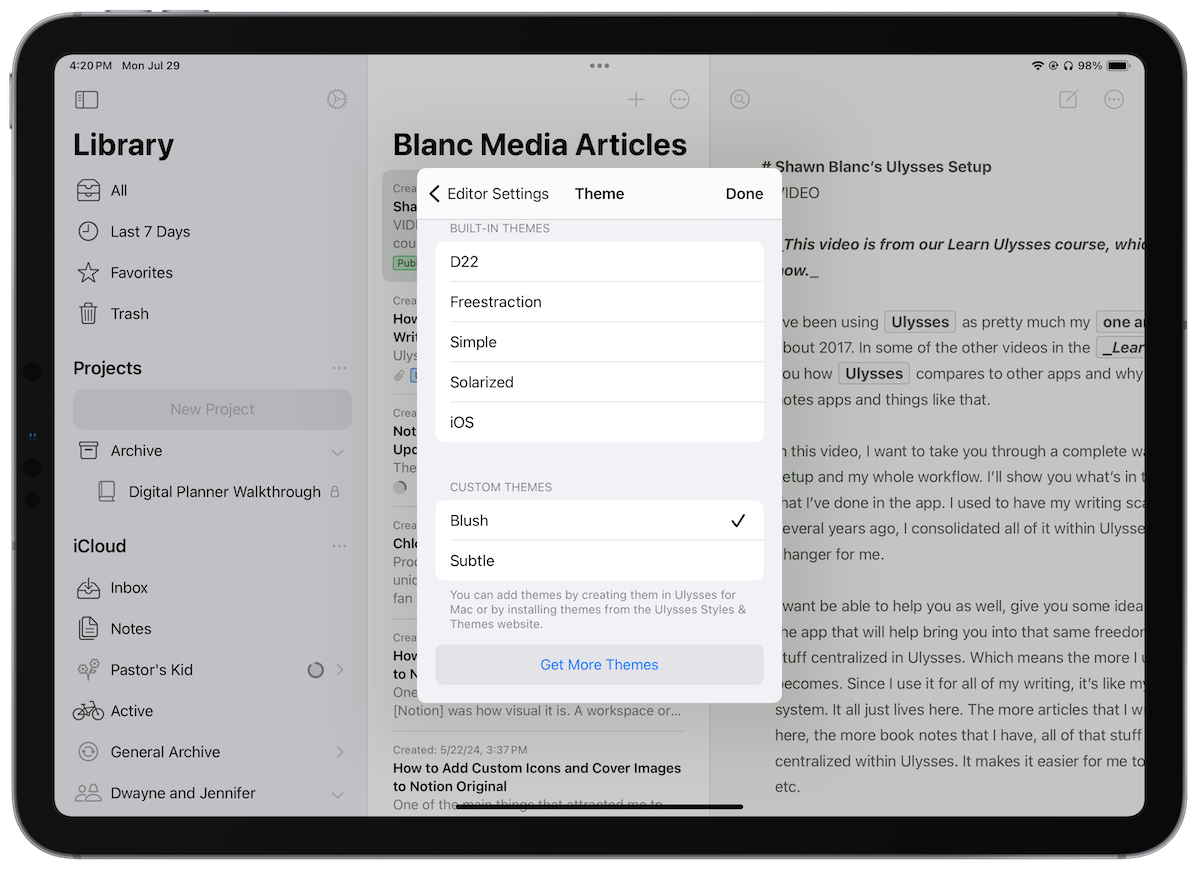
One of the best things about Ulysses is that it just looks great. The minimal interface is sharp, and every feature is carefully considered. Writing in Ulysses is based on Markdown formatting, allowing you to style your text as you write without all the clutter of something like HTML tags for web writers. The visual markup style makes it easy to see things like bold and italicized text, and you can also customize just about every aspect of the app to your liking. You can change the theme, change the font (or upload your own), even select different colors for individual style elements for both light and dark themes.
Ulysses also has a beautiful, distraction-free Full Screen Mode. Full Screen Mode makes it easy to block distractions and stay focused on your writing. While Full Screen Mode isn’t unique to Ulysses, there are a couple of additional features (like Typewriter Mode) that when coupled with Full Screen mode make Ulysses the ideal environment to focus on your writing.
Once enabled, Typewriter Mode can be very beneficial for helping you concentrate on your current position as you type. You can set Typewriter Mode to highlight your current line, sentence, or paragraph, which causes the rest of the text in your document to fade into the background, while remaining legible. When combined with the Mark the Current Line feature, this makes the the words you are currently focused on really pop.
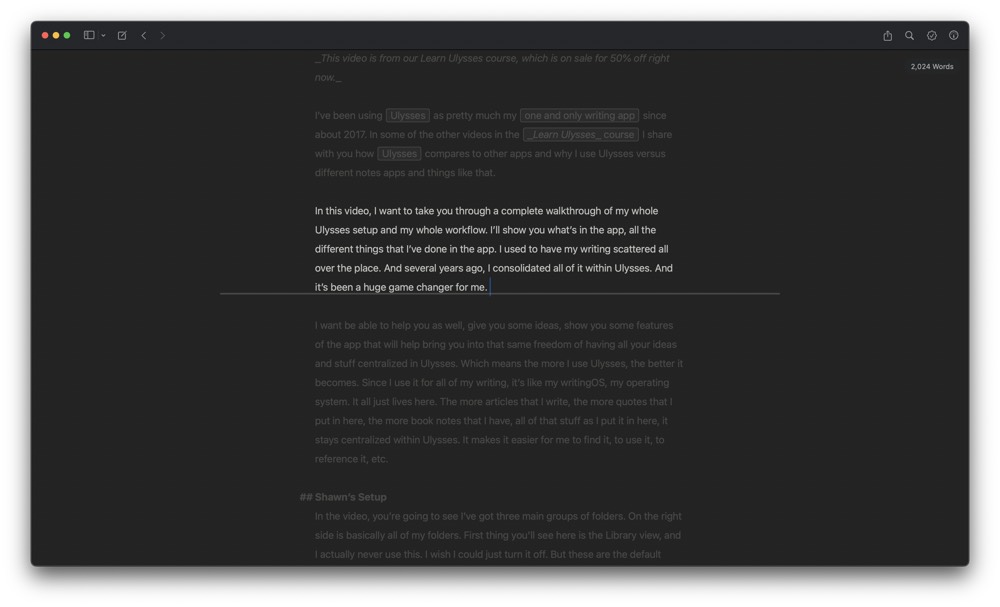
Ulysses also offers a feature called Fixed Scrolling . Fixed Scrolling fixes the current line vertically on one spot while you type. You can choose this spot to be on the top, in the middle or at the bottom of the screen, or opt for variable. When using Variable , you can freely move your cursor with the mouse or arrow keys, but once you start typing the current line will remain fixed.
Ulysses also has a gorgeous built-in Dark Mode . The Dark Mode in Ulysses matches the look and feel of other pro Mac apps and can be easier on your eyes as you write.
Exporting Made Easy
Once you’ve finished writing, Ulysses lets you export your text easily to a variety of standard formats using the Quick Export feature.
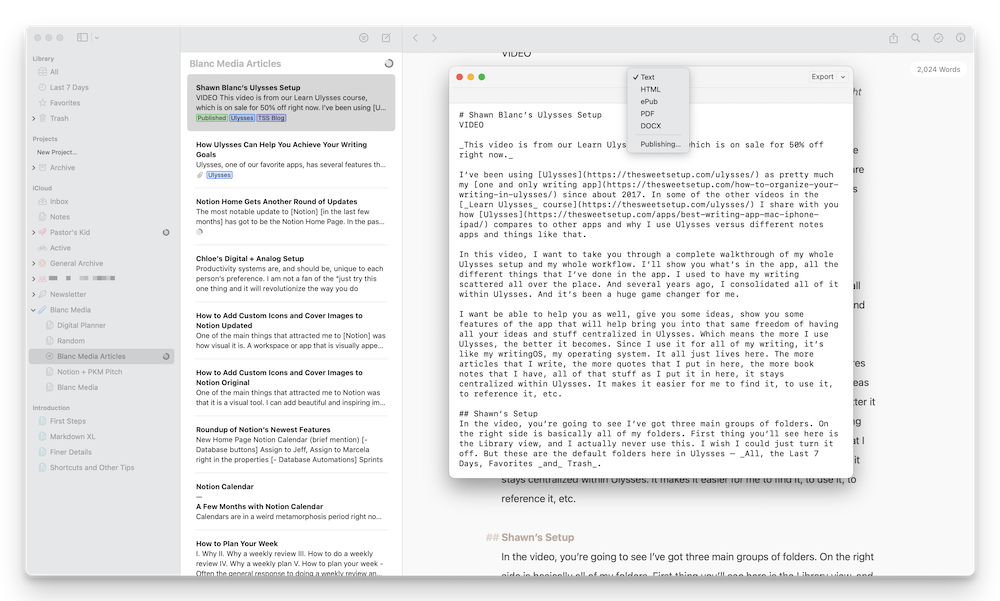
The Quick Export window has a couple different sections. The first section is the format switcher, which lets you choose the format of your text output. You can choose from Text, HTML, ePub, PDF, DOCX , or, if you want to upload your text to a WordPress blog or your Medium account, Publishing . Once you choose your preferred format there are further options to choose from so your document exports exactly as you want. You can, for example, choose an export style and a page size when your output is going to be a PDF document, but not when exporting as text or HTML.
In the top right of the page are the export settings. These vary depending on the format you select.
You can then click on the downward facing arrow next to the Export button and see your export actions. Some vary based on the export format you choose. From here, you can:
- Preview to see what your exported document will look like
- Copy to Clipboard
- Open with , which lists all available applications to which you can send your output
- Send as mail , which allows you to export your output as a mail
- Airdrop which allows you to send your document to another device.
among others…
The large button at the bottom executes the default export action. You can also trigger your default action from the Quick Export window by hitting the Enter key.
Ulysses also has a very clever way of solving the image export problem inherent with Markdown files created in sandboxed Mac App Store applications.
Images in Markdown documents are usually just links to a specific file location (which you can do in Ulysses), but this can cause problems with Apple’s sandboxing rules on the Mac App Store. For example, when sending a file from an app like Ulysses to another app on your Mac, you have to explicitly permit access to image files before they can be displayed in the target application. To solve this problem, the developers of Ulysses have worked with internet genius Brett Terpstra (the developer of Marked ) to create a new file format called TextBundle which provides a way to get around traditional sandboxing limitations on the Mac. TextPack — as seen in the latest version of Ulysses for iOS — is the compressed variant of a TextBundle file.
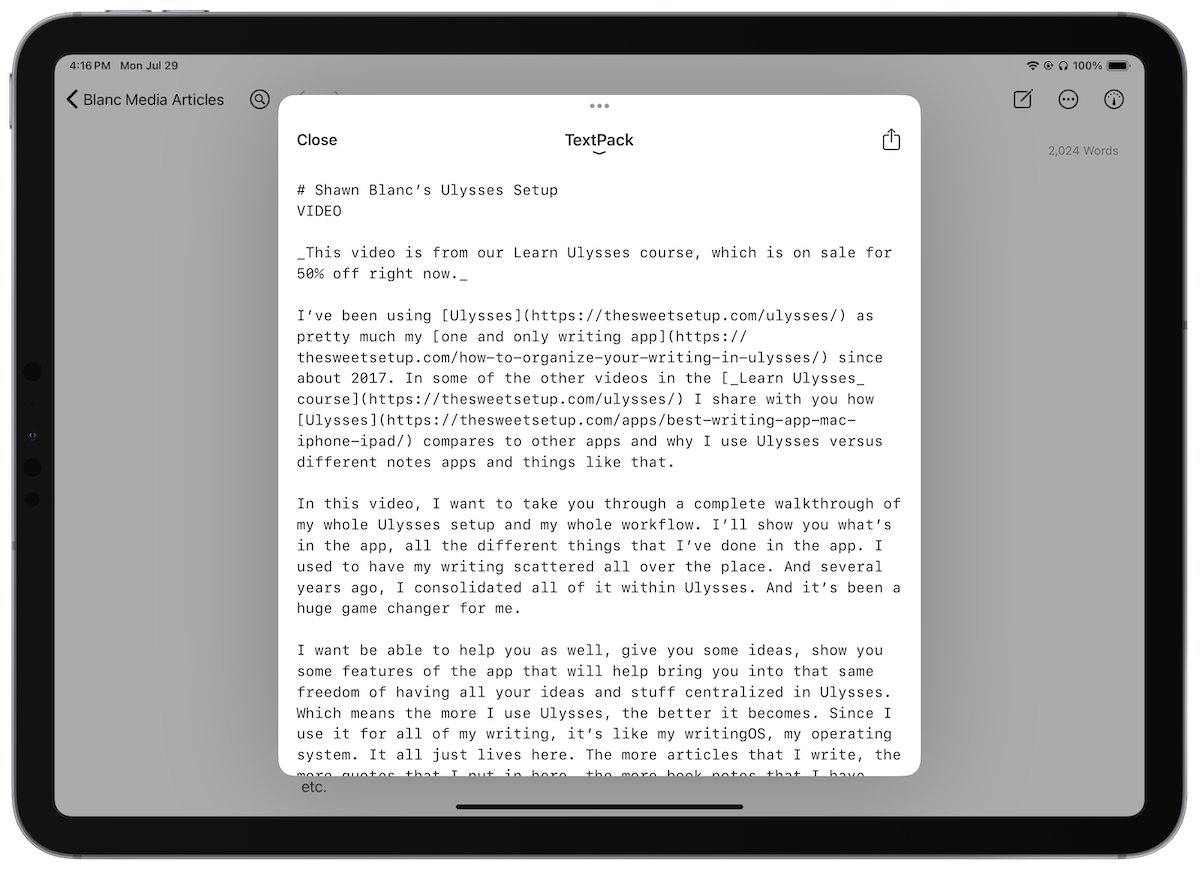
Without getting too deep into the weeds, TextBundle is revolutionary because it basically takes all the assets that the plain text file points to and packages it all together, so if you wanted to edit the plain text file somewhere else (like a PC) all your assets are right there. This opens up some really interesting integrations for Ulysses. For example, you could send an outline in Ulysses in TextBundle format to MindNode and turn your outline into a mind map (with images attached) instantly. Or you could create a Markdown presentation in Ulysses that can be displayed in Deckset . The possibilities are endless.
Perhaps the best part about this TextBundle format though is that it’s still essentially a plain text file. That means it’s still very flexible to edit and doesn’t lock you into a proprietary format like a word processor does. And best of all, TextBundle is an open standard, making it easy for other developers to implement support for it in their own apps.
Backup & Restore
Backup is one of those things that you typically don’t think about until you really need it, and by then it’s often too late. Fortunately, when it comes to backing up your writing, Ulysses makes it incredibly easy and can even back up your work automatically.
One of the handy backup features in Ulysses is called version history . Version history works a lot like Time Machine for your Mac, only for your writing in Ulysses. So let’s say you delete a sentence in your text, and a couple of days later you change your mind and would like to turn back time to restore it. With Ulysses version history, this is no problem.
Ulysses will also automatically back up your work locally on your device. You can toggle backups on and off if you’d like, but it is enabled by default in Ulysses on both your Mac and your iOS devices. On the Mac, Ulysses stores hourly backups of the last 12 hours of work, daily backups of the last seven days of work, and weekly backups for the last six months of work. These backups are stored inside your user’s Library folder, so to prevent accidental loss of your data you’ll definitely want to make sure that you are backing up your Mac as well.
Backup works the same way on iOS, but because the backups are stored locally, Ulysses doesn’t keep as many backups on your iOS device as it does on your Mac because of space limitations. Also, there is currently no version history on iOS. On iOS, Ulysses keeps hourly backups for the last six hours of work, daily backups for the last five days of work, and weekly backups for the past two months of work.
You Get What You Pay For
The one thing that will keep many people back from Ulysses is the price. You can’t purchase the application outright anymore, and a Ulysses subscription is $5.99/month or $39.99/year (which includes access to the iOS version). And while we know that some people will balk at the fact that Ulysses is a subscription, we feel it is a fair price for a professional writing tool.
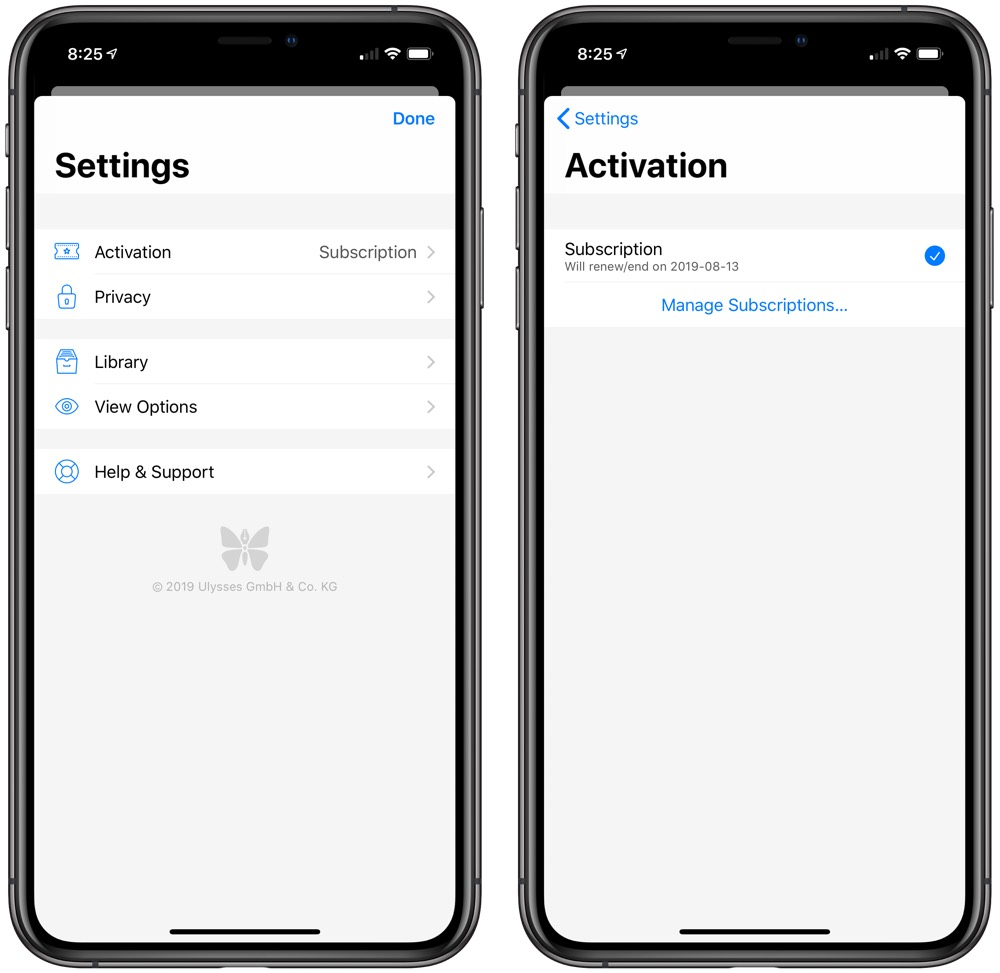
One of the main advantages of the subscription model is that it provides a sustainable business model for the developers, and when it comes to choosing a tool for your work, you want to know that it’s going to be around for a while. Many a writing app have debuted at a lower price point, and many of them are not around anymore. We believe that paying a subscription fee for a professional tool is a great business model, providing the company the resources it needs to keep the app updated. The split-screen feature that allows you to work in two sheets at once is a prime example of the kinds of updates that Ulysses pumps out.
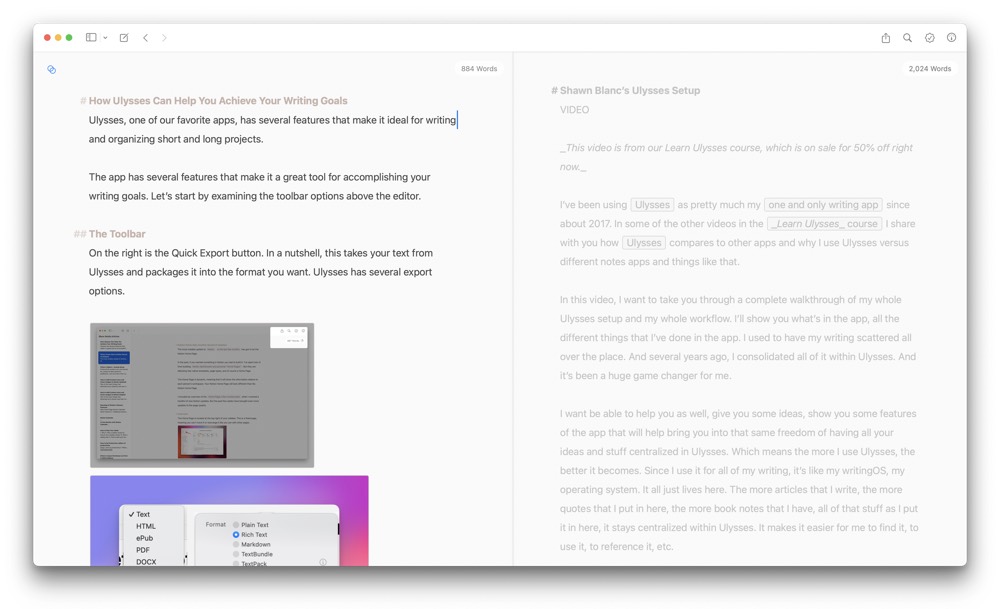
We believe the decision to subscribe to Ulysses is an easy one — as long as you get more than $5/month of value from the application. So how can you decide if the subscription is worth it to you? There are a couple of things to consider:
First, do you currently make money as a writer? If so, it’s easy to justify $5/month for a tool that helps you achieve your writing goals by improving the speed and the quality of your writing. Subscription fatigue is a very real thing, but if you are going to use Ulysses in any sort of professional capacity, you might want to think of it as an inexpensive business expense.
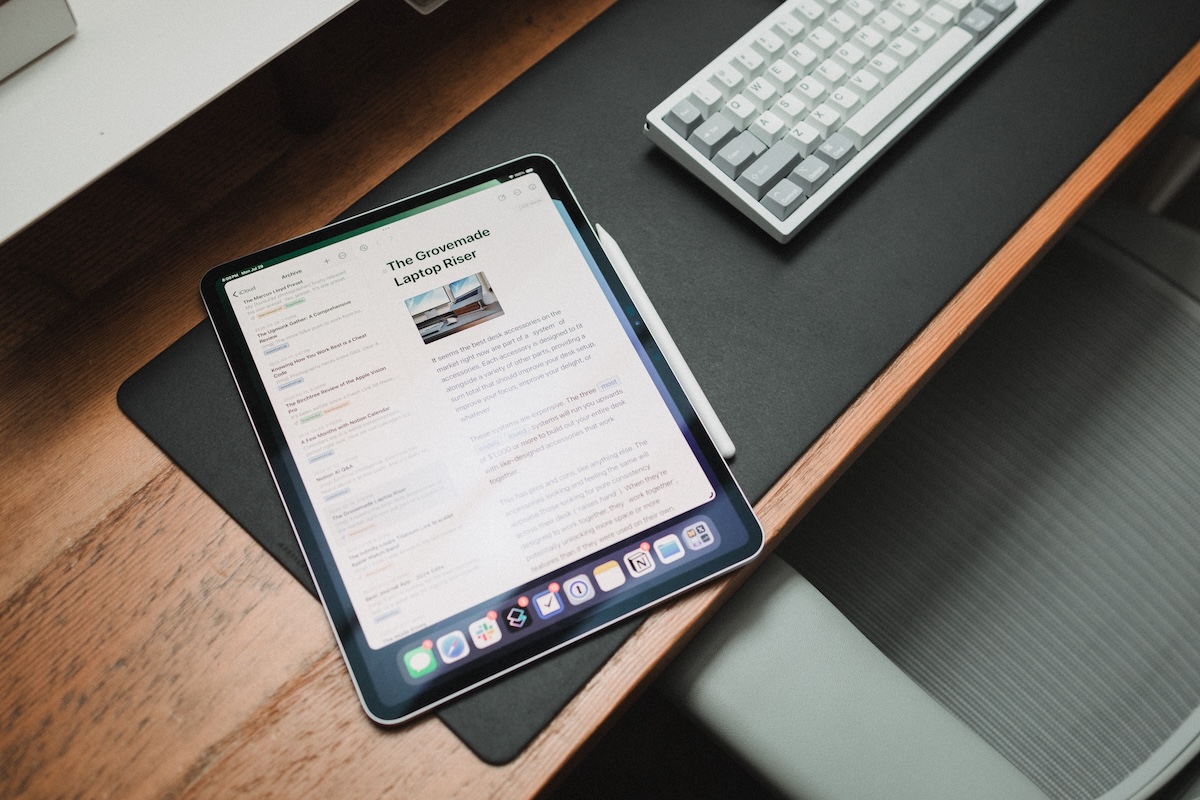
Second, do you aspire to make money as a writer? If so, maybe you could take one of those entertainment subscriptions (i.e. Netflix) and convert it over to a Ulysses subscription instead. Then next time you feel like binge watching the latest show, it can be a cue or trigger to work on your writing habit instead.
Third, do you have a SetApp subscription already? SetApp is a great service from MacPaw (the makers of CleanMyMac, Gemini, and several other great Mac utilities) that provides access to a long list of incredible Mac applications. Here’s just a few of our favorites:
- BetterTouchTool
- iStat Menus
- Be Focused Pro
Since Ulysses is a part of SetApp, you can use it with your current subscription if you’re already a SetApp customer. If you’re not a SetApp subscriber and you’re on the fence about whether to subscribe to Ulysses, take a look at the other apps available and see if you can justify the $9.99/month cost that way.
Other Candidates
There were a lot of other high quality writing apps we looked at when writing this review. None of them quite measured up to our top pick in terms of creating a comfortable writing environment, but many have unique features that deserve a mention.
Scrivener ($59) was our previous pick for the best long-form writing app, and it’s done nothing to lose that crown. Unfortunately for Scrivener, Ulysses has just gotten a lot better. With the ePub export in Ulysses being so good, Scrivener is no longer the default choice when you want to publish an ebook. To be fair, Scrivener still does give you a lot more power and options when exporting, and is still your best option if you want to export to the Kindle format.
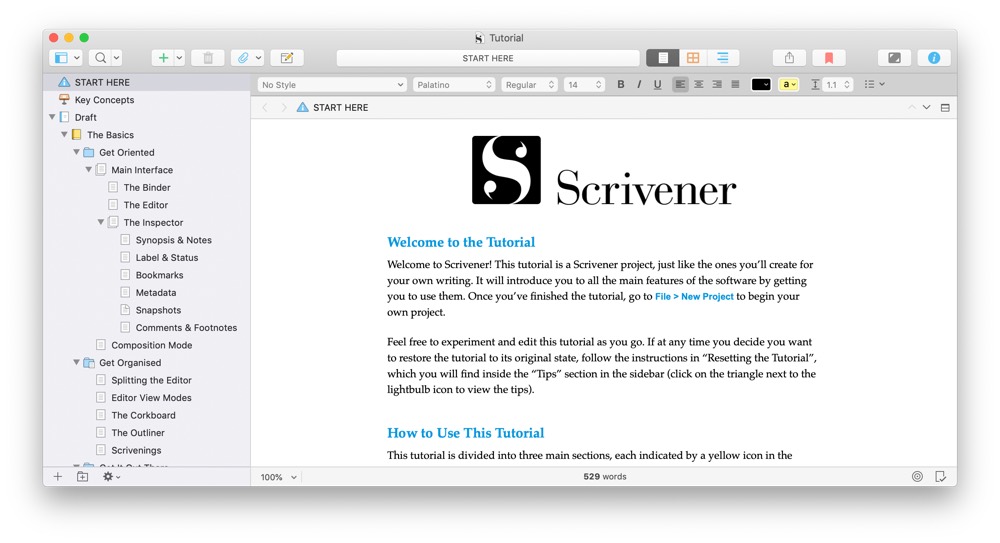
Scrivener also has an iPad version ($19.99) which is very good. It was even featured in the Best of the App Store in 2016, but requires that you use Dropbox to sync your Scrivener projects instead of iCloud. This makes sync a little more cumbersome, and we still think Ulysses is a better choice for most writing projects.
iA Writer Pro
iA Writer Pro offers a couple unique features like Syntax Control , which scans your document and highlights your adjectives, nouns, adverbs, verbs, prepositions, or conjunctions. This allows you to see if your sentences are balanced. This feature is not limited to just English and supports several other languages as well. iA Writer Pro also has a Focus Mode that highlights one sentence at a time by making the surrounding text fade into the background, reducing the temptation to edit.
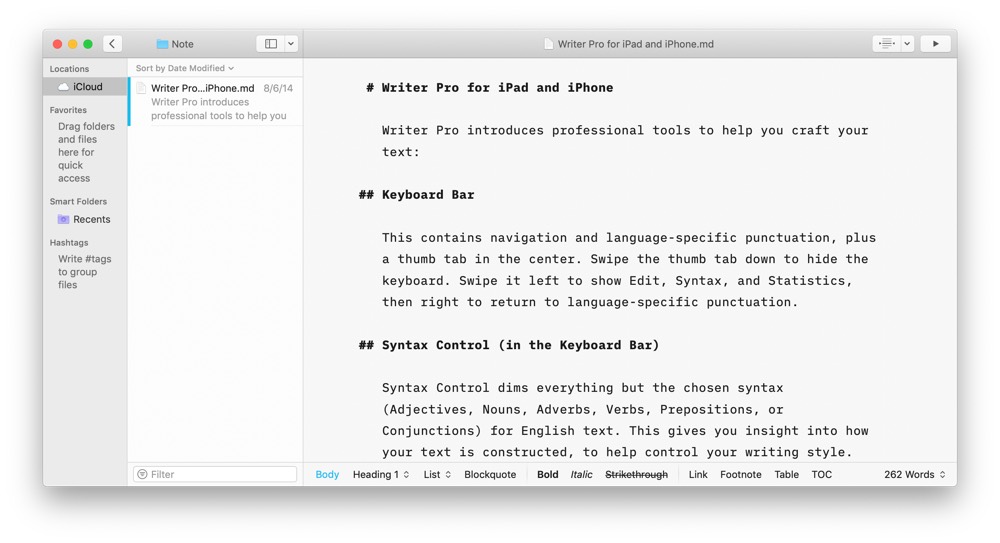
iA Writer is $28.99 on the Mac App Store and has companion apps for both iOS ($8.99) and Android (Free). There’s also a Windows version which is $19.99 and offers an installable extension for syncing to iCloud. If you use a PC or Android device and want to write on the go, check out iA Writer as it is the only app we reviewed (besides Microsoft Word and Scrivener) that has support outside the Apple ecosystem.
Focused has one incredibly awesome feature that makes it worth noting called “Zen Mode.” We published an article over at Tools and Toys on music to help you focus , but Focused actually bakes this right into the app itself by providing curated soundtracks designed to help you focus and concentrate on your writing. I personally listen to a lot of the music mentioned in the Tools and Toys article when I write, and the ability to launch it from the writing app and not have to open Spotify or Apple Music (or rely on an internet connection) is a really cool idea.
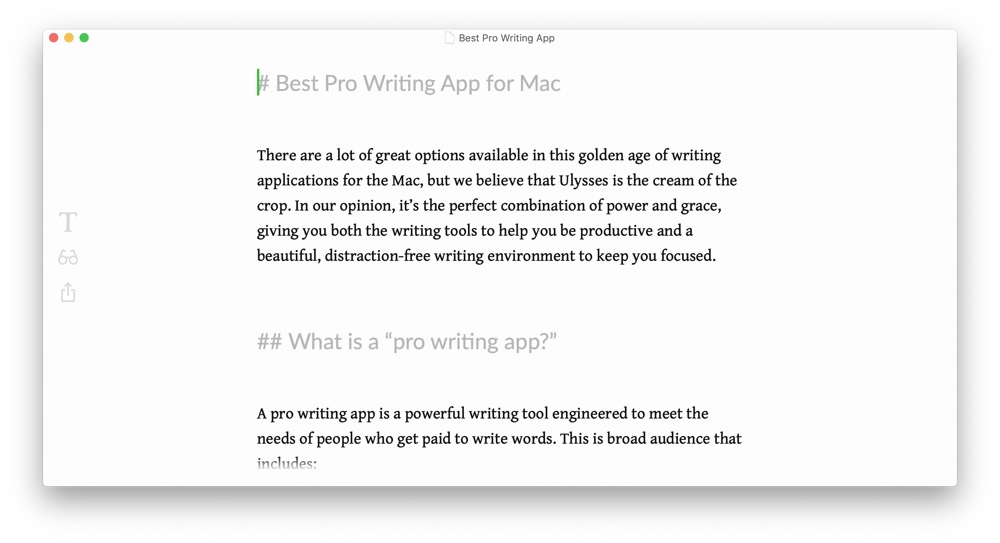
Focused is $19.99 and in our opinion doesn’t offer the same level of writing assistance that Ulysses does, but is still a very polished app. Focused is also a part of SetApp, so if you have a SetApp subscription you can try both Ulysses and Focused for yourself and see which one is right for you.
Bear really isn’t a pure pro writing, but it can be used for smaller writing projects and supports Markdown formatting. It has a beautiful user interface and at $1.49/month or $14.99/year, it is a much more affordable option if you don’t need all the power that Ulysses offers.
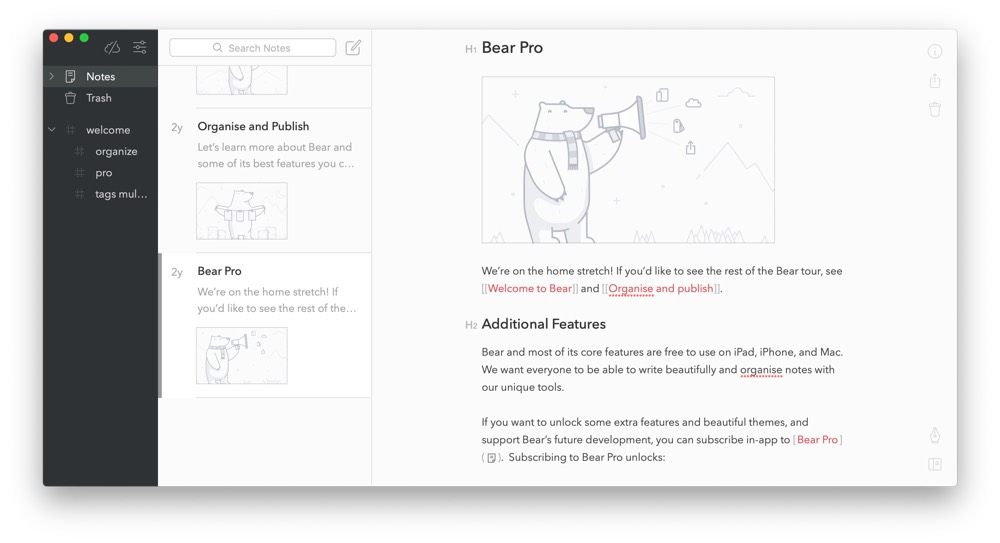
Bear is limited in its export options though, and you won’t be able to publish straight from Bear, but it does offer some unique features, like cross-linking between notes, todos, and browser extensions to quickly clip things into Bear. Bear is really a note-taking app ( one we think does an excellent job ), but it’s so well done that it at least deserves a mention here.
Microsoft Word
We’re including this in the list only because this is what a lot of people think of when they need to write a document, but in our opinion it’s one of the worst options available. Not only is Microsoft Word very expensive (it starts at $70/year with Office 365 and goes up from there), but as we outlined above it locks you into a proprietary file format that is difficult to publish from (if you use the features that it offers). If you don’t use these extra features, then there’s really no reason to use Word as the myriad of features just clutter up the screen.
Word used to be the de facto option for sharing text documents throughout an office, but (thankfully) with the advent of plain text (and Markdown in particular), that is changing. We recommend that you use a tool that affords you the flexibility that these other formats offer.
Pages is also not a great option for the same reasons listed for Word, but at least it’s free on the Mac App Store and offers you an easy way to get started. It’s actually pretty powerful as word processors go, but still has the same drawbacks inherent with that application type we outlined earlier.
Pages does have free iOS versions that sync reliably with iCloud, so you’ll be able to sync your documents wherever you go with your iPhone or iPad. If you just bought a shiny new MacBook and want something that will allow you write on the go but you don’t have any money to spend on a fancy writing app, Pages will work, but you will run into formatting issues.
Ulysses is an excellent tool for any professional writer. It has a well thought-out user layout, extremely useful features, and a distraction-free writing interface that does a great job helping you focus on the act of writing. It offers a variety of export options and has an excellent iOS companion app for writing on the go. It requires a subscription and isn’t exactly cheap, but we still consider it an excellent value for anyone who wants a tool to help them achieve their professional writing goals.
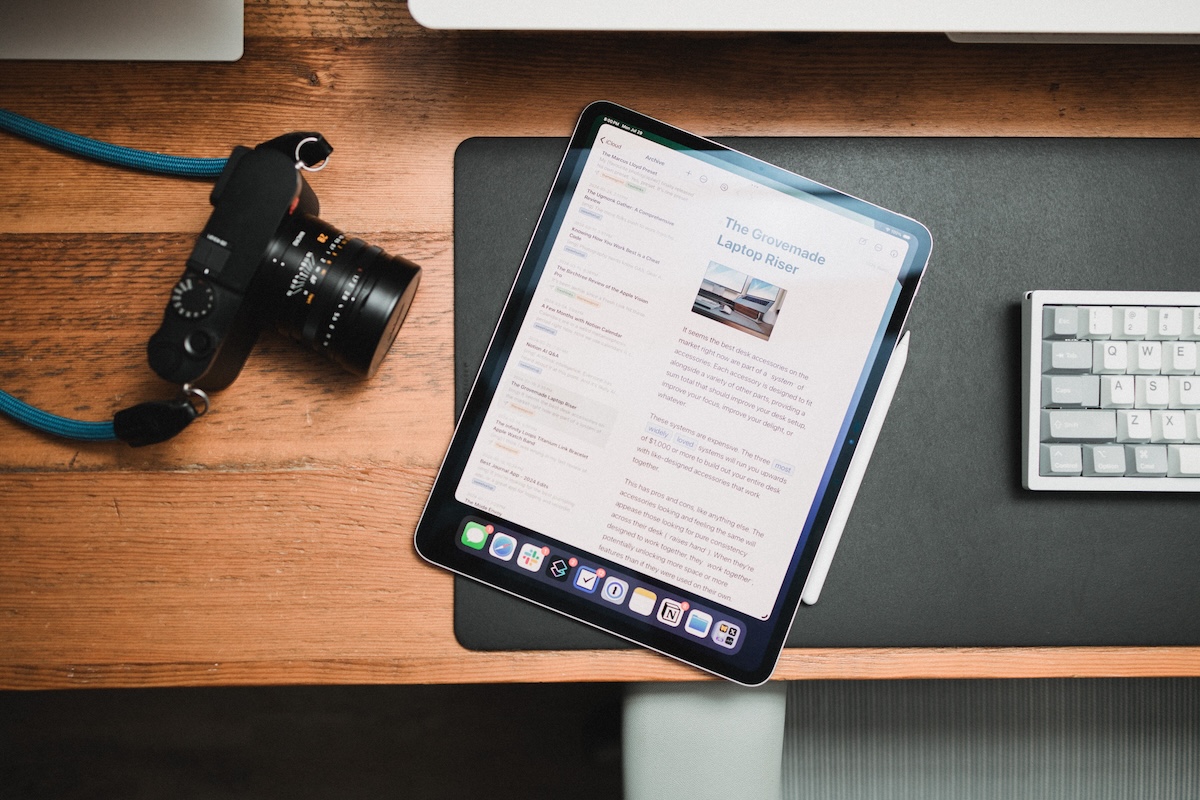
There are a couple of other interesting options available that offer unique features, but in our opinion none of them provide the blend of a clean user interface and powerful writing tools that Ulysses offers.


The 5 Best Writing Apps for the iPad
So you’ve decided to start writing on your iPad, be it the original model or the shiny new iPad. You’ve made the call to use it not just as a consumption device, but as a creative device . You begin to look for the usual suspcets, but Word doesn’t exist for the iPad and Apple’s Pages is something you could probably avoid if you’re willing to look around a little bit.
Or…you could just take a look below and get a taste of what I consider to the 5 best writing apps for the iPad.
1. iA Writer
Write without distraction. That’s the whole idea behind iA Writer , which first appeared on the Mac and has since made its way to both the iPad (and very recently, the iPhone). If you’re looking for a writing app that has very little in the way of customization, then this is the app for you. It’s pleasant on the eyes and keeps you focused on the task at hand – writing. And it syncs across platforms using eitehr Dropbox or iCloud, so you can write on whatever platforms you have ia Writer installed on. That’s pretty darn seamless.
2. Simplenote
Simplenote is a fantastic app that will allow you to do the same in terms of syncing that iA Writer does. But Simplenote is generally viewed as an app used for notetaking more than writing. Still, with its ubiquitous nature and cross-platform capabilities, Simplenote is among the best at letting you get the words out of your head and onto the screen. Any screen.
3. Writing Kit
Writing Kit may not look as pretty as iA Writer, but it has a ton of bells and whistles built right in. The app has a browser integrated right within the app, allowing for research and quick linking where needed. It also allows for export into a variety of apps, including Things and OmniFocus – a great boon for the writers out there who happen to be right into productivity as well (ahem). The fact that Writing Kit allows writers to use Markdown syntax (as does ia Writer – and Simplenote when you bring something like nvALT into the mix), syncs to Dropbox and features a plethora of options for users puts it as a bit of a dark horse on this list. But a very worthy addition all the same.
4. PlainText
If you’re looking for something clean and simple, PlainText has got you covered. It’s not as feature-rich or as pretty to look at as some of the others on this list, but it does what it is supposed to do: help you get writing done. The team behind it also developed the very populat WriteRoom ( Hog Bay Software ), so they’ve got experience in this realm. It does allow for syncing via Dropbox and is perhaps the most frictionless app on this list because of its stripped-down nature.
The new kid on the iOS block, Byword has been around on the Mac for some time. Now available for both the iPhone and iPad, it brings much of what the Mac app had to the mobile platform. Featuring Markdown support, syncing in the cloud, and an interface that balances feature set, focus and function, Byword already makes this list based on my limited time with it. Those using Byword on the Mac should jump into using it on the iPad to create a continuum in their writing workflow, and the consistency across all platforms is what makes this one a winner in my books during my brief look at it for the iPad.
There are others to consider (Notesy immediately comes to mind), but hopefully with this guide you’ll be able to find the writing app for your iPad that best suits you. Because there’s nothing worse than playing around with writing tools rather than actually writing with them
(Photo credit: Contemporary Digital Tablet… via Shutterstock)

How to Use a Planner Effectively

How to Be a Better Planner: Avoid the Planning Fallacy

5 Best Apps to Help You Delegate Tasks Easily

Delegating Leadership Style: What Is It & When To Use It?

The Fear of Delegating Work To Others

Why Is Delegation Important in Leadership?

7 Best Tools for Prioritizing Work

How to Deal with Competing Priorities Effectively

What Is the RICE Prioritization Model And How Does It Work?

4 Exercises to Improve Your Focus

What Is Chronic Procrastination and How To Deal with It

How to Snap Out of Procrastination With ADHD

Are Depression And Procrastination Connected?

Procrastination And Laziness: Their Differences & Connections

Bedtime Procrastination: Why You Do It And How To Break It

15 Books on Procrastination To Help You Start Taking Action

Productive Procrastination: Is It Good or Bad?

The Impact of Procrastination on Productivity

How to Cope With Anxiety-Induced Procrastination

How to Break the Perfectionism-Procrastination Loop

15 Work-Life Balance Books to Help You Take Control of Life

Work Life Balance for Women: What It Means & How to Find It

6 Essential Mindsets For Continuous Career Growth

How to Discover Your Next Career Move Amid the Great Resignation

The Key to Creating a Vibrant (And Magical Life) by Lee Cockerell

9 Tips on How To Disconnect From Work And Stay Present

Work-Life Integration vs Work-Life Balance: Is One Better Than the Other?

How To Practice Self-Advocacy in the Workplace (Go-to Guide)

How to Boost Your Focus And Attention Span

What Are Distractions in a Nutshell?

What Is Procrastination And How To End It

Prioritization — Using Your Time & Energy Effectively

Delegation — Leveraging Your Time & Resources

Your Guide to Effective Planning & Scheduling

The Ultimate Guide to Achieving Goals

How to Find Lasting Motivation

Complete Guide to Getting Back Your Energy

How to Have a Good Life Balance
Explore the time flow system.

About the Time Flow System

Key Philosophy I: Fluid Progress, Like Water

Key Philosophy II: Pragmatic Priorities

Key Philosophy III: Sustainable Momentum

Key Philosophy IV: Three Goal Focus

How the Time Flow System Works
- Sign In Sign Up
Home / AI Writing / 5 Best iPad Writing Apps To Help You Write More Productively
#ezw_tco-2 .ez-toc-title{ font-size: 120%; font-weight: 500; color: #000; } #ezw_tco-2 .ez-toc-widget-container ul.ez-toc-list li.active{ background-color: #ededed; } Table of Contents
5 best ipad writing apps to help you write more productively.
Are you a writer who loves to work on the go? Do you find yourself reaching for your iPad instead of your laptop when inspiration strikes? Well, you’re not alone! iPads have become a popular choice for writers looking for a lightweight, portable, and versatile platform to create, edit, and share their work.
However, with so many writing apps available on the App Store, it can be hard to choose the right one for your needs. That’s where we come in! In this blog post, we’re going to explore some of the best writing apps for iPad that can help you write more productively, whether you’re a student, a professional writer, or simply looking to jot down your thoughts. So, sit back, relax, and let’s dive in!

Best Writing Apps for iPad
Get ready to boost your productivity and unleash your creativity with our top picks of the best writing apps for iPad!
1. Simplified

Looking to create an engaging copy without breaking the bank? Simplified has got you covered! As the world’s first copy AI + Design tool and one of the best writing apps for iPad, it offers thousands of free AI templates to help scale your writing.
With Simplified’s AI-powered writing tool , you can create engaging content for blogs, ads, and product descriptions in no time. Plus, its intuitive AI editor suggests edits to improve the writing quality. Simplified also offers budget-friendly plans for teams that want to do more, including features like:
- Simple interface
- 25+ language support
- Direct content sharing to WordPress and social media
- Scalable content writing for multiple brands and accounts
- Integrated Grammarly
- Plagiarism checker, thesaurus, and dictionary included
- Long-form writer, article rewriter, sentence expander, AI paragraph generator, and document editor
- 70+ AI templates
- Tone of voice and creativity level selection
- Real-time collaboration with team members and flexibility to create team folders
- Millions of free stock photos, videos and GIFs to add to your content
And the best part? You can do all of this without having to switch between multiple apps on your iPad. Simplified offers a one-stop solution for all your design, team collaboration, and content scheduling needs.
Whether you’re a business owner, freelancer, or marketer, Simplified is the go-to app to create compelling and creative content. So why wait? Give it a try and see the results for yourself — it’s free forever!
Although the app has a Free Forever option available, we recommend subscribing to use it to it’s full potential
Subscription plans are as:
- $21 for small teams
- $35 for businesses
- $85 for growth marketing teams & agencies
Check out the full pricing plans here.
Related: The 5 Best AI Writers Of 2023 – Ranked and Reviewed

If you’re an author who needs a reliable app to capture ideas and thoughts on the go, then Drafts is a must-have writing app for you. With its extended dictation feature, Drafts also functions as a speech-to-text app, allowing you to take quick notes that can be edited later using the writing automation tool.
What’s more, Drafts syncs effortlessly with other apps, such as Mail, iMessage, Reminders, Twitter, Dropbox, Drive, WordPress, and more, so you can access and share your notes from anywhere. The app also offers several organizational tools like tags, flags, and archives to keep your work structured.
In addition, Drafts allows you to customize your interface, create custom fonts and keyboard buttons, and streamline your writing process to save time. With unique features like Link Mode, Arrange Mode, and text manipulation actions, Drafts is undoubtedly one of the best writing apps for iPad. However, Drafts offers no other features besides writing – which may be a boon or a bane, depending on your writing needs!
Free with in-app purchases – starting at $1.99
3. Danger Notes

Danger Notes is an essential writing app for those who struggle with writer’s block. One of its unique features is the self-destruct feature, where you can set a timer for your notes. While you’re writing, a red bar appears whenever you pause for a few seconds. If you don’t continue writing, your work will vanish automatically.
This feature encourages you to keep writing and prevents you from overthinking your work. However, if you prefer to contemplate before writing, this app may not be the right fit for you. Once you complete the time limit, you can save your notes to the archives.
Danger Notes has an easy-to-use interface that minimalists will appreciate. If you’re looking for a writing app to help you stay focused and productive, Danger Notes is worth checking out.
Free with in-app purchases – starting at $0.99
4. iA Writer

iA Writer is an intuitive, and one of the best writing apps for iPad. Its short learning curve makes it easy to use, and users love the distraction-free writing environment it provides with Focus Mode.
This mode dims everything on the screen except for the line you’re currently editing, allowing you to stay focused on your writing. Additionally, the app can identify mistakes, repetitive words, and weak language, helping you improve as a writer.
You can also customize writing templates and publish them on WordPress, and the app syncs your writing to iCloud or Dropbox for easy access across devices. iA Writer is a great option for those looking for a simple, yet powerful writing app.
One-time payment of $49.99

Nebo is an app with advanced tools and customizable features that allows you to create and edit documents using the Apple Pencil.
While it’s only available on iPad, it offers a highlighting feature that helps you track important sentences and phrases in your documents, as well as the ability to edit PowerPoint files. Additionally, Nebo can handle adding charts and formulas to your documents.
However, note that syncing your work to your iPhone or Mac is not an option.
$9.99 onwards
The Bottom Line
In conclusion, there are many fantastic iPad writing apps available that can help you write more productively, creatively, and efficiently. From apps that offer distraction-free writing environments to those that have self-destruct features, dictation, and AI-powered writing tools, there’s an app for every writing style and need.
With their user-friendly interfaces and helpful features, these writing apps make it easier for you to focus on your writing and get your work done without unnecessary distractions. So, whether you’re a writer, blogger, journalist, or just someone who loves to jot down notes, these iPad writing apps are sure to make your writing experience more enjoyable and productive.
The Best Writing Apps for iPad – Our Pick
After a thorough analysis of the features & pricing of all the apps mentioned above, one clear winner stands out to us.
Simplified’s AI Writer generates unique and plagiarism-free content for different purposes in just seconds. It offers over 70+ AI templates for creating high-quality content such as business bios, Facebook ads, and product descriptions.
Users can write faster with the Long Form Writer feature, which includes tools for improving their copy. Additionally, the AI Content Rewriter tool allows users to enhance or rewrite inspiring content for various purposes.
And lest we forget – Simplified also provides numerous other features such as Graphic Designing, Video Editing, Social Media Planner, and SO much more all in one platform.
Try Simplified today – it’s FREE
The Best AI-Powered iPad Writing App Is Here!

The Best AI Tweet Generator: Create Twitter-Worthy Tweets
How to convert png to bmp on mac, windows, and online, you may also like.

150+ Artisinal & Aesthetic Candle Business Name Ideas

6 AI Chatbot Solutions Tailored for E-commerce Success in 2024

Everything About the ChatGPT-4o: Spring Update from OpenAI

AI Agents are not just LLM prompts
![8 Best Messenger Chatbot Tools in 2024 [Free & Paid] 8 Best Messenger Chatbot Tools in 2024 [Free & Paid]](https://siteimages.simplified.com/blog/Top-Facebook-Messenger-Chatbot-Tools-for-Businesses-02.png?auto=compress&fit=crop&fm=png&h=400&w=400)
8 Best Messenger Chatbot Tools in 2024 [Free & Paid]
![9 Best WhatsApp Chatbot Tools in 2024 [Free & Paid] 9 Best WhatsApp Chatbot Tools in 2024 [Free & Paid]](https://siteimages.simplified.com/blog/Best-WhatsApp-AI-Chatbot-Tools-01.png?auto=compress&fit=crop&fm=png&h=400&w=400)
9 Best WhatsApp Chatbot Tools in 2024 [Free & Paid]
![8 AI Translation Software You Need To Try In 2024 [Free & Paid] 8 AI Translation Software You Need To Try In 2024 [Free & Paid]](https://siteimages.simplified.com/blog/AI-Translation-Software-To-Try-01.png?auto=compress&fit=crop&fm=png&h=400&w=400)
8 AI Translation Software You Need To Try In 2024 [Free & Paid]

7 Approval Software to Empower Creatives and Streamline Content Approval
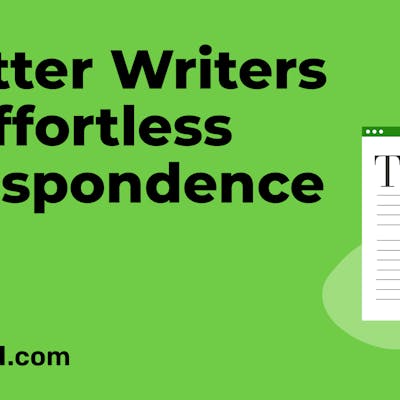
7 Best AI Letter Writers for Effortless and Effective Correspondence
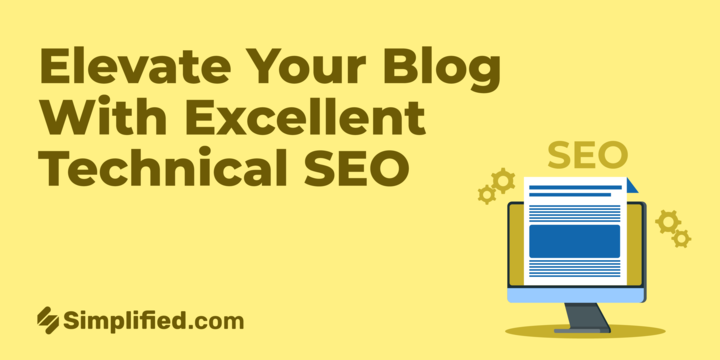
Elevate Your Blogging Website With Excellent Technical SEO: A Pro’s Guide
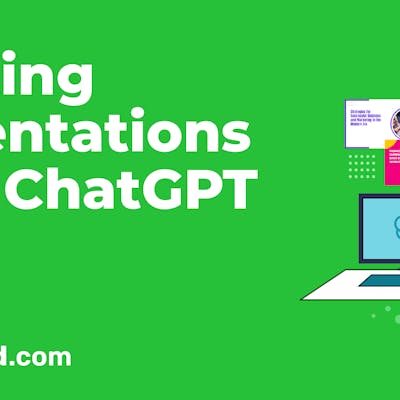
3 Ways to Create Jaw-Dropping PowerPoint Presentations Using ChatGPT
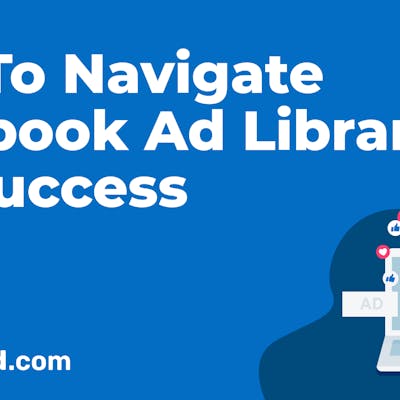
17 Must-Know Tips for Navigating the Facebook Ad Library Like a Pro
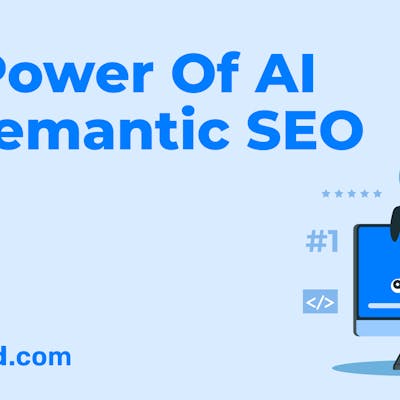
The Power of AI for Semantic SEO: How AI is Changing Keyword Strategy
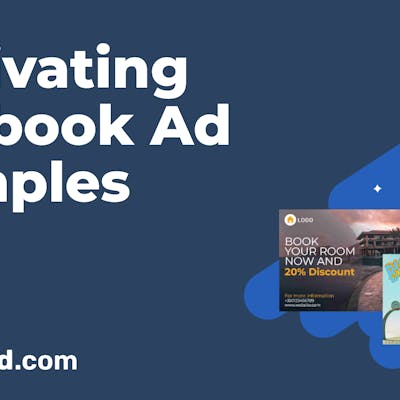
20 Exquisite Facebook Ad Examples to Inspire Your Campaign in 2024
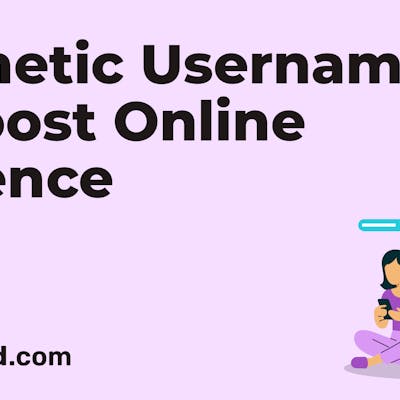
400+ Aesthetic Usernames to Elevate Your Online Presence
Comments are closed.
More in: AI Writing
![200+ Book Name Ideas for Your Next Masterpiece [2024] 200+ Book Name Ideas for Your Next Masterpiece [2024]](https://siteimages.simplified.com/blog/Awesome-Book-Name-Ideas-01.png?auto=compress&fit=crop&fm=png&h=400&w=400)
200+ Book Name Ideas for Your Next Masterpiece [2024]
![Bard vs. ChatGPT: Exploring the Unique Abilities [2024] Bard vs. ChatGPT: Exploring the Unique Abilities [2024]](https://siteimages.simplified.com/blog/Bard-Vs-ChatGPT-Your-AI-Ally-02.png?auto=compress&fit=crop&fm=png&h=400&w=400)
Bard vs. ChatGPT: Exploring the Unique Abilities [2024]

300+ Unique Snapchat Username Ideas That Stick

70 Top TikTok Quotes: Boost Views and Followers Instantly
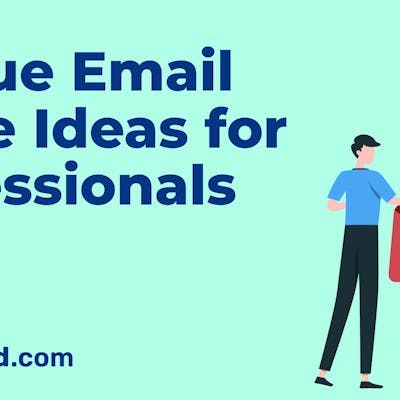
200+ Perfect Email Address Ideas for Professionals (2024)
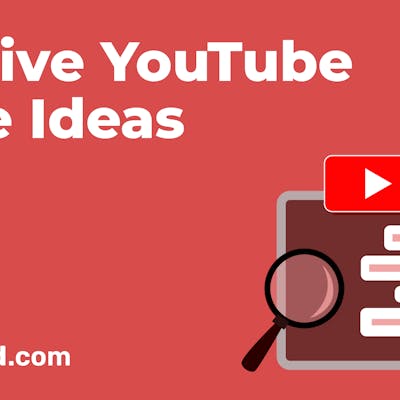
300+ Catchy and Creative YouTube Channel Name Ideas in 2024
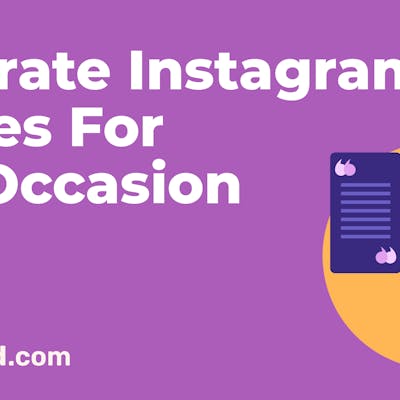
53 Instagram Quotes for Any Day
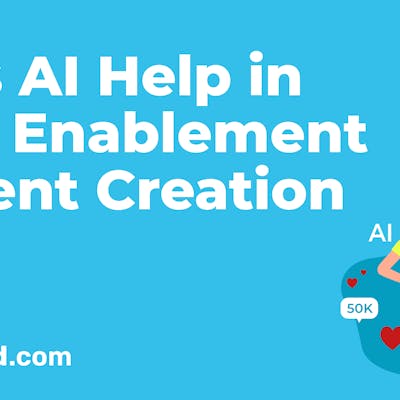
4 Ways AI Help in Sales Enablement Content Creation
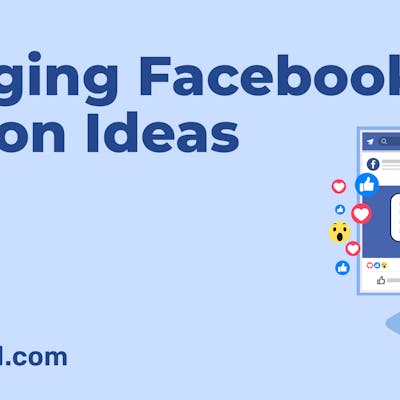
135+ Creative Facebook Caption Ideas for Every Occasion
Continue in the app
Enjoy more features, share direct to social media and get a smoother experience
- Graphic Design
- Video & Animations
- Social Media Planner
- Background Remover
- Magic Resizer
- Animation Maker
- Content Rewriter
- Long Form Writer
- Instagram Reels
- Customer Testimonial
- Convert mov to mp4
- Convert jpg to png
- Instagram Stories
- Facebook Posts
- Linkedin Posts
- Pinterest Pins
- Half Page Ads
- Instagram Ads
- Facebook Feed Ads
- Billboard Ads
- Newsletter Popup
- Shopify Mobile Banner
- Shopify Home Page
- Business Cards
- Explore Static Templates
- YouTube Shorts
- Pinterest Video Pins
- TikTok Videos
- Explore Videos
- Hashtag Generator
- Youtube Video Titles
- Photo Captions
- Amazon Product Features
- Review Responder
- Blog Ideas + Title
- Sentence Expander
- Before After Bridge
- Social Media Quotes
- Meme Generator
- Explore AI Templates
- Google My Business
- Social Media Planning
- Social Media Analytics
- Video Academy
- Help center
- Affiliate Program
Latest Posts
Maximizing engagement: the ultimate guide to instagram reel, 9 interesting examples of twitter polls to boost engagement, social media content creator: who they are & what they do, social media for artists: top platforms and strategies to choose, how to update your facebook url: a step-by-step guide.
Apple Intelligence
Ai diary: testing apple intelligence writing tools, and finding myself impressed.
Having yesterday tried out the Siri improvements brought to us in iOS 18.1, I next decided to test the Apple Intelligence Writing Tools: Proofreading, rewriting, and summarizing.
Just for fun, I took a recursive approach to the task, and first asked AI to proofread yesterday’s piece …
One quick note, I’m using AI in this piece as an acronym for Apple Intelligence rather than Artificial Intelligence (thanks, Apple, for that unending source of confusion …).
Proofreading
AI suggested a total of six changes to my piece , of which three were duplicates – adding periods to bullet-point text. Here’s an example:
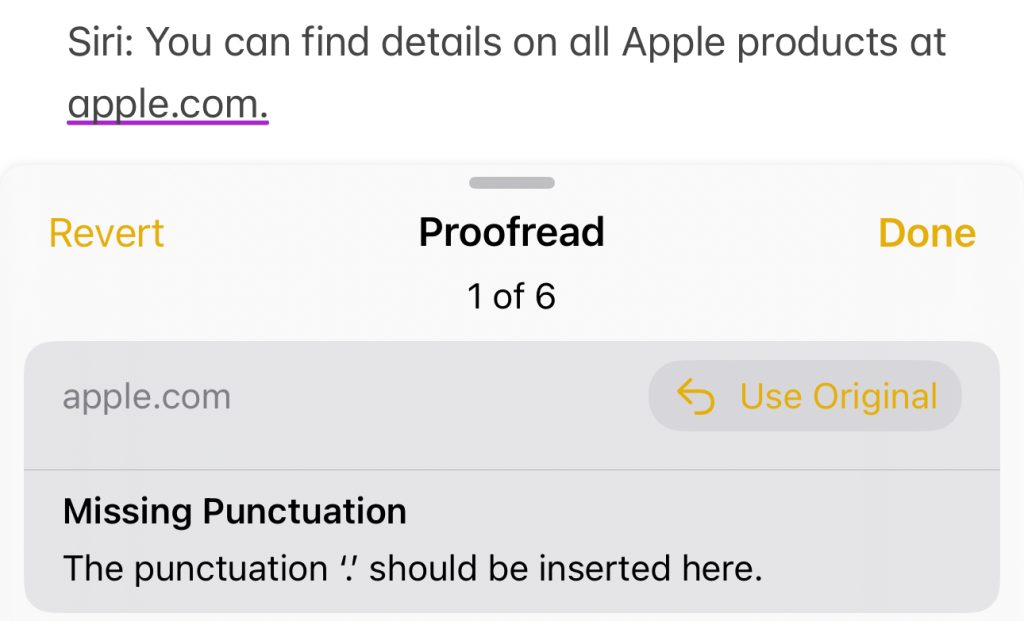
Whether or not to use periods in bullet-points is a stylistic choice – there’s no right or wrong, provided the bullet is just a single sentence. Personally, I think bulleted text looks best without them, and in this particular case I would always want to omit it because a dot at the end of an URL can confuse browsers.
However, this is a perfectly reasonable thing to flag, so good job there.
Next up was this one:
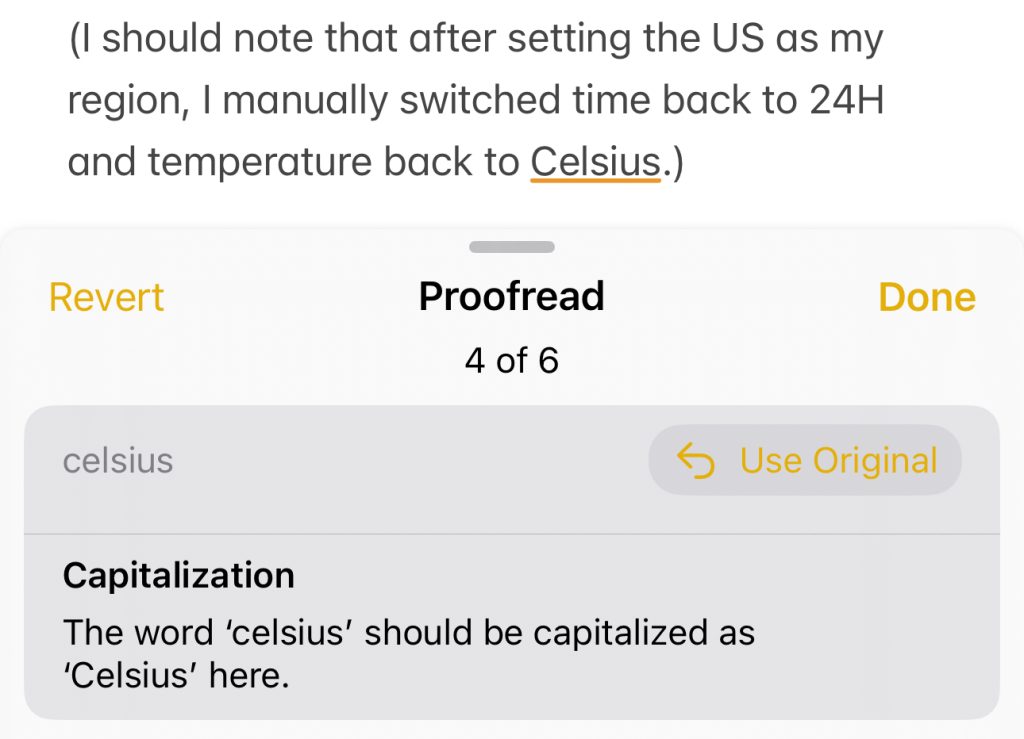
AI is perfectly correct here, as it is technically someone’s name. Now, personally I’m not a fan. Once something has passed into everyday language (like biro), then I think lower-case is perfectly acceptable, and more pleasing to the eye. However, AI was again absolutely right to flag this.
In this next example, I’d used informal phrasing to condense my summary of Siri’s response, but AI pointed out that it should have an indefinite article:

I do tend to use informal phrasing to condense this type of summarized text, especially as my use of angled brackets is itself an informal convention mostly only understood by my fellow geeks, but AI was right to flag it, and in this particular case I agree it’s the better choice.
Finally, we have this:
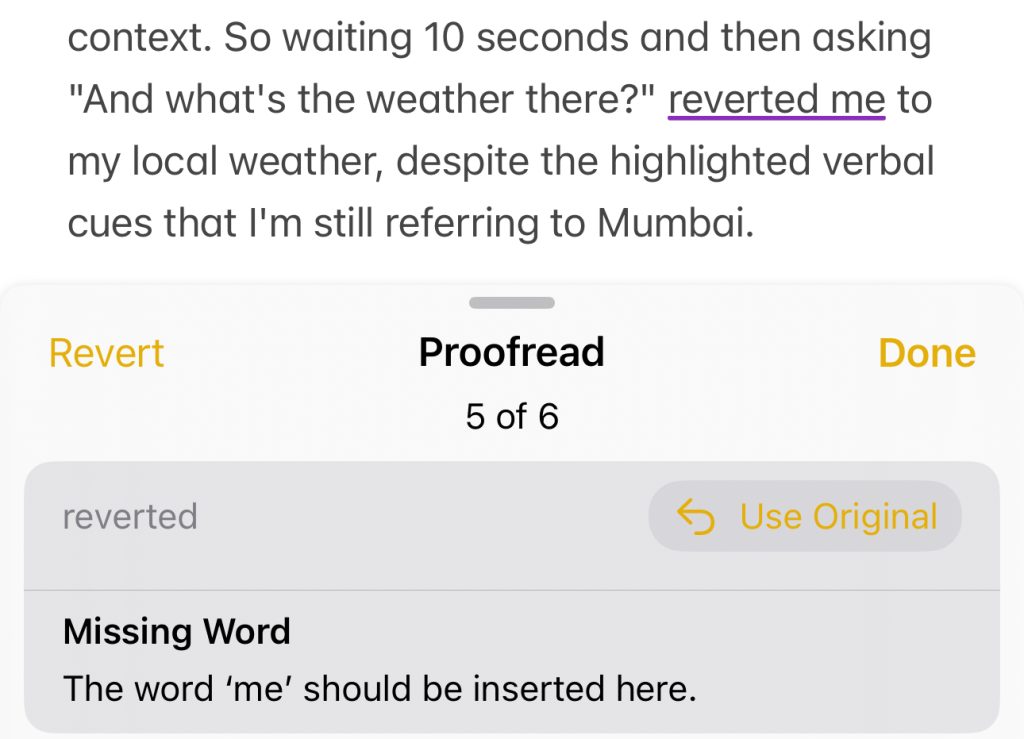
To which I’d risk more AI correction by responding ‘Yeah, no.’ Yes, it’s technically correct, but I think it reads horribly, so I definitely wouldn’t implement that.
Overall, though, a really excellent job.
Next, I tested the rewrite feature, taking a text message I’d sent recently. First the original:
Yeah, that’s great. It would be fantastic if we could get this done asap, as who knows what might happen in the next few weeks! Can you sort access?
And then AI’s (default) rewrite:
Yeah, that’s great. It would be fantastic if we could get this done as soon as possible, as we never know what might happen in the next few weeks! Could you please sort out access?
I expected it to change the “yeah” to “yes,” but it left that alone. It did, however, opt to spell out “asap” and to make my request more polite. A good job.
I opted for more recursiveness by asking AI to rewrite the company’s own explanation of its Writing Tools. This time I tested each of the three options available:
- Professional
Here’s the original:
Apple Intelligence powers new Writing Tools, which help you find just the right words virtually everywhere you write. With enhanced language capabilities, you can summarise an entire lecture in seconds, get the short version of a long group thread, and minimise unnecessary distractions with prioritised notifications.
Friendly rewrite:
Apple Intelligence has created some amazing new Writing Tools that can help you find the perfect words for any writing task. With these tools, you can summarize a whole lecture in seconds, get the gist of a long group chat, and stay focused with prioritized notifications.
Professional rewrite:
Apple Intelligence powers new Writing Tools that assist you in locating the most appropriate words virtually wherever you compose. Enhanced language capabilities enable you to summarize an entire lecture in seconds, obtain the concise version of a lengthy group discussion, and minimize distractions by prioritizing notifications.
Concise rewrite:
Apple’s new Writing Tools help you find the right words virtually everywhere. Enhanced language capabilities let you summarize lectures, shorten group threads, and prioritize notifications to minimize distractions.
I’d say each of them ticks the boxes, and I was especially impressed by the concise rewrite. For comparison, here’s what ChatGPT suggested for a condensed version:
1. Concise Summary: • Apple Intelligence offers new Writing Tools to enhance language capabilities, enabling quick summaries of lectures, short versions of long threads, and prioritizing notifications to minimize distractions. 2. Very Short Summary: • Apple Intelligence’s Writing Tools help you find the right words, summarize lectures, simplify group threads, and minimize distractions with prioritized notifications. 3. Even More Condensed: • Apple’s new Writing Tools help you summarize texts, simplify threads, and reduce distractions. 4. Ultra-Condensed: • Apple’s Writing Tools enhance communication and reduce distractions.
Offering options is good, but I actually think Apple’s version is better than any of ChatGPT’s suggestions.
Summarizing
I first asked AI to summarize this Electrek piece . Here’s what it wrote:
California law enforcement cannot issue moving violations to autonomous vehicles, leading to concerns about safety and accountability. Waymo and Cruise, two major autonomous vehicle companies operating in San Francisco, have faced criticism and calls for tighter regulations due to incidents involving their vehicles. Despite claims of safety improvements, concerns remain about the potential risks associated with autonomous vehicles.
That’s honestly a really good job!
Next I tried it on Apple’s advice on maximizing the performance of your iPhone battery:
To optimize iPhone battery life, users should update iOS, adjust screen brightness, and enable Low Power Mode. Battery usage information can be viewed in Settings > Battery, allowing users to identify apps that consume significant power and adjust their settings accordingly. Users should also ensure their computer is powered on when charging their device via USB.
Again, that’s an excellent job.
Finally, I gave it a bigger challenge, and asked it to summarize the lithium battery section of the TSA’s rules on flying with batteries .
Lithium batteries with 100 watt hours or less can be carried in carry-on or checked bags, while those with more than 100 watt hours must be carried in carry-on bags with airline approval. Spare lithium batteries must be carried in carry-on bags only.
Unfortunately, that’s wrong in one very important way: You cannot normally carry lithium batteries in your checked baggage. However, it’s understandable how AI was confused by the “Yes,” and didn’t make sense of the exclamation mark and “special instructions” caveat.
ChatGPT, in contrast, gave me a “summary” which was barely shorter than the original, and when I asked for a shorter version it made exactly the same omission as Apple.
In summary(!), then, Apple is off to an impressive start here, but don’t rely on AI summaries just yet.
My first impressions
I’m seriously impressed!
The proofreading performance is already great, even in the first beta, and I’m even more impressed by the rewriting capabilities. If I were one of Grammarly’s founders, I suspect I’d have a rather sweat-soaked brow right now.
Summarizing is arguably the most challenging task for any artificial intelligence system, as you have the twin hurdles of condensing the text as far as possible, but no further. AI definitely can’t be relied on yet, but neither can ChatGPT or any of its rivals. What we can say for sure is that Apple is off to a strong start.
If you’re running the beta, have you tried the Writing Tools? If so, please share your own thoughts in the comments.
Image: 9to5Mac collage of images by Apple and NordWood Themes on Unsplash
FTC: We use income earning auto affiliate links. More.

Check out 9to5Mac on YouTube for more Apple news:

Ben Lovejoy is a British technology writer and EU Editor for 9to5Mac. He’s known for his op-eds and diary pieces, exploring his experience of Apple products over time, for a more rounded review. He also writes fiction, with two technothriller novels, a couple of SF shorts and a rom-com!
Ben Lovejoy's favorite gear

Dell 49-inch curved monitor

Manage push notifications
8 incredible iPad Pro apps I use every day
If you buy through a BGR link, we may earn an affiliate commission, helping support our expert product labs.
The M4 iPad Pro is one of the best electronic devices you can buy today. It’s beautiful hardware with top-of-the-line specs, and while iPadOS isn’t perfect, it gives me enough tools to mix work and entertainment while using the new 13-inch model.
BGR has many articles highlighting ChatGPT’s usefulness. It has helped us run a marathon and have a better experience watching Netflix , but for me, the feature I use the most is double-checking my writing. This has been one of my key iPad Pro apps, and I love using it with Stage Manager. I created a keyboard shortcut to help me with that, and life has been so much easier ever since. You can find it on the App Store here .
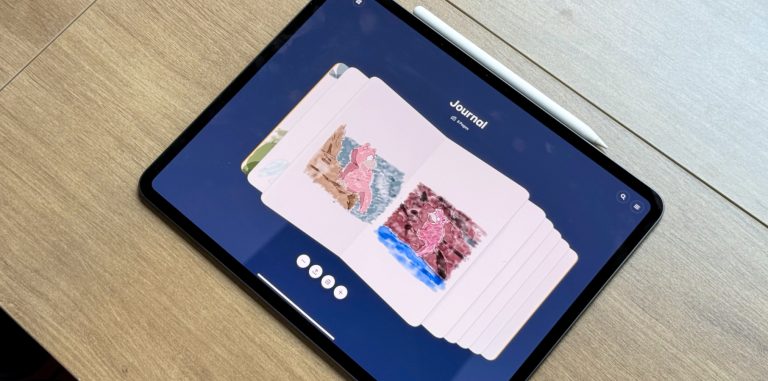
After I bought the M4 iPad Pro and the Apple Pencil Pro, I decided it was finally time to give drawing a go. I’m a terrible drawer, but I had to start somewhere, right? My friends love Procreate, but Paper helped me fall in love with art again. So far, I haven’t gotten much better, but I like to copy/draw a few Pokémon images when I’m bored. I think this app has the right amount of tools to help beginners unleash their creative potential. You can find it on the App Store here .
Tech. Entertainment. Science. Your inbox.
Sign up for the most interesting tech & entertainment news out there.
By signing up, I agree to the Terms of Use and have reviewed the Privacy Notice.
Gentler Streak
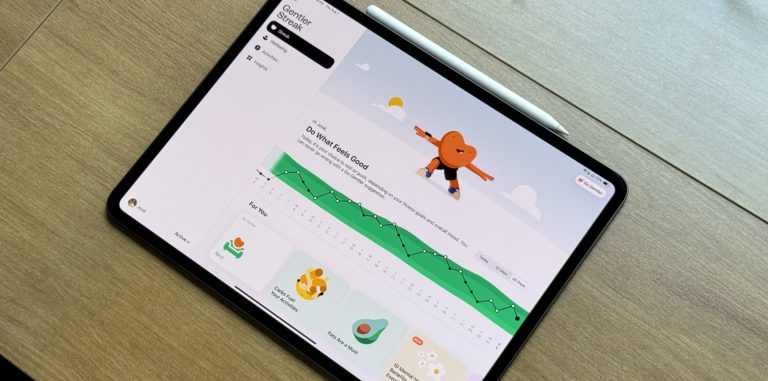
Gentler Streak is a personal favorite of Apple and I. Winner of App Store Awards in two different categories over the past few years, this health track monitor has a dedicated iPad app. Every day, I like to check the app to discover my readiness for a run or yoga based on my Activity Path and well-being status. Also, having a big screen makes my status and workout details pop on the display, and it’s nice to have all that information on my iPad. You can find it on the App Store here .
Genshin Impact

Whenever I want to focus on a task (or just disassociate for a few minutes), I open Portal. This app offers several portals to different locations to help you focus on a task, relax, or even sleep. This is one of my favorite iPad Pro apps because it mixes spatial audio with beautiful footage. It’s also available on the Mac. You can find it on the App Store here .
Authenticator
Apple fitness+.
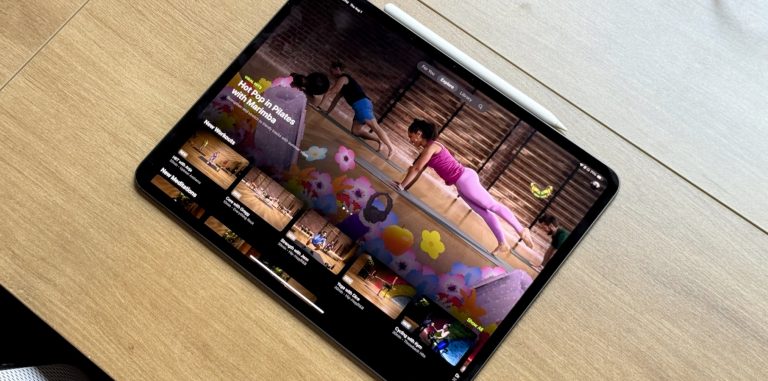
Lastly, Apple Fitness+ is a great companion. Whenever I’m not doing yoga in my living room with an Apple TV 4K, I like taking classes on my iPad. It’s especially useful in sessions where I have to lie down. I hope, eventually, I can find a good gym to use my iPad for indoor runs rather than my iPhone, as I’m sure the experience would be much better. You can learn more about Apple Fitness+ availability with an Apple One subscription here .
Favorite iPad Pro apps wrap up
These are some of my favorite iPad Pro apps I use daily. While I like how I can experience them with the M4 iPad Pro, I know almost all iPad users can take advantage of them, so try them out even if you don’t have the latest, greatest iPad Pro.
This article talks about:
José is a Tech News Reporter at BGR. He has previously covered Apple and iPhone news for 9to5Mac, and was a producer and web editor for Latin America broadcaster TV Globo. He is based out of Brazil.
- Halide turns your iPhone into a classic camera with this update
- Apple's home robot could launch in 2026 for under $1,000
- Apple to offer third-party iPhone wallets internationally with iOS 18.1

Quantum computing will break existing encryption algorithms, so the US government developed stronger ones
One of the biggest Pixel 9 upgrades has me worried about the iPhone 16

This site is basically IMDb for YouTubers, helping you find the top channels everyone’s buzzing about
Wondering why the iPhone 17 Slim can’t be a true flagship? The Pixel 9 Pro Fold has the answer
Latest news.

Revolutionary new concrete bricks are made of demolished buildings and air

Rumor: Ubisoft will port 5 Assassin’s Creed games to Switch 2

9 quintessential Adult Swim shows you can stream on Max

Rare blue supermoon is coming this month – here’s how to see it
Sign up for the most interesting tech & entertainment news out there.
- Entertainment
- Celebrities
- Ticket Sales
trending now in Entertainment

Reporter calls out Blake Lively over 'uncomfortable' interview...

Ben Affleck seen smiling as he reunites with J.Lo in LA after...

'The Notebook' star dead after years-long Alzheimer's battle

Why Prince Harry and Meghan Markle's chief of staff quit after...

Rob Schneider apologizes to daughter Elle King after she recalls...

Madonna steps out with new boyfriend Akeem Morris, 28, in Italy...

Anthony Bourdain biopic in the works — here's who's rumored to...

Who are the classic rockers in the Robbie Robertson tribute band...
Breakdancing raygun stands to make ‘millions’ as brand soars after viral olympics routine.
Australian Olympian and cult figure Rachel ‘Raygun’ Gunn is sitting on a mountain of brand capital that could net her millions, experts claim.
That is, of course, if the university lecturer turned unsuspecting viral sensation wants any more attention.
Gunn’s unexpected rise to fame, or infamy, depending on who you ask, came during the Paris Olympics as her eccentric women’s breakdancing performance left audiences both bewildered and captivated.

Despite not securing a single vote from the judges across three battles, her participation in the Games has sparked controversy and admiration, cementing her status as an Aussie cult icon.
In the days since the 36-year-old has been relentlessly trolled online and celebrated by many who see her as the embodiment of the underdog spirit and the good-old Australian “have a go” attitude.
This duality of perception has made her one of the most talked-about figures of the Games – and with that comes potentially millions of dollars.

Dee Madigan, an executive creative director at Campaign Edge, recently compared Gunn to other unlikely heroes in sports, such as Eddie the Eagle and Stephen Bradbury.
Writing in The Guardian this week, Madigan highlighted how Gunn’s swift transformation from a relative unknown to a cultural icon suggests she could have a lucrative career ahead of her.
“ … the breaking-neck (see what I did there) speed at which Raygun went from cultural cringe to cultural icon was something to behold,” Madigan noted.

“And augurs very well for her future. Because we love, love, love an underdog.”
Marketing and public relations expert, Max Markson, told Daily Mail Australia that Gunn already possesses “an enormous brand” and could potentially earn millions through international deals.
“Her reputation in Australia isn’t that great, but she is famous across the world,” Markson said.

“I don’t think everyone else in other countries is conscious of how Australians feel about her.
“I think Australian marketers will be avoiding her for that reason, but there will be somebody in this country who will go for it.”
Markson predicts that Gunn will attract offers from global companies, particularly in the sports, food, and technology sectors.

“She will get international offers from sports shoe brands, like Adidas or Puma, food companies like McDonald’s or KFC, electric cars like BYD, and she will get a phone company like Telstra or Optus or Vodafone. There will be other international companies that want her as well,” he said.
He further elaborated that new stars typically sign contracts with three to five companies, and with endorsement deals for American brands like McDonald’s or KFC reaching up to $500,000, Gunn could potentially make $2.5 million if she secures five such contracts.
Beyond endorsements, Markson also sees opportunities for the cultural studies academic in public speaking, television, and other media engagements.
Gunn already even caught the attention of Australia’s women’s cricket team, who made a playful offer to the breakdancer via social media.
After a satirical article suggested she might join the cricket team, the official account responded, “Welcome anytime, Raygun,”.

Advertisement
Sider: AI Chatbot & Assistant 4+
Chat with ai characters & bots, vidline inc..
- 4.7 • 1K Ratings
- Offers In-App Purchases
Screenshots
Description.
Sider now supports AI web search and image generation through the ChatScreen! Meet Sider, your 24/7 AI assistant and companion. Powered by leading AI technologies such as Claude and Gemini, Sider is designed to boost your productivity and make your life easier. Whether you need to summarize a lengthy document, generate creative images, help your children with their homework, or get instant answers to your questions, Sider is here to assist you in every scenario. 1. Top AI Models, All in One App - Comprehensive AI Access: Interact with leading AI technologies, including: **Anthropic: Claude 3 Haiku, Claude 3.5 Sonnet **Google: Gemini 1.5 Flash, Gemini 1.5 Pro **Meta: Llama 3 - Sider Fusion Model: Dynamically selects the best AI model for optimal responses, ensuring a seamless experience. 2. Your Reliable AI Assistant & Helper - Reading Assistance: Summarize lengthy documents and articles with ease. Translate any language, explain complex concepts, and more. - Writing Helper: Write essays, blog posts, social posts, emails, and more. Rewrite anything by adjusting tones and styles. - Image Generator: Create stunning images from text using advanced AI capabilities. - Pocket Tutor: Assist with homework, explain complex concepts, solve math problems, and aid in research with study notes and topic clarification. 3. Diverse AI Bots & Characters - Engage with 100+ AI Bots: Chat with over a hundred different AI personalities, including lawyer, writer, economist, teacher, fitness coach, therapist, chef, historian, and many more. 4. Chat with Diverse File Formats - Chat with Files: Make PDFs, documents, and presentations interactive. Upload files, ask questions, and receive quick answers. Supports over 30 file formats including PDF, DOC, DOCX, JSON, PPTX, TXT, CSS, and more. - Chat with Images: Effortlessly extract text directly from images and engage in conversations with your selected photos. 5. Chat with Any On-Screen Content - Chat with Anything on Your Screen: Engage with AIs based on any visible screen content using a simple double-tap or customizable screenshot gesture through our innovative ChatScreen feature. - Activate Instant AI Chat Anywhere: Activate Sider AI chat anytime, anywhere without leaving your current screen. 6. Turn Voice into Text - Voice Conversion: Tired of typing? Just speak your queries and let Sider convert them into text for convenient input. Boost your productivity. Download Sider and start now! Terms of Use: https://sider.ai/policies/terms.html
Version 2.0.4
AI models now update dynamically, so you can try new models as soon as they're available.
Ratings and Reviews
🕺🏻• neurodivergent approved • 🕺🏻.
Simple, clean. Unique and intriguing bot presets that cover more than you can think of and so many you didn’t know you needed Ai is a baby right now and this is a very enjoyable, productive, entertaining, and expansive playground to explore this new tech while contributing to the machine learning process Extra points for the clear and consistent (without being tedious) reminders that’s this is a new tool and is in no way an adequate substitute for an expert/professional human (which some people are in urgent need of 🤖) Not sure what sparked this, but thanks for apparently inspiring me enough to not only rave on and on here, but to also open a new app more than twice 🤘🏼
Don’t misunderstand, I DO love this app
I gave it a 4 because theres more to be done. However, Im a teacher and I loooove this app! But what kinda throws me for a loop is that sometimes it reminds me its just an ai assistant and cant do this or that. But if I ask the question again the next day, it works. And sometimes it gives false information. It solved a math problem wrong and when i replied to the chat and said thats incorrect, it apologized to me and gave me the correct answer. Another situation was when i asked it to create a rubric for me, sometimes it creates the rubric and will draw the boxes and everything, and sometimes it doesnt. But if i keep asking it to create the rubric, over and over, eventually it will make all the boxes. After three tries it typically does. But this uses up my queries. Im a paid member so i have a lot but still. So, the ai bot will mess u up and sometimes you may need to go fact check the stuff or repeat stuff all in all…that does kinda defeat the purpose of using it. But I believe in the functionality still. I have hope that these are glitches that will be worked out because it is indeed technology and not 100 percent. There’s probably a lot of kinks that have to constantly be addressed, so its a work in progress. It has helped me as a teacher tremendously! I have more good experiences than bad ones. I would love to be able to use it as a side bar on my phone and tablet the way I can on my PC. That would be awesomeness!
Really cool / Subscription issues
I really enjoyed using Sider when it was working. However, after subscribing to Basic for 2 months without any issues, suddenly on the 3rd month my payment went through but my Sider account got downgraded to the “free” tier, so I didn’t have access to the all the models and features I was supposed to. I went back and forth with Sider support 3 times now, and the only explanation they gave was “we support Apple Pay, but don’t have permission to deal with Apple’s payments”. I can’t figure out what that means and after trying to clarify, they gave me the same answer but no suggested solution. I think there’s probably a language barrier with support, etc. So I just cancelled because I don’t know that I can trust it to work. But it’s a cool product.
App Privacy
The developer, Vidline Inc. , indicated that the app’s privacy practices may include handling of data as described below. For more information, see the developer’s privacy policy .
Data Used to Track You
The following data may be used to track you across apps and websites owned by other companies:
- Identifiers
Data Not Linked to You
The following data may be collected but it is not linked to your identity:
- Diagnostics
Privacy practices may vary, for example, based on the features you use or your age. Learn More
Information
English, Amharic, Arabic, Bengali, Bulgarian, Catalan, Croatian, Czech, Danish, Dutch, Estonian, Finnish, French, German, Greek, Gujarati, Hebrew, Hindi, Hungarian, Indonesian, Italian, Japanese, Korean, Latvian, Lithuanian, Malay, Malayalam, Norwegian Bokmål, Persian, Polish, Portuguese, Romanian, Russian, Serbian, Simplified Chinese, Slovak, Spanish, Swahili, Swedish, Tamil, Thai, Traditional Chinese, Turkish, Ukrainian, Urdu, Vietnamese
- Sider Monthly Pro $9.99
- Sider Basic Plan Monthly $9.99
- Sider Unlimited Plan Monthly $39.99
- Sider Basic Plan Yearly $99.99
- Sider Yearly Pro $99.99
- Sider Pro Plan Monthly $19.99
- Sider Unlimited Plan Yearly $299.99
- Sider Professional Plan Yearly $199.99
- App Support
- Privacy Policy
More By This Developer
Picurious: AI Answer-Translate
You Might Also Like
ChatX - AI Chat Client Top
Stay for Safari
Felo Translator
Via Browser

IMAGES
COMMENTS
Werdsmith turns your iPhone, iPad, Mac and Apple Watch into a powerful writing studio that inspires you to write. With features to motivate you and help you break through writer's block, you'll find yourself writing more than ever. Platforms: iPad, Mac, iPhone. Best for: Drafting, Book, Story, Poetry, and Free.
Notebook is one of the best free writing apps for iPad. 7. IA Writer. Pricing: From $29.99 per month | Available for Mac, iOS, Windows, and Android. People love iA Writer because it has something called Focus Mode. Also available on iOS, iA Writer is a simple, intuitive writing app that has a short learning curve.
We have two favorite apps for long-form writers. One is Scrivener, which has templates and tools for a variety of genres and forms. The other is Ulysses, which is better for writers who find ...
Google Docs— best for cloud storage. Microsoft Word— best feature-rich app. Bear— best markdown editor. 1. Scrivener. Our Verdict — Best Of The Best. Price:$23.99. Scrivener is the go-to writing app for aspiring authors. We think it's the best because of its customizable corkboard view, versatile writing and editing features, and ...
Microsoft Word (subscription) Ulysses (subscription) Scrivener ($20) Jotterpad (free/subscription) Show 3 more items. But you'll also need a good writing app to really take advantage of iPadOS ...
OmniOutliner. Try OmniOutliner 3 for iPad when you have any thing like a book structure to create, or an event to program. It's free to download and try, then costs from $19 . There is an outliner ...
Apple's Pages is perfect for a free word processor with Apple pencil support. Evernote, Microsoft Word, and One Note for team collaboration. Grammarly is great for fixing your writing for free ...
This guide delves into the top contenders in the iPad writing app arena, catering to different writing styles and needs. We'll explore: Note-Taking Powerhouses: Perfect for brainstorming, organizing research, and capturing fleeting thoughts. Minimalist Marvels: Streamlined interfaces for distraction-free writing. Organizational All-Stars: Apps that excel at structuring and managing large ...
Best Word Processor for All Genres: Microsoft Word. What We Like. Hundreds of templates make creating any document simple and fast. Easily add charts, graphs, and images. Built-in translation tools. What We Don't Like. Overwhelming interface. Full app is expensive. Only one person can edit shared documents at a time.
Welcome to our directory of creative writing apps! Simply filter your search by platform and category to find the perfect writing app to get you across the finish line of your novel. ... Platforms: iPhone, iPad, Mac Best for: Note-taking and Journal Website: https://outline.app/ Base price: $9.99 one-time payment. Premium price: - Multi-touch ...
Here are some of the best iPadOS apps for creative professionals, many of which will tap into the power of the M4 iPad Pro. ... Ulysses is my app of choice for writing on the iPad Pro. It features ...
2. ProWritingAid. Use for: Proofreading and grammar checking. Pricing: From free to $25+ per month. ProWritingAid is another proofreading and grammar checker writing app that will help you improve your writing and refine the art of self-editing. ProWritingAid works similarly to Grammarly, but it's more affordable.
GoodNotes 6. (Image credit: Future) Goodnotes 6 (Free with in-app purchases) Goodnotes is ideal for the note-taking power user, and it has a ton of great features. There's handwriting and sketching with Apple Pencil, of course, but there's a lot more.
Whether you're behind an iPad, iPad Air or iPad Pro, hard at work on your next book, novel, fiction, story, essay, article, poem, letter, long form; blogging or just note-taking — here are some of the best writing editor apps on iPad with superb aesthetics for focused, creative writing to help you overcome writer's block.
Scrivo Pro can help you organize your writing, research, generate ideas, and remove distractions so you can focus on the most important thing: writing. 5. Hanx Writer. Developer description: Hanx Writer, created by Tom Hanks, recreates the experience of a manual typewriter, but with the ease and speed of an iPad. 6.
Like the other power writing tools it is an iPad version of a popular desktop application. Final Draft 9 for the Mac costs $189 and Final Draft Writer for the iPad costs $29.99. Writers can open ...
iAWriter - App Store. This clean, minimalist app proves that, sometimes, less is definitely more. Prioritising the basic act of writing over fancy formatting and complex file structures, iAWriter has been lauded by everyone from TIME Magazine to The Guardian for its distraction-free approach to word processing.
2. Google Docs - Write on the go. The Google Docs app for iPhone and iPad is an excellent document creation app for writers. It is reliable and user-friendly. You can create, edit, and collaborate on documents in real time. Also, it offers professional writing tools, a built-in grammar and spelling checker, formatting options, and integrated ...
Writing Challenge ($1.99) Writing Challenge lets teachers turn creative writing into a game for students. Whether this app is used as for whole-class, small-group, or individual activity, you'll immediately see the potential of this powerful writing tool. Children will be given a writing prompt and a countdown clock.
Reviews: MarginNote 3 is currently rated at 4.7 of 5 stars with 4,800 reviews. Platform: Available for iPad, iPhone, and Mac. Links: Download app / View website. LiquidText and MarginNote 3 are the top PDF annotation and research apps. Check out our comparison of the two here. Image: Deniz Kurtoglu / Paperlike.
Scrivener. Scrivener ($59) was our previous pick for the best long-form writing app, and it's done nothing to lose that crown. Unfortunately for Scrivener, Ulysses has just gotten a lot better. With the ePub export in Ulysses being so good, Scrivener is no longer the default choice when you want to publish an ebook.
1. iA Writer. Write without distraction. That's the whole idea behind iA Writer, which first appeared on the Mac and has since made its way to both the iPad (and very recently, the iPhone). If you're looking for a writing app that has very little in the way of customization, then this is the app for you. It's pleasant on the eyes and ...
4. iA Writer. iA Writer is an intuitive, and one of the best writing apps for iPad. Its short learning curve makes it easy to use, and users love the distraction-free writing environment it provides with Focus Mode. This mode dims everything on the screen except for the line you're currently editing, allowing you to stay focused on your writing.
Having yesterday tried out the Siri improvements brought to us in iOS 18.1, I next decided to test the Apple Intelligence Writing Tools: Proofreading, rewriting, and summarizing.
The M4 iPad Pro is one of the best tablets on the market. ... I want to share with you some of my favorite iPad Pro apps I use every day—and don't worry: I'm not talking about the likes of ...
In the days since the 36-year-old has been relentlessly trolled online and celebrated by many who see her as the embodiment of the underdog spirit and the good-old Australian "have a go" attitude.
Your New Creative Best Friend Billie Blanchard Designed for iPad Free; Offers In-App Purchases ... You can use the app for free with a total of 5 single projects, 3 multi projects & 5 yarn stashes. ... iPad Requires iPadOS 17.0 or later. Mac Requires macOS 14.0 or later and a Mac with Apple M1 chip or later. ...
Whether you need to summarize a lengthy document, generate creative images, help your children with their homework, or get instant answers to your questions, Sider is here to assist you in every scenario. 1. Top AI Models, All in One App - Comprehensive AI Access: Interact with leading AI technologies, including: