Want to Get your Dissertation Accepted?
Discover how we've helped doctoral students complete their dissertations and advance their academic careers!

Join 200+ Graduated Students

Get Your Dissertation Accepted On Your Next Submission
Get customized coaching for:.
- Crafting your proposal,
- Collecting and analyzing your data, or
- Preparing your defense.
Trapped in dissertation revisions?
How to insert page numbers: apa 7th edition guidelines, published by steve tippins on january 17, 2022 january 17, 2022.
Last Updated on: 2nd February 2024, 02:56 am
There are straightforward guidelines for inserting page numbers according to APA 7th edition guidelines. To start with, here are the basics:
- The numbers should be put in a header at the top right of the page.
- They should be the same font and size as the rest of your paper.
- Number the first page, with a 1. Thereafter, each of the subsequent pages will be numbered automatically.
- Do not write “page” or “p.” or “pp.”
Here are step-by-step instructions for inserting APA page numbers, with screenshots to guide your way.
Inserting Numeral Page Numbers
Step 1: Open the “Header & Footer” tab in the header, click on Insert and select “Page Number.”
Step 2: If you want to have a different first page and do not want number 1 to appear on this page, then click on “Different First Page.”
Step 3: From the drop-down list, choose “Top of Page.” Next, choose “Plain Number 3.”
Step 4: Click on “Close Header and Footer” in the ribbon.
Over 50% of doctoral candidates don’t finish their dissertations.
Inserting Roman Numeral Page Numbers
If you need to paginate front matter material, such as an abstract, acknowledgments, or table of contents, the process is a little different.
Step 1: Insert a section break between the front material and Chapter 1.
Step 2: In the “Layout” tab, click on the drop-down arrow beside “Breaks.”
Step 3: Click on “Next Page” in “Section Breaks.”
Step 4: Repeats steps 1 or 2 above. In the drop-down list, open “Format Page Numbers.”
Step 5: Select “Roman” in the “Page Number Format” part of the drop-down list.
Step 6: On the first page of Chapter 1, repeat the above process. This is when you begin to start numbering the pages of your Chapter 1 using numerals 1, 2, 3, etc. To paginate Chapter 1 as page 1, choose “Start at,” and then put in the number 1.
Note : For more information, refer to Section 2.18 of the APA Publication Manual , Seventh Edition.
For help with APA style and much more, check out our Dissertation Editing Services or book a free consultation .
Steve Tippins
Steve Tippins, PhD, has thrived in academia for over thirty years. He continues to love teaching in addition to coaching recent PhD graduates as well as students writing their dissertations. Learn more about his dissertation coaching and career coaching services. Book a Free Consultation with Steve Tippins
Related Posts

How to Create a Table of Contents for a Dissertation (APA)
In your dissertation, you will need to have a table of contents. The table of contents should contain all the headings, subheadings, preliminary pages, and supplementary pages in the body of your paper. APA does Read more…

APA Numbers
APA uses the American style imperial standard system of measurement, although it does allow the use of the metric system of measurement if there is a need for it. If you need it, the APA Read more…

APA Paragraph Format
To format your text paragraphs in your papers, you will need to follow a few APA guidelines so that their appearance will be consistent. Consistency in size of paragraphs means that paragraphs are more than Read more…

The Michael Schwartz Library
- Michael Schwartz Library
- Ask A Librarian
Q. How do I number pages differently in the various sections of my thesis or dissertation?
- 18 General (hours, borrowing, employment, etc)
- 10 Remote Access to Library Resources & Services
- 12 Research
- 16 Technical Support
Answered By: Jeff Beuck Last Updated: Apr 03, 2020 Views: 1484046
See Also: How do I add page numbers in Microsoft Word?
To use different page numbering schemes in different sections of your Word document, there are two tricks: 1) you must include a "Section Break - Next page" between each section of your document where the numbering will change, and 2) you must "unlink" each section's footer from the one before it.
To start, temporarily turn on the viewing of hidden formatting symbols by clicking the "Show/Hide" symbol on the "Home" tab in the "Paragraph" box -- this will enable you to see the Section Breaks between sections of your document.
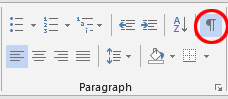
One of the required page numbering changes for your thesis or dissertation is that you need to use Roman numerals (e.g., "i, ii, iii") for your introductory sections (Abstract, Table of Contents), and then switch to Arabic numerals (e.g., "1, 2, 3") and begin the page numbering at "1" at the start of Chapter I of your main text.
If you do not already have a "Section Break" between these two sections of your document, you will need to add one. Place your cursor at the very end of the text in the first section (after your Table of Contents and any Lists of Tables and Figures), being careful NOT to place it in the footer where the page number is (if the text above becomes grayed out, you are in the footer – try clicking higher).
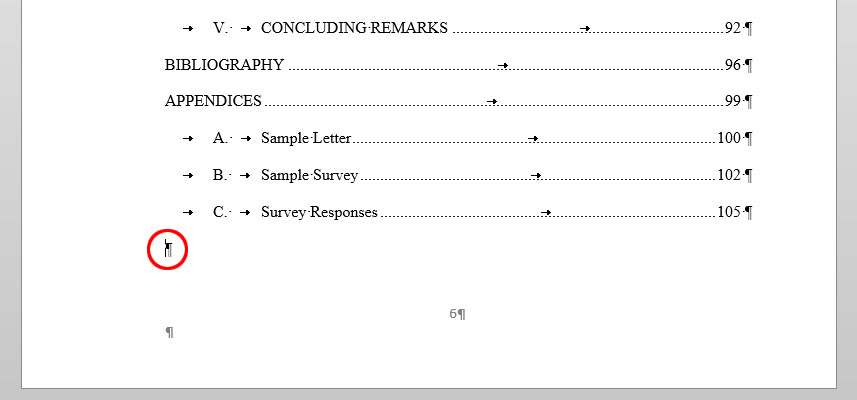
Add a "Section Break – Next Page" by selecting the "Page Layout" tab on the menu, clicking the arrow next to "Breaks", and selecting "Next Page" under Section Breaks.
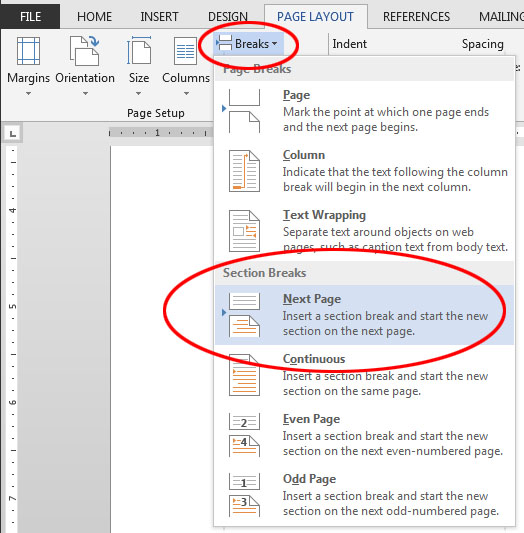
After doing this, you should see a "Section Break (Next Page)" code inserted into your document. This tells Word that the next page begins a new section which may have a different header or footer.
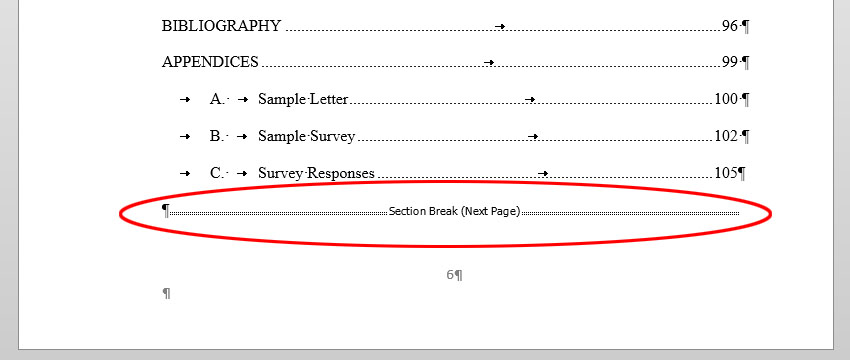
Go down to the next page below the section break (in this example, the first page of Chapter I), and click on the page number in the Footer. If your cursor is in the Footer, you should see "Footer -Section [#]-" to the left, and "Same as Previous" on the right.
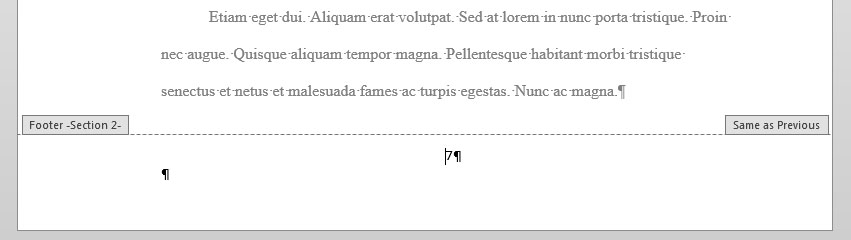
You should also see a new tab appear on the menu, labeled "Header & Footer Tools: Design". Select this. (Be careful not to confuse this with another tab labeled "Design" between the "Insert" and "Page Layout" tabs.) In the "Navigation" section of this tab, you will see a highlighted button labeled "Link to Previous" which tells Word to link the footer in this section to the previous section and to continue its page numbering scheme. Click the "Link to Previous" button to UNSELECT it.

After clicking this, the "Link to Previous" button should no longer be highlighted. The "Same as Previous" box to the right of your footer should also disappear.
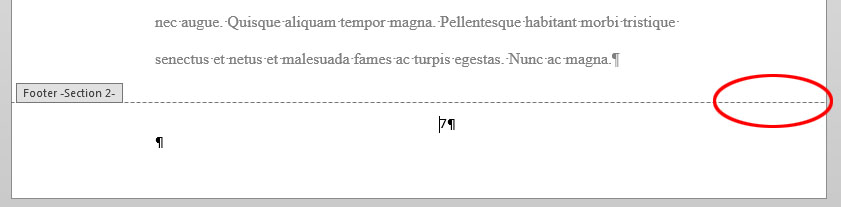
Confirm your cursor is still next to the page number in the Footer, then go back to the Header & Footer Tools – Design tab on the menu, and in the "Header & Footer" section, select Page Number > Format Page Numbers.
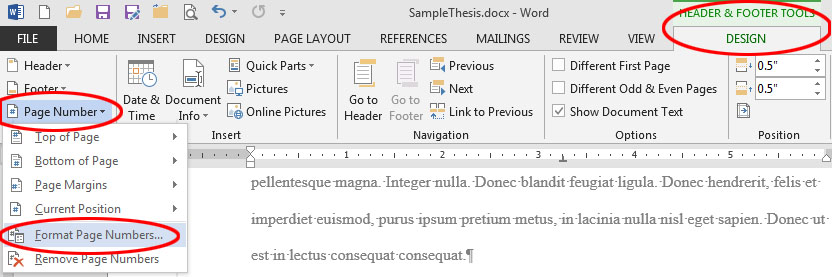
The "Page Number Format" window will appear. Select the appropriate "Number format" for this section ("1, 2, 3," or "i, ii, iii", etc.), and tell Word whether to continue the page numbering from the previous section or to start at "1" or another number. In this example, we want Section 2 (which begins at Chapter I and contains the main text of our thesis or dissertation) to use Arabic numerals and to start numbering this section from page 1. Click "OK" to finish.
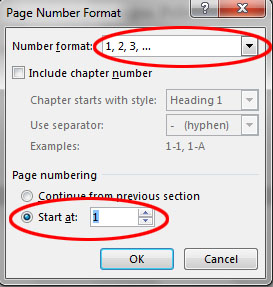
You will notice that the page numbering for the current section has now been corrected, and if you unlinked it properly from the previous sections, the numbering in those sections should remain as it was before.
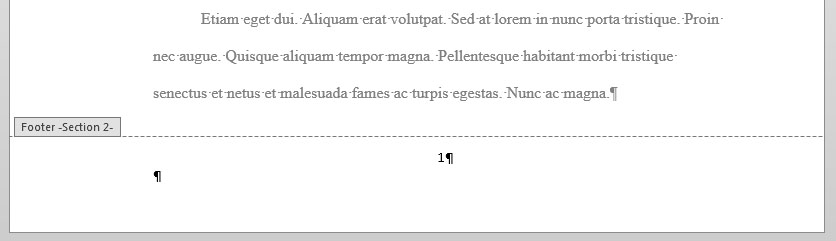
Next, you will need to change the page number format to lower-case Roman numerals (i.e., "i, ii, iii, ...") for the section with your Abstract and Table of Contents. Click your cursor on the footer of your Abstract or Table of Contents page.

Open the "Format Page Numbers" window by going to the Header & Footer Tools – Design tab on the menu, and in the "Header & Footer" section, select Page Number > Format Page Numbers.
Next to "Number format", select the "i, ii, iii, ..." option for lower-case Roman numerals, then click "OK".

The page numbering for the section with your Abstract and Table of Contents should change to lower-case Roman numerals. As long as you correctly unlinked the following section from this one, the page numbering in the following section, the main body of your text, should remain Arabic numerals starting with 1.
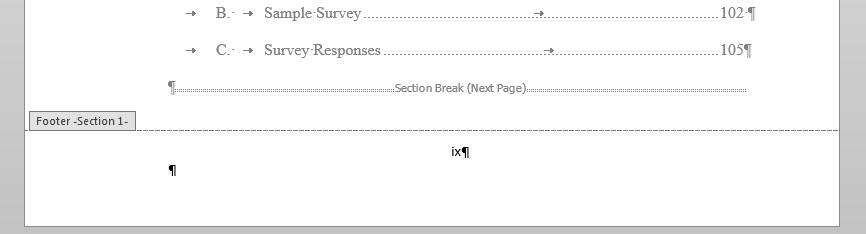
You will also need to remove page numbers completely from the title page and other preliminary pages of your thesis or dissertation. To do this, you will use the same method as above, but delete the page numbers from the first section of your document.
Place your cursor at the very end of the last page which will not be numbered (probably your approval page, dedication, or acknowledgment), being careful NOT to place it in the footer where the page number is (if the text above becomes grayed out, you are in the footer – try clicking higher).
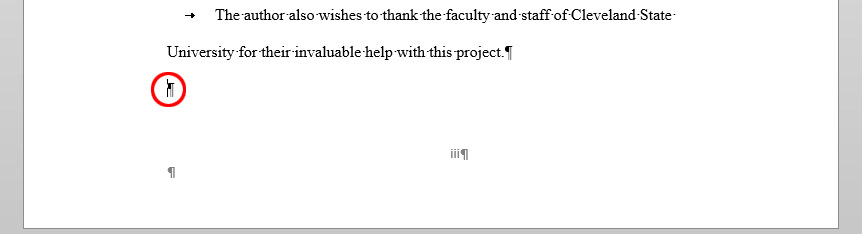
After doing this, you should see a "Section Break (Next Page)" code inserted into your document on the page before your Abstract.
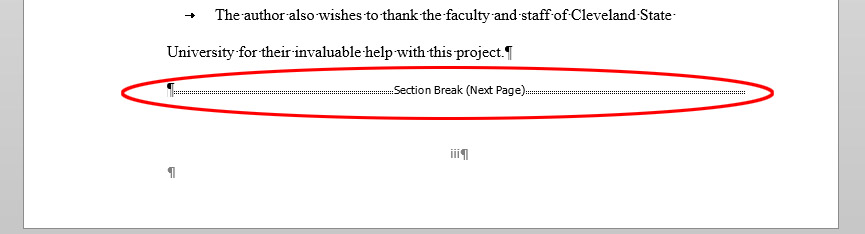
Go down to the next page below the section break (in this example, the Abstract), and click on the page number in the Footer. If your cursor is in the Footer, you should see "Footer -Section [#]-" to the left, and "Same as Previous" on the right. Be sure you are not in Section 1 of your document.
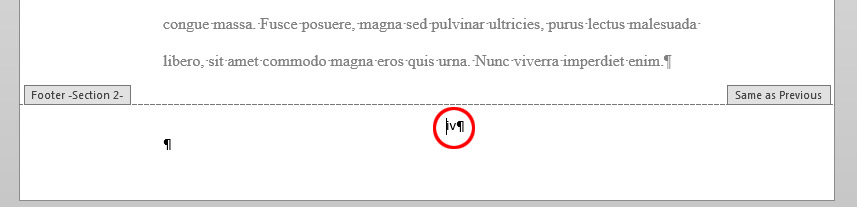
On the main menu, select the "Header & Footer Tools: Design" tab, then in the "Navigation" section of this tab, click the "Link to Previous" button if it is highlighted to UNSELECT it and unlink this section from the section above. This will allow you to modify the page number in the first section without affecting this or subsequent sections.
Return to your Title Page (or any page in Section 1 which will not be numbered) and click on the page number in the footer. Click-and-drag your cursor over the page number to select it.

Click the "Delete" key on your keyboard to delete the page number from this section. As long as you removed the "Link to Previous" connection from the next section, you should the page number disappear from the first section, but remain in the following sections.
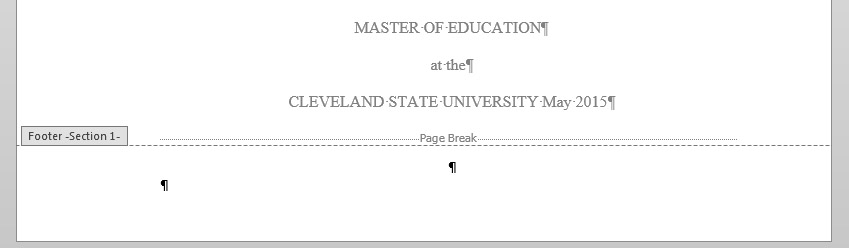
If your paper includes additional sections (for example, if your Approval Page was added as a separate section from your Title page), you may have to experiment with linking and unlinking sections from each other -- unlink a section if its page numbering will be different from the one before it, but link together any sections where the page numbering will continue from the one before it. It is generally a good idea to start with the last section of your document and work your way backwards.
When you are finished, don't forget that you can hide the formatting symbols to make it easier to view your text by turning off the "Show/Hide" symbol on the "Home" tab in the "Paragraph" box.
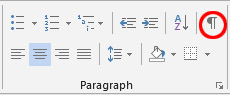
Footer Sections and page numbering can be very complex, especially if your document has multiple sections. If you need additional assistance getting your page numbering correct, contact Jeff Beuck at 216-523-7486 to set up an appointment.
- Share on Facebook
Was this helpful? Yes 0 No 0
Comments (378)
- Very helpful by Tashy on Nov 16, 2017
- Thank you so much!!! by Wraith on Feb 26, 2018
- Excellent and easy to follow instructions. Exactly what I needed. by Mira on Mar 12, 2018
- Thanks Sir So much. You are very kind to people. by Nur Alam on Apr 04, 2018
- Thank you so much! This was extremely helpful and a total time saver! by Brittany on Apr 10, 2018
- Thank you, it really is helpful by Sadia on Apr 29, 2018
- Wow impressive it was very helpful to me. Am glad with the informative words and direction. Shalom. by Josphine Gwehona on May 17, 2018
- EXTREMELY Helpful - Thank you so much. I learnt something too by TIM on May 25, 2018
- Interesting by Dawit Yosef on Jul 02, 2018
- Thank you, your article is very helpful http://glodoksafety.com by Andre Kurniawan on Aug 14, 2018
- it worked well for me..thank you sir.. by Kalya on Aug 18, 2018
- Useful for me. Thanks very much. by Kwesi on Aug 19, 2018
- This was of great help, thanks by Euny on Sep 12, 2018
- Very helpful, concise and comprehensive. Keeps it up Jeff! by Nawas on Sep 15, 2018
- Wow very informative and helpful. Thanks! by Uchy Masika on Sep 19, 2018
- You are so good, thank you by olanrewaju balogun on Oct 25, 2018
- super very helpful. I finally understood it. by Michael on Nov 22, 2018
- This has been very helpful. Thank you. by J on Nov 30, 2018
- Thank you so much for this, it is so helpful! by thankfulalmostmaster on Dec 04, 2018
- This post was a life saver. It was crunch time and I underestimated the pagination of my APA action research. "Hidden formatting symbol", "Section Break"? I NEVER would have thought to do those things. Thanks to you I submitted at 11:51 pm, lol, in the nick of time, lol. by KMo on Dec 13, 2018
- This really was the most useful ''how to'' on the topic - I really battled with the other sites. by Francois on Dec 28, 2018
- Very detail with clearly explained, simple and helpful by Dave T on Jan 06, 2019
- Very helpful.... by Reginescorner on Jan 08, 2019
- Thank you so much by Augustine on Jan 10, 2019
- EXCELLENT!!!!!!!!!!!!!!!! by Natasha on Jan 11, 2019
- Great tip. Thanks for adding. I had the same question for my thesis. by Manuel Duarte on Feb 08, 2019
- This was so helpful and clearly presented; I would have never figured it our otherwise - thank you!!! by Janice on Feb 26, 2019
- Great help 👍🏽👍🏽👍🏽 by Nge on Mar 01, 2019
- Spot on! Thanks! by Jonathan E on Mar 15, 2019
- awesome procedure. by Derick Musi on Mar 31, 2019
- Thank you! Saved me. by KK on Apr 01, 2019
- very helpful, thank you by silas on Apr 04, 2019
- Thank you for this elaborate explanation. Very helpful. by Prucy on Apr 18, 2019
- Brilliant! Got me a first ! by Bob on Apr 25, 2019
- noice by ye_boi on Apr 25, 2019
- very very helpful, thank you. by Lucy Jackson on Apr 28, 2019
- This was really helpful and straightforward. by Deeya on Apr 30, 2019
- Jeff Beuck is the Hero we deserve by anonymous on May 05, 2019
- Thank you from the University of Kansas! by Owen on May 14, 2019
- THANK YOU! your info help me a lot (",). by AURORA on May 15, 2019
- Exceptionally helpful - thank you! by Karin W on May 28, 2019
- Thanks! I watched a couple of youtube videos before seeing this and had been struggling with pages refusing to take any number at all. It's all useful, but the most satisfying statement here was "begin at the bottom". by Tracie Hall on Jun 04, 2019
- Life is saved! by Uki on Jun 05, 2019
- Useful by Naveed on Jun 08, 2019
- Very helpful indeed by Mwanakasale Muche on Jul 09, 2019
- So helpful! Thank you very much for the detailed tutorial. by Jes on Jul 17, 2019
- Very helpful by Shauri Mbugua on Jul 21, 2019
- Thank you very much. This is the best material I have ever read on this subject. The writer wrote in detail. by Abraham on Jul 26, 2019
- Thanks so much, very useful by Henlee on Jul 29, 2019
- Thank you Very helpful by Zayn on Aug 02, 2019
- Very very useful, i didnt have any idea to number different sections. by Rashid Mwatebela on Aug 07, 2019
- It resolve my querry.... really very helpful Great work👍 by Shikha on Aug 11, 2019
- very helpful and thank u😍 by madhushi on Aug 17, 2019
- Thanks,just got it. by Emmanuel on Aug 21, 2019
- Very helpful by Monseur on Aug 26, 2019
- I am so grateful for this important information. i have used it successfully insert preliminary pages in my report. I am so grateful. by Caroline N. Ateenyi on Aug 28, 2019
- Incredibly helpful. I looked at several different sites for an answer to this, and none of them mentioned the section break (I thought page break did this for me). Thank you for explicitly detailing every step. by Jeremy on Sep 07, 2019
- This was amazingly helpful and straight to the point. Other people have made fifteen minute long videos to explain what this post does in a quick five minute read. Thank you kindly for putting this online! by Kate F. on Sep 07, 2019
- Very helpful indeed by JOJO on Nov 04, 2019
- Very very helpful by Mbogora Malima on Nov 07, 2019
- A detailed step by step explanation. Thank you. by Kavitha Gopalakrishnan on Nov 11, 2019
- Very helpful find it hard to change page number by section but after i've seen this info its way more easier by now by Omni.shade on Nov 26, 2019
- it was very useful. by Esther on Dec 06, 2019
- Thank you ...really clear instructions saved me a lot of time. by Rich on Dec 14, 2019
- Thank you very much. Very helpful! by Dusan on Dec 16, 2019
- Super helpful, thanks. by PhD Student on Jan 24, 2020
- Very helpful, sorted out such a frustrating problem I couldn't work out. by Labeeb on Feb 10, 2020
- Thank you so much. This material was much more helpful than YouTube videos. Very detailed. God bless the writer. Totally time saving. by Judith on Mar 09, 2020
- Very helpful article indeed. This has solved a very important for my articles. Many thanks! by Jamil Ahmed on Mar 21, 2020
- This is very helpful. Thank you so much!! by Glen Parry on Mar 27, 2020
- Was very helpful. Thank you. by Hunja Amos on Apr 16, 2020
- Excellent description, it worked for me. Thank you !!! by Akshay on Apr 20, 2020
- Your information saved me some embarrassment. It works like a " where there is no doctor" strategy. I gratefully appreciate you. by DAMIAN BAKYENGA on Apr 26, 2020
- Very helpful, thank you! by Tugce on Apr 30, 2020
- Thank you SO MUCH for this easy-to-follow tutorial. You made my day! by Don, Graduate Student, CSUN on May 02, 2020
- This is very helpful and thank you a million. by Tafirenyika Gwenzi on May 12, 2020
- Thank You!! This was Helpful!!! by Kehinde Miracle Alabi on May 18, 2020
- So clear and helpful🧡 by Wel on May 25, 2020
- Very helpful indeed! by Havelinus Shemuketa on Jun 06, 2020
- These instructions were excellent - very clear and detailed - user friendly. I had viewed some videos here on Google and they were not as clear as these instructions. Thank you!! by Sharon W. on Jun 06, 2020
- Wow, unbelievable by Tito Titus on Jun 07, 2020
- very helpful. thank you very much by verah Tena on Jun 12, 2020
- This really helped me by Berto on Jun 12, 2020
- THANK YOU!! Very clear and helpful directions!! Thank you! by PhD Student on Jun 15, 2020
- Very Helpful. Thank you so much by Amanuel Zinare on Jun 17, 2020
- Does anyone know how to do this with page numbers in the main body of the document rather than the header/footer? by John on Jun 19, 2020
- Many thanks by Melosum on Jun 21, 2020
- Extremely helpful!!! by Esther on Jun 23, 2020
- Thank you so much for this. Very helpful for my dissertation. by Amelia on Jun 25, 2020
- Thank you so much by hadi on Jun 28, 2020
- Thanks a lot for evrything this saved me by Sasikafsal on Jul 03, 2020
- This was really helpful. Exactly what I needed. Thank you. 👍 by PAP on Jul 03, 2020
- This was very helpful. Thank you so much for providing such a detailed description. by Zainab on Jul 07, 2020
- Very useful. Thank you. by Issah on Jul 16, 2020
- Thank you so much....i have really been battling with numbering pages....your guide made it very smooth.. by Eben on Jul 16, 2020
- Great work. This is the best guide for inserting page numbers on thesis. Great relief for me. Thanks a lot. by abdul quddus on Jul 19, 2020
- Thanks alot by Yasser on Jul 24, 2020
- Easier to follow and so helpful. Thank you by Hawa on Jul 29, 2020
- Very clear and concise. It works exactly as explained. Many thanks indeed. by Adhiambo on Aug 06, 2020
- Very helpful! by Erin on Aug 07, 2020
- Wow, that was lovely. Thanks so much for the help by Emmanuel Macnelly on Aug 10, 2020
- Great resource and simple to understand by Valentine on Aug 20, 2020
- Thank you so much. very helpful by Ay on Aug 20, 2020
- What a wonderful piece, very easy to follow tutorial. Thanks alot. It is something I had failed to learn but now, I am good to go🙂 by Shalom. on Aug 21, 2020
- Wow!! This was super helpful.. I owe you a lot!! Wow!! Super easy to follow!! I never knew this before today.. Many many many thanks.. You're a life saver!! by Bileme Miller on Aug 25, 2020
- Thanks so much for dis, its really helpful 😍 Ave gone through a lot of troubles only to find dis here by Abby on Aug 28, 2020
- Thank you very much, this is so helpful by MoyinOlúwa on Aug 31, 2020
- wow, thanks so much. you can also tell us how to remove the empty pages that show up after the page break. Thanks by DCT on Aug 31, 2020
- Thanks for the remarkable advice and the step by step made it easy for me. by Lynette Wyatt on Sep 01, 2020
- Thank you so much! by Dene on Sep 04, 2020
- This was very very helpful by Ratakane Baptista Maime on Sep 07, 2020
- Wonderful step-by-step detailed explanation!! Wonderful and very helpful indeed!! by Rajsekhar Choudhury on Sep 07, 2020
- This my guy just saved me. Thank you by Andy on Sep 09, 2020
- This is so helpful... Many thanks! by Dieudonne on Sep 10, 2020
- Extremely helpful, many thanks! by Enesi on Sep 22, 2020
- Very easy to follow. Excellent work, thank you very much. by Vimbie on Sep 23, 2020
- This is absolutely educational, thank you so much by Ahadyson on Sep 25, 2020
- thank you so much.it has been very helpful by joan on Oct 02, 2020
- Bery helpful thanks by Kanjau on Oct 05, 2020
- Excellent Explanation by Jayanarasimha on Oct 07, 2020
- Very useful and clear explanation. It was very helpful. Thanks a lot by NJoshi on Oct 08, 2020
- thanks by blabla on Oct 09, 2020
- very helpful, thank you by Celestina Chinenye on Oct 09, 2020
- Thanks for the help, I'm very grateful. by Josephine on Oct 15, 2020
- Thank you so much! You are good in teaching! by Fanta on Oct 15, 2020
- Thankyou. Very nice. by Abd.k on Oct 17, 2020
- This was actually the MOST useful explanation I found on google. Thank you so much, you really deserve an award. by B on Oct 19, 2020
- Aww..it was really helpful. Thank you so much! by Nishinki on Oct 27, 2020
- You are blessed in simplifying things. Great! keep at it by Dtk on Nov 01, 2020
- Thank you so much for your help. I have been thinking of how to do this. by Dr Shamsuddeen Yusuf on Nov 04, 2020
- This is amazing. It worked perfectly. Thanks alot. by Majale_Jr on Nov 04, 2020
- Thanks a lot, really helped a lot. by AbdulWaahid on Nov 09, 2020
- Very very helpful...Thank you so much!!!! by Lucy.K on Nov 13, 2020
- Absolute legend, I spent hours onto microsoft helpdesk at the end of my dissertation to get this fixed. Completely forgot how to do it again for my next dissertation and this page had me sorted in 5 minutes. You are an total lifesaver, thank you!!! by James on Nov 14, 2020
- This was very helpful. Thank you very much. by Tony on Nov 16, 2020
- Wow.... This was really helpful......... Thanks a lot by Boo on Nov 16, 2020
- AMAZIIIIIIIIIIIIIIIING!! Very helpful, many thanks. by Wambui on Nov 18, 2020
- Oh my gosh - it worked! by SJCD on Nov 18, 2020
- It is best info thank you I have aquestion how to insert page number without the first three document page by nigus on Nov 18, 2020
- this was very helpful. thank you so much by Zakaa Zuamo Zechariah on Nov 19, 2020
- Exactly what I wanted. Thank you. by Sokiri Richard on Nov 22, 2020
- Thanks so much! This was extremely helpful! by Yembu on Nov 24, 2020
- This is the best explanation for inserting page numbers. Thanks for a lot for this. by Furqan on Nov 30, 2020
- Thank you very much. this has really helped me. by Mary Chioma on Dec 06, 2020
- Very helpful! Thank you so much! by Dhea on Dec 08, 2020
- Thank you, this was really helpful and easy to understand! by Christina on Dec 08, 2020
- This is on point and super helpful, and exactly what I needed. Thank you. by NB on Dec 23, 2020
- Thank you that was helpful by KellyMuchenje on Dec 30, 2020
- Very helpful. Thx by Aidah on Jan 02, 2021
- This information is fantastic and helpful✔ by https://delightedgloryservices.com.ng on Jan 05, 2021
- MANY MANY THANKS. THIS IS 100% ACCURATE AND VERY USEFUL. THANK YOU SO SO MUCH by God's grace on Jan 07, 2021
- This is very helpful...thanks a ton by Kenpaul on Jan 08, 2021
- been searching for a way to do this, and yours explanation was the one that really help me, thank you! by bel on Jan 11, 2021
- Many thanks. This is a very good guide! by Joe on Jan 11, 2021
- Very helpfull, thanks a lot. by cyrus on Jan 12, 2021
- Very helpful. At a glance I got scared when I saw its length, but this was resolved by including illustrations. They were quite useful. Thanks so much. by Emmanuel 12/01/2021 on Jan 12, 2021
- thank you, super helpful!! by aiyana on Jan 17, 2021
- Thank you very much! This helped a lot by Ibrahim on Jan 17, 2021
- Am greatful by Muhammad on Jan 18, 2021
- Thank you so much for this simple and clear explanation. by Jihene on Jan 19, 2021
- This was really helpful. It was by far the most useful bit of information I've found online. Thank you by Corey on Jan 23, 2021
- Very helpful. Thank you. by TRams on Jan 25, 2021
- I felt the need to write this message and thank you for your perfect explanation! I was struggling with numbering every section differently until I found this article of yours! thank you and God bless you! by Andrea on Jan 31, 2021
- thank you so much it was boring for me before i get this guidance keep it up for other difficulty also by betelhem on Jan 31, 2021
- Wonderful.Easy to follow.Thank you. by Esperanza Lizz on Feb 03, 2021
- This is so well explained. Thank you by Janet on Feb 07, 2021
- Thank you! ^_^ by Pranjal on Feb 07, 2021
- Thank you, than you, thank you!! I finally did it! Why did MS make this so convoluted? by GM on Feb 09, 2021
- Thanks for this explicit presentation of knowledge . It was apt and accurate. I deeply appreciate your time by Nsikak CICERO on Feb 15, 2021
- Thanks a lot for the guidance. It helped me a lot. by Sudeepa on Feb 17, 2021
- Extremely helpful, thank you so much! by Rasha on Feb 21, 2021
- This is really helpful by Abiodun on Feb 25, 2021
- At 1:00am, these instructions were a relief. Thank you! by Brandy on Feb 28, 2021
- Excellent service, am thankful by James Gachau on Mar 01, 2021
- Thanks, much better than microsoft help! by Bioprocess engineer on Mar 05, 2021
- Thanks a million! This was very helpful! by Esther on Mar 08, 2021
- Very systematic, informative and to the point steps. Thank you by Doris on Mar 09, 2021
- Very helpful thank you by Edgar on Mar 22, 2021
- The Guide is very beneficial. Thank you so much by Gideon Biwott on Mar 22, 2021
- Thanks. Very helpful indeed by Felix Wanjala on Mar 23, 2021
- Excellent ! This article helped me paginate my dissertation as expected. Thank you very much by Latha on Mar 24, 2021
- really helpful, totally a good guide by jann on Mar 25, 2021
- Excellent explanation, thank you! by Dionne on Mar 25, 2021
- Thanks a lot sir, this is cool, it helped me a lot by Sir Richard on Mar 30, 2021
- very helpful and easy to understand, thank you sir! by FASYA on Apr 02, 2021
- Just want to thank the person, who explained this so well! This is how it must be done, highly appreciated, thanks again! by Ilja on Apr 06, 2021
- Very helpful. Thank you! by Tobi on Apr 07, 2021
- You're a godsend, dont know why this isnt easier to do on word but I'm very happy that you uploaded this guide. My thesis is saved! by Josh Herrera on Apr 07, 2021
- Thank you so much ,it is very helpful by Suji on Apr 10, 2021
- Thank you very much. Was very stuck and I got it now by Yola on Apr 13, 2021
- Very useful information indeed. Thank you so much! by Anthony on Apr 15, 2021
- Thank you very much. Quite helpful, had been looking through YouTube videos, and something was still not showing on my word document, but your steps solved the problem. :) by Taflex on Apr 15, 2021
- Very useful. Thank you so much. by BangTanS on Apr 17, 2021
- wow, have been struggling with this for now, finally got help on my own pace, this is very helpful, thank you so much by ken on Apr 26, 2021
- This is really helpful. Thank you so much. by Swapnika on Apr 27, 2021
- Thank you so so much the data is so so helping by Mugizi Gilverse and Mugizi Ronnet on May 01, 2021
- well explained thank you! by RASH on May 05, 2021
- Thank you so much! by Just J on May 08, 2021
- Excellent by Balendran Nanthini on May 09, 2021
- On point. Well explained and easy to follow.Am impressed.🤗🤗🤗 by Proc on May 09, 2021
- This was very simple and easily understandable.I was amazed and respect your profession. by Aregawi on May 10, 2021
- Very simple and easy to follow! Thank you. by Yash on May 10, 2021
- Thank you so much! This was so easy to follow! by J Lee on May 13, 2021
- This is very helpful because of the detailed explanation. Thank you so much by Thank you so much on May 20, 2021
- Thank you so much. It has helped me by Naume on May 21, 2021
- Very helpful and very well done, congratulations and thank you for your help. by Cesare on May 29, 2021
- Thank you, that was vey helpful. by Rose P on Jun 02, 2021
- Very Very Helpful Cudos by Dipesh Bista on Jun 09, 2021
- Amazing by Sagar on Jun 09, 2021
- Bro.. om’gosh dude, this is amazing... I would legit pay someone 500$ to figure this out for me, but your website was free...yo how can I show my support, no cap, this is amazing.. by Bk on Jun 10, 2021
- Thank you so much for this! Very helpful and easy to follow - appreciate it! by MMason on Jun 15, 2021
- Thank you very much for these helpful tips and easily understandable. by Mathias Mahenge on Jun 26, 2021
- Woooow brilliante xplanation, you really helped by Fafie on Jun 27, 2021
- Whooohoo thank you so much for clear cut explanation saved almost a 6 hours by Ashok on Jul 01, 2021
- It has always been helpful to use this! by Alim on Jul 01, 2021
- This was completely Helpful by Kingsley on Jul 02, 2021
- Thank you!! super concise instructions!! :)) big thanks by d on Jul 04, 2021
- Wow! It was very helpful, God bless you for the wonderful explanations and easy guidance of yours by Lembao on Jul 05, 2021
- Perfect explanation by June on Jul 07, 2021
- Very helpful. Thanks by Smartoskylalasky on Jul 11, 2021
- Excellent and easy to follow instructions. Exactly what I needed. by Ahmad Hussain on Jul 13, 2021
- Wow!! Brilliant guide. This is really helpful by Racheal on Jul 19, 2021
- helpful thank you by Justin on Jul 20, 2021
- Thank you so much Mr Beuck for your excellent explanation / illustration, it’s so clear and helpful. It’s also heart-warming to see the many comments of gratitude (and relief!) above; you’ve helped so many people! Thank you! :) by Sinead on Jul 31, 2021
- very helpful.thank you by julia muteyo on Aug 08, 2021
- It was very helpful thank you by Ivy on Aug 23, 2021
- Thank you very much! Very detailed and helpful with screenshots. by Sasha on Aug 23, 2021
- Awesome👍👍 Your instructions are clear and precise, showing unparallel clarity! Thank you so much! by Manouri on Aug 25, 2021
- Very useful and easy to follow the steps! by Mo on Aug 25, 2021
- Thanks a million. This was highly helpful. by Mashazi Mahoto on Aug 30, 2021
- This is a MUST SAVE page!! I come back here every time I need to format my document. You are a life saver! Thank you! by Zoe on Sep 10, 2021
- Thanks by Caleb Onyango on Sep 12, 2021
- Thank you, this is very helpful and simple to follow. by Abdislam Rhebi on Sep 18, 2021
- Thank you so much so helpful by Beauty on Sep 18, 2021
- Thanks a lot! Helped a lot. Quick, easy and to the point explanation. :-) by Pragya on Sep 20, 2021
- Thank very much. Easy to understand by Nana Kwame on Sep 23, 2021
- The best guidance ever!!!!! by Godfridah on Sep 30, 2021
- Practical step-by-step guidance. This is easy to follow and simply can't forget by NICHOLAS GWENGI on Oct 04, 2021
- This was so explicit and clear. Thank you so much! by Manisha on Oct 08, 2021
- You have absolutely made my work easy by RICHK on Oct 10, 2021
- So helpful. Thank you. by Jade on Oct 11, 2021
- Thank you so much for the clear instructions! It was really helpful. by Nirmal HETTIARACHCHI on Oct 13, 2021
- Very easy and straightforward Thank you by Luke on Oct 13, 2021
- Very helpful thank you so much by Sabelo on Oct 16, 2021
- whao! thanks greatly.... it was straight and easy to grasp by geoeffy on Oct 21, 2021
- Used this for my undergrad thesis, still used it for my postgrad paper. So helpful, thank you. by Wambui on Oct 23, 2021
- Thank you very much. That was awesome. Really helpful by Phd Candidate on Nov 10, 2021
- Am grateful you are my mentor thank you so much may God Bless you for me by Calvince Juma on Nov 19, 2021
- Excellent, thank you so much! by Cristiana on Nov 21, 2021
- very helpful. thank you so much by Faith Ashley on Nov 26, 2021
- That was perfect. I have been writing reports for school for a couple years and this is by far the best explanation and demonstrations I have come across! Thank you!!! by Benjamin on Nov 27, 2021
- Simple and straight forward quick steps, totally helpful by Esther on Nov 29, 2021
- FANTASTIC, thorough, clear, and detailed instructions!! I am so grateful for this super helpful guidance during the horrendous last stages of dissertation defense! I hope the human that wrote this knows how much they are appreciated by stressed graduate students! by Brielle on Dec 03, 2021
- Very much helpful. Many thanks!! by Abebe on Dec 06, 2021
- Thank you so much. This was so helpful. by Faves on Dec 08, 2021
- thank you. it is very helpful. by Abdul Rehman on Dec 09, 2021
- Thank you so much. This was very helpful and easy to follow! by Chinedu Anyaji on Dec 21, 2021
- Very insightful. I've appreciated it. by Makuei Ghai Makuei on Dec 23, 2021
- The guide is perfect. I was almost resorting to go and ask at some business centre and low and behold I found this!! Thank you very much by Casserdy Magaya on Dec 31, 2021
- I liked the way it is "explained" in detail. I was able to understand. Thank you very much! by Vida Nunez on Jan 03, 2022
- Like everyone else in the comments, I would just like to say thank you for this saving grace of a post. So helpful and the visuals really made it so easy to use. by hanseoulo on Jan 03, 2022
- Very excellent,; precise and concise by Aliyu idris KANKARA on Jan 04, 2022
- Very helpful, thank you! by gshoffma on Jan 06, 2022
- The help topics on Microsoft website are useless. After struggling there I fortunately found this page. Thank you very much. by Firas on Jan 17, 2022
- Its so easy to use and very helpful. i doing it will easy after reading the comment..keep it up... by Mukoya Edward Rumeta on Jan 27, 2022
- Thank you very much Sir ,much appreciated this has been very very useful to me by Gimses on Feb 09, 2022
- Very wonderful how-to and appreciate the screenshots throughout. Helpful, succinct, excellent work by the librarians at CSU Ohio. I think I'll consider sending my son to this university as I can see they really care about solving problems and adding value to society. by Hugh Janus on Feb 09, 2022
- Correct and direct explanation. Thanks so much by Alexander Talam on Feb 15, 2022
- Amazing!! Thank you so much! by Angie on Feb 17, 2022
- Are you kidding. This was AWESOME!! I was doing all the right things for 4 days; but here, we completed this in literally less than 20 minutes. So cool, keep this website going, Thanks Ben!! by Pam on Feb 17, 2022
- Great Minds!!! Thank you very very helpful by Esther on Mar 10, 2022
- This is great help, exactly what I was looking for. Thanks a lot. Really appreciated. by Umar on Mar 12, 2022
- Thank you!! Wonderfully helpful!! by Andi on Mar 15, 2022
- Internet is undefeated because of people like you. Thanks a lot! by Arun on Mar 20, 2022
- Easy to follow, explained in a lucid manner. Was very helpful. by Ivin Tomy on Mar 23, 2022
- This was SOOOO darn helpful! Whew! by Kels on Mar 24, 2022
- Thank you! by Paul on Mar 27, 2022
- I hate numbering word pages but this is THE BEST and MOST HELPFUL guide ever!! by Melissa on Mar 27, 2022
- Thank you for the guide, super easy to follow and very helpful. by Minky Masombuka on Apr 10, 2022
- Very helpful, thanks indeed by Joel Oraku on Apr 13, 2022
- very very helpful and interesting . thank you very much by zubieda on Apr 23, 2022
- thanks ,very helpful. by Modester on Apr 26, 2022
- Thanks,this was helpful by Metuge on Apr 26, 2022
- Very helpful!! by Gladness on May 07, 2022
- OMG THE MOST HELPFUL POST. Thank you SO MUCH!! I have never seen a better tutorial.🤩🤩🤩 by Katerina on May 10, 2022
- Excellent really clear and so helpful.. Thanks by Queen Bee on May 13, 2022
- Thank you.. this was very helpful by F Abujalala on May 13, 2022
- Very helpful! Thanks! by MS on May 15, 2022
- Very explicit. Good by Divine on May 17, 2022
- You are the best. You just saved us from days of a headache around this pagination. Well explained with images. I salute you and your team. Thumbs up. by Ola on May 26, 2022
- Very helpful. Thanks a lot! by Beatrice on May 30, 2022
- Thank you soo much! Very useful. Clear and easy guidance by Chaminie on Jun 08, 2022
- Very helpful indeed. Easy to follow and understand by Wilson Maiyo on Jun 11, 2022
- You're the man Jeff by LeBron on Jun 23, 2022
- I love the simplification of this, very easy to understand. by Azenda Cephas Dajo on Jun 27, 2022
- I highly appreciate your sincere help by Bildad on Jun 29, 2022
- Exactly what i wanted and to the point without wasting much of the readers time. I salute you sir. by Steve on Jun 29, 2022
- This was incredibly helpful! I was so confused until I came across this, thank you so much!! by McKenna O'Shea on Jul 06, 2022
- Fantastic and detailed procedure this is. Keep it up! by Xquort on Jul 07, 2022
- Perfect explanation. Thanks very much for this. by Sylvain Mbuta on Jul 11, 2022
- This was helpful and easy to follow,thank you by Bree Hildah on Jul 12, 2022
- Can we also change the total number of pages? I tried using this and it does restart the page number but the total number of pages do not change. by Mayur on Jul 13, 2022
- You have been super helpful, thank you. by Chichi on Jul 13, 2022
- Thank you! It is really helpful by Andinet on Jul 17, 2022
- Very useful. Thanks by OLAOSEBIKAN on Jul 21, 2022
- Extremely useful, easy to follow. by KANDASWAMY CHENNIMALAI on Jul 22, 2022
- Thank you. Very helpful by Ife on Jul 24, 2022
- much appreciation. the step by step procedure was very helpful. by IAN ARABU on Aug 30, 2022
- thank you.easy to follow by chamunoorwa matanhike on Aug 30, 2022
- Thanks a lot it was very helpful by Amabel on Sep 05, 2022
- I am extremely grateful by Kwabena Agyare on Sep 07, 2022
- Thank you so much. it is conducive. by fatima tayyab on Sep 15, 2022
- Thank you so much, this is the most helpful explanation, i have received on this subject. Excellent job. by Law on Sep 15, 2022
- OMG amazing, thank you thank you!!! by Mariana on Sep 19, 2022
- It was really helpful. Thank you very much indeed. by Adeteju Adeniran on Oct 03, 2022
- This was very helpful. Thanks. by Stephen on Oct 10, 2022
- A very detailed response to the problem. Thank you so much for giving a procedure that is easy to follow by Gummadivalli Shiva Kumar on Oct 12, 2022
- it was very helpful and its very easy to follow because you have used very easy words to explain. Thank u sooo much (JazakAllah u Khaiira) by Osama Shabir on Oct 14, 2022
- very helpful!! Thank you. by Monsurat Raimi on Oct 20, 2022
- If I were to meet I'll give you a kiss, this really helped alot by Ahmad Nalado on Nov 06, 2022
- Thank you very much. Pretty easy steps to follow. by Nandila on Nov 06, 2022
- Thanks, it's very helpful by Adebayo R.O on Nov 12, 2022
- very helpful, thanks by Simiyu Omuriti on Nov 15, 2022
- Was very helpful, thank you very much by Eddy_Yang on Nov 19, 2022
- This was very very helpful. It was indeed very easy to follow. thank you so much for uploading this by Taiwo on Nov 22, 2022
- Easy steps to follow toward the target. A lot of thanks to you. Now nimeelewa ahsante kwa maelezo mazuri😇👏🤝🏼 by Fadhili on Nov 30, 2022
- I followed the instructions exactly as they are laid down, and voila, I got the page numbering right! by Cherry on Nov 30, 2022
- People like you make it possible to do everything in word and avoid latex. Cant thank you enough by Pranav on Dec 01, 2022
- Such a life safer!! by Flashy on Dec 07, 2022
- Thankyou. Jah Bless ! by Kalidou on Dec 16, 2022
- Very useful document ! by Cyprien on Dec 17, 2022
- One word, THANKS 😊 by Masher on Dec 18, 2022
- Thank you very much. Pretty easy steps to follow. google games by Smith on Dec 24, 2022
- Thank you so much for your help by Mshelia on Jan 05, 2023
- This is the most elaborate and clear help in page formatting I have ever received. Thank you. by Yunia on Jan 07, 2023
- Thanks, got to understand section break for different page number by Rashil Maharjan on Jan 08, 2023
- Very useful. Thank you! by Sara on Jan 10, 2023
- It is very interesting and helpful by Mohammed A on Jan 14, 2023
- Thank you very much.... Problem solved by Ian Yohane on Jan 18, 2023
- Very helpful. Thank you for the effort by Success on Jan 24, 2023
- thank you by kiya fikadu on Jan 26, 2023
- wao your illutrations makes the work so easy to follow. by ziizozi on Jan 30, 2023
- Very clearly expressed and helpful. Thank you! by Roland on Feb 09, 2023
- This was of great help to me today, thank you soo much. by Sevu Mueni on Mar 05, 2023
- I give it a 5 star, perfectly explained and elaborated!! thank you.... by cornelius Kiprotich on Mar 07, 2023
- This was well illustrated and clearly elaborated. Thank you, you have really saved my time. by RBI on Mar 17, 2023
- This was such a helpful and concise mind refresher thank you very. I am even more grateful that I could send my gratitude. So much better than listening to a whole 5 min YouTube video. Though also helpful. by Nomonde Foli on Mar 19, 2023
- Thank you so much. I struggled with this numbering on my previous degree, now I know. I am already applying the knowledge gained on my current thesis. Many thanks indeed! by Edmore on Mar 30, 2023
- it is very supportive and interesting ! by Andualem on Apr 01, 2023
- thank you by onyango on Apr 03, 2023
- Wow, this is exactly what I needed to number the pages of my dissertation. Amazingly clear instructions, thank you so much! by Jac on Apr 12, 2023
- Thank You Very Much😊 by Hardik on Apr 19, 2023
- Wow, I followed step by step and made it👍👍 Thanks for this information by Sseguya on Apr 21, 2023
- To the person who created this how-to guide, THANK YOU. This was perfect in every way. Thank you so much for making this available to us all. by supermegstar on Apr 23, 2023
- This is great for section numbering, for which I've added to the bottom of the page. Now, is it possible to add an overall document page number to the top of the page? Essentially, have two different page numbering systems in the same document. by Abbi on Apr 26, 2023
- Super helpful and saved so much time troubleshooting! I went through every step exactly and was able to finally get it! by Haley Cari on May 12, 2023
- Amazingly well explained...You have saved me a great amount of time dealing with page numbers writting my thesis... Thank you! by MS on May 14, 2023
- it is indeed helpful to me. I was about to pay for it to be done for me. I was reluctant to give out my work to an external person to avoid data misplacement. Thank you a million. by Adeduntan on May 20, 2023
- Thanks a lot. Best concise guide! by Stan on May 27, 2023
- Finally, with these instructions, I did it. Thanks by Bernice-kay on May 28, 2023
- Very helpful info! I'm grateful by Praise on May 31, 2023
- Thanks so much. I spent my time watching a YouTube but it did not work. Just two clicks and it's done. Thanks again by VANEN on Jun 06, 2023
- Amazing!! Thanks Jeff Beuck, this is very helpful. by Sine on Jun 07, 2023
- thank you so much by Lillian on Jun 11, 2023
- Starting a new format of paging after the preface was daunting. I tried for a long time to have it done until after got How to do pages differently in the previous section on Ask library. by Loding Joseph on Jun 12, 2023
- Thank you so much for this! It was easy to follow and exactly what I needed 😍 by Kate on Jun 13, 2023
- This is very good article. I followed the steps and succeeded 100% Thank you very much by Nakudo on Jun 18, 2023
- Just awesome writing. Its essential for all researches. by Khanom Popy on Jun 19, 2023
- Thank you very much! This was of such tremendous help while formatting my dissertation. by ts on Jun 26, 2023
- Thank you so much, you saved my life with this write-up... by Nosa on Jun 28, 2023
- very helpful thankyou so much by Mrs G on Jun 29, 2023
- Thank you so much for your online lessen. It is very easy to understand the way you presented. I used it at the time when I badly needed it. Nice and supportive material. by Eyob Getachew on Jul 02, 2023
- its working thank you very much. by aizak on Jul 04, 2023
- You, my man, are a lifesaver. Thank you so much for this. I needed this like yesterday and all other tutorials are just not working for me for some reason. Thank you and I hope you have a nice day or night wherever you are in the world. by Cw on Jul 11, 2023
- Thank you 😊, was a relief indeed. Perfect and comprehensive instructions. by Nana Akomea on Jul 29, 2023
- This was really helpful. Thank you so much by Divine Yancho on Aug 02, 2023
- This saves me from materials I've searched for decates. I really appreciate. by Mohammed Amin on Aug 12, 2023
- Thank you so much for the valuable tutorial! by Basil on Aug 16, 2023
Related Topics
- University of Michigan Library
- Research Guides
Microsoft Word for Dissertations
- Page Numbers
- Introduction, Template, & Resources
- Formatting for All Readers
- Applying a Style
- Modifying a Style
- Setting up a Heading 1 Example
- Images, Charts, Other Objects
- Footnotes, Endnotes, & Citations
- Cross-References
- Appendix Figures & Tables
- Table of Contents
- List of Figures/Tables
- Chapter and Section Numbering
- Landscape Pages
- Combining Chapter Files
- Commenting and Reviewing
- Tips & Tricks
- The Two-inch Top Margin
- Troubleshooting
- Finalizing Without Styles
- Preparing Your Final Document
- Take a break
Page Contents
If you're having problems with page numbers restarting at 1 for some chapters, see our Troubleshooting section .
This page will inform you about page numbers, including:
- Adding page numbers general information
- Using sections to control page numbering
- Breaking the connection between sections
- Adding the page numbers
Adding Page Numbers
Again, please remember that our template (available on the Main Page of this Guide ) has all of this already built in.
Page Numbers are placed in the footer of your document, which is a shared space among all your pages. Anything you put in the footer will appear on all pages of your document, though you can also use Breaks to divide your document into different sections. This is how we get small Roman numerals in the front matter section, and Arabic numerals in the rest of the document, for example.
You edit the headers and footers by double clicking in the space in which they appear on the document. When you are finished editing, you can get back to the rest of your document by clicking the Close Header and Footer button in the Header Design Ribbon.
Microsoft Word provides you with the option of selecting a numbering style (e.g. “Roman Numeral”, “Arabic”) and gives you the option of selecting the “starting at” number. You can set the page numbers for your entire document, or if you need more control, you can do it section-by-section as well.
If you want continuous pagination that is all in the same format, go to the Insert Ribbon, and in the Header & Footer Group , click on the Page Number icon. Choose the appropriate placement of the number and a style.
If you are writing a Rackham dissertation, you have somewhat more complicated pagination. For example, Rackham’s guidelines require that the page numbers begin on the third or fourth page of your document (depending on if you include a graphical frontispiece) and the page number on that page should be Roman numeral “ii”. Page numbering should continue on in Roman numerals until the first page of Chapter 1 is reached. At that point, the numbering should restart in Arabic (“1, 2, 3…”). Rackham requires that all of your page numbers be placed at the bottom center of your pages.
View this video (despite the Word 2010 references, it's still accurate), or read below on how to achieve this.
Step 1: Using Sections to Control Page Numbering
Using Sections to Control Page Numbering
The following instructions demonstrate numbering a dissertation document according to Rackham’s guidelines. These steps assume you are including a title page, a copyright page, dedication and acknowledgements and other front matter, and then the body of your dissertation.
- Put your cursor before the first letter of “Dedication” or whatever is the first thing that comes after your copyright page.
- On the Page Layout Ribbon, in the Page Setup Group , click on the arrow next to the Breaks icon () and select Next Page under the Section Breaks section.
- If you turn on the paragraph markers, you should now see a section break on the previous page.
- Put your cursor before the first letter of your first chapter and repeat steps 2 and 3.
You have just separated your dissertation into sections. If you want to see what section you are working in, on the left end of Status Bar (at the bottom of your Word document), Word tells you what page you are on, how many words are in your document, which section you are in, and so on.
If you don’t see the section information, right-click on the Status Bar, and select Section in the menu that appears.
Step 2: Breaking the Connection Between Sections
Breaking the Connection Between Sections
By default, the headers and footers of each section are connected to those of the sections before and after it. Therefore, if you want different page number styles to vary from one section to the next (such as Roman or Arabic), you’ll need to break the connection between the sections. Particularly with landscaped pages, it is often helpful to break the connection in the header as well as in the footer.
- Put your cursor on the first page that needs the Roman numeral.
- On the Insert Ribbon, in the Header & Footer Group , click on the arrow under the Footer icon and select Edit Footer .
- You should now be in the footer of that page; in the Header & Footer Tools Design Ribbon , in the Navigation Group , unlink this section’s footer from previous sections’ footer by clicking the highlighted Link to Previous icon.
- Put your cursor in the header area, and again click the highlighted Link to Previous icon.
- Scroll down to the first page of the body of your dissertation (the chapters), make sure your cursor is in the footer, and click the highlighted Link to Previous icon again.
You have now successfully unlinked footers of these sections. Any page numbers you put in the body of your document will not affect the page numbering of your front matter, and vice versa.
Step 3: Adding the Page Numbers
Adding the Page Numbers
- Scroll up to the section that contains your front matter and click in the footer of any page (don’t do anything for your title page and other pages that don’t require a page number).
- On the Insert Ribbon, in the Header & Footer Group , click on the arrow next to the Page Number icon and select the positioning you’d like. Generally, Bottom of the Page is the choice, and either Plain Number 2 (centered) or Plain Number 3 (right aligned).
- To change to Roman Numerals, on the Insert Ribbon, in the Header & Footer Group , click on the arrow next to the Page Number icon and select Format Page Numbers… to set the “start at” number and the style of numbering.
- Scroll down to the first page of the next section (where your chapters start) and click in the footer.
- 6th Edition Blog Home
Blog Guidelines
- Subscribe to the Blog Feed
- APA Style Home
« And In Other Research News: Student Research Webinars From APA and Psi Chi | Main | How to Cite an Illustrated Book »
March 03, 2015
When and how to include page numbers in apa style citations.
Note: For examples and guidelines in seventh edition APA Style, see the following topic pages on the APA Style website: Quotations , Paraphrasing , and Direct Quotation of Material Without Page Numbers .
The examples in the following blog post are in sixth edition APA Style.
All APA Style in-text citations have two parts: the author and the date. Some in-text citations also include page numbers (or other location information when page numbers are not available, as with some online materials). This post describes when and how to include page numbers in APA Style for different kinds of citations as well as how to include the appropriate location information in lieu of page numbers when page numbers are not available.
Direct Quotations
A direct quotation reproduces the words of another writer verbatim and is displayed in quotation marks (if the quotation is fewer than 40 words) or as a block quotation (if the quotation is 40 words or more). When you include a direct quotation in a paper, include the author, date, and page number on which the quotation can be found (or other location information) in the citation.
| Research has found that “romantic partners maintain both biased and realistic views of a core relationship trait: physical attractiveness” (Solomon & Vazire, 2014, p. 524). Solomon and Vazire (2014) found that “romantic partners maintain both biased and realistic views of a core relationship trait: physical attractiveness” (p. 524). |
There are many ways to cite a direct quotation; see more examples here .
Paraphrases
A paraphrase restates someone else’s words in a new way. For example, you might put a sentence into your own words, or you might summarize what another author or set of authors found. When you include a paraphrase in a paper, you are required to include only the author and date in the citation. You are encouraged (but not required) to also provide the page number (or other location information) for a paraphrased citation when it would help the reader locate the relevant passage in a long or complex text (such as when you use only a short part of a book). The examples below show a citation for a paraphrase that includes the page number.
| Just as Sherlock Holmes investigates a case, psychologists must evaluate all the available data before making a deduction, lest they jump to an erroneous conclusion on the basis of insufficient evidence (Bram & Peebles, 2014, pp. 32–33). Bram and Peebles (2014) advocated for psychologists to evaluate all the available data before making a deduction, just as Sherlock Holmes investigates a case, lest they jump to an erroneous conclusion on the basis of insufficient evidence (pp. 32–33). |
There are many ways to paraphrase material; here are more examples and some advice .
How to Cite Material Without Page Numbers
If the cited material does not have page numbers (such as may occur with some e-books ) and you need them for an in-text citation, use any of the following location information instead:
- a paragraph number, if provided; alternatively, you can count paragraphs down from the beginning of the document;
- an overarching heading plus a paragraph number within that section; or
- an abbreviated heading (or the first few words of the heading) in quotation marks, in cases in which the heading is too unwieldy to cite in full, plus a paragraph number within that section.
| People planning for retirement need more than just money—they also “need to stockpile their emotional reserves” to ensure they have adequate support from family and friends (Chamberlin, 2014, para. 1). Chamberin (2014, para. 1) stated that people planning for retirement need more than just money—they also “need to stockpile their emotional reserves” to ensure they have adequate support from family and friends. |
For more on quoting and paraphrasing in APA Style, please see the Publication Manual of the American Psychological Association (6th ed., §§ 6.03–6.09).
| Bram, A. D., & Peebles, M. J. (2014). . Chamberlin, J. (2014, January). Retiring minds want to know. (1). Retrieved from Solomon, B. C., & Vazire, S. (2014). You are so beautiful . . . to me: Seeing beyond biases and achieving accuracy in romantic relationships. 516–528.
|
For seventh edition guidelines, visit the seventh edition APA Style blog . This search includes only sixth edition blog archive results:
ABOUT THE 6TH EDITION BLOG ARCHIVE
APA Style FAQs
- Abbreviations
- Advance online publication
- Announcements
- Author names
- Best of Blog
- Bias-free language
- Capitalization
- Common references
- Computer tips
- Digital Object Identifier (DOI)
- Direct quotations
- ebooks/Kindle
- Electronic references
- Grammar and usage
- Hyphenation
- In-text citations
- Journal Article Reporting Standards (JARS)
- Journal articles
- Movies and TV
- Numbers and metrication
- Paraphrasing
- Personal communications
- Principles of good writing
- Publication Manual help
- Publication process
- Punctuation
- Punctuation Junction
- Reference list
- Research participants
- Running heads
- Social media
- Tables and figures
- Tests and measures
- Translations
Recent Posts
Archiving the Sixth Edition APA Style Blog
Introducing the 7th Edition of the Publication Manual
The Seventh Edition of the Publication Manual Is Available for Preorder!
When to Include Page Numbers in a Reference List Entry
The Relation of Tables and Figures With Text
What Qualifies as a Table or a Figure in APA Style?
How to Cite Instagram in APA Style
Mastering APA Style
How to Cite a Government Report in APA Style
How to Cite Edition, Volume, and Page Numbers for Books
Recent Comments
- Chelsea Lee on When and How to Include Page Numbers in APA Style Citations
- normgd557 on When and How to Include Page Numbers in APA Style Citations
- GoetzJames on When and How to Include Page Numbers in APA Style Citations
- Wclarkidt on When and How to Include Page Numbers in APA Style Citations
- Tomomi Horning on When and How to Include Page Numbers in APA Style Citations
- Davincescodec on When and How to Include Page Numbers in APA Style Citations
- Donliri on When and How to Include Page Numbers in APA Style Citations
Twitter Updates
Home / Guides / Citation Guides / APA Format / How to format APA page numbers
How to format APA page numbers
In an APA style paper, page numbers generally appear in three places:
- On every page in the upper right corner (pagination for the paper)
- APA in-text citations
- The reference list
Let’s review all three.
1. Pagination for the paper
Every page written in APA style needs to have the page number listed at the top right corner of the paper . It also needs to appear on every page. It should also appear on the title page of the paper, as well as every page of the appendices, footnotes, and other supplemental sections.
The page number should be in the same font and size as the rest of your paper. APA provides different font point sizes depending on the font. For example, 12-point for Times New Roman or 11-point for Arial.
To summarize, your APA page number needs to be:
- At the top of every page (including the title page, body, appendices, etc.)
- Placed in the header
- Flush against the right margin
- In the same font and size as the rest of your paper
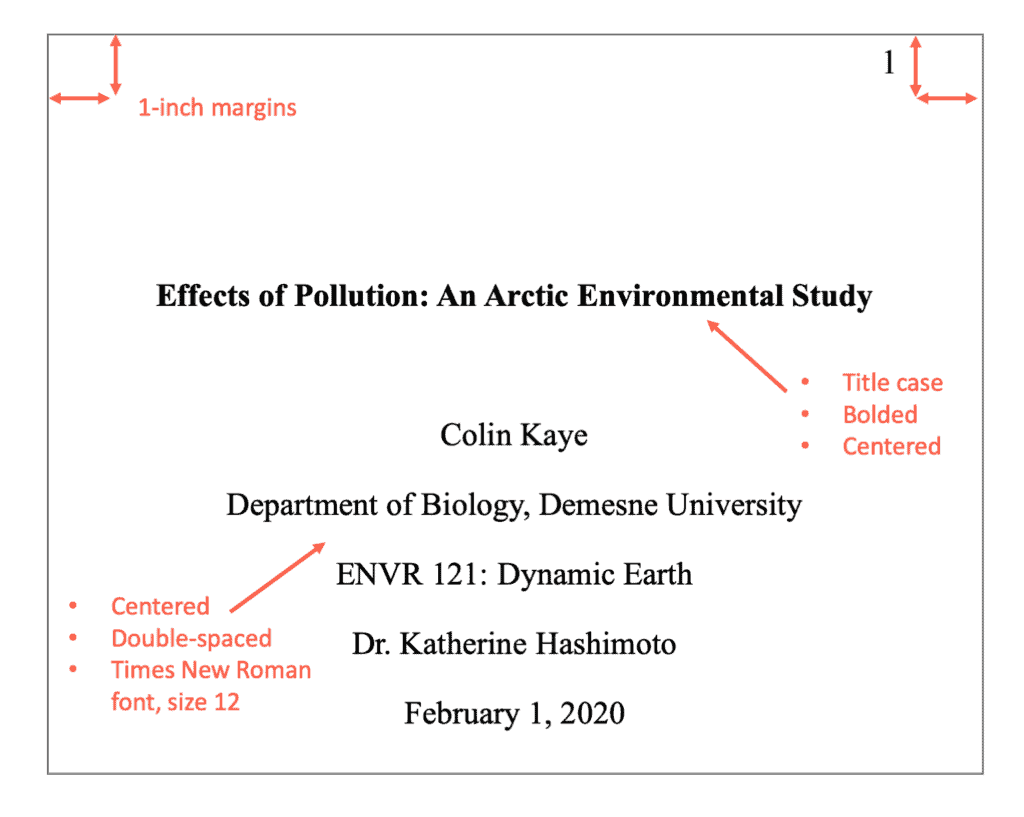
It’s recommended that you use autogenerated page numbers in the “header” section of your paper. These features are available in most popular word processors.
2. In-text citations
APA style, page number are recommended (but optional) for paraphrasing, and required for direct quotations from sources with page numbers. When citing a website in APA , or other sources without page numbers, you can use paragraph numbers to mark the quote’s location instead.
In-text citation structure and example for one page:
Text (Author Last Name, Year Published, p. #)
“And in our heart—strange are the ways of evil!—in our heart there is the first peace we have known in twenty years.” (Rand, 2019, p. 32)
In-text citation structure and example for a page range:
Text (Author Last Name, Year Published, pp. #-#)
“It is not good to be different from our brothers, but it is evil to be superior to them” (Rand, 2019, pp. 12-13)
Reference list entry for both examples:
Rand, A. (2019). Anthem . Project Gutenberg. https://www.gutenberg.org/ebooks/1250 (Original work published in 1938)
Notice that unlike the in-text citations, the example reference list entry does NOT include page numbers. Whether a reference includes page numbers is not dependent on the in-text citation; it depends on the source type.
3. Reference list
Page numbers are only included in reference list entries when the following happens:
- The source has page numbers.
- The cited source is a smaller, complete work within a bigger work.
Common example sources:
- A journal article (smaller work) from a journal (bigger work)
- A newspaper article (smaller work) that was printed in a newspaper (bigger work)
- A magazine article (smaller work) in a printed magazine (bigger work)
- A chapter (smaller work) in an edited book (bigger work) where each chapter has a different author
Periodical/Article page numbers
Articles in periodicals (e.g., journals, newspapers, magazines, etc.) include page numbers in their references. The page number or page number range are formatted as the following:
Template and examples:
Notice that unlike in-text citations, there is no “p.” or “pp.” preceding the page numbers.
Example reference (journal article):
Gunn, R., Whear, R., & Douglas, L. (2012, June). A second recent canine burial from the Arnhem Land Plateau. Australian Archaeology , (74), 103-105. http://www.jstor.org/stable/23621527
Chapter in an edited book page numbers
Similar to in-text citations, page numbers are indicated by “p. #” or “pp. #-#” in the reference.
Example reference (chapter in an edited book):
Lisi, G. (2012). Uncalculated risk. In J. Brockman (Ed.), This will make you smarter (pp. 68-73). Harper Perennial.
Published October 28, 2020.
APA Formatting Guide
APA Formatting
- Annotated Bibliography
- Block Quotes
- et al Usage
- In-text Citations
- Multiple Authors
- Paraphrasing
- Page Numbers
- Parenthetical Citations
- Reference Page
- Sample Paper
- APA 7 Updates
- View APA Guide
Citation Examples
- Book Chapter
- Journal Article
- Magazine Article
- Newspaper Article
- Website (no author)
- View all APA Examples
You need not include page numbers in in-text citations unless you want to cite a particular page or page ranges of the source being cited. In such cases, you need to include the page information after the publication year.
If you want to cite a direct quotation, you do need to include the page information. To indicate you are quoting directly from a single page, use the abbreviation “p.” To indicate you are quoting from a continuous page range, use the abbreviation “pp.” and use an en dash between the page range (e.g., pp. 1-2). If the pages are discontinuous, use “pp.” but separate the page numbers with a comma, not an en dash (e.g., pp. 1, 3).
Below are examples of how to include page numbers in in-text citations when using direct quotations:
Narrative:
Jones (1999) states, “It is important to study all children” (p. 47).
Neer et al. (2014) agree with his argument that “the behavior of working women changes drastically” (pp. 47, 49).
Blake and Garger (2002) assert “Humans fight for rights” (pp. 32–34).
Parenthetical:
The study performed in Alaska showed that “it is important to study all children” (Jones, 1999, p. 47).
According to the study, “The behavior of working women changes drastically” (Neer et al., 2014, pp. 47, 49).
“Humans fight for rights,” says the study (Blake & Garger, 2002, pp. 32–34).
The abbreviation “p.” refers to a single page, and “pp.” denotes multiple pages. When you want to cite a single page, use “p.” You can use “pp.” if you want to include a page range (e.g., pp. 45–57) or multiple pages that are not in a range (e.g., pp. 37, 39).
APA Citation Examples
Writing Tools
Citation Generators
Other Citation Styles
Plagiarism Checker
Upload a paper to check for plagiarism against billions of sources and get advanced writing suggestions for clarity and style.
Get Started

Page Header
The page header appears within the top margin of every page of the paper.
- For student papers, the page header consists of the page number only.
- For professional papers, the page header consists of the page number and running head.
Page numbers
Follow these guidelines to include page numbers in both student and professional APA Style papers:
- Use the page-numbering function of your word-processing program to insert page numbers.
- Insert page numbers in the top right corner. The page number should show on all pages.
- The title page carries page number 1.
Page headers are covered in the seventh edition APA Style manuals in the Publication Manual Section 2.18 and the Concise Guide Section 1.17
Related handout
- Student Paper Setup Guide (PDF, 3MB)
Running head
The running head is an abbreviated version of the title of your paper (or the full title if the title is already short). The running head is not required for student papers unless the instructor or institution requests it. Thus, typically only professional papers include a running head.
Follow these guidelines to include a running head in an APA Style paper:
- Type the running head in all-capital letters.
- Ensure the running head is no more than 50 characters, including spaces and punctuation.
- Avoid using abbreviations in the running head; however, the ampersand symbol (&) may be used rather than “and” if desired.
- The running head appears in the same format on every page, including the first page.
- Do not use the label “Running head:” before the running head.
- Align the running head to the left margin of the page header, across from the right-aligned page number.
View the sample papers to see how the running head and page number appear in APA Style papers.

Formatting Theses & Dissertations using Word 2010: Numbering
- Footnotes and Endnotes
- Images, Charts, Other Objects
- Cross-References
- Applying a Style
- Modifying a Style
- Setting up a Heading 1 Example
- Setting Margins
- Creating and Using Templates
- Combining Chapters
- Finalizing Without Styles
- Adding Page Numbers
- Landscape Pages
- Automatic Table of Contents and Lists
- Commenting and Reviewing
- Quick Links
Page Contents
Learn about making subsections and appendices easier to number
- Customizing Your Numbers (different numbers in different places on the page on different pages)
Automatic Chapter and Subsection Numbering
Outline numbering in appendices, customizing your numbering, add different page numbers or number formats to different sections.
Let's say you want to use different page numbers or number formats and styles in different parts of your document. You could use page numbers such as i, ii, iii… for the introduction and table of contents and 1, 2, 3… for everything after. The trick is to divide the document into sections and to make sure those sections aren’t linked. Then, set the page numbering for each of those sections by following these steps.
Notes:
If you're using Word Online, you can add page breaks but not section breaks. If you have the Word desktop application, use the Open in Word command to open the document. When you’re done and you save the document, it will continue to be stored where you opened it in Word Online. If you don’t have Word, you can try or buy it in the latest version of Office now.
Click at the very beginning of the first page where you want to start, stop, or change page numbering.
Choose Layout (or Page Layout ) > Breaks > Next Page .

Tip: You might find it helpful to see section breaks and other formatting marks as you type. On the Home tab, in the Paragraph group, choose Show/Hide (¶) to turn on the display of formatting marks. Choose the button again to turn off the display.
On the page after the section break, double-click in the header (top of page) or footer (bottom of page) area where you want to display page numbers. This will open the Design tab under Header & Footer Tools .
Click Link to Previous to deselect the button and disconnect your header or footer from the header or footer in the previous section.
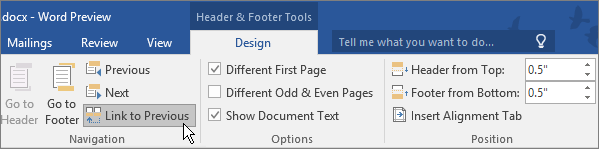
Note: If Link to Previous is dimmed, it means there is no section break between the page you're on and the previous page. Make sure you've successfully added a section break (see step 2) and that you've opened the header for the appropriate section.
In the Header & Footer group, click Page Number , pick a location, and then choose a style in the gallery.

Note: If your change only affects the first page of your section, make sure Different First Page is not selected. Double-click the header or footer area of the first page of the section, and look in the Options group on the Design tab.
To choose a format or to control the starting number, in the Header & Footer group, choose Page Number > Format Page Numbers to open the Page Number Format dialog box.
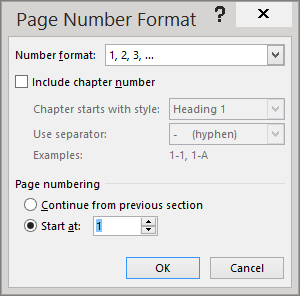
Do either or both of the following:
Click Number format to select the format for the numbering, such as a, b, c or i, ii, iii.
Under Page numbering , choose Start at and type a number that you want to start the section with.
Tips:
If you just want to change or delete the first page number of a section, double-click to open the header or footer on that page, and in the Options group on the Design tab, click Different First Page . Then delete or format the first page number as you like.
You also can change the appearance of the page numbers. On the Home tab, choose Font , and change, for example, the font style and family, and font size and color.
When you’re done, choose the Close Header and Footer , or double-click anywhere outside the header or footer area to close it.
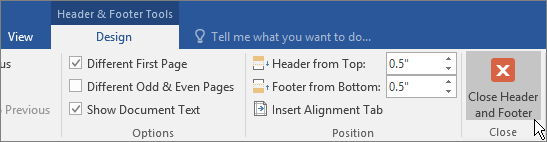
Format Page Number in Word 2010 and 2007 .
To Format the page numbering for different sections, follow these steps.
- Click between two parts of your document that you want to number differently.
- on the Page Layout Tab , Click Breaks .
- Click Next Page , Even Page , or Odd Page , and then click OK .
- Click in the first section of your document.
- On the Insert Tab Click Header and then Click Ed it Header
- Click in the header or footer where you want the page number
- On the Header & Footer Tools tab Click Page Number
- Click The option that puts the page number where you would like
- On the Header & Footer Tolls tab Click Page Number
- Click Format Page numbers
- In the Number Format box, click the format that you want for the numbers in this section.
- Do one of the following:
- If you want the page numbering for the first page in this section to start at a particular number other than the first number in the format series, click Start at under Page numbering , and then enter the first number that you want to appear on the first page of the section.
- If you want the page numbering to continue from the previous section, click Continue from previous section.
- Click OK
- On the Header and Footer tools tab, click Next in the Navigation Group
- Repeat steps 1 through 3 and 9 through 11 to change the page numbering for another section
- On the Header and Footer tools tab, click Close
Important Note: Not everyone needs this type of numbering; if your discipline doesn’t require it, skip this section!
Word can automatically number sections (Chapter 1, 1.1, 1.2, etc.) of your document and include the chapter number in the captions (Figure 1.2, 2.2, etc.).
- Make sure each of your chapter titles are in the Heading 1 style, and then click on one of your chapter titles.
- Click OK when you are finished.
- If you typed in the text “Chapter #”, and now it is duplicating your efforts, delete the text you typed and leave the automatically generated chapter number.
- To follow the automatically generated chapter number with the title of your chapter on a new line, click just before the text of your title, hold down the Shift key on the keyboard, and then press the Enter key.
Note: If you have any problems with word automatically adding outline numbering to parts of your front matter, simply delete it. Your chapter numbers will reset to show the correct number of chapters.
Start Numbering on Page 2
How do i start page numbers on the second page of my word 2010 document.
Word 2010, by default, starts page numbers on the first page of a document. If the first page is a cover page, or a title page, then the second page of the document should be page 1.
- Insert page numbers by clicking on the Insert tab and choosing Page Number in the Header & Footer tab. Then select the position of the numbering.
- Because the new page numbers will be selected, the Design tab for Header & Footer Tools will appear. Under Options , select Different First Page . ( This will start page numbering page 2, but the second page will be labeled "2". This isn't what we wanted. There is an extra step to making this page say "1". )
- While the Design tab for Header & Footer is still up, select Page Number in the Header & Footer group. Then choose Format Page Number .
- The resulting window is shown to the right. Change the radial button at the bottom to Start at and type in 0 . Then click ok .
Follow the instructions at this link for roman numerals .
This was taken from the Just Tips webpage from the website for Mission Critical Training in Denver.
Customizing Your Numbers
If you want to change anything about the numbers – for example, you are using the 1.1, 1.2, etc. style but would like the word “Chapter” to display automatically in front of the Heading 1 number, you want to change Arabic numbers to Ordinal, or you want to change the spacing after the numbers, you can.
Click one of your headings, then go back to the Home Ribbon, and in the Paragraph Group click the Multilevel List icon (see screen shot above) and select Define New Multilevel List…. Click the More>> button, then select the relevant list level.
- You can use the Number style for this level: pulldown menu to choose from a various styles, as seen in the screenshot (below the Enter formatting for number: box).
- In the screenshot, with the Level on the left set at 1, we added the word “Chapter”. Moving to the second level, you can change the period in between the level and sublevel to a dash or anything you want in the Number format box.
You may also restart number for captions in your appendices or other separate areas of your dissertation. You will need to change your outline numbering settings before inserting your captions.
We are going to do a variant of the steps above, but instead of defining new levels for your list, you will be editing the first level from this point forward. This should work, but sometimes Word acts up, and even though you’ve followed all the steps, it doesn’t take. If that happens, set up an appointment with the KNC and we’ll help you out.
- Apply the Heading 1 style to the title of your Appendix.
- On the Home Ribbon, go to the Paragraph Group , click the Multilevel List icon and select Define New Multilevel List…. Make sure the whole dialog box is showing by clicking on the More>> button (if it says <<Less instead, you are all set).
- Under Enter formatting for new number :, replace “Chapter” with “Appendix.”
- Choose the appropriate style, (such as A,B,C,… ) from the Number style for this level: pulldown menu.
- Set the correct letter or number in the Start at: pulldown.
- In the Apply changes to: pulldown, choose This point forward .
- Click OK to close the dialog box.
- << Previous: Setting Margins
- Next: Creating and Using Templates >>
- Last Updated: Jul 18, 2024 11:16 AM
- URL: https://research.auctr.edu/dissertation

Q. How do I format the headers, title, and page numbers for my research paper in APA style using Microsoft Word?
- Nursing Research FAQs
- Offline Chat FAQs
- reserve/eReserve FAQs
- 6 about SHU
- 2 Biography
- 6 Circulation
- 1 Computer Science
- 4 Computers
- 1 Criminal Justice
- 3 Current Events
- 17 Databases
- 5 Directions
- 1 Education
- 4 Health Sciences
- 18 Information Literacy
- 2 Interlibrary Loan
- 4 IT/Computers/Printing
- 13 Journal Articles
- 2 Lost and Found
- 6 Miscellaneous
- 1 Native Americans
- 1 Periodicals
- 1 Philosophy
- 1 Political Science
- 1 Psychology
- 20 Research
- 1 Sociology
- 1 Trademarks
- 6 University Information
- 2 Web Searching
Answered By: Jeffrey Orrico Last Updated: Jan 24, 2019 Views: 126940
Use Microsoft Word's automatic Header and Page Number functions rather than inserting them into the text of your paper manually.
To create Flush Left first page running head and page number:
- On your title page, the Header is in the form "Running Head: SHORT TITLE OF PAPER". Click on the "Insert" tab in the ribbon at the top of the Word program, then choose the Header tool.
- Choose the "Blank" style from the drop-down menu.
- Check the box labeled "Different First Page."
- In the Header space, type your first page style header "Running Head: SHORT TITLE OF PAPER"
- Move cursor to the end of your title. Then, with the Design Tools displayed, click the "Insert Alignment Tab" and select the Alignment option "Right." Click OK.
- Click on the Quick Parts tool and click on Field in the menu.
- In the Field pop-up menu, scroll down to Page and click on that.
- In Field Properties: Format, choose the page number style [1, 2, 3, ...] and click OK.
To create Flush Left running head and page numbers the following pages:
- Scroll down to the second page to repeat process for the rest of your paper.
- Click in header area above line; if line is not visible, double-click in space at top of page to activate header space.
- Enter SHORT TITLE at left. While the Header area is active, mover your cursor to the end of your title. Then, with the Design Tools displayed, click "Insert Alignment Tab" and select the Alignment option "Right." Use Quick Parts tool to create page numbers (will automatically start at “2”).
To start page numbering after title page:
- In first page header area, delete page number; the second page will still be numbered "2".
- To start numbering on second page with number "1", click on the Insert tab, in the Headers & Footers group, click Page Number, and then click Format Page Numbers.
- In the Page Number Format pop-up box, choose "Start at 0" and click OK. You can also change the style of the page numbers from this menu.
See the attached file for screenshots of the process.
If you have any more questions, feel free to contact us at the reference desk!
For more information about formatting papers in APA style, consult the APA Manual. A copy is located behind the reference desk.
The preferred font in APA is Times New Roman with 12-pt font size. Double-space between all text lines of the paper/manuscript. Leave margins at least 1 inch all around and on each page. Do not justify lines.
The APA rules for "running heads" are on pages 229-230 of the Publication Manual of the American Psychological Association (§8.03):
- a maximum of 50 characters, counting letters, punctuation, and spaces between words;
- flush left;
- all uppercase letters;
- at the top of the title page and all subsequent pages;
- do not use your name to identify each page
You can find the requirements for the Title and Byline in §§ 2.01 and 2.02 (pp. 22-23) of the APA manual. In general, the title should summarize the main idea of the paper and, if possible, with style. It should be a concise statement of the main topic.
The text formatting is detailed in §8.03; examples of a formatted manuscript are shown on pp. 41-59.
Links & Files
- Formatting papers in APA style.pdf
- Share on Facebook
Was this helpful? Yes 37 No 9
Comments (8)
- I've got the 1st page numbered as 0 and my Header is established. Now how do I get out of it to start typing my docement? Also the font and size keeps changing from Times Roman 12 . Please help. by Ann Newton on Oct 06, 2015
- It sounds like you are in the special "Headers & Footers" tool bar. Click on the big X at the right end of the tool bar to close it. Then you will be able to edit your primary text, print, etc., as a regular Word doc. The typeface for headers, footers, footnotes, etc. it normally smaller than the one used in the main body of the paper. You want the number to start at 1 on the second page, with no number on the first page. Click on the HELP ? symbol (top left of screen) and search "start page numbering on page 2". The Help window gives a good step-by-step for making this change. Call the Reference Desk if you'd like more help (203-371-7726). by Barbara Hampton on Oct 06, 2015
- I have tried to number my research proprosal with different formats but I failed, what can I do? Roman numerals & numberings by Henry Am on Jan 02, 2016
- See second PowerPoint which shows the location of page number formatting tools. by Barbara Hampton on Jan 02, 2016
- How many times can I say "THANK YOU". One hundred times is not enough, THANK YOU. I have been wrestling with this for weeks and just could not get it right. Thank you. by Clyn on Jan 19, 2017
- This was incredibly useful even though I have the newest WORD version. You saved the day on my PhD dissertation. Love it! Love it!!! Keep up the good work. Thanks for all you do and blessings always. Joycelyne by Joycelyne on Jan 13, 2018
- According to the APA Manual, 6th edition, the title page is page number 1. If you have the APA manual you can research this fact on page 229. The exact quote from the manual is "Identify the title page with the page number 1. The remaining pages should be numbered consecutively" Hope this helps everyone. by APA Researcher on Jan 15, 2019
- I want to give different page formats but I could not? by Gadissa Terecha on Apr 27, 2022
Related Topics
- Criminal Justice
- Computer Science
- Health Sciences
- Information Literacy
- QuickSearch
- Library Catalog
- Databases A-Z
- Publication Finder
- Course Reserves
- Citation Linker
- Digital Commons

Research Support
- Ask a Librarian
- Appointments
- Interlibrary Loan (ILL)
- Research Guides
- Databases by Subject
- Citation Help
Using the Library
- Reserve a Group Study Room
- Renew Books
- Honors Study Rooms
- Off-Campus Access
- Library Policies
- Library Technology
User Information
- Grad Students
- Online Students
- COVID-19 Updates
- Staff Directory
- News & Announcements
- Library Newsletter
My Accounts
- Interlibrary Loan
- Staff Site Login
FIND US ON
Honors Guidelines: Page Numbering/Thesis Organization
- General Submission Guidelines/Approvals
- Submitting Your Project
- Page Numbering/Thesis Organization
- Support and Questions
Page Numbering Tips
There is no prescribed page numbering style for all honors project. We only ask that you do not print the page number on the title page. The easiest way to format page numbers for different sections, for example using roman and arabic numbers, is to create section breaks in your document. Instructions for Word users. . If you have difficulty with the page numbering appearing as would like, please do not hesitate to con tact us for help .
You may use the formatting style recommended by your discipline's style manual, or whatever style is acceptable to your advisor and department . (For a list of print & online style manuals, see Style and Citation Guides, by Title or Subject .)
You may also wish to view theses submitted by others in your department in previous years to get some ideas for formatting.
Below is an example of the order of pages, and the Roman or Arabic page numbering, as recommended in one of the style guides, Turabian’s A Manual for Writers of Research papers, Theses, and Dissertations: Chicago Style for Students and Researchers, 8 th ed.
Not every thesis will contain all the parts listed below:
1. Front Matter (preliminary pages): use lower-case Roman numerals (i, ii, iii, iv, etc.) in this order:
Title Page (required): counts as page i, but the number is not printed on the page . Title Page is not listed in the Table of Contents.
Dedication; Epigraph (both optional): these count in sequence of Roman numerals, but the number is not printed on the page. These are not listed in the Table of Contents.
Table of Contents (required for all papers divided into chapters; recommended for all) Your Table of Contents would list all items shown below, IF your thesis includes them. (See Chicago Manual of Style for more about Tables of Content )
List of Figures, Tables, or Illustrations (optional, but recommended if appropriate): should be listed in Table of Contents
Preface; Acknowledgments; List of Abbreviations or Glossary; Abstract (all optional): should be listed in Table of Contents
2. Text: includes everything between the front matter and the back matter; begins a new numbering sequence, using Arabic numerals. (Introduction, chapters and/or major sections typically are listed in the Table of Contents.)
Introduction (optional): if included, this is page 1.
Chapters or Sections : if no Introduction, Chapter 1 would be page 1. Begin each new chapter on a new page. Continue sequence of Arabic numbering.
3. Back Matter: continues numbering with Arabic numerals. (List these parts in the Table of Contents.)
Illustrations (optional)
Appendixes (optional): this is where you could put black & white copies of color images from the body of the text.
Endnotes, Bibliography, or Reference List (required in most papers): One of these lists will be the final section of the paper.
If you have difficulty with the page numbering appearing as would like, please do not hesitate to con tact us for help.
- << Previous: Submitting Your Project
- Next: Support and Questions >>
- Last Updated: May 13, 2024 8:22 AM
- URL: https://bowdoin.libguides.com/honors
Bowdoin College Library 3000 College Station Brunswick, ME 04011 207-725-3280 Ask Us! Report a Problem

A step-by-step guide for creating and formatting APA Style student papers
The start of the semester is the perfect time to learn how to create and format APA Style student papers. This article walks through the formatting steps needed to create an APA Style student paper, starting with a basic setup that applies to the entire paper (margins, font, line spacing, paragraph alignment and indentation, and page headers). It then covers formatting for the major sections of a student paper: the title page, the text, tables and figures, and the reference list. Finally, it concludes by describing how to organize student papers and ways to improve their quality and presentation.
The guidelines for student paper setup are described and shown using annotated diagrams in the Student Paper Setup Guide (PDF, 3.40MB) and the A Step-by-Step Guide to APA Style Student Papers webinar . Chapter 1 of the Concise Guide to APA Style and Chapter 2 of the Publication Manual of the American Psychological Association describe the elements, format, and organization for student papers. Tables and figures are covered in Chapter 7 of both books. Information on paper format and tables and figures and a full sample student paper are also available on the APA Style website.
Basic setup
The guidelines for basic setup apply to the entire paper. Perform these steps when you first open your document, and then you do not have to worry about them again while writing your paper. Because these are general aspects of paper formatting, they apply to all APA Style papers, student or professional. Students should always check with their assigning instructor or institution for specific guidelines for their papers, which may be different than or in addition to APA Style guidelines.
Seventh edition APA Style was designed with modern word-processing programs in mind. Most default settings in programs such as Academic Writer, Microsoft Word, and Google Docs already comply with APA Style. This means that, for most paper elements, you do not have to make any changes to the default settings of your word-processing program. However, you may need to make a few adjustments before you begin writing.
Use 1-in. margins on all sides of the page (top, bottom, left, and right). This is usually how papers are automatically set.
Use a legible font. The default font of your word-processing program is acceptable. Many sans serif and serif fonts can be used in APA Style, including 11-point Calibri, 11-point Arial, 12-point Times New Roman, and 11-point Georgia. You can also use other fonts described on the font page of the website.
Line spacing
Double-space the entire paper including the title page, block quotations, and the reference list. This is something you usually must set using the paragraph function of your word-processing program. But once you do, you will not have to change the spacing for the entirety of your paper–just double-space everything. Do not add blank lines before or after headings. Do not add extra spacing between paragraphs. For paper sections with different line spacing, see the line spacing page.
Paragraph alignment and indentation
Align all paragraphs of text in the body of your paper to the left margin. Leave the right margin ragged. Do not use full justification. Indent the first line of every paragraph of text 0.5-in. using the tab key or the paragraph-formatting function of your word-processing program. For paper sections with different alignment and indentation, see the paragraph alignment and indentation page.
Page numbers
Put a page number in the top right of every page header , including the title page, starting with page number 1. Use the automatic page-numbering function of your word-processing program to insert the page number in the top right corner; do not type the page numbers manually. The page number is the same font and font size as the text of your paper. Student papers do not require a running head on any page, unless specifically requested by the instructor.
Title page setup
Title page elements.
APA Style has two title page formats: student and professional (for details, see title page setup ). Unless instructed otherwise, students should use the student title page format and include the following elements, in the order listed, on the title page:
- Paper title.
- Name of each author (also known as the byline).
- Affiliation for each author.
- Course number and name.
- Instructor name.
- Assignment due date.
- Page number 1 in the top right corner of the page header.
The format for the byline depends on whether the paper has one author, two authors, or three or more authors.
- When the paper has one author, write the name on its own line (e.g., Jasmine C. Hernandez).
- When the paper has two authors, write the names on the same line and separate them with the word “and” (e.g., Upton J. Wang and Natalia Dominguez).
- When the paper has three or more authors, separate the names with commas and include “and” before the final author’s name (e.g., Malia Mohamed, Jaylen T. Brown, and Nia L. Ball).
Students have an academic affiliation, which identities where they studied when the paper was written. Because students working together on a paper are usually in the same class, they will have one shared affiliation. The affiliation consists of the name of the department and the name of the college or university, separated by a comma (e.g., Department of Psychology, George Mason University). The department is that of the course to which the paper is being submitted, which may be different than the department of the student’s major. Do not include the location unless it is part of the institution’s name.
Write the course number and name and the instructor name as shown on institutional materials (e.g., the syllabus). The course number and name are often separated by a colon (e.g., PST-4510: History and Systems Psychology). Write the assignment due date in the month, date, and year format used in your country (e.g., Sept. 10, 2020).
Title page line spacing
Double-space the whole title page. Place the paper title three or four lines down from the top of the page. Add an extra double-spaced blank like between the paper title and the byline. Then, list the other title page elements on separate lines, without extra lines in between.
Title page alignment
Center all title page elements (except the right-aligned page number in the header).
Title page font
Write the title page using the same font and font size as the rest of your paper. Bold the paper title. Use standard font (i.e., no bold, no italics) for all other title page elements.
Text elements
Repeat the paper title at the top of the first page of text. Begin the paper with an introduction to provide background on the topic, cite related studies, and contextualize the paper. Use descriptive headings to identify other sections as needed (e.g., Method, Results, Discussion for quantitative research papers). Sections and headings vary depending on the paper type and its complexity. Text can include tables and figures, block quotations, headings, and footnotes.
Text line spacing
Double-space all text, including headings and section labels, paragraphs of text, and block quotations.
Text alignment
Center the paper title on the first line of the text. Indent the first line of all paragraphs 0.5-in.
Left-align the text. Leave the right margin ragged.
Block quotation alignment
Indent the whole block quotation 0.5-in. from the left margin. Double-space the block quotation, the same as other body text. Find more information on the quotations page.
Use the same font throughout the entire paper. Write body text in standard (nonbold, nonitalic) font. Bold only headings and section labels. Use italics sparingly, for instance, to highlight a key term on first use (for more information, see the italics page).
Headings format
For detailed guidance on formatting headings, including headings in the introduction of a paper, see the headings page and the headings in sample papers .
- Alignment: Center Level 1 headings. Left-align Level 2 and Level 3 headings. Indent Level 4 and Level 5 headings like a regular paragraph.
- Font: Boldface all headings. Also italicize Level 3 and Level 5 headings. Create heading styles using your word-processing program (built into AcademicWriter, available for Word via the sample papers on the APA Style website).
Tables and figures setup
Tables and figures are only included in student papers if needed for the assignment. Tables and figures share the same elements and layout. See the website for sample tables and sample figures .
Table elements
Tables include the following four elements:
- Body (rows and columns)
- Note (optional if needed to explain elements in the table)
Figure elements
Figures include the following four elements:
- Image (chart, graph, etc.)
- Note (optional if needed to explain elements in the figure)
Table line spacing
Double-space the table number and title. Single-, 1.5-, or double-space the table body (adjust as needed for readability). Double-space the table note.
Figure line spacing
Double-space the figure number and title. The default settings for spacing in figure images is usually acceptable (but adjust the spacing as needed for readability). Double-space the figure note.
Table alignment
Left-align the table number and title. Center column headings. Left-align the table itself and left-align the leftmost (stub) column. Center data in the table body if it is short or left-align the data if it is long. Left-align the table note.
Figure alignment
Left-align the figure number and title. Left-align the whole figure image. The default alignment of the program in which you created your figure is usually acceptable for axis titles and data labels. Left-align the figure note.
Bold the table number. Italicize the table title. Use the same font and font size in the table body as the text of your paper. Italicize the word “Note” at the start of the table note. Write the note in the same font and font size as the text of your paper.
Figure font
Bold the figure number. Italicize the figure title. Use a sans serif font (e.g., Calibri, Arial) in the figure image in a size between 8 to 14 points. Italicize the word “Note” at the start of the figure note. Write the note in the same font and font size as the text of your paper.
Placement of tables and figures
There are two options for the placement of tables and figures in an APA Style paper. The first option is to place all tables and figures on separate pages after the reference list. The second option is to embed each table and figure within the text after its first callout. This guide describes options for the placement of tables and figures embedded in the text. If your instructor requires tables and figures to be placed at the end of the paper, see the table and figure guidelines and the sample professional paper .
Call out (mention) the table or figure in the text before embedding it (e.g., write “see Figure 1” or “Table 1 presents”). You can place the table or figure after the callout either at the bottom of the page, at the top of the next page, or by itself on the next page. Avoid placing tables and figures in the middle of the page.
Embedding at the bottom of the page
Include a callout to the table or figure in the text before that table or figure. Add a blank double-spaced line between the text and the table or figure at the bottom of the page.
Embedding at the top of the page
Include a callout to the table in the text on the previous page before that table or figure. The table or figure then appears at the top of the next page. Add a blank double-spaced line between the end of the table or figure and the text that follows.
Embedding on its own page
Embed long tables or large figures on their own page if needed. The text continues on the next page.
Reference list setup
Reference list elements.
The reference list consists of the “References” section label and the alphabetical list of references. View reference examples on the APA Style website. Consult Chapter 10 in both the Concise Guide and Publication Manual for even more examples.
Reference list line spacing
Start the reference list at the top of a new page after the text. Double-space the entire reference list (both within and between entries).
Reference list alignment
Center the “References” label. Apply a hanging indent of 0.5-in. to all reference list entries. Create the hanging indent using your word-processing program; do not manually hit the enter and tab keys.
Reference list font
Bold the “References” label at the top of the first page of references. Use italics within reference list entries on either the title (e.g., webpages, books, reports) or on the source (e.g., journal articles, edited book chapters).
Final checks
Check page order.
- Start each section on a new page.
- Arrange pages in the following order:
- Title page (page 1).
- Text (starts on page 2).
- Reference list (starts on a new page after the text).
Check headings
- Check that headings accurately reflect the content in each section.
- Start each main section with a Level 1 heading.
- Use Level 2 headings for subsections of the introduction.
- Use the same level of heading for sections of equal importance.
- Avoid having only one subsection within a section (have two or more, or none).
Check assignment instructions
- Remember that instructors’ guidelines supersede APA Style.
- Students should check their assignment guidelines or rubric for specific content to include in their papers and to make sure they are meeting assignment requirements.
Tips for better writing
- Ask for feedback on your paper from a classmate, writing center tutor, or instructor.
- Budget time to implement suggestions.
- Use spell-check and grammar-check to identify potential errors, and then manually check those flagged.
- Proofread the paper by reading it slowly and carefully aloud to yourself.
- Consult your university writing center if you need extra help.
About the author

Undergraduate student resources
Pasco-Hernando State College
APA Page Format
- Finding and Evaluating Sources (Critical Analysis)
- Synthesizing Information from Sources
- MLA Documentation
- APA In-Text Citations
- Writing a Research Paper
- APA Handout
- Acceptable fonts and sizes: Size 12-point Times New Roman;11-point Arial, Calibri, and Georgia; or 10-point Lucida.
- Body of paper is aligned left
- Running head (by instructor preference) in header, left aligned
- Page number in header right aligned
- Line Spacing – double throughout
- Tab in the first line of a paragraph ½” or .5
- Title is bolded, centered with proper capitalization
- Level 1 heading on 2nd page of paper, centered and bolded and is usually the title of the paper, never the word Introduction.
- References is the last page of the paper
- 1” margins – top, bottom, left, right.
- Word margins are set in Layout or in File/Page Setup/Margins.
- Acceptable fonts and sizes: Size 12-point Times New Roman; 11-point Arial, Calibri, and Georgia;10-point Lucida; or other legible font as approved by instructor.
- Font and font size are important for readability.
- Do not use bold except for section headings if section headings are used.
- Do not use all caps except for the title of the paper in the Header or an acronym (NATO, AIDS).
- Do not use italics or underlining unless there is a rule that says to use them.
- Left align – this is the usual default setting.
- Do not block or justify where the right margin is uneven.
- Alignment can be set in the Paragraph box if the icon is not visible.
Line Spacing
- Double space –throughout the entire document.
- Check default settings in the Paragraph box and reset per instructions under Paragraph setting (see below).
Paragraph Settings
Some programs such as Word 2007 and later have defaults in the Paragraph box which interferes with proper double spacing. The settings in the Paragraph dialogue box should be as follows to have proper double spacing.
- Indentation (on top) should be set at 0 left and 0 right.
- Spacing (on the lower left) should be set to 0 Before and 0 After.
- Line Spacing (on the lower right) should be set to double.
- Check the box that says “Don’t add space between paragraphs of the same style.”
- Click Default (at the bottom) and select Yes to change defaults.
In Google docs , you can change Paragraph settings under Spacing to 0 next to Before and 0 next to After by going into the double spacing tool and clicking Custom Settings. You will have to select (highlight) the entire paper including the heading in the upper left before making the change once the paper is typed.
In Pages , you can change the Paragraph settings by clicking on Format on the top navigation bar and then Paragraph. Remember that you have to highlight (select) the entire paper including the heading in the upper left before making change in Paragraph once the paper is typed.
First Line of a Paragraph
- Indent the first word of a paragraph 1/2” or .5 from the left margin.
- The Tab default is usually at this setting. If not, reset defaults.
Spacing after a Period or Other End Punctuation
In the 7th edition of APA, only one space is used after the end of a sentence.
Page Number and Running Head
- In Word, click on the Insert tab and then click on Page Number in the menu bar. It will give you the option of where to insert the page number.
- Choose to insert the page number at the top of the page, right aligned.
- The page number appears on every page of the document, including the title page.
- Place the cursor left of the number and type in the running head.
- Total length of the running head is 50 characters and spaces.
- The running head is in all caps.
- After you typed click tab until the running head is left aligned in the header.
- Use a plain header format.
- Do not use bold, underlining, quotation marks, or a different font or color for the title.
- Do not use the word page or any abbreviation of the word page such as pg. or p. between the running head and the actual page number.
Heading Levels
There are five possible heading levels in APA style.
- Level 1 headings are used for top-level or main sections – they are bolded and in the center of the page.
- Level 2 and Level 3 headings are subsections of Level 1 – they are also bolded, but they are left aligned.
- Levels 4 and 5 headings are bolded, italicized, indented, and followed by a period.
APA does not use the word Introduction. The Level 1 heading at the beginning of an APA paper is the bolded and centered title of the paper, typed on the first page of the paper after the title page.
See pages 47 - 49 in the APA Publication Manual for more detailed information.
The student paper must include a title page. The following items are included on the student title page unless otherwise indicated by the instructor:
- The running head is an abbreviation of the title, written in all-caps, left aligned in the header up to 50 character and spaces long (if less than 50 character and spaces long then the entire title can be in the header)
- Page number is right aligned in the header
- The running head and page numbers appear on every page of the paper.
- All the text on the title page is centered and double spaced with proper capitalization (except for the header)
- Title is a maximum of three to four spaces below the header
- Directly below the title is the student author’s first and last name
- On the next line is the college/institution’s name, fully spelled out with proper capitalization
- Below the institution name is the course number and course name, ex: COU 1234: Introduction to APA Usage
- On the next line is the instructor name, ex: Prof. I. Knowalot
- On the last line is the assignment due date, ex: February 29, 2028
If you are asked to prepare an abstract for your research paper, click Insert/Page Break to get to the top of a new page, and center the word Abstract in bold on the first line. Abstracts are typically no more than 250 words. They are usually a single paragraph with no indentation at the start of the paragraph. Otherwise, they follow the same formatting rules including double spacing.
Reference Page
- After the last section of your paper insert a page break.
- Type the word References, bolded, centered with proper capitalization
- The References page is double spaced.
- Each reference entry is left-aligned and formatted with a hanging indent.
- To create the hanging indent, highlight the reference entries and go into the Paragraph box.
- Under Special, select Hanging from the drop down menu. Once selected, the default under By should be .5’.
- Remember that your list has to be alphabetized by author. If there is no author or group author, use the title.
- There are no extra spaces in between entries.
- Printer-friendly version


Microsoft Word: Formatting Your Paper
- Changing Fonts & Spacing
Page Numbers
- Creating Headers
- Setting Document Margins
- Changing the Indentation
If you are submitting a paper of more than a couple of pages, you will likely need to include page numbers.
To automatically set page numbers:
1. Click on the Insert tab at the top of the page.
2. Click on the Page Number drop down menu.
3. Select and click on the page number location and alignment that corresponds to your assignment requirements.

- << Previous: Changing Fonts & Spacing
- Next: Creating Headers >>
- Last Updated: Sep 12, 2022 6:23 PM
- URL: https://columbiacollege-ca.libguides.com/microsoft-word

IMAGES
VIDEO
COMMENTS
Learn how to insert numeral or roman page numbers in your research paper according to APA 7th edition. Follow the step-by-step instructions with screenshots and get tips for paginating front matter material.
Tips on how to insert page numbers on a specific page in MS Word 2013 and up (for Research paper or Thesis). Please don't forget to click the SUBSCRIBE butt...
How do I number pages differently in the various sections ...
How to Insert Page Numbers into Your Research Paper in Word (Starting from Page 3) 📄🔢🎥 In today's video tutorial, I'm guiding you step-by-step to make sur...
Title page - The first page is the title page; it is only one page. There is no page number displayed. It counts as page "i". a. Click on the page. Select Insert > Footer > Banded [inserts page number in center of the Footer]. b. Select the page number in the Footer. c. On the ribbon, select Different First Page. The page number disappears.
Step 3: Adding the Page Numbers. Adding the Page Numbers. Scroll up to the section that contains your front matter and click in the footer of any page (don't do anything for your title page and other pages that don't require a page number). On the Insert Ribbon, in the Header & Footer Group, click on the arrow next to the Page Number icon ...
When and How to Include Page Numbers in APA Style ...
Learn how to set up an APA Style student paper with this guide. It includes basic setup directions, title page, text, tables, figures, and reference list examples.
Learn how to place page numbers in the upper right corner of every page in APA style, and when to use them in in-text citations and reference list entries. See examples and templates for different source types.
Title Page and Page Numbers - APA Style Guide, 7th ed.
Number and name of course to which the paper is being submitted. Use the format shown on course materials (e.g., syllabus). Write the number and name on the same line. Center the number and name one double-spaced line after the affiliation. Instructor Name (Section 2.2): Name of the instructor of the course to which the paper is being submitted.
Align the running head to the left margin of the page header, across from the right-aligned page number. View the sample papers to see how the running head and page number appear in APA Style papers. The page header appears within the top margin of every page of the paper. For student papers, the page header consists of the page number only.
Word 2010, by default, starts page numbers on the first page of a document. If the first page is a cover page, or a title page, then the second page of the document should be page 1. Insert page numbers by clicking on the Insert tab and choosing Page Number in the Header & Footer tab. Then select the position of the numbering.
In first page header area, delete page number; the second page will still be numbered "2". To start numbering on second page with number "1", click on the Insert tab, in the Headers & Footers group, click Page Number, and then click Format Page Numbers. In the Page Number Format pop-up box, choose "Start at 0" and click OK.
Insert Page Numbers for Thesis Text . The body and references of the ETD use Arabic numerals starting with 1 on the first page of the text of the document. The page numbers must be centered and located ½" from the bottom of the page, just as the page numbers in the Preliminaries. Insert Section Break
How to insert and separate your pages for your thesis in Word
Below is an example of the order of pages, and the Roman or Arabic page numbering, as recommended in one of the style guides, Turabian's A Manual for Writers of Research papers, Theses, and Dissertations: Chicago Style for Students and Researchers, 8 th ed. . Not every thesis will contain all the parts listed below: 1. Front Matter (preliminary pages): use lower-case Roman numerals (i, ii ...
e. Format page numbers in section 2 with lower case Roman numerals. • Double click in the Footer area of the unsigned Submittal Page (if the footer is already open, you do not need to double click, just click once in the footer) • Click Insert > Page Number > Format Page Number o Number Format = i, ii, iii o In the Page Numbering Section,
Page breaks are used to start a new page. If you are already using section breaks in your manuscript you can skip to step 3. 1) To remove a regular page break and replace it with section break: a. Click and place your cursor to the left of the page break you wish to remove . b. Click <shift + right arrow> to highlight the page break
A step-by-step guide for creating and formatting APA Style ...
Choose to insert the page number at the top of the page, right aligned. The page number appears on every page of the document, including the title page. ... If you are asked to prepare an abstract for your research paper, click Insert/Page Break to get to the top of a new page, and center the word Abstract in bold on the first line. Abstracts ...
If you are submitting a paper of more than a couple of pages, you will likely need to include page numbers. To automatically set page numbers: 1. Click on the Insert tab at the top of the page. 2. Click on the Page Number drop down menu. 3. Select and click on the page number location and alignment that corresponds to your assignment requirements.
Pulling your hair out trying to put page numbers in your thesis? Watch this video and keep your hair!