How to Make Interesting Presentations for Software Projects .

No matter how good your website or app might be, if you cannot communicate its value to your client or employer, your hard work will be overlooked. Here's a guide on how to create interesting presentations for your next software project.

Know Your Presentation Audience
Don't start by just slapping a bunch of slides together. Instead take a moment and think about who you're going to present to. This might be your boss, a potential client or an interested crowd at a conference. Think about the background knowledge your audience will posses or what it might be missing out on. Reflect on their interests. Most of the time people are not attending presentations just because they like hearing you talk. So figure out what they're looking to get out of your presentation. This might be technical knowledge, inspiration as well as strategical or economical insights.
Besides knowing such on-topic aspects about your audience, it could also come in handy to have some general conditions on your mind. This might include the time your audience is willing to spend with you. Will your listeners be relaxed or are they in a hurry and barely able to attend your presentation? You don't want people to miss your key points because they already had to leave.
Define a Goal for Your Presentation
Now that you know the people you'll be talking to, you can figure out what to give them. What's the message you want to get across? What's the goal you're trying to achieve with your presentation? You might want to get support for your next software project. You'd like to get funding for building a website or app. Maybe you're trying to sell some software you've created. Or maybe you want to show the progress of your software project to your employer or client.
Defining a specific goal for presenting your software makes crafting the actual presentation a lot easier. At every step you can ask yourself whether some slide you're going to show or a certain thing you're going to say is beneficial for reaching that goal - if it's not, throw it out.
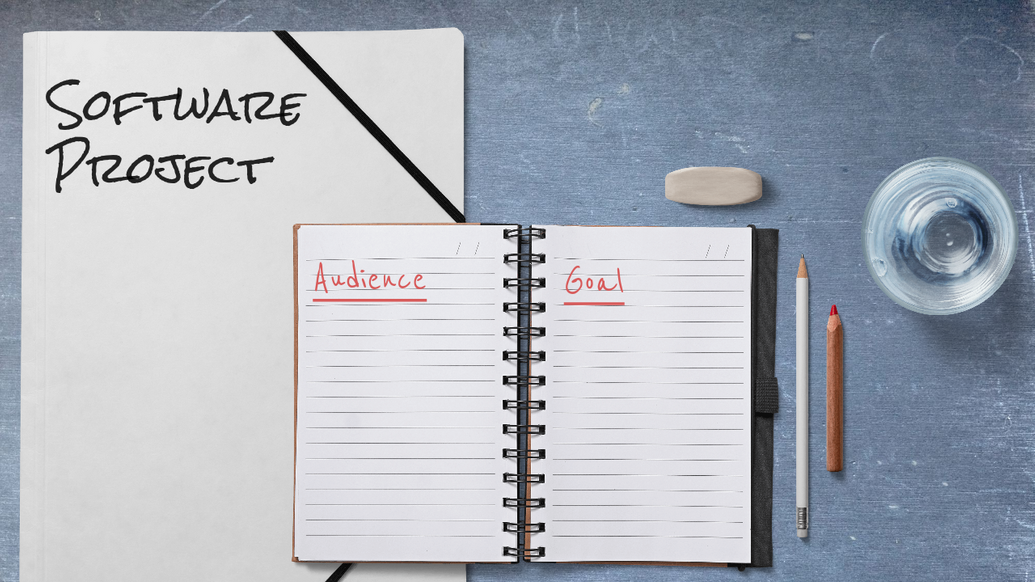
Outline A Story
Creating a story doesn't mean you have to write a screenplay. Instead construct a cohesive outline for your presentation. I like doing this by creating some placeholder slides with certain keywords and topics. Make sure that every part of your presentation fits with the next one so that your listeners won't get lost.
I'm not a book author, but just like design has it's principles, storytelling has some as well. Start with a brief setup explaining what your presentation is all about and foreshadow where the story will be going. It's highly subjective whether a story is good. Relatability is a key factor for liking a story - that's why you researched your audience. Now you can carefully select on which parts you'd like to go into details.
All good stories have a twist. It's still a presentation so there might just not be a real twist to your topic. Still, what I mean by that is don't spill all your beans in the first five minutes. Try to intrigue the audience by leading up to something. That could be the demonstration of your software, some exciting feature or the results of a proof-of-concept trial.
Address obstacles you overcame along the way, but don't make yourself look bad by mentioning every mistake you made - that's not an interesting story, is it?
Slide Design
Don't get me wrong, I know that some people are that good at public speaking, their slides don't matter. Other times you might not even need slides and rather just stand there by yourself or with some other props. However, when presenting software projects, having some slides is usually a good idea because it's pretty difficult to convey designs and technical concepts with words only. Having off-putting slides though might still be worse than having none at all. Here are some tips that can go a long way.
Less Text, More Content
You've probably heard some arbitrary upper limit for bullet points to slap on a slide - like no more than four or five. The problem with this rule is how people apply it: they just move their remaining bullet points to the next slide.
You'll get out of this dilemma, if you stop thinking in bullet points. Instead focus on the goal of your presentation and design slides that'll help you reach it. Below you can see some layouts I like to use.
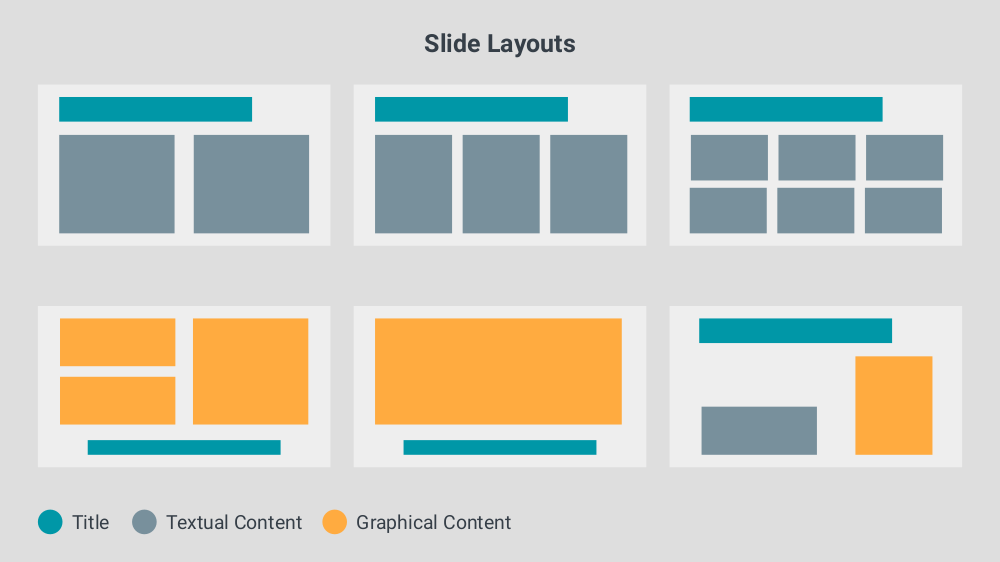
Replace text with graphics wherever possible. People are naturally more receptive for graphical representations. An ad-hoc diagram you create directly on the slide can convey much more than plain bullet points. It does so by the means of boundaries, grouping and connections.
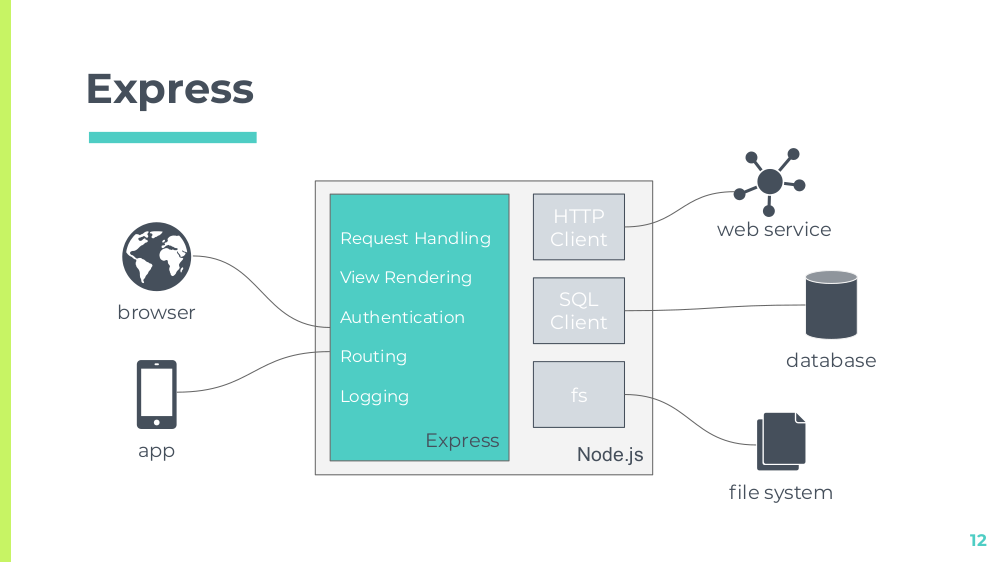
When doing these kind of diagrams don't try to fit everything in them. Focus again on what kind of understanding you want to achieve. You can also leverage diagram standards like UML or BPMN, but keep in mind that not everyone knows these notations by heart. Some plain boxes and arrows can go a long way and it's better to have a simple diagram that's helping people instead of a complex one that's not.
If you've developed a website or app, or anything with a user interface really, you've probably got a lot to show. You can also include design iterations describing how you got to your final result. However, don't bore people by showing every single interface (or state of the same interface) there is.
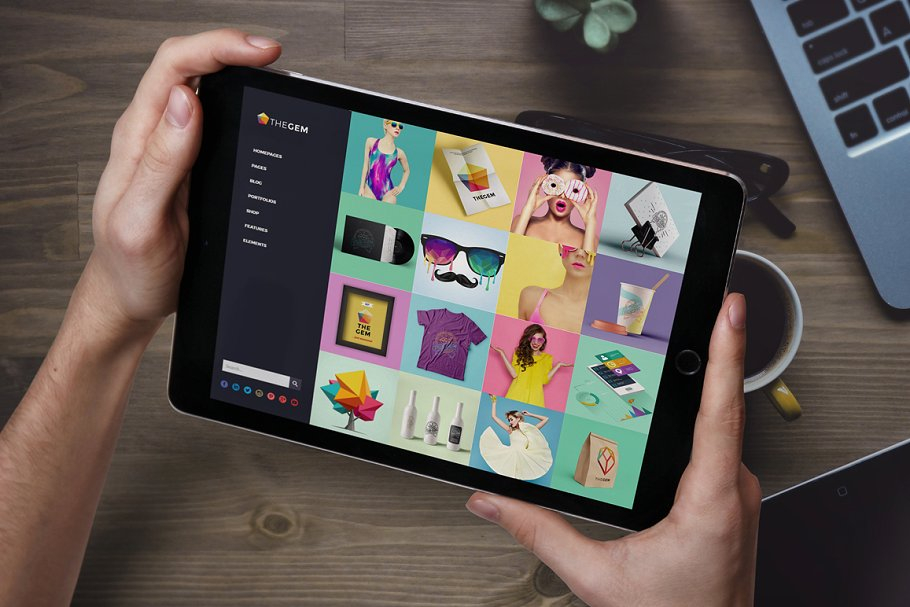
It can also be illustrative to see a mockup of your project in action - like someone holding a phone with your app open or a laptop showing your website. This will display your product in a professional and realistic look allowing people to easily picture themselves using it.
You'll find mockup resources and templates on graphics marketplaces which you can then assemble using photo editing software like Photoshop.
If you prefer an easier solution that doesn't require you to search for assets and install software, try SceneLab. Just drop your images onto phone, tablet or laptop screens right in your browser. You can choose from an ever-growing collection of professional design templates and adjust them to your needs with custom colors and texts.
Don't be afraid to sacrifice a whole slide to one word or number - the impact will be worth it. This could be the number of users you have, the revenue your app made or how many orders your software processed. You might also put a quote from some famous figure to give your statements more weight - though don't overdo it with that, rule of thumb: one quote max per presentation.
When you're showing images you never want to ask during presentation whether everyone can make out what's on it. Either zoom into the parts you're talking about or slice up the image.
Simple and Consistent
Limit yourself to a few font configurations consisting of font-family, font-size, font-style and color. This will give your presentation a clean look and provide consistency. Also, especially when working with little diagrams like shown above, try to work meaning into your color coding by using the same colors for roughly the same things.
Having a limited set of layouts can also be beneficial because it will allow viewers to know faster where they should be looking.
One thing I also sometimes like to do is picking an icons for each specific topic and use those consistently throughout the presentation. This could be a map when you're talking about how you planned things out or a target when it's about goals reached. If you keep to a handful different icons, you'll make these topics easily recognizable allowing you to spice up what would've otherwise been just text.
Templates & Resources
I often see people creating their presentation with a theme based on a popular movie or show. I'd advise you to refrain from doing so as you probably don't want to get into problems with copyright infringement when your slides or a video of your presentation end up on the web. Rather stay with unlicensed resources and give credit where credit is due.
Just because you think you're not very skilled at design doesn't mean your presentation has to look bad - there are templates for that! SlidesCarnival and Slidesgo are great places for free-to-use presentation templates. They list them by color, style and occasion enabling you to always find something that fits your project. They come with inspiring placeholder slides, pre-defined color schemes and a bunch of icons.
Besides presentation templates you might also find these resources helpful:
- you can find royalty free stock images on Unsplash , Pixabay or Pexels .
- if you're looking for some sweet icons try flaticon .
- when you're in need of a stimulating quote go to BrainyQuote .
Showing your app or website in action or doing a live coding session is somewhat the holy grail of software presentation. They can leave a major impact but might seem a bit daunting. The key here is preparation and some practice. Figure out the conditions for your demo and prepare accordingly:
- Will you have access to internet? Can your demo work without internet?
- What kind of connections are available for the projector? Bring your own adapters if necessary.
- Does your demo rely on external services (like some API) and what will you do if those services are not available?
When all falls apart skip the demonstration or, even better, have a pre-recorded video of it ready to show. This way you won't waste your precious presentation time and the audience's attention span on fixing your demonstration.
Also, for a professional impression, do some cleaning up. Clear your desktop of anything that's not related to the presentation. Close every program you don't need as you probably don't want to have delicate mail notifications during showtime. Hide the bookmarks bar of your browser not only to keep those from prying eyes but also to have more room when showing a website or web app.
Practicing Your Presentation
Practicing your presentation will not only make you more confident, you'll also know roughly how long it's going to take. Therefore don't rush while practicing because it's just practice .
You can write down some speaking notes but don't script your presentation to a point where it feels awkward. It's not the end of the world if you say something differently or forget to say it at all - after all a presentation is a live performance.
It can also be really helpful to have a test audience while practicing. This will make transitioning to a real audience much easier and you get valuable feedback early on. If there's no one available, you could still record yourself using your phone.
Following some basic steps will give you a solid foundation for crafting presentations. Knowing your audience, having a clearly defined goal and proper slides might also reduce stage fright, allowing you to have a good time when presenting your next software project. By having a focus on content, not being afraid to go bold and some consistency your slides will help you communicate your message much better. With a professional presentation template your slides are almost guaranteed to be interesting. Throw a carefully prepared live demonstration and some practice into the mix and you're ready!

Nils Mehlhorn
Co-Founder of SceneLab & Software Engineer
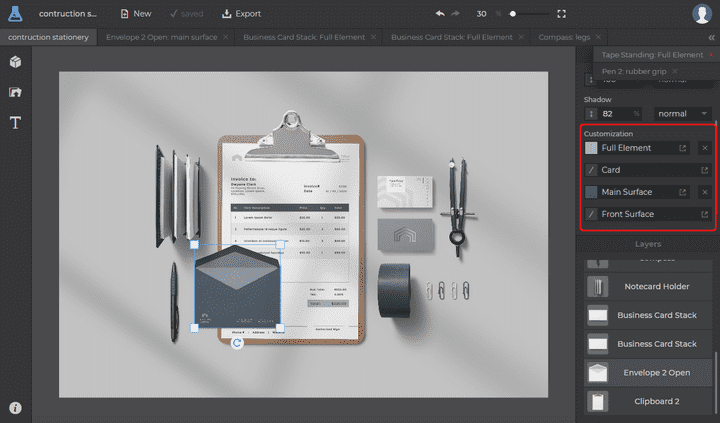
Introducing Graphics Mockup Tooling
Over the last months we've been working intensively on an exciting new feature for SceneLab. Now, we're proud to roll-out extensive mockup…
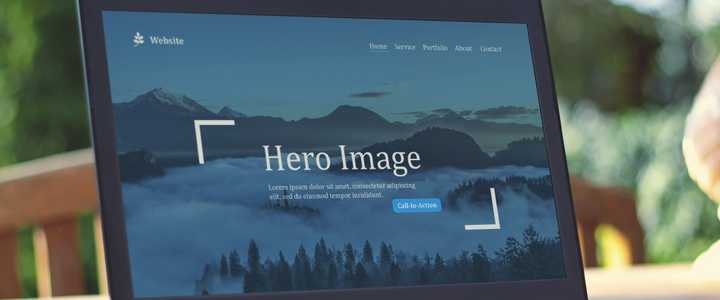
Improving Website Headers Using Hero Images
As we visit a website, our attention is naturally drawn to the most prominent areas because our brains can't process all information at once…
Stay connected
Subscribe to our newsletter.
How to Make Engaging Software Project Presentation: 12 Tips and Tricks

You have developed a game-changing software and believe that it is one of a kind. But it’s of no use if its value is not communicated well to the intended users. Here, a well-designed presentation can be your ally!
In an industry characterized by quick technological advancements and evolving user needs, such presentations are pivotal in differentiating a product or solution from competitors. It can effectively communicate the software's unique selling points, features, and benefits, compelling stakeholders to perceive it as a valuable investment or solution to their challenges.
However, if you find it extremely difficult to sum it up in a few slides and deliver it to potential clients and investors, do not worry. In this article, we will take you through tips for making engaging software project presentations.
Without further delay, let’s delve into the article!
1. Understand Your Audience
Knowing the expectations and knowledge level of the target audience is important for creating a personalized presentation that instantly forges a deep connection with them. This will help develop interest in your product and facilitate quick decision-making.
For example, if your target audience is a group of tech enthusiasts, you must pay more attention to including technical aspects, such as cloud platforms, tech stack, and design patterns. Conversely, if your presentation is meant for managers and senior executives, you must focus on showcasing the benefits and value rather than technical details.
2. Focus on Innovation
When presenting your software project, it is fundamental to emphasize its unique and innovative aspects. Highlight any cutting-edge technologies, novel algorithms, or unconventional approaches employed during its development.
Emphasizing these features can help your project stand out from the crowd and attract the attention of those interested in solutions, pushing the boundaries of what is currently possible in technology. By showcasing the innovative aspects, you can demonstrate its potential value and appeal to potential investors, partners, and users.
3. Highlight Scalability and Flexibility
It is essential to address scalability and flexibility early on. It means highlighting how your architecture is designed to handle growth in terms of increased user loads and integration with other systems.
It also emphasizes how your software can adapt to changes in the market and evolving user needs, showcasing its ability to remain relevant and competitive over time.
It allows you to ignite confidence in your audience and demonstrate that you have a well-planned and future-proof solution worth investing in.
4. Showcase Technical Expertise
While showcasing your team's capabilities, it is crucial to demonstrate their technical prowess and domain expertise. It can be achieved by spotlighting key team members' qualifications, relevant experience, and successful past projects.
It is also a good idea to draw attention to any certifications, awards, or accolades earned by your team members, as it can help build credibility and instill confidence in your project's capabilities. This way, you can position your project for success and establish stature in the industry.
5. Discuss Security Measures
Allocating time in your presentation to discuss the robust security measures implemented in your software project is vital.
Addressing concerns related to data privacy, encryption protocols, and vulnerability management strategies is crucial to safeguarding stakeholders' sensitive information against cyber threats.
By doing so, you can reassure users that their data is in safe hands and that they can rely on your software project without concern.
6. Illustrate User Experience (UX) Design
Creating an exceptional user experience should be one of your top priorities for software development. You must dedicate a section of your presentation to showcase how thoughtfully your user interface has been designed and how intuitive it is.
One effective way to illustrate the flow and usability of your application is by utilizing user journey maps, wireframes, and mockups. These tools can visually demonstrate the user experience in a way that is easy to understand and engaging for your audience.
You can convey to your audience how much care and attention has been put into creating a user-friendly and practical application by highlighting these aspects of your software development process.
7. Provide Technical Insights
Software projects include many technical insights that must be communicated during the presentation. Commence by discussing the underlying technologies, programming languages , frameworks, and APIs.
In addition, discuss any decisions, performance optimizations, or strategies implemented to ensure the project's success. This information can ensure that your presentation is well-received by technical audiences and that they come away with a deeper understanding of your project.
8. Narrate a Story
You can make your software project presentation timeless by weaving a story around what inspired you to develop that particular software, what challenges you faced and how you overcame them, how your efforts are paying off, etc.
As the human brain is hardwired to stories, your presentation will better resonate with the audience’s needs, have a far-reaching impact on their minds, and convince them.
9. Share Success Stories and Testimonials
There is no better way to convince potential users of your software’s effectiveness than by showcasing real-world success stories and testimonials from early adopters or beta testers.
By highlighting positive feedback, user testimonials, or case studies showcasing how your software project has already positively impacted or solved critical problems for its users, you can demonstrate the actual value of your software to prospective users and persuade them to take action.
Sharing concrete examples of how your software has improved the lives or businesses of real people can be a robust way to build trust, prove credibility, and establish a sense of urgency among potential users.
10. Invite Collaboration and Feedback
To create a collaborative atmosphere, actively seeking feedback and suggestions from your audience is essential. Encourage your stakeholders to share their insights, concerns, and ideas for improvement. Listen to what they have to say and take their feedback seriously.
Demonstrate your openness and willingness to incorporate valuable feedback into future software iterations. Keep an open mind and be receptive to different perspectives. By doing so, you can create software that truly meets the needs of your audience.
11. Follow-up with Clear Action Items
When concluding a presentation, it is necessary to ensure that all the stakeholders know the critical takeaways, decisions, and any follow-up tasks assigned to them. You can summarize the presentation's key points and highlight the actionable items that must be taken.
It is also crucial to provide information for further inquiries or schedule follow-up meetings to maintain momentum post-presentation. It will help keep the conversation going and promptly address any issues or problems.
12. Harness the Power of Templates for Creating Your Presentation
Utilizing customizable presentation templates can significantly streamline the creation of software project presentations while ensuring consistency, professionalism, and efficiency. These templates serve as pre-designed frameworks that include layout structures, slide designs, and visual elements explicitly tailored for software projects.
Furthermore, templates provide a cohesive visual identity for software project presentations, reinforcing brand guidelines and enhancing overall aesthetic appeal.
Ultimately, by harnessing the power of templates, you can elevate the quality of your software project presentations, enhance audience engagement, and increase the impact of your message.
Crafting compelling presentations in the tech industry requires a strategic blend of technical expertise, innovation, user-centric design, and practical communication skills.
As software projects become increasingly complex and multifaceted, the ability to communicate their value proposition, functionality, and potential impact is paramount.
By continuously refining presentation skills, embracing feedback, and staying abreast of industry trends, tech professionals can elevate their software project presentations to new heights of success.
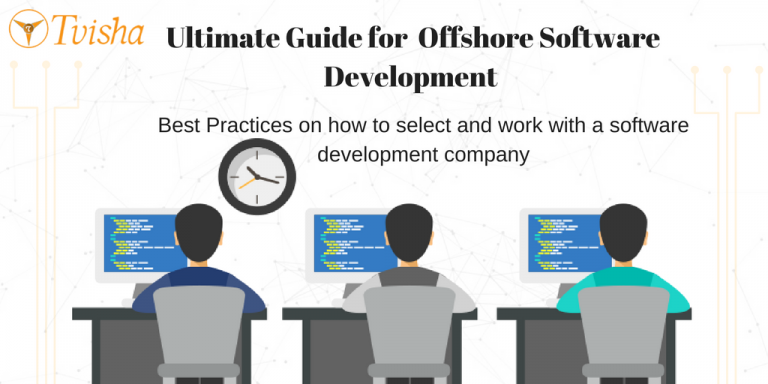
- Mobile App Development
- Android App Development
- Ios App Development
- Web App Development
- Website Design and Development
- Custom Software Development
- Hire a tech
- App development company Mobile app development company Australia Mobile app development company USA Mobile app development company Canada Mobile app development company UAE Mobile app development company Singapore Mobile app development company UK
- Brochures | PPT | Downloads
- DevOps Development
- Cloud Computing
- PHP Development
- E-Commerce Development
- CRM Services
- Hybrid App Development
- Content Management Systems
- DBMS Services
- Software Development Services
- E-Commerce App Development
- Web Design Services
TVISHA TECHNOLOGIES INC, 33 Wood Avenue South, Suite 600, Iselin, NJ 08830, USA
TVISHA TECHNOLOGIES PVT LTD, 2nd floor, S.S. Arcade, plot #97 & 98, Guttala Begumpet, Kavuri Hills, Phase 1, Madhapur, Hyd-81.
- © Tvisha Technologies Pvt Ltd.
- | Privacy Policy
Request A Call Back

How to Create a Successful Project Presentation?
In any business, project managers need to be able to communicate a project strategy to clients effectively. It can bring in new, long-term clients to your agency if done correctly. However, doing so incorrectly could seriously undermine your efforts to acquire or retain clients. One thing that unites business, academic, and corporate meetings is making a project presentation look good.
Professionals need this skill when effectively communicating ideas, outlining goals, and sharing project results. Creating and delivering a project presentation that connects with your target audience will lead to the project’s anticipated outcomes, regardless of your level of presentation experience. This blog will walk you through the art of presenting a project and offer business professionals advice on making their project plan presentation stand out.
What is a Project Presentation?
A project presentation is a business activity where team members and stakeholders come together to supervise a project from start to finish. It is a formal submission of a project to stakeholders for discussion of a topic and acceptance. One or more business professionals provide a document or slide deck summarizing every project detail during a presentation.
The project manager presents essential information regarding the start of the project and its preparation, including the project scope, requirements collection, deliverables list, schedule, and milestones. A project management presentation is typically made for the first time before the project’s implementation. Then, as the project progresses, you reintroduce it to the stakeholders with timely updates and news.

Who is the Audience for Your Project Presentation?
Team members and organizations involved in the project’s success or failure comprise stakeholders and other team members:
Show the project presentation to the team members who will be working on the project so they are aware of the expectations and the risks involved. Information such as the requirements, the work breakdown structure, the plan, and the deliverables will be required.
Stakeholders
Show your project to the people who can approve funds and resources, i.e., the stakeholders. Demonstrate to them how the project will provide the desired solutions for the problems they raise within the specified time frame.
The stakeholders are interested in the project’s scope , budget breakdowns , scheduling computations, risk assessments, and your plans for mitigating those risks and adapting to changes. Hence, they are the ideal audience for your project management presentation.
How to Successfully Create a Project Presentation?
Before jumping onto how to present a project, let us see what steps you should follow to create a successful project presentation:
Establish Objectives for Your Project
- Layout your Plan
- Outline the Problem and Solution
- Keep the Slides in your Presentation Brief
- Use More Images and Less Text
Utilize Good Quality Diagrams, Presentation Aids, and Visuals
- Pay Attention to Design
- Begin with a Template for your Presentation

Before delving into the essentials of your project presentation, you should respond to the following queries:
- What goals does your project aim to accomplish?
- Why is it crucial that you and your group meet your objectives?
- How are you going to let your audience know what your objectives are?
Your project is already doomed to failure if it lacks specific goals. It’s common for project managers to skip the goal-setting stage. However, this is not advised. That’s because you can make things easier for yourself to fail. Stakeholder buy-in can be achieved once project goals are well-defined.
The question now is: How do you set and accomplish project goals? Using the SMART goal-setting process is one way to do that.
SMART project goal-setting:
- “SMART” is an abbreviation for the words “specific, measurable, achievable, relevant, and time-bound”.
- Setting and carrying out effective project plans need the use of SMART targets . It requires a closer examination of the more minor elements that matter most to your audience.

Layout Your Plan
Outlining your strategy for achieving your goals is a crucial next step after setting them. Putting your idea into an executable plan with steps for execution is a great place to start.
You may be wondering why this is a necessary stage in making a project presentation that works. Well, p lanning a project , no matter how big or small, is easier when you have a thorough strategy, structure, and layout. It eliminates ambiguity and makes it easier for your audience to understand the project roadmap without missing anything.
Both technical and non-technical project aspects should be included in your plan layout. As a result, you should use a project presentation template that outlines all the procedures and activities in detail to offer yourself an advantage. Additionally, the structure of your PowerPoint or Google Slides presentation should be straightforward and understandable.
Depending on the kind of project, your plan might contain important information like:
- The earlier-described aims and objectives
- Your project’s framework, technique, and scope
- Project deliverables, acceptance criteria, and milestones
- Timeline and schedule for the project
- Estimates of resources and budget, etc.
You can use a pre-made customizable project management presentation template available online, like SlideUpLift . You can make this presentation template uniquely yours by modifying it.
When creating a project plan, there are no hard and fast rules. However, you should divide it into three sections if you want to develop an engaging approach that will stick with your audience:
- Introduction
- Conclusion and key takeaways
Outline the Problem and its Solution
You have just finished drafting your project action plan . It’s time to let your audience know about your project’s objectives and plan. It’s your responsibility to hold your audience’s attention from the beginning to the end, whether you’re pitching a project plan to clients or an investor deck.
Emphasizing your audience’s problems is one of the best strategies to get their attention. Having stunning slides highlighting your outstanding product features and project activities is insufficient. Ensure that your project presentation is set up to:
- List the problems that your audience is facing.
- Stress how your initiative, offering, or service helps them with their problems.
- Describe the advantages of using your product or contributing to your project for them.
- Simply put, your audience should understand how your project improves their lives. As soon as they know this, they will pay attention to your suggestions and act accordingly.
- Avoid assuming anything about your audience in general.
If you want the audience on board, discuss their issues and potential solutions in a separate presentation. Make sure they know how your initiative will help them.
Keep the Slides in Your Presentation Brief
Prioritize quality over quantity while designing project presentations. Make sure your slides are brief and easy to understand. Your audience will appreciate that you respect their time when you do this.
The following justify why you should keep your presentation short:
- Not only may concise presentation slides be effective, but they may also be memorable.
- There is a noticeable decline in attention span after 30 minutes during project or business presentations. You run the risk of losing the interest of your audience midway through if you make long speeches.
- No one wants to spend hours watching you flip a ton of slides. Focus your audience’s attention and get them to pay attention to the material by using shorter slides.
Use More Images and Less Text
Using more images and less text in your presentations is another excellent method to keep them engaging but succinct. Recall that your slide show should support, not take the place of, your spoken presentation. Therefore, you want to avoid cramming too much data onto a single presentation.
Adding too much text to your presentation could:
- Bore and overwhelm your audiences.
- Draw the audience’s focus to the text, which will lessen the impact of your presentation.
When information is presented visually and in bite-sized portions, people remember it better. This holds for corporate leaders, project managers, both B2B and B2C audiences.
Presenting projects successfully requires the use of visuals. Visual aids help viewers retain 95% of a message, drawing them in and holding their interest. However, they maintain just approximately 10% when exchanged by text.
You can employ a wide range of visual aids in your presentations, such as:
- Pictures Videos
- Charts and graphs
- Maps of heat and choropleth
- Dispersion charts
Your chances of gaining audience engagement and encouraging answers to your call-to-action (CTA) will increase if you include images and videos. Mind maps, Gantt charts , and whiteboard drawings are excellent tools for visualizing project plans in their early stages. Using maps, graphs, charts , and trees, you can display the architecture for projects, including technology.

Pay Attention to Design
Your project presentation may succeed or fail based on its design. Whether you are a rookie or an expert designer, design tools offer you an advantage. In minutes, you can produce visually striking presentation designs for your company.
The good news is that creating eye-catching project presentations doesn’t have to break the cash. Millions of breathtaking royalty-free photos and lovely pre-made layouts are available for your slides.
These are some pointers to keep in mind when creating your slides.
- Make Use of a Proper Color Scheme
Use color sparingly in your presentations if you want them to look appealing. Everyone loves color, so we get it. However, using too many colors may make your presentations disorganized and unpleasant.
- Make Use of Clearly Identifiable Typography
Changing your font can influence readers’ understanding of your words. Therefore, ensure that your slides convey the intended content and look professional and well-organized.
Begin With a Template for Your Presentation
Making powerful project presentations can take much time, regardless of experience level. Suppose you are facing an impending deadline. Writing your project plan, making your slide notes, creating your slides, finding and including images, and other tasks would be on your plate. Creating these things from scratch could take longer and result in messy presentations.
Using presentation templates might relieve all of your worries. They make it quick and simple for you to create project presentations that appear professional. Because the slides are pre-designed, there will be space for you to add any type of content you would require. The design is present in every form—progress bar, chart, graph, table , video , or image. All you have to do is enter text, add data, or add an image. And just like that, your presentation is set to go.
Case Study For a Project Presentation
The Cline Avenue Bridge is an example of a difficult project that serves as the basis for the project presentation example. Since it is outside the purview of this article, we are not providing all of the presentation’s components for instructional purposes. Nevertheless, we demonstrate how to create a PowerPoint presentation for a project, how to customize the templates to the content to be presented, and how to show the more typical slides of each component.
This is a case study of a real project and how the project manager uses templates to put together the project presentation using the structure we presented above. Here’s how to create a PowerPoint presentation for a project, along with some project presentation ideas.

Project Overview:
The presenter provides a project charter-style summary of the project’s highlights on this slide. The project manager can expand upon the introduction throughout the project lifespan, and the speech can seamlessly transition across several knowledge domains without requiring a slide change or in-depth discussion.
In particular, the Cline Bridge Project narrates its goal, briefly mentions its location, provides a link to a map for additional information, and presents several key statistics (Building Information Modelling Process, Budget, Duration, Sponsor, and Constructor). The final deliverable’s salient features—a concrete segmental bridge measuring 1.7 miles in length and 46 feet in width—are enumerated.
Process Model:
The framework for the project lifecycle, processes, planning, and execution is shown in the Process Model presentation. In this slide, the project manager will discuss how the model is customized to the project’s particulars. In this instance, the builder has specified the use of BIM (Building Information Modelling) as the process model for the design and construction of the Cline Bridge.
During this slide, the presenter might further detail the knowledge practices involved in each lifecycle phase—Design, Production, Construction, Operation, and Planning. Conceptual and detailed design are the two primary knowledge areas that make up the first stage, for instance, “Design.”
Since the content arrangement for the scope section of the presentation consists of a list of “requirements,” it typically consists of multiple slides. This information leads to a recommended table arrangement that maximizes available space. It’s crucial to portray the set of needs rather than the individual requirements and to refrain from misusing the “list.” If not, the requirements document is transcribed by the project manager.
This example project presentation shows ten categories of requirements covering various project lifecycle stages.
- Conceptual Design
- Construction
- Construction Logistics
Utilizing a lot of resources is necessary when building a bridge. Organizing this component of a project presentation as a single-level financial table at an executive meeting is advised. Specific resources and cost analysis presentations are tasked with providing more information.
The list of available resources is as follows:
- Expert Services
- Construction labor, land machinery, materials, and quality assurance
- Backup Subcontractors for Waste Disposal and Cleaning
We recommend incorporating visual elements, such as icons and colors that are symbolically tied to each of the items stated, to break up the monotony of table after table throughout the project presentation.
Project Schedule:
The purpose of the project roadmap , as previously mentioned in the article, is to provide a thorough overview of the critical turning points that will occur over time. Owing to the size of a bridge-building project and its extended duration, it is recommended to provide a roadmap that clearly matches milestones with relevant lifespan stages, especially for such large-scale undertakings. This method helps the viewers visualize the step-by-step development of the building process.
In keeping with earlier slides, we developed a roadmap in the example that included the following high-level benchmarks and subcomponents:
- Project Start-Up
- Contracts, Clearances, Budgeting, and Financing for Projects
- Buying and Renting of Land
- Initial Design Detailed Design Conceptual Design
- Site Setup: Clearing, Grading, and Access Routes
- Waste Management Examination
- Tests of Materials
- Site Evaluations
- Tests for seismic activity
- Manufacturing Fabrication
- Assembly of Modular Components
- Building, Assembling, and Construction
- Test of Quality under Acceptance Standards
- Stress Exam
- Management and Upkeep
As you can see, the project manager chose a step-by-step plan that was given with minimal scheduling specifics and start and end dates to provide context for the diagram.
Project Hazards:
Throughout a project, risk management is an iterative process. The risks you face while presenting your initiatives will change based on how well they proceed along the roadmap. In this particular instance, we have chosen to showcase the risks deliberated about at the ideation phase, wherein the developer trades risks with contractors and the bridge construction business.
Our recommended structure for this type of material is a straightforward table with easily readable and visible risks and a description that serves more as a starting point for conversation than a thorough explanation.
It is crucial to categorize the risks given, if just in terms of their “impact” and “probability.” This will lead to some really interesting discussions about them.
Risks outlined in the first phase:
- Mistakes in Design
- Building Hold-Ups
- Overspending on the Budget
- Modifications to Regulations
- Conditions of the Site Equipment Failures
- Incidents about health and safety
The hazards listed are highly serious, as the reader can see, and each will result in a different Risk Analysis Report.
The project presentation’s quality control component may change depending on the quality process used. A continuous improvement quality approach, which iteratively improves quality over many projects, is typical for large organizations with a consistent portfolio of projects (for example, software businesses). The scenario is the same for construction organizations , such as the example, and the quality control model aligns with the building process model. In this instance, the project manager is outlining the quality control procedure to be used on the BIM model as well as the procedure to be adhered to during the bridge’s actual construction:
Using a simple dashboard, we created in this example, allowing the project manager to show:
- The Existing Chronology
- Top 5 Problems
- Present-Day Burnout
- Top 5 Risks
How to Present a Project Management Presentation?
A project plan is an official document that follows a set format and flow. Your presentation should follow this flow for maximum impact.
To present a project plan , you should go over the following eight steps:
- Give an overview. Provide a brief overview of the project, outlining its goals and rationale.
- Examine the key results and objectives, or OKRs. Talk about the main deliverables and anticipated deadlines. Before starting a project, what crucial information should you obtain from a client? Think about this before engaging in conversation.
- Describe the exclusions and expectations. Make assumptions clear and restate anything that is outside the project’s scope. You might be wondering when to show a client the project cost. This is the right moment to ensure both of you have clear expectations.
- Give a high-level timetable. Use a Gantt chart to show the important milestones and dependencies in the project schedule.
- Give a brief introduction of your group. Present the customer to coworkers with whom they will be working closely, as well as anyone whose experience will strengthen your reputation (such as a seasoned subject matter expert.)
- Explain communications. Make sure your client is aware of the collaborative process. Mention how they can contact you with any queries or issues and how they will be updated.
- Talk about the unexpected. Examine the procedure you’ll use to address requests for changes and problems when they come up.
- Q&A. To make sure nothing was missed, conclude with a Q&A session.
Top 5 Project Management Presentation Templates From Slideuplift
Here are some templates which will help you make your desired presentations. These will also give you project presentation ideas. Feel free to click on the images to download SlideUpLift’s templates.
- WBS Project Management PowerPoint Template:

Streamline project planning with this template focused on Work Breakdown Structure (WBS) , offering clear visual guidance for breaking down complex projects into manageable tasks.
- Scrum Agile Project Management PowerPoint Template:

Perfect for Agile enthusiasts, SlideUpLift’s Scrum Agile Project Management template provides visually engaging slides explaining the Scrum framework, roles, ceremonies, and critical components to enhance Agile project communication.
- Circular Project Management PowerPoint Template:

Enhance project visualization with this template featuring circular diagrams and charts, ideal for representing project cycles, feedback loops, and continuous improvement processes.
- SIPOC Project Management PowerPoint Template:

Optimize process mapping using this template designed for SIPOC (Supplier, Input, Process, Output, Customer) models, facilitating the illustration of information and resource flows in projects or processes.
- Risk Management PowerPoint Template:

Navigate project uncertainties seamlessly with this template tailored for Risk Management . Expect insightful slides on identifying, assessing, and mitigating risks, providing a comprehensive overview to keep your projects on track.
Questions To Ask The Client Before Starting The Project Management Presentation
The client project focus ensures that your client’s business goals are sufficiently handled and that transparency is maintained throughout the project. Objectives, milestones, acceptance criteria, etc., are frequently discussed beforehand.
You might still need to ask a few questions, though, and these are the top five:
- Who are the project stakeholders in your organization? What authority and interest levels do the people who intend to be associated with the project have?
- Have you already worked on projects similar to this one? How did you overcome the obstacles, if any?
- What characteristics, outputs, or specifications should we constantly focus on?
- Are you having trouble sleeping at night because of anything related to this project? If yes, what would it be?
- Do you have any questions about risks, difficulties, or other project parts we haven’t yet covered?
Questions the Client Might Ask During a Project Presentation and How To Answer Them
For new speakers, the Q&A section can often be their biggest worry. The most difficult part of being ready for this is that you never know what queries a client may have.
Client inquiries frequently revolve around their worries about potential problems. You’ll be able to anticipate their questions more accurately when you know about their priorities. Assume that your client has a tight deadline for finishing the project. Among the queries they might have are:
- How are you going to guarantee that the project is completed on time?
- How would you respond if deadlines begin to elude you?
- Which risks could cause the project to be delayed?
You can prepare well-reasoned responses to their questions by considering their priorities and potential issues beforehand. But what about those unexpected queries that come out of nowhere?
Three pointers to help you handle unforeseen queries from clients during a project presentation are as follows:
- Firstly, thank them for raising the question. Encourage your client to speak with you and express their worries upfront.
- Find out what motivates the question. Ask why a question is being asked if it appears pointless or strange. Perhaps the client possesses knowledge that you are unaware of. You will also have extra time to consider your response as a result.
- Put it on the table for later. Inform the customer that you will investigate and get back to them if you are unsure of the response. Give your client a timeframe during which they can anticipate receiving your response.
Establishing objectives and having a well-thought-out plan to reach them are the first steps in producing an effective project presentation. It also calls for effective delivery, careful attention to design, and the creation of captivating content.
A strong pitch deck that explains the specifics of your idea and its potential for success is essential if you want to seal those transactions. Using a user-friendly project presentation program such as SlideUpLift can be a game changer.
The ideal design tool for producing eye-catching and captivating project presentations is something SlideUpLift specializes in. You can use various features and tools with SlideUpLift to assist you in achieving your ideas for your projects.
To help your presentation succeed, SlideUpLift offers hundreds of presentation templates , graphic components, font styles, data visualization tools, and pre-installed stock photos and videos.
You now have all the advice and resources you need to ace the project presentations for the future. With the presentation templates from SlideUpLift, get tips and tricks on standing out when presenting, go ahead and amaze your audience!
How do I effectively present my project?
To present your project effectively, focus on clear communication, use visuals, and tailor your message to your audience’s level of understanding.
How can I present my project as a project manager?
As a project manager, presenting a project involves clear communication of goals, methodologies, and outcomes while addressing potential risks and solutions.
What are the best ways to present a project?
The best ways to present a project include engaging visuals, storytelling, and addressing key points such as objectives, timelines, and potential challenges.
Are there templates for project management presentations?
Several platforms, including SlideUpLift, offer templates specifically designed for project manager presentations .
What are effective ways to present my project to clients?
Effective ways to present your project to clients include emphasizing value, addressing their specific concerns, and showcasing project outcomes.
Table Of Content
Related presentations.

Project Management Presentations Collection PowerPoint Template

Project Kick Off Presentation PowerPoint Template

Project Status Review Deck PowerPoint Template
Related posts from the same category.

18 Dec, 2023 | SlideUpLift
How To Write A Project Proposal Presentation?
Presenting your ideas well is essential to gaining quick approval for projects, whether internal or external. Even the strongest elevator pitch is not going to work by itself. Writing a

20 Dec, 2023 | SlideUpLift
How to Introduce Project Members In a Team Presentation?
The introduction of a project team in a team presentation is not only a formality but a deliberate undertaking with significant consequences in the ever-changing field of project management. It

21 Dec, 2023 | SlideUpLift
Top 10 Project Management Presentation Topics
Project Management Presentation Topics are a range of subjects related to efficiently managing projects. The topics cover different aspects. These include planning methods, team collaboration, risk management, leadership, and emerging
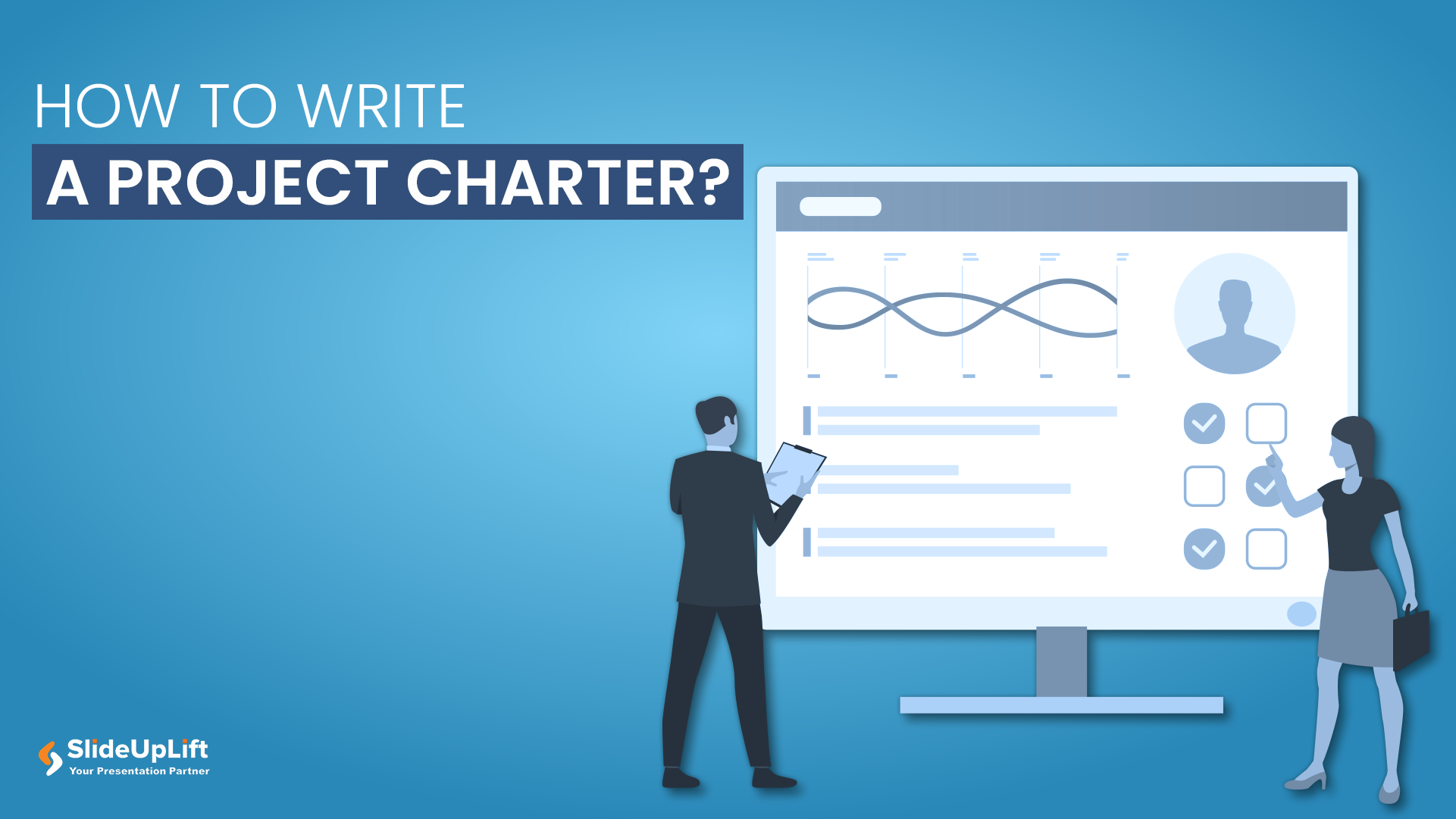
22 May, 2020 | SlideUpLift
How to Create a Project Charter Presentation?
A project charter serves as the foundational document that officially initiates a project and grants authority to the project manager. This concise yet comprehensive document outlines the project's purpose, objectives,

31 Oct, 2022 | SlideUpLift
The Savvy Project Manager Series: 5 Steps To Successful Project Planning
We encounter projects in our everyday lives. You might be building or contributing to a deliverable like a report, a website, a tool, or a product. These are real projects
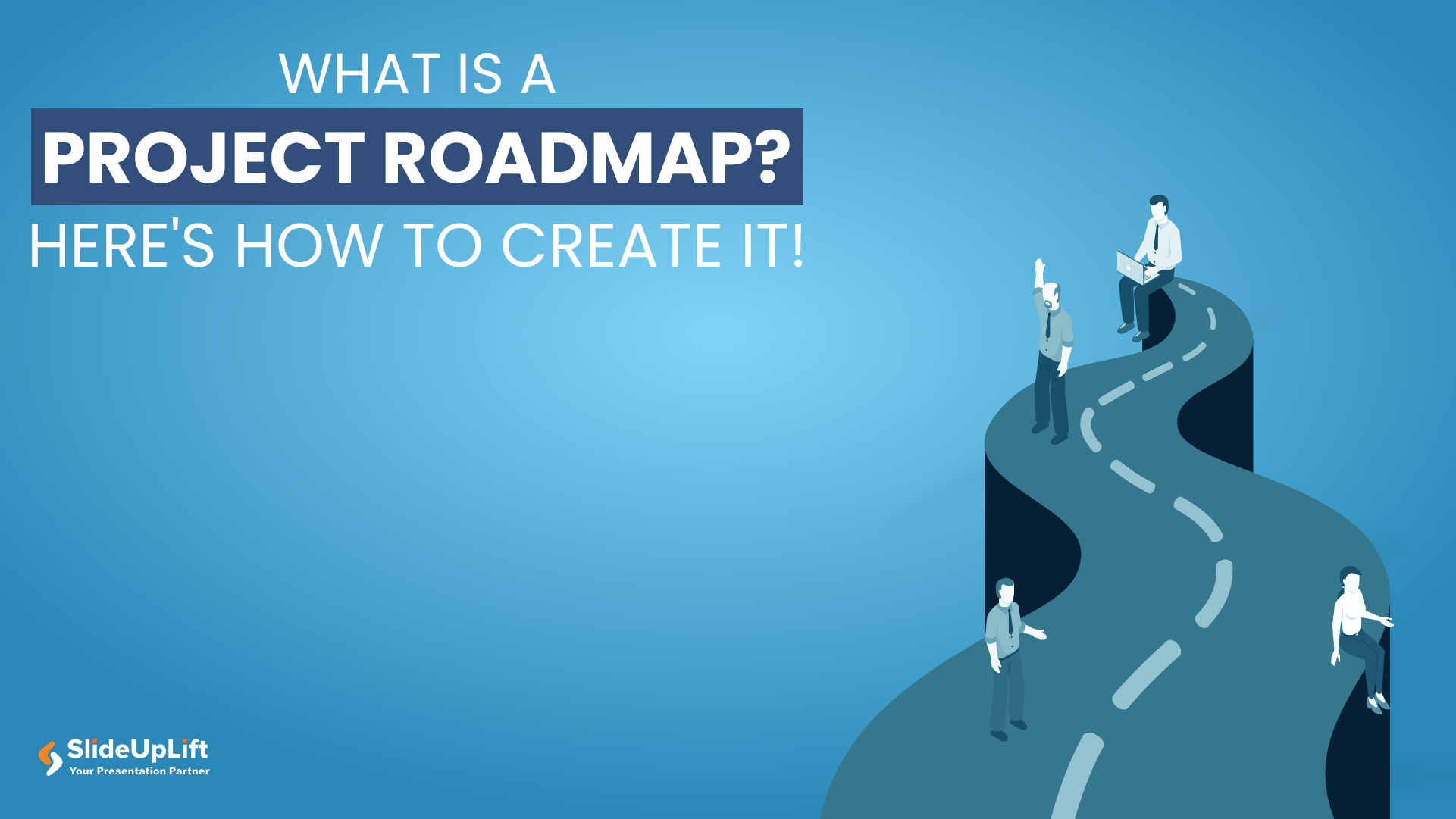
24 Jan, 2024 | SlideUpLift
What Is A Project Roadmap? Here’s How To Create It!
For startups and businesses, delving into the specifics of project implementation can take an extraordinary amount of time. Typically, this results from inadequate project planning at the outset. It usually

6 Jun, 2024 | SlideUpLift
A Comprehensive Guide To Project Kickoff Meetings
It is always exciting to start work on a new project with your team, but before you even begin, there is one meeting you need to have: a project kickoff

12 Aug, 2021 | SlideUpLift
8 Project Management KPIs For Project Managers
Sometimes the best-managed projects fall apart because they are not working towards specific and measurable goals. Or they are working with too broad or too narrow objectives that do not

16 Dec, 2021 | SlideUpLift
Breaking Down Work Breakdown Structure in Easy Steps : Must Have Resource For Project Managers
Project management is complex. It necessitates keeping track of multiple – sometimes geographically dispersed – teams, coordinating tasks, and holding everyone accountable to a common goal. Fortunately, there are a

8 Jul, 2021 | SlideUpLift
Avoid Making These 7 Project Management Mistakes
Making mistakes is not a bad thing; tons of lessons can be learned from them. And in the field of Project Management, lessons abound. Projects, unfortunately, seldom go smoothly. There
Related Tags And Categories
Forgot Password?
Privacy Overview
Necessary cookies are absolutely essential for the website to function properly. This category only includes cookies that ensures basic functionalities and security features of the website. These cookies do not store any personal information
Any cookies that may not be particularly necessary for the website to function and is used specifically to collect user personal data via ads, other embedded contents are termed as non-necessary cookies. It is mandatory to procure user consent prior to running these cookies on your website.
Rated 4.5 of 5 | Office Timeline 5482 reviews
How to make a project plan presentation for clients and stakeholders
Elevate your project presentations to new heights! Learn the art of captivating clients and stakeholders with our expert tips.
Tim Stumbles
May 13, 2014
25 min read
Updated on February 27, 2024
Ever wondered what sets successful project managers apart? It’s the knack for delivering killer project presentations. Whether you’re gearing up for a stakeholder meeting or updating the higher-ups, nailing clear communication is the name of the game.
In this article, we’re not just talking about how to showcase data – we’re diving into the art of creating engaging project plans that captivate clients and stakeholders .
To help you transform your project presentations, we’ll share insights into how to:
- Simplify your approach for impactful communication.
- Visualize project plans effectively to captivate your audience .
- Select the right chart type for your project .
- Streamline project organization using Excel .
Get ready for practical tips and actionable techniques to make your presentations shine, breaking down the barriers of business communication right from the start!
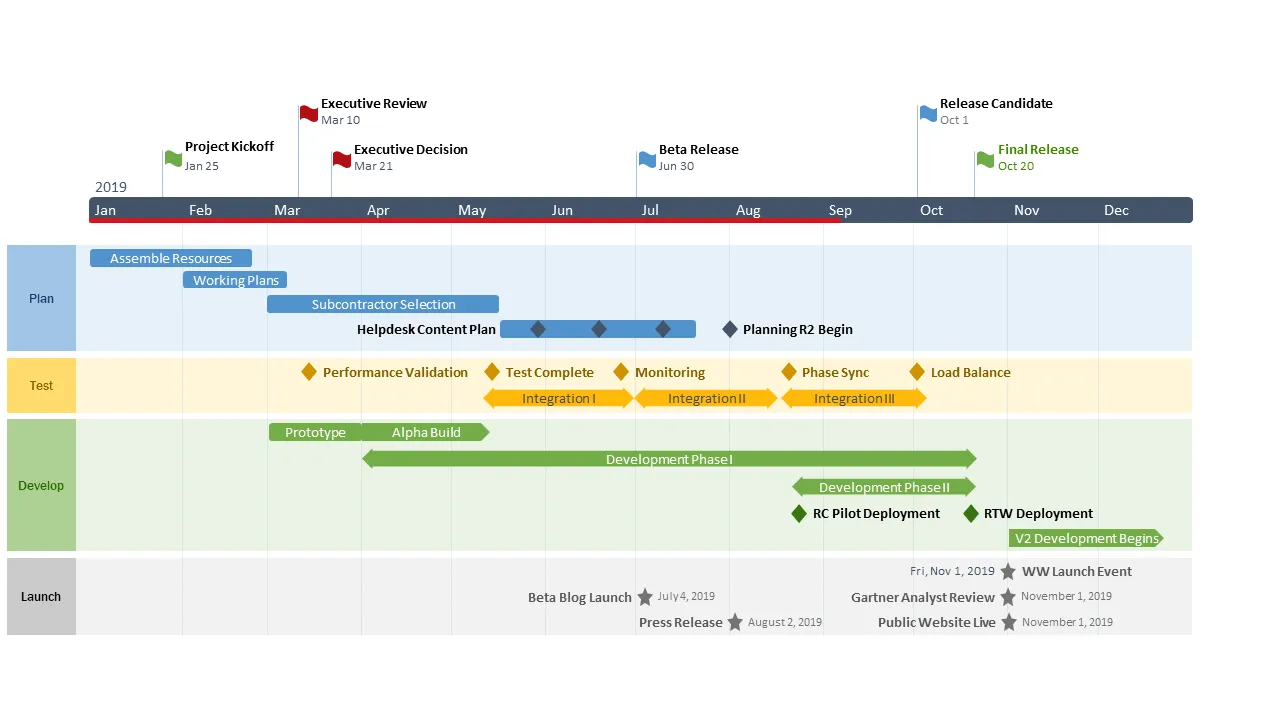
1. Simplify your presentation for impactful communication
When presenting to project stakeholders, it’s crucial to move beyond mere data and offer a compelling narrative. Rather than drowning in the details of a project charter, consider crafting a visually engaging project roadmap . This approach allows you to add context and to delve into specifics as needed.
While Microsoft Project is commonly used in the planning phase, its detailed Gant chart views (like the example below), may not effectively convey key insights during stakeholder meetings. This is why your next executive-level project review should rely on more visual project management tools to lay out the strategic planning process. The goal is to make complex information easily digestible while ensuring stakeholders grasp the business implications.
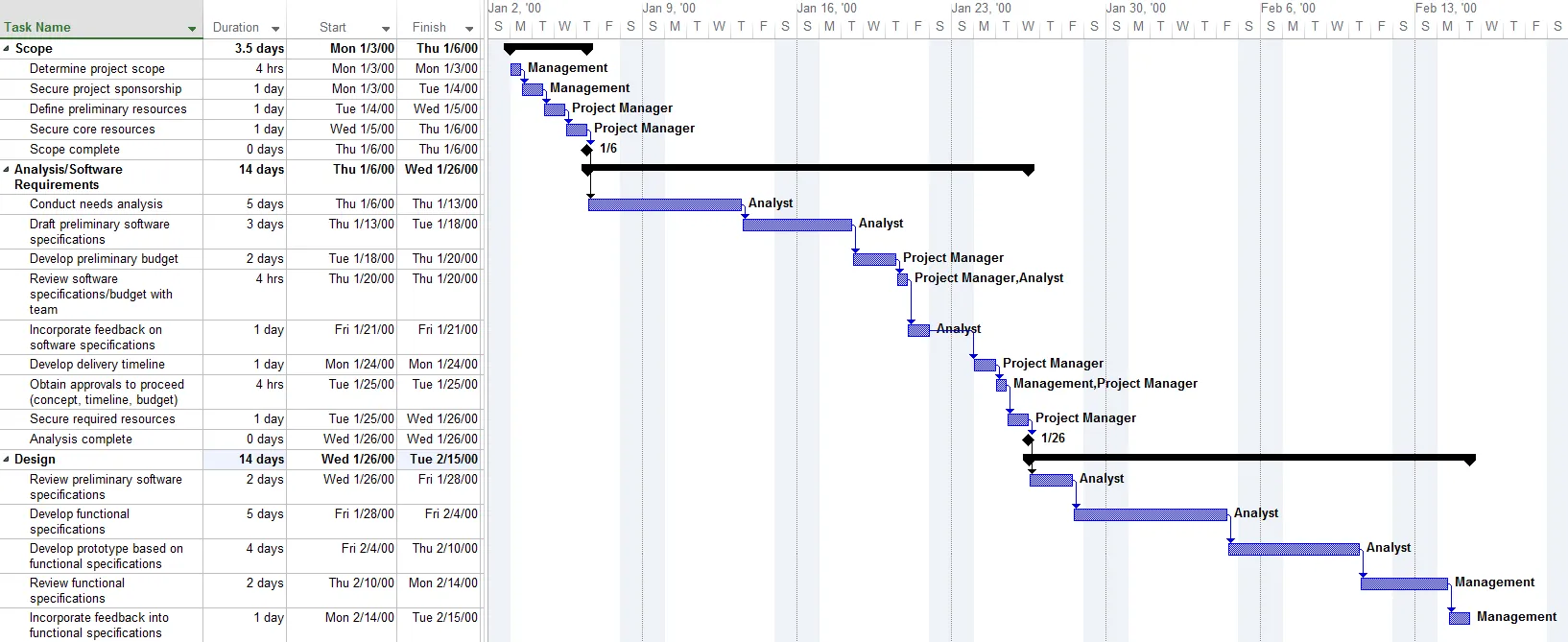
An exec-level project review should summarize the strategic planning process and showcase its progress in a visually appealing manner. Remember: the challenge consists of making the information easy to digest and ensuring that audiences understand the business implications.
2. Visualize project data effectively
The best option for outlining a project’s plan is to create a workflow diagram that correlates the tasks with the critical milestones, as shown in the Gantt chart example below:
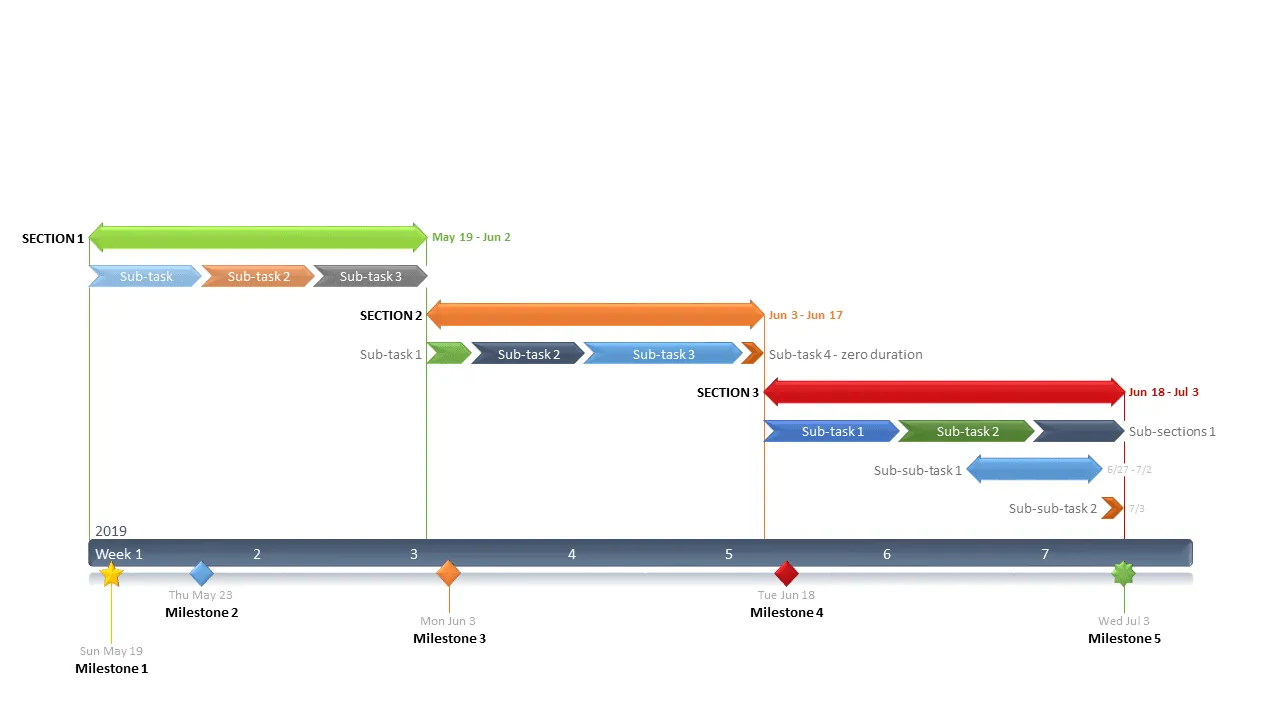
Presenting the project roadmap in this manner helps your stakeholders quickly see the scheduled tasks, as well as their duration, sequences and other task dependencies , all of which define the critical path . Furthermore, connecting the project activities (tasks) with the project events (milestones) offers clients and execs more insight, which translates to better management decisions.
3. Select the right type of graphic for your project – Timelines vs Gantt charts
When it comes to visually representing your project’s strategic planning process, two main options are commonly used: timelines and Gantt charts . While timelines focus primarily on events, such as milestones, Gantt charts typically depict activities or tasks. However, to create an ideal project presentation, it’s crucial to strike a balance between showcasing both tasks and milestones.
To ensure clarity and coherence, consider utilizing a unified graph, such as a swimlane diagram . This type of graphical representation allows you to categorize tasks and milestones according to their specific project life cycle phase, providing a comprehensive overview of your project’s progress.
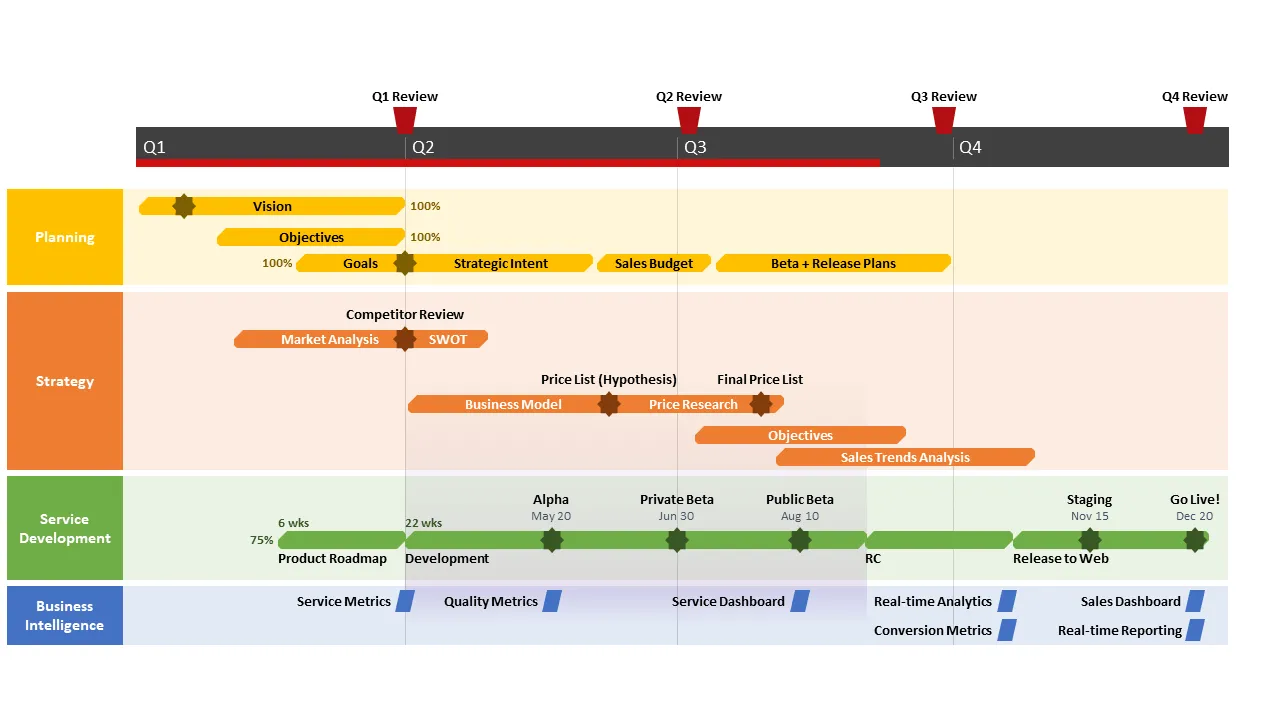
To decide which of the two visual project management charts serves you best, check out our case study on the benefits of using timelines in project presentations or our article on the do’s and don’ts of creating a Gantt chart .
Next, let’s take a comparative look at two frequently used alternatives for visually rendering a project charter, Excel and PowerPoint . We will explain how to make a Gantt chart in Excel using a bar graph, and how to make an Excel timeline using a scatter graph. We will also show you how to quickly make a single, unified Gantt chart + Timeline presentation in .PPTX by using our add-in for PowerPoint, Office Timeline .
4. Streamline project data organization in Excel
Whether or not you’re going to create the Gantt chart in Excel, this application from the Microsoft suite is a great place to start drafting the project schedule. More exactly, you will need to create the Work Breakdown Structure (WBS) by breaking down the project into smaller pieces of work – the tasks. Make an Excel project management template that you can reuse, then list each of the tasks on the data table in the correct sequence. The tasks will form the project Gantt chart and their order will determine the project schedule.
Another important piece of the puzzle to integrate in your Excel project management template is the milestone section. Project milestones consist of all major deadlines your plan must achieve, and they form your Excel timeline. We have included a Work Breakdown Structure example below, for clarity purposes.
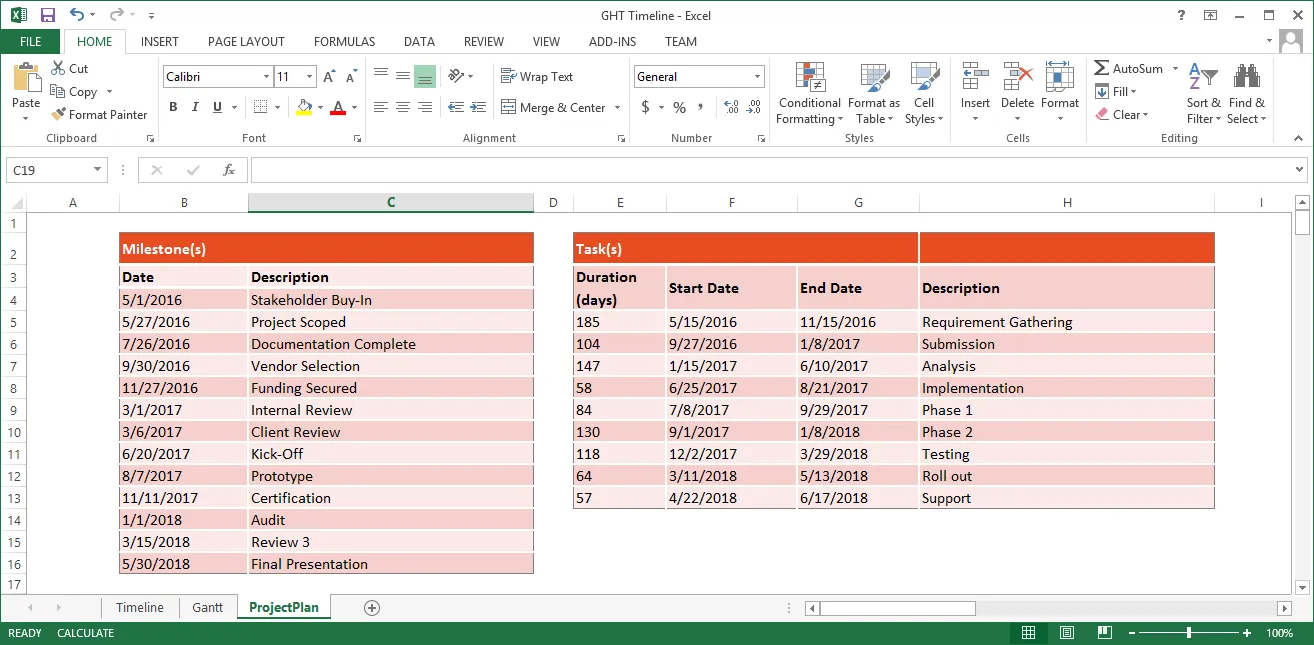
Note : Keep in mind that this is a high-level presentation aimed at executives and stakeholders, so it should not be overly complex. Consider trimming it down if the project schedule contains more than 20 tasks and 20 milestones, in order to facilitate understanding and keep the audience engaged.
Option 1: Making the Excel graphs
It’s worth noting that Excel is nowhere near as graphics-oriented as PowerPoint. The direct result is that your Excel Gantt charts and timelines will tend to look more like stacked bar graphs and, respectively, scatter charts.
Another drawback is that Excel doesn’t allow you to combine a Gantt chart (tasks) with a timeline (milestones) into a unified project roadmap. Therefore, you will need to create two separate visuals and combine them on one slide or present them individually. In order to do that, you will first need to make a Gantt chart showing the tasks of your project plan and then a timeline with your project milestones. Here’s how:
- Step 1: Create a Gantt chart in Excel with the stacked bar chart function
Once you have your project schedule in Excel you will add the task data into an Excel stacked bar graph and then follow approximately 20+ formatting steps to transform it from a stacked bar chart into an Excel Gantt chart, which will end up looking something like the chart below. For detailed instructions, please check out our guide on how to make a Gantt chart in Excel .
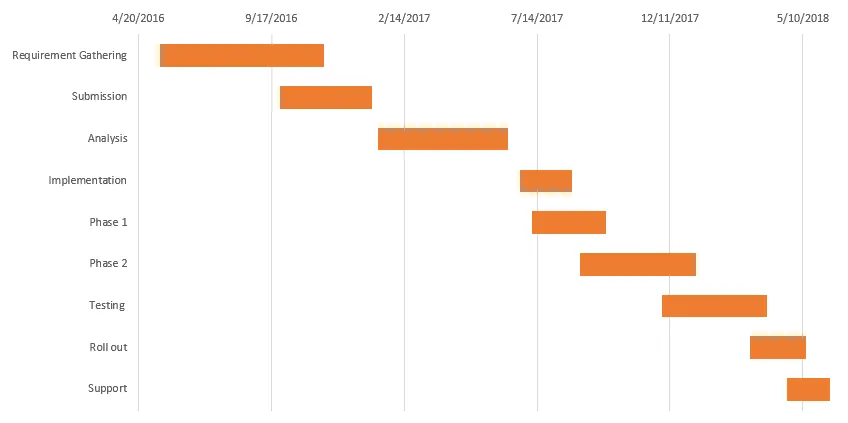
- Step 2: Create a timeline in Excel using the scatter chart function
To create a timeline in Excel you will need to use a scatter chart. Add your data to the scatter chart then follow approximately 25 steps to format it so it looks like a timeline presentation, as shown below. If that’s easier, check out our easy-to-follow, step-by-step guide and a how-to video tutorial .
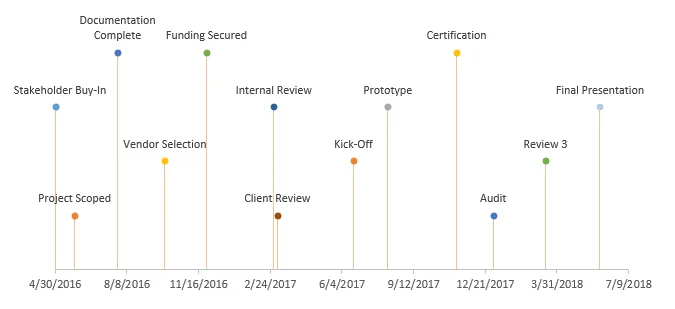
Note : However familiar and accessible this Microsoft application may be, there are certain limitations that make it less than ideal for project presentations, including:
- No method to combine an Excel Gantt chart with a timeline. Executives and stakeholders should be able to view the tasks and milestones in conjunction with each other for better visibility into the critical deadlines and activities.
- Making a project roadmap featuring a timeline or Gantt chart in Excel requires advanced operating skills. Converting Excel’s stacked and scatter charts into Gantt charts and timelines depends on properly following a specific sequence of formatting steps.
- The resulting diagrams are not as visually appealing as a PowerPoint slide and considerably more difficult to share with everyone involved.
Option 2: Create the project roadmap as a native PowerPoint slide
So far, we have shown you how to make a Gantt chart in Excel and mix it with a timeline, in order to provide your stakeholders with a 2-part overview of your project schedule. Next, let’s take a look at the alternative: using a PowerPoint timeline maker with embedded Gantt chart functions to generate a slide with both graphics combined.
PowerPoint is perceived as a superior tool for building project presentations. Since it is a graphical application, it is designed for creating and communicating charts in a visual way. Additionally, since it’s a common tool in enterprises, PowerPoint is familiar to audiences, and slides can be easily shared. There are two main ways to build project slides in PowerPoint using our Office Timeline add-in :
- Create the Work Breakdown Structure template in Excel and import the data
Earlier in the article we included a Work Breakdown Structure example made in Excel. The first option relies on using the import feature from Office Timeline and bring in the data tables with tasks and milestones. To import the project schedule you created in Excel, use the Office Timeline wizard which will link to your project spreadsheet (or .MPP file, if you prefer Microsoft Project). Here’s a quick demo:
There’s another reason to import the data from an Excel spreadsheet and that’s the refresh data feature . In short, since the PowerPoint slide is linked to a worksheet, it can be synchronized and updated with the click of a button when the spreadsheet data changes. Check out our support article that explains how the sync process works .
Note : For better visibility, Office Timeline also allows you to import tasks and milestones directly into swimlane templates .
2. Use a Gantt chart or timeline template (swimlanes are also supported)
There are definitely advantages to importing the data file from an external application like Excel or Microsoft project. However, that isn’t your only option. Office Timeline comes with an extensive collection of professional templates that can easily adapt to a wide variety of different project types. These timeline templates are embedded in the add-in and there is also a free gallery with new ones added regularly, for your convenience. Here’s a quick overview of the template functionality:
Simply replace the default data with your own tasks and milestones, and Office Timeline generates the graphic for you.
Note : Customizing a timeline or Gantt chart template with your own data can be done at any time from the user-friendly and highly intuitive interface. Update it easily whenever there are changes in your project schedule, restyle it and share it with your team, all from within PowerPoint. It’s very flexible!
Conclusions
Mastering the art of presenting project plans to clients and stakeholders is essential for project managers. By simplifying your approach, visualizing project plans effectively, selecting the right chart type for your data, and streamlining the way you organize your information, you can elevate your presentations to new heights. With these tips and tricks in hand, you’ll be well-equipped to captivate your audience and drive successful project outcomes.
If you regularly find yourself liaising with the management or your stakeholders and dread the thought of spending hours creating presentations with the traditional tools in the Microsoft Office suite, then check out Office Timeline. Available as a free version , this handy project roadmap-creation app can save you time and ensure you drive your point home without the drawback of an intimidating learning curve. For the more complex timelines, we recommend giving the tool's most advanced edition a try.
FAQs about making client and stakeholder presentations
Gain insight into how you can improve your project plan presentations to clients and stakeholders with our Q&A section. Below, we offer you the answers to the most common questions related to the topic.
What should I include in my project plan presentation?
To be relevant to your stakeholders, your project plan presentation should include a high-level overview of the following items: • Goals • Timelines • Milestones • Key deliverables • Risks • Budget.
How do I ensure my project plan presentation is engaging for clients and stakeholders?
To ensure that your project plan presentation engages your C-suite audience, incorporate visual aids such as project management charts and diagrams to make complex information more digestible. Focus on telling a compelling story that highlights the project’s objectives, benefits, and potential impact. Learn more about how to capture your stakeholders’ attention during presentations with our article on why stakeholders usually ignore project reports and how to fix that .
How can I effectively communicate project progress during the presentation?
Effectively communicate project progress by providing clear updates on completed tasks, ongoing activities, and any potential roadblocks or challenges. Use visual progress indicators such as Gantt charts or timelines to illustrate milestones achieved and remaining tasks.
What should I do if stakeholders have questions or concerns during the presentation?
Be prepared to address questions and concerns promptly and thoroughly. Take the time to listen actively, clarify any misunderstandings, and provide relevant information or data to alleviate concerns.
Should I tailor my project plan presentation to different types of stakeholders?
Yes, it’s essential to customize your presentation to resonate with the specific interests and priorities of different stakeholders. By tailoring your content to address their unique needs and concerns, you will be able to get the message across in a more effective way and ensure that you gain their support throughout your project’s life cycle. Learn how to correctly identify, analyze, and prioritize the parties that may be affected or have an impact on your project with our blog post on stakeholder analysis .
What are some common pitfalls to avoid when presenting project plans to clients and stakeholders?
When presenting project plans to clients and stakeholders, it’s crucial to steer clear of common pitfalls that can hinder effective communication and understanding. Here are some of the most important ones to keep in mind: • Avoid using overly technical language or jargon – while you may be well-versed in technical terminology related to your project, it’s essential to remember that not all stakeholders may share the same level of expertise. Using complex jargon can lead to confusion and misinterpretation. Instead, strive to communicate in clear, straightforward language that everyone can understand, regardless of their background or expertise. • Be transparent about risks and challenges – every project comes with its own set of risks and challenges, and it’s vital to address them openly and honestly during your presentation. Transparency builds trust and demonstrates your commitment to managing potential obstacles effectively. Discussing risks also allows stakeholders to provide input and support in mitigating them, fostering a collaborative approach to project management. • Avoid making unrealistic promises or commitments – although it may be tempting to promise quick results or guaranteed success, it’s essential to be realistic and honest about what can be achieved within the project’s constraints. Making unrealistic promises can set false expectations and ultimately lead to disappointment if objectives are not met. Instead, focus on presenting a realistic project plan with achievable goals and timelines, based on thorough gap analysis and assessment. By avoiding these common mistakes, you can ensure that your project plan presentation effectively engages stakeholders, fosters understanding, and sets the stage for successful project execution.
How can I follow up with clients and stakeholders after the presentation to ensure alignment and understanding?
Send a follow-up email summarizing key takeaways, action items, and next steps discussed during the presentation. Encourage stakeholders to reach out with any further questions or concerns.
What tools or software can help enhance my project plan presentations?
To enhance your presentations, consider using project management tools that will help you organize, manage, and track complex data in a visual way. Additionally, presentation platforms like PowerPoint can help you design professional-looking slides based on your project information. Designed as a PowerPoint plugin, Office Timeline offers the best of both worlds – it allows you to import project plans from productivity tools like Microsoft Project , Excel , or Jira and turn it into presentation-ready high-level slides that can be quickly shared and updated. For more resources on how to process and communicate project data visually, check out our review of the 8 best visual project management software .
Tim is Co-Founder & CEO of Office Timeline, a Seattle-based start-up that aims to rid the world of boring, uninspiring meetings.
Tagged With:
Share this article:
Turn project data into professional timelines
Get the advanced features of Office Timeline free for 14 days.

We use essential cookies to make Venngage work. By clicking “Accept All Cookies”, you agree to the storing of cookies on your device to enhance site navigation, analyze site usage, and assist in our marketing efforts.
Manage Cookies
Cookies and similar technologies collect certain information about how you’re using our website. Some of them are essential, and without them you wouldn’t be able to use Venngage. But others are optional, and you get to choose whether we use them or not.
Strictly Necessary Cookies
These cookies are always on, as they’re essential for making Venngage work, and making it safe. Without these cookies, services you’ve asked for can’t be provided.
Show cookie providers
- Google Login
Functionality Cookies
These cookies help us provide enhanced functionality and personalisation, and remember your settings. They may be set by us or by third party providers.
Performance Cookies
These cookies help us analyze how many people are using Venngage, where they come from and how they're using it. If you opt out of these cookies, we can’t get feedback to make Venngage better for you and all our users.
- Google Analytics
Targeting Cookies
These cookies are set by our advertising partners to track your activity and show you relevant Venngage ads on other sites as you browse the internet.
- Google Tag Manager
- Infographics
- Daily Infographics
- Popular Templates
- Accessibility
- Graphic Design
- Graphs and Charts
- Data Visualization
- Human Resources
- Beginner Guides
Blog Beginner Guides How To Make a Good Presentation [A Complete Guide]
How To Make a Good Presentation [A Complete Guide]
Written by: Krystle Wong Jul 20, 2023

A top-notch presentation possesses the power to drive action. From winning stakeholders over and conveying a powerful message to securing funding — your secret weapon lies within the realm of creating an effective presentation .
Being an excellent presenter isn’t confined to the boardroom. Whether you’re delivering a presentation at work, pursuing an academic career, involved in a non-profit organization or even a student, nailing the presentation game is a game-changer.
In this article, I’ll cover the top qualities of compelling presentations and walk you through a step-by-step guide on how to give a good presentation. Here’s a little tip to kick things off: for a headstart, check out Venngage’s collection of free presentation templates . They are fully customizable, and the best part is you don’t need professional design skills to make them shine!
These valuable presentation tips cater to individuals from diverse professional backgrounds, encompassing business professionals, sales and marketing teams, educators, trainers, students, researchers, non-profit organizations, public speakers and presenters.
No matter your field or role, these tips for presenting will equip you with the skills to deliver effective presentations that leave a lasting impression on any audience.
Click to jump ahead:
What are the 10 qualities of a good presentation?
Step-by-step guide on how to prepare an effective presentation, 9 effective techniques to deliver a memorable presentation, faqs on making a good presentation, how to create a presentation with venngage in 5 steps.
When it comes to giving an engaging presentation that leaves a lasting impression, it’s not just about the content — it’s also about how you deliver it. Wondering what makes a good presentation? Well, the best presentations I’ve seen consistently exhibit these 10 qualities:
1. Clear structure
No one likes to get lost in a maze of information. Organize your thoughts into a logical flow, complete with an introduction, main points and a solid conclusion. A structured presentation helps your audience follow along effortlessly, leaving them with a sense of satisfaction at the end.
Regardless of your presentation style , a quality presentation starts with a clear roadmap. Browse through Venngage’s template library and select a presentation template that aligns with your content and presentation goals. Here’s a good presentation example template with a logical layout that includes sections for the introduction, main points, supporting information and a conclusion:

2. Engaging opening
Hook your audience right from the start with an attention-grabbing statement, a fascinating question or maybe even a captivating anecdote. Set the stage for a killer presentation!
The opening moments of your presentation hold immense power – check out these 15 ways to start a presentation to set the stage and captivate your audience.
3. Relevant content
Make sure your content aligns with their interests and needs. Your audience is there for a reason, and that’s to get valuable insights. Avoid fluff and get straight to the point, your audience will be genuinely excited.
4. Effective visual aids
Picture this: a slide with walls of text and tiny charts, yawn! Visual aids should be just that—aiding your presentation. Opt for clear and visually appealing slides, engaging images and informative charts that add value and help reinforce your message.
With Venngage, visualizing data takes no effort at all. You can import data from CSV or Google Sheets seamlessly and create stunning charts, graphs and icon stories effortlessly to showcase your data in a captivating and impactful way.

5. Clear and concise communication
Keep your language simple, and avoid jargon or complicated terms. Communicate your ideas clearly, so your audience can easily grasp and retain the information being conveyed. This can prevent confusion and enhance the overall effectiveness of the message.
6. Engaging delivery
Spice up your presentation with a sprinkle of enthusiasm! Maintain eye contact, use expressive gestures and vary your tone of voice to keep your audience glued to the edge of their seats. A touch of charisma goes a long way!
7. Interaction and audience engagement
Turn your presentation into an interactive experience — encourage questions, foster discussions and maybe even throw in a fun activity. Engaged audiences are more likely to remember and embrace your message.
Transform your slides into an interactive presentation with Venngage’s dynamic features like pop-ups, clickable icons and animated elements. Engage your audience with interactive content that lets them explore and interact with your presentation for a truly immersive experience.

8. Effective storytelling
Who doesn’t love a good story? Weaving relevant anecdotes, case studies or even a personal story into your presentation can captivate your audience and create a lasting impact. Stories build connections and make your message memorable.
A great presentation background is also essential as it sets the tone, creates visual interest and reinforces your message. Enhance the overall aesthetics of your presentation with these 15 presentation background examples and captivate your audience’s attention.
9. Well-timed pacing
Pace your presentation thoughtfully with well-designed presentation slides, neither rushing through nor dragging it out. Respect your audience’s time and ensure you cover all the essential points without losing their interest.
10. Strong conclusion
Last impressions linger! Summarize your main points and leave your audience with a clear takeaway. End your presentation with a bang , a call to action or an inspiring thought that resonates long after the conclusion.
In-person presentations aside, acing a virtual presentation is of paramount importance in today’s digital world. Check out this guide to learn how you can adapt your in-person presentations into virtual presentations .

Preparing an effective presentation starts with laying a strong foundation that goes beyond just creating slides and notes. One of the quickest and best ways to make a presentation would be with the help of a good presentation software .
Otherwise, let me walk you to how to prepare for a presentation step by step and unlock the secrets of crafting a professional presentation that sets you apart.
1. Understand the audience and their needs
Before you dive into preparing your masterpiece, take a moment to get to know your target audience. Tailor your presentation to meet their needs and expectations , and you’ll have them hooked from the start!
2. Conduct thorough research on the topic
Time to hit the books (or the internet)! Don’t skimp on the research with your presentation materials — dive deep into the subject matter and gather valuable insights . The more you know, the more confident you’ll feel in delivering your presentation.
3. Organize the content with a clear structure
No one wants to stumble through a chaotic mess of information. Outline your presentation with a clear and logical flow. Start with a captivating introduction, follow up with main points that build on each other and wrap it up with a powerful conclusion that leaves a lasting impression.
Delivering an effective business presentation hinges on captivating your audience, and Venngage’s professionally designed business presentation templates are tailor-made for this purpose. With thoughtfully structured layouts, these templates enhance your message’s clarity and coherence, ensuring a memorable and engaging experience for your audience members.
Don’t want to build your presentation layout from scratch? pick from these 5 foolproof presentation layout ideas that won’t go wrong.

4. Develop visually appealing and supportive visual aids
Spice up your presentation with eye-catching visuals! Create slides that complement your message, not overshadow it. Remember, a picture is worth a thousand words, but that doesn’t mean you need to overload your slides with text.
Well-chosen designs create a cohesive and professional look, capturing your audience’s attention and enhancing the overall effectiveness of your message. Here’s a list of carefully curated PowerPoint presentation templates and great background graphics that will significantly influence the visual appeal and engagement of your presentation.
5. Practice, practice and practice
Practice makes perfect — rehearse your presentation and arrive early to your presentation to help overcome stage fright. Familiarity with your material will boost your presentation skills and help you handle curveballs with ease.
6. Seek feedback and make necessary adjustments
Don’t be afraid to ask for help and seek feedback from friends and colleagues. Constructive criticism can help you identify blind spots and fine-tune your presentation to perfection.
With Venngage’s real-time collaboration feature , receiving feedback and editing your presentation is a seamless process. Group members can access and work on the presentation simultaneously and edit content side by side in real-time. Changes will be reflected immediately to the entire team, promoting seamless teamwork.

7. Prepare for potential technical or logistical issues
Prepare for the unexpected by checking your equipment, internet connection and any other potential hiccups. If you’re worried that you’ll miss out on any important points, you could always have note cards prepared. Remember to remain focused and rehearse potential answers to anticipated questions.
8. Fine-tune and polish your presentation
As the big day approaches, give your presentation one last shine. Review your talking points, practice how to present a presentation and make any final tweaks. Deep breaths — you’re on the brink of delivering a successful presentation!
In competitive environments, persuasive presentations set individuals and organizations apart. To brush up on your presentation skills, read these guides on how to make a persuasive presentation and tips to presenting effectively .

Whether you’re an experienced presenter or a novice, the right techniques will let your presentation skills soar to new heights!
From public speaking hacks to interactive elements and storytelling prowess, these 9 effective presentation techniques will empower you to leave a lasting impression on your audience and make your presentations unforgettable.
1. Confidence and positive body language
Positive body language instantly captivates your audience, making them believe in your message as much as you do. Strengthen your stage presence and own that stage like it’s your second home! Stand tall, shoulders back and exude confidence.
2. Eye contact with the audience
Break down that invisible barrier and connect with your audience through their eyes. Maintaining eye contact when giving a presentation builds trust and shows that you’re present and engaged with them.
3. Effective use of hand gestures and movement
A little movement goes a long way! Emphasize key points with purposeful gestures and don’t be afraid to walk around the stage. Your energy will be contagious!
4. Utilize storytelling techniques
Weave the magic of storytelling into your presentation. Share relatable anecdotes, inspiring success stories or even personal experiences that tug at the heartstrings of your audience. Adjust your pitch, pace and volume to match the emotions and intensity of the story. Varying your speaking voice adds depth and enhances your stage presence.

5. Incorporate multimedia elements
Spice up your presentation with a dash of visual pizzazz! Use slides, images and video clips to add depth and clarity to your message. Just remember, less is more—don’t overwhelm them with information overload.
Turn your presentations into an interactive party! Involve your audience with questions, polls or group activities. When they actively participate, they become invested in your presentation’s success. Bring your design to life with animated elements. Venngage allows you to apply animations to icons, images and text to create dynamic and engaging visual content.
6. Utilize humor strategically
Laughter is the best medicine—and a fantastic presentation enhancer! A well-placed joke or lighthearted moment can break the ice and create a warm atmosphere , making your audience more receptive to your message.
7. Practice active listening and respond to feedback
Be attentive to your audience’s reactions and feedback. If they have questions or concerns, address them with genuine interest and respect. Your responsiveness builds rapport and shows that you genuinely care about their experience.

8. Apply the 10-20-30 rule
Apply the 10-20-30 presentation rule and keep it short, sweet and impactful! Stick to ten slides, deliver your presentation within 20 minutes and use a 30-point font to ensure clarity and focus. Less is more, and your audience will thank you for it!
9. Implement the 5-5-5 rule
Simplicity is key. Limit each slide to five bullet points, with only five words per bullet point and allow each slide to remain visible for about five seconds. This rule keeps your presentation concise and prevents information overload.
Simple presentations are more engaging because they are easier to follow. Summarize your presentations and keep them simple with Venngage’s gallery of simple presentation templates and ensure that your message is delivered effectively across your audience.

1. How to start a presentation?
To kick off your presentation effectively, begin with an attention-grabbing statement or a powerful quote. Introduce yourself, establish credibility and clearly state the purpose and relevance of your presentation.
2. How to end a presentation?
For a strong conclusion, summarize your talking points and key takeaways. End with a compelling call to action or a thought-provoking question and remember to thank your audience and invite any final questions or interactions.
3. How to make a presentation interactive?
To make your presentation interactive, encourage questions and discussion throughout your talk. Utilize multimedia elements like videos or images and consider including polls, quizzes or group activities to actively involve your audience.
In need of inspiration for your next presentation? I’ve got your back! Pick from these 120+ presentation ideas, topics and examples to get started.
Creating a stunning presentation with Venngage is a breeze with our user-friendly drag-and-drop editor and professionally designed templates for all your communication needs.
Here’s how to make a presentation in just 5 simple steps with the help of Venngage:
Step 1: Sign up for Venngage for free using your email, Gmail or Facebook account or simply log in to access your account.
Step 2: Pick a design from our selection of free presentation templates (they’re all created by our expert in-house designers).
Step 3: Make the template your own by customizing it to fit your content and branding. With Venngage’s intuitive drag-and-drop editor, you can easily modify text, change colors and adjust the layout to create a unique and eye-catching design.
Step 4: Elevate your presentation by incorporating captivating visuals. You can upload your images or choose from Venngage’s vast library of high-quality photos, icons and illustrations.
Step 5: Upgrade to a premium or business account to export your presentation in PDF and print it for in-person presentations or share it digitally for free!
By following these five simple steps, you’ll have a professionally designed and visually engaging presentation ready in no time. With Venngage’s user-friendly platform, your presentation is sure to make a lasting impression. So, let your creativity flow and get ready to shine in your next presentation!
Discover popular designs

Infographic maker

Brochure maker

White paper online

Newsletter creator

Flyer maker

Timeline maker

Letterhead maker

Mind map maker

Ebook maker
Home Blog Business How to Make a Presentation: A Guide for Memorable Presentations
How to Make a Presentation: A Guide for Memorable Presentations

A presentation goes beyond the idea of crafting a catchy document to present in front of an audience. It is an art in which a person relies on communication skills to introduce a topic relevant to a group of people, regardless of its size. Different elements participate in this communication process, such as body language, presentation skills, visual tools, etc. and are key in delivering an effective presentation.
In this article, we shall present a detailed guide on how to make a presentation, intended both for newcomers in this subject but also for professional presenters who seek to improve the performance of their presentations. Let’s get started.
Table of Contents
What is a presentation?
What is a powerpoint presentation.
- The Importance of a good PowerPoint presentation
- Choosing a topic
Consider the audience & presentation goals
Gather data, references, and source.
- Define the storyline
- Define the outline
Using one idea per slide
Choose the presentation format, colors & styles, determine the use of metaphors and visual slides, proofreading and polishing process, prepare your speech, rehearse, rehearse and rehearse.
- How to give a memorable presentation
Start strong
Hook your audience, close your presentation.
- Selecting a PowerPoint template
- Add or delete slides in PowerPoint
- Adding images to slide templates
- Adding notes to your slides
- Adding animations to your slides
- Adding transitions to your slides
- Adding audio narration to your slides
- Ideal typeface and size
Color scheme
Printing your powerpoint presentation, powerpoint presentations tips, closing thoughts.
What is a presentation, and what is a PowerPoint presentation?
It is essential to highlight the difference between Presentation and PowerPoint Presentation, often interchangeable terms. One thing is a presentation, an audiovisual form of communication to present information. A PowerPoint presentation is a subset of a presentation. Since PowerPoint remains the leading tool in the market for creating presentations, the term was coined by both spectators and presenters. Let’s begin by checking the main differences between the two terms.
A presentation is any situation in which a person or group has to transmit a message in front of an audience. The format by which the audience attends can answer the following categories:
- Live crowd: A presentation in which the average number of spectators exceeds 100 people.
- Massive event: Similar to the format above, but we speak about thousands of spectators. This format has specific requirements regarding scenario setup and logistics, and the usual presenters are influencers in worldwide conferences or corporate events (like All-Hands meetings).
- Private event: A selected number of attendants can listen to the presenter. Coaching sessions are the leading kind of private event for presenters, but multiple other categories can fit into this format.
- Online event: Following the trends of remote working and what the pandemic has left us in terms of digital immersion, multiple events shifted their large attendance numbers in favor of online settings. This has the advantage of a narrowed setting, as the area in which the presenter has to stand is considerably reduced – with simpler A/V inputs. Attendees are given a link to the event and watch from their computers or mobile devices.
- Offline event: This medium is what we consume via YouTube videos. Behind each and every YouTube video is countless hours of content development, editing, rehearsing a presentation, and so forth. We call it offline because attendees can browse the content at any time, replaying as desired, unlike Online Events in which the attendees must be logged in to a specific platform. No interaction with the presenter.
- Hybrid event: This is a format coined by large tech companies, the automobile industry, and even fashion brands. The idea is to create an event where a selected number of attendees are allowed to participate (using the Private Event model). Still, at the same time, the event is streamed for users worldwide (Online Event) and/or available on the official social media networks of the brand (Offline Event).
Each one of these formats exposed above has specific requirements in terms of interaction with the audience. For example, in-company presentations will differ from common presentations that seek to capture the interest of new consumers. It is vital to establish the presentation’s intent from the very first moment and then narrow it down according to the topic to present, as well as the knowledge level of your target audience.
A presentation does not necessarily requires to create a slide deck . It is a tool presenters use to make the content more interesting for the audience and also memorable. However, it is well-known that influencer speakers such as Tony Robbins or Warren Buffet ignore PPT documents altogether, preferring to articulate their narrative on the go.
A PowerPoint presentation is a specific type of presentation, which involves the usage of a slide deck crafted with Microsoft PowerPoint. This kind of tool allows presenters to communicate a message through a vast range of mediums, such as images, graphs & charts, audio, and video for a better impact.

Creating a PowerPoint presentation is an easy process, and there are two routes for it: working from a blank slide or using PowerPoint templates .
Some of the advantages of building a PowerPoint presentation:
- Better information retention by the audience, thanks to visual cues.
- Improves the audience’s focus.
- Easy to create powerful graphics.
- Templates are editable, meaning you can repurpose the original designs to meet your standards.
- Saves time to create presentations thanks to its user-friendly UI.
- Encourages teaching and learning processes.
The Importance of a Good PowerPoint presentation
There are some elements that presenters must take into account when making a PowerPoint presentation . It’s not just drag-and-drop, then magic happens. Creating a PowerPoint presentation involves a process of generating the graphic content to display and the narrative around it. The purpose of PowerPoint is to serve as a tool to enhance communication, not to make it overly complex.

We emphasize the relevance of working the speech and graphic content together since the speech itself gives the timeframes for each slide, what elements it contains, or whether it is relevant to use a slide or not to speak about a topic.
Some points to highlight when preparing a presentation:
- Presenters often use the element of surprise. This means a presentation can start without a slide, use a video, or involve a discussion between two parties, then jump to the slide deck presentation. More on this topic later on.
- A good PowerPoint presentation can be your introduction card in multiple professional settings. The effort you put in terms of design and content shall pay back over time in contacts or business deals.
- Having a spare copy of your presentation, preferably in Google Slides presentation format, is a safe-proof technique in case the PPT file gets corrupted. The aesthetic remains the same and can be browsed by any computer with internet access.
How to Make a Presentation (5 Essential Points)
1. planning your presentation.
The first step in making a presentation is to plan the content according to our personal/business goals and the audience’s interest. Let’s break down each part in more detail.
Choosing the topic of your presentation
There are two situations for this. The first one is that you are open to presenting any topic of your preference. This usually happens in business presentations, inspirational presentations, product releases, etc. The second scenario is restricted, by which you have to pick a topic among a selected number of references. That’s the typical situation in which presenters see themselves when taking part in significant events – as not all topics are suitable for the main content of the event, and this is where creativity comes to play.
How to choose a topic, you may ask. Brainstorming is a good technique as long as you remain within the boundaries of this formula:
What you know and feel confident about + What is relevant to the current moment + What can resonate with your audience = Quality Content.
Again, if you experience restrictions due to the nature of an event, but your objective is to share specific information about your business, here are some tactics that can come to play:
- Do keyword research about the topics your business is involved. See the common patterns in your activity compared with the keywords. Then research the 15 articles on the 5 biggest volume keywords. Narrowing the possibilities in your business is a different take.
- Research whether there’s room for sponsored advertisement. That’s an alternative when directly speaking about your business is a no-no in a presentation.
- Turn your presentation into an inspirational story. That works in most events and brings the audience’s interest.
Another vital point to consider is how passionate you can be about the topic of your choice. Nothing speaks more about professionalism than a presenter being deeply involved with the topic in discussion. It sparks curiosity and gives validation as a reliable authority on the content. On the other hand, when a presenter delivers a talk about a topic they don’t connect with, body language usually betrays the presenter. Spectators feel that the speaker wished to be elsewhere, hence dooming the presentation’s performance (and badly impacting the presenter’s reputation).
Consider the purpose of the content to present. Is it going to be informative? Educational? Inspirational? That shall set the tone of your speech later on.
Like with any project, you can estimate the ROI of your presentation with two verifiable metrics: the behavior of the audience and how many contacts did you build after delivering an effective presentation.
Making a presentation has the implicit purpose of helping you construct your network of professional contacts. Even when the presentation has no explicit financial purpose – as in the case of non-profitable organizations, there is still the acknowledgment component. People want to feel validated for the work they do. People want to build long-lasting contacts that can later on turn to be part of a new project.
Considering the audience is imperative, and often one of the pitfalls many presenters fall prey to. You must be aware of the following:
- The knowledgeability of your audience about the topic to discuss. This filters the option of using technical jargon during a presentation.
- The age range and demographics of your audience. It is not the same to discuss a methodology to reduce financial risk to a group of corporate workers in their 40s than to a group of students in their early 20s. The language is different, the intention behind the message is different, and so is the information retention span.
On regards to presentation goals, they can be classified as professional goals (those who seek conversions or valuable business contacts), influential (to establish a brand in the market), educational (to inform a group of people about a topic you researched), etc. Depending on the presentation goals, you can then structure the content to list and the tone in which you speak to your audience.
2. Preparing content for your presentation
No presentation can be made without reference material. Even when you believe you are the most prominent authority about a topic – you have to prove it with valuable, referenceable material. For some niches, this is critical, such as scientific poster presentations, educational presentations, and other areas in which copyright might be an issue.
References for the material you used can be listed in different formats:
- If you are citing a book/article, you can do a bibliography slide, or screenshot the excerpt you want to cite, then include a proper source format below the image.
- You have to credit the author for images/videos that are subject to intellectual property rights. Depending on the context where the image is presented, you may even have to inquire the author about using the image. If the photo in question is yours, no citation is required. Learn more about how to cite pictures in PowerPoint .
- Graphs and charts should include a reference to what they mean, explaining in a short sentence their context. Cite the source if the graph is extracted from a book or article.

As a tip, prepare a document in which you jot down the references used to create the presentation. They can serve whenever a question is asked about your presentation and you must research extra material.
Define the presentation storyline
We interpret the storyline as what is the connecting thread of your presentation. What do you wish to discuss? What motivated you to present this topic in this particular setting and in front of an audience? What can your message deliver in terms of new information and quality to your spectators?
All those questions are worth asking since they shape the narrative you build around your presentation. The storyline is the step before building an actual outline of your presentation.
Define the presentation outline
Now that you have a clear idea of your reference material and the story to tell behind your presentation , it is time to list down your presentation structure in a Table of Contents format. Keep in mind this is for internal reference, as the outline is a tool for writing the speech and creating the slides. You don’t have to list the outline in a presentation; if you desire, you can do a simplistic version with an agenda slide.

Be specific. Don’t let any topic be broad enough to lead to confusion. Sometimes, it is best to list many elements in a presentation outline, then trim them down in a second iteration.
This is perhaps the biggest mistake presenters make in the professional context when creating a new presentation. Slides are free; you don’t have to jam everything in, wishing people get an instant idea about EVERYTHING you will discuss in one slide. Not only does it become overwhelming for the audience, but it is also a faux pas in terms of design: when you use too many elements, the hierarchy does not seem clear enough.
Opt for the “one-idea-per-slide” technique, which, as the term refers, implies using one slide per concept to introduce. Work with as many slides as required, but just one main idea by slide. Your presentation becomes clearer, easy to digest for a non-knowledgeable audience, and also serves as reference material on how to pace your presentation.
3. Designing your presentation
The following section contains guidelines about the different aspects that shape a presentation structure . If you are looking for an all-in-one solution that implements these teachings into presentation design, try SlideModel’s AI Presentation Maker . A time-saver AI-generation tool for presenters powered by Artificial Intelligence.
Event organizers have a saying in the presentation format, which can be online or a live event. Depending on which, users have to structure the elements of their presentation to match the final output. An example of this: it’s not the same to create a PPT slide deck for an event in which you stand on a stage, in front of a live audience, than when you present via Zoom call, using your computer screen to cast the presentation.
The format is different because text usage and images are perceived differently. For starters, an online presentation is most likely to draw users to read the entire content of your slides than a live presentation. The audience may not get your body language in an online presentation, merely watching slide after slide with the presenter’s voiceover. In some conditions, it can be incredibly dull and hard to follow.
Do your research with the event organizers about which format shall be used. When it comes to in-company presentations or educational presentations, the format is usually live, as the audience is selected and part of the same organization (that being a company or a school/university). If a webinar is required for an in-company format, ask the organizers about the length of the presentation, if it is possible to interact with the audience, deliverable requirements, etc.
The aspect ratio for a presentation format usually follows the 16:9 format or 4:3 format. Presentations built in 16:9 aspect ratio are the standard , rectangular format PPT templates, which also serve to be printed without many distortions in regular A4 files. As we work with a rectangular format, there are two axes – horizontal and vertical, in which presenters can arrange the content according to its importance (building a hierarchy). Working with a 4:3 format is more challenging as it resembles a square. Remember, in a square there are no visible tensions, so all areas have the same importance.

As a recommendation, the 4:3 aspect ratio is a safe bet for all projectors & beamers. When working with a 16:9 slide and the projector is 4:3, the content gets squeezed to fit the required ratio, and for that very reason, it is advised to increase the font size if you use a 16:9 slide on a 4:3 projector. Be mindful about logos or photographs getting distorted when this conversion happens.
The 16:9 ratio looks more visually appealing these days as we get used to TVs and mobile devices for browsing content. New projectors are usually intended for 16:9 format, so you won’t experience any inconvenience in this regard.

No, not every color works harmonically with other colors. Colors have a psychology behind their usage and impact, and to not make this guide extensive, we highly recommend you visit our article on color theory for presentations . You can find suggestions about which colors you should use for different kinds of messages to deliver and what each color represents in terms of color psychology.
The color you use in your presentations must be in accordance with your branding. For example: you should definitely not build a presentation with a bright, bold magenta neon tone when your logo contains green neon-like hues. If you work with a PPT presentation template that doesn’t match the color of your branding, we recommend you check our guide on how to change color themes in PowerPoint .
Regarding typefaces, do never use more than 3 different typefaces per design. It is best to stick to 1 or 2 typefaces, using the variations each font offers in terms of weight.
An example of this:
You create the heading title (H1 size) with Open Sans bold. Subtitles should be done in H2 size using Open Sans regular. Body text in paragraph size, using either Open Sans Regular or Light. Words to emphasize shall be bolded for important terms and italics for foreign terms to be explained.

Use a cohesive color scheme that fits the background, graphics (such as charts and bar graphs), text, and even images. It helps the audience to understand concepts more naturally and gives a pleasant experience to the sight.
Just as badly a slide deck filled with text is felt by the audience, the exact impact can be attributed to a slide deck that only contains images. The audience may feel disconnected, not understanding the purpose of the presentation. A second side-effect is when the spectators wish to browse the slides to study, as in the context of an educational presentation. If the presenter does not include any text guidance, the slide deck is a mere collection of images without any reference that helps remember the presentation.
Work in balance, like a 3:1 ratio between graphic elements and text. For every 3 graphic elements, a text box must be included.
Using metaphors in presentations is a great idea to introduce complex topics or to tell a story. Say, you want to make the audience aware of your company’s challenges to reach its current standing in the industry. Using a roadmap template that depicts a mountain is an excellent idea as it reinforces the ideas of “challenge” and “teamwork.”

4. Final touches and polishing your presentation
Before giving any presentation, you should dedicate at least one day to this polishing process. Let’s break down the process for easier understanding.
- Do a first iteration of your slides. The objective here is to grasp how everything looks in terms of design. Check the alignment of images and text, any color inconsistencies, typos, etc.
- Rehearse your presentation one time, tracking how much time it takes to perform the presentation.
- If any information is missing that’s worth adding to the slides, proceed to add it. If there are elements that can be reduced, trim them.
- For time-restricted presentations, get a clear idea about how much time it takes to complete your presentation, plus 5 extra minutes for a Q&A session.
- The second iteration should check the tone of your writing, and double-proof any spelling, punctuation and grammar errors.
After two complete iterations, your presentation is ready to go to the next stage.
Even though we believe the speech is partially built as you prepare your presentation slides, you should dedicate an extra section of time to prepare your speech correctly. This process involves the following steps:
- Identifying the purpose of your presentation. The core element of why you are speaking to this audience.
- Get to know your audience, their interests, their challenges, and what can they possibly wish to overcome.
- Adding value. This is vital – your presentation has to leave a lasting message to your audience on what they are interested.
- A strong start and a strong finish. Don’t neglect any of these elements.
Writing down your speech in notes is a must. It is the tool you can use to rehearse your presentation, and -in case you feel anxious- you can include some speaker notes in your presentation (which won’t be visible to your audience) to help you structure the speech.
Practice makes perfect. Rehearsing does not imply memorizing the entire presentation, as that would make your speech robotic, and prone to errors. How? Imagine a person asking you a question in the middle of your presentation, a question you didn’t expect. A prepared presenter can easily manage the situation because of the background built around the topic. A presenter that memorized a speech and robotically repeated its content can feel unease, losing focus for the remainder of the presentation.
Some valuable tips on the rehearsing process:
- Record your rehearsing sessions. You can use tools like Presenter View in PowerPoint to track your time.
- Make it a memorable event. Creating an engaging presentation requires creativity, so consider brainstorming for new takes on adding exciting elements to your presentation for attention retention.
- An exercise recommended by Tim Ferris is to mimic the conditions as closely as possible. This helps to reduce presentation anxiety, and also to get used to cameras and spotlights or evaluate your body language.
- If possible, ask a friend for feedback on your presentation performance. This is particularly helpful for new presenters to get used to interacting with the audience.
5. Presenting (your presentation)
Now it’s time to talk about the presentation and your performance when delivering it in front of an audience. Giving a presentation has many aspects to discuss, from start to end, the techniques to keep your audience interested in the topic, and also recommendations to make a memorable event. Let’s get started.
How to give a Memorable Presentation – Delivering an Impactful Presentation
There are multiple methods to approach a presentation and deliver an impactful presentation. Let’s be honest, not everyone feels comfortable when standing in front of an audience. For that reason, we want to lay out some fresh ideas to help you bring your best to your spectators.
The first element you ought to be aware of is body language . It has to feel natural, not overly acted but also not stiff. Think of a presentation as a similar scenario in which you have a deep conversation with a group of people about a topic you are passionate about. That mindset helps to ease anxiety out of the equation. Avoid crossing arms or constantly pacing across the stage – that only shows impatience and lack of interest.
Keep the concepts simple. Don’t overload your presentation with unnecessary jargon; if you feel something cannot be easily explained, go break down concept by concept until the whole idea is understandable. Graphics are a fantastic asset to help you in this process and boost your performance as a presenter.
Be mindful of not doing any of these common pitfalls:
- Including large chunks of text on a single slide.
- Using intense background colors that make it difficult to understand the contents of the slide.
- Don’t read every single element in your slides – this is perceived as boring by your audience.
One particularly interesting approach is by Guy Kawasaki, author of the book “The Art of the Start.” He considers the best presentations to be handled using 10 slides, lasting no longer than 20 minutes, and using a 30pt font size. That’s known as the 10-20-30 rule in presentations . It helps you to condense the content for the sake of information clarity.
In case you don’t use a PowerPoint presentation, there are multiple ways to make a presentation memorable:
- Tell a story, but connect with your audience in terms of body language. Play with the elements on the stage (much like TED presenters do), and let the audience feel the experience of your story by being as detailed as possible within the time frame.
- Using a video is an incredibly engaging tool, as it lets you introduce a topic you will discuss in more detail later.
- Use a visual impact in the form of an image with a dramatic element (i.e., climate change consequences, technological advancements, children engaging with technology or studying, etc.). This allows to hook the audience into what’s due to come next.
Knowing how to start a presentation is a critical skill all presenters ought to master. There are several approaches for this behalf, but for the sake of this guide, let’s stick to the following ones.
Using the Link-Back formula
This consists of throwing a story in front of your audience that explains who you are, what your background is, and why your speech should make a difference in the life of the spectators.
The Link-Back formula is beneficial for creating an emotional connection with the audience.
Using a Hook
Asking a rhetorical question, using a powerful fact, or other well-known hook techniques is a plus when starting a presentation. We shall talk about hook techniques for presenters in the next section.
Using a captivating visual
Much like the power of storytelling , visuals impact the audience’s psyche, especially if the presentation is about a trendy topic. Create a quality graphic with any of our designs at SlideModel, a graphic designer’s help, an AI Image Generator, or work with a video.
A hook is a tactic used by presenters as an opening statement but can be used in different areas of the presentation if it has an ample length. Much like the metaphor suggests, they serve to attract the audience to what you are communicating.
Research on attention span during lectures suggests a gradual decline in the audience’s interest in the presentation. That’s exponentially increased if you miss the chance to give a powerful first impression. Check this list of hook techniques to enhance the performance of your presentation skills:
- Asking rhetorical questions – better if a series of them on the topic to discuss.
- Using catchy phrases.
- Using a contrarian position, explain why such thinking harms the topic you wish to introduce.
- Historical event referencing.
- Making a powerful statement, best if data related. (i.e., “Every year, 8 million tons of plastic gets into the ocean, which equals to a truckload being dumped every minute” )
- Using the word “imagine”. It’s one of the powerful words in you can use in presentations .
- Add the comedy element – NB: be careful not to overdo it.
- Apply a “what if” scenario – this hook is similar to the “imagine” but with more data added.
- Tell a story.
- Spark curiosity.
- Smartly use quotations. Do not stick to text-book quotations but give your insight on why the quote is relevant for your speech.
Photo 9: Slide using a hook
Most people assume that ending a presentation equals doing a recap. It is a bad idea since your audience feels as if you haven’t planned a conclusion for your presentation.
Another bad practice is to end with a Q&A format. Although questions and answers are often a required part of any presentation, they shouldn’t be the end of your presentation. You can include questions during your presentation or opt for a proper closure of the presentation past the Q&A session.
There are some powerful strategies to give a memorable ending to a presentation:
- Include a CTA on the lines like “Join our journey!” or similar that make the audience part of a bigger story.
- Close using a relevant quote. The idea is to deliver something that can linger, so the audience remembers your content.
- Use a story to close your presentation, as long as you avoid using a case study. The idea is to close with a meaningful thought, not with boredom.
We recommend you check our article on how to end a presentation for more ideas before reaching this stage of your presentation.
How to Make a PowerPoint Presentation (Quick Steps)
In this section, we will see how to use PowerPoint to make a presentation . Starting from creating a blank presentation or choosing a pre-defined PowerPoint template to preparing the presentation structure by adding PowerPoint slides and then working on the design of the presentation, we will explain how to make a visually-appealing and eye-catching PowerPoint presentation and how to create a slideshow in PowerPoint.
1. Selecting a PowerPoint template
When making a PowerPoint presentation, Professional PowerPoint Templates bring the advantage of not needing to think about complex graphic design decisions. However, there are certain aspects worth considering prior to picking the perfect PowerPoint template.
- Color aesthetic : If your presentation has to be done quickly, stick to PowerPoint templates that resemble your company’s branding palette. Although color can be changed, it is best not to lose time with extra adjustments.
- Opt for minimalistic designs : It is one of the most suitable ways to remain elegant in the professional world. You won’t be signaled for using a template that speaks seriousness on its design – and take for granted everyone shall badly remember the presentation that overdid color or graphics (or even worse, typeface effects).
- Avoid using heavy transition effects : Not all computers are as powerful as the ones you own. The simpler you make your presentation, the best it shall play on any PC.
As in life, there are advantages and disadvantages of using Premium or Free PowerPoint Templates vs. starting from a blank slate.
Advantages of PowerPoint templates when making a presentation
- Speed up the presentation design process.
- Reusable designs, ready for any situation.
- Helps to present data in an understandable format.
- Complex design decisions are made for users.
- Color pairing and font pairing are done for users.
- Helps to reduce the usage of text in slides.
Disadvantages of PowerPoint templates
- We are not learning to use advanced PowerPoint tools, as designs come pre-made for users.
- It can hinder creativity.
- Not every presentation template for PowerPoint is suitable for any topic.
- A professional team of PowerPoint template designers must be behind those templates to ensure quality.
2. Add or delete slides in PowerPoint
When we create PowerPoint Design ideas , not every slide makes the cut for the final presentation. Users then feel overwhelmed about those slides: will they be visible in the final presentation? Should you make a new PPT file without those extra templates? How to clone the “good” slides into a new file?
Instead of worrying about that process, we have here a guide on how to add, delete and rearrange slides in PowerPoint that explains, step by step, how to get rid of the unwanted slides or add more content to your presentation.
3. Adding images to slide templates
Some presentation templates and slide decks include entirely editable placeholder areas, and those boxes do not imply text only – they can include images, graphs, videos, etc. Say you want to add more images to your slides – it is as easy as replicating one of those placeholder areas with CTRL+C / CTRL+V (CMD for Mac users) or going to Insert on the Ribbon’s menu, then Picture .
If you plan to move elements in your slide design, we recommend you get familiarized with how to lock an image in PowerPoint , so the images that shouldn’t be altered remain in position. This technique is ideal when your images are surrounded by plenty of editable graphics.
4. Adding notes to your slides
Presenters often struggle to remember key pieces of information due to performance anxiety or because they were moved from focus by an unexpected question. Using speaker notes in PowerPoint is the answer to prevent becoming stuck, since those notes won’t be available to the viewers – they remain visible only on the computer where the presentation is being streamed.
Keep in mind this technique works when the presenter is sitting next to the computer. If you have to stand in front of a crowd, opt to use different memory-recalling techniques when you feel out of focus.
5. Adding animations to your slides
Another technique presenters use adding animated objects or effects. This is as easy as following these steps:
- Select the object/text you desire to animate.
- Go to Animations in the Ribbon and select Add Animation .
- You can stack animations on a simple object to make unique effects.
Using animated presentation templates is an alternative when you don’t feel confident about adding animations.
6. Adding transitions to your slides
Transitions are animated effects that happen when you change between slides during a presentation. Some people love them, while others prefer to stay away from them.
If you want to add transitions to your slides, follow these steps:
- Select the slide you want to add the transition effect.
- Go to Transitions in the Ribbon, and choose a transition.
- If the transition allows the Effect Options menu, you can alter that transition’s direction and behavior.
- Click on Preview to visualize the effect.
- To remove a transition, select Transitions > None .
7. Adding audio narration to your slides
Sometimes, presenters opt to add audio narrations to the slides. The advantage of using this medium is to increase accessibility for visually impaired users. We created a guide on how to add audio narrations in PowerPoint that explains the procedure in detail.
Considerations for your PowerPoint presentation
Ideal typeface and font size.
There are multiple opinions on which typeface is ideal for presentations. Experience tells us the ideal typeface to work with is one that is system-available, meaning you don’t have to install a new font in the computer used to present. Why? You may ask. Simple: If the font used is not available on a computer, PowerPoint will automatically render a different font (sometimes even a different typeface) to replace and display the text appropriately. That action, which is replicated by other software such as Google Slides, Adobe Photoshop, Adobe Illustrator, Apple Keynote, etc., can drastically change your design.
Font size for titles should be between 36-44 pt. Paragraph font size between 24-28 pt. Use bold to emphasize concepts, and italics to insert foreign terms or quotations. Alternatively, you can make quotations to be displayed on a single slide, using 36 pt size, in italics.
Remember, these recommendations about size are intended for presentations in a live format. If the presentation is streamed through Zoom, using screen sharing, reduce the font size by 10-15% to avoid incredibly large texts. Test your presentation beforehand to be on the safe side.
The color scheme used is a primary part of your presentation design. When defining the presentation color palette , we recommend working within the colors that make part of your branding scheme.
If we speak about a personal presentation or a presentation with no logo, then opt for pastel tones that don’t create harsh contrast between text and background.
Above all things, avoid these conflictive color combinations:
- Yellow and green
- Brown and orange
- Red and green
- Neon colors combined
- Purple and yellow
- Red and purple
- Black and navy
- Navy and red (unless you use a muted red tone or control the amount of red used)
Sometimes, printables are a requirement by event organizers, which represents a challenge to many presenters. We want to give a helping hand on this behalf, offering tips that can improve your printing experience:
- Always work within margins when adding content. It helps not to downsize the presentation, which often renders the text illegible.
- If you have to print a presentation that uses intense background colors, opt for laser printing instead of inkjet. Laser printing won’t make the paper look odd when it is full-color print. The extra price is worth it when presenting a quality product.
- On the same lines about color-heavy presentations, ask for thicker printer paper than the average. This option is often advised when opting for laser printing.
- Run a print proof before ordering a large printing order. Colors can significantly change due to the RGB to CMYK conversion.
In this section, we want to list valuable tips to power up your presentations for their best performance. Some of these tips are tailored to presentation skills, others to design ideas, but ultimately, you can take in mind these tips the next time you need to make a powerful presentation in PowerPoint.
Tip #1. Using Video Presentations
An alternative to conventional presentations is to work with video presentations . These are particularly useful in academic and educational environments since they can convey large chunks of information in a memorable, easy-to-digest format.
If we consider that social media platforms like YouTube and TikTok are transitioning into professional content for creatives, you should consider using video presentations when the situation arises. As a plus, you can repurpose that presentation on your website or other official social media channels for your company.
Tip #2. Drop Shadows and Text Shadows
When we intend to create interesting contrasts between elements, color isn’t the only option to try. Learn how to work with drop shadows in PowerPoint to make images and objects stand out from the presentation. It is an effect that boosts a tri-dimensional feeling in the presentation.
Using text shadows in PowerPoint – with extreme caution – is an excellent method to highlight titles instead of using fancy colors or other 3D effects. Do not overdo the text shadow, as it makes the text illegible.
Tip #3. Working on your Presentation Skills
Giving presentations in front of an audience is, as we have seen, a process that involves many factors. One of those is the human element and the speaker’s ability to resonate with the audience. Therefore, we advise presenters to work on their presentation skills early, especially for mastering different kinds of presentation approaches, such as persuasive presentations (used in sales).
Tip #4. Editing Background Graphics in PowerPoint
Sometimes, PPT presentation templates include quality backgrounds that make the design pop from the screen. Yet, some of those backgrounds may not be suitable for all brands in terms of color, textures, etc.
Learn today how to edit background graphics in PowerPoint and create outstanding presentations in just minutes.
Tip #5. Google Slides compatibility
Finally, we want to remind users that almost every PowerPoint template has compatibility with Google Slides – if you intend to upload the presentation into the Cloud. Google Slides is an online tool for creating slideshow presentations, and one of its features is that we can convert PowerPoint presentations into Google Slides format. The converted slides are entirely editable, allowing presenters to count with a backup plan in case the PPT file doesn’t work or the computer to use doesn’t count with PowerPoint.
This is not an exhaustive list of presentation tips, but they offer a starting point for those who want to create attractive and effective PowerPoint presentations. You can also create presentations in other ways, and leveraging AI, for example. Check out the article how to create a PowerPoint presentation with ChatGPT to learn how to use Large Language Models to prepare presentations.
As we have seen, making a presentation is a complex process involving different skills, from knowing how to deliver a speech to having essential graphic design criteria.
While it is true that PowerPoint presentation templates make the process far more manageable, we shouldn’t entirely rely on them. A PowerPoint presentation isn’t a presentation on its own. It is a medium by which presenters showcase their ideas and structure the speech, but one cannot live without the other.
We hope this guide can give you a better understanding of how to create a successful presentation. See you next time!
Like this article? Please share
Business Presentations, Presentation, Presentation Approaches Filed under Business , Presentation Ideas
Related Articles

Filed under Design • August 14th, 2024
Creating Custom Themes for PowerPoint and Google Slides
Do you want your slides to go beyond the average result from a template? If so, learn how to create custom themes for presentations with this guide.

Filed under Business • August 8th, 2024
How to Create Engaging and Persuasive Proposal Presentations
Secure your business deals and build your brand’s reputation by mastering the art of proposal presentations. Tips and recommended PPT templates included.

Filed under Business • July 24th, 2024
How to Create a Demo Presentation
Discover the secrets behind successful demo presentations and what they should contain with this article. Recommended PPT templates included.
Leave a Reply
- Contact sales
Start free trial
Project Presentations: How to Prepare and Deliver a Project Presentation

Can anything make a project manager’s heart sink faster than being told that they need to give a project presentation to the board of directors? The pressure. The responsibility. Sure, you’re happy that the directors of the company trust you enough that they want your input in the project, but having to present in front of these powerful players is making your stress levels spike.
If you haven’t come across these presentation requests from senior managers yet, you will! These scenarios are common on projects, especially projects that introduce a new product or involve organizational change. But don’t feel overwhelmed. Giving project presentations may feel scary, but you can plan and prepare for them just like any other meeting.
What Is a Project Presentation?
A project presentation is an opportunity for you to explain your project processes and deliverables to key stakeholders. These can be informal, like a quick update via reports with a few individuals, or formal. Formal project presentations often require proper meeting times, thought-out slide decks, goal review and more. We’ll spend most of our time discussing how to prepare and deliver a formal project presentation.
A formal project presentation requires good data. Project management software can provide you with the dashboards and reports you need to supplement your points and progress updates. ProjectManager has real-time dashboards that you can share with stakeholders, and eight different in-depth project reports that you can make with just a few clicks. Get started for free today!
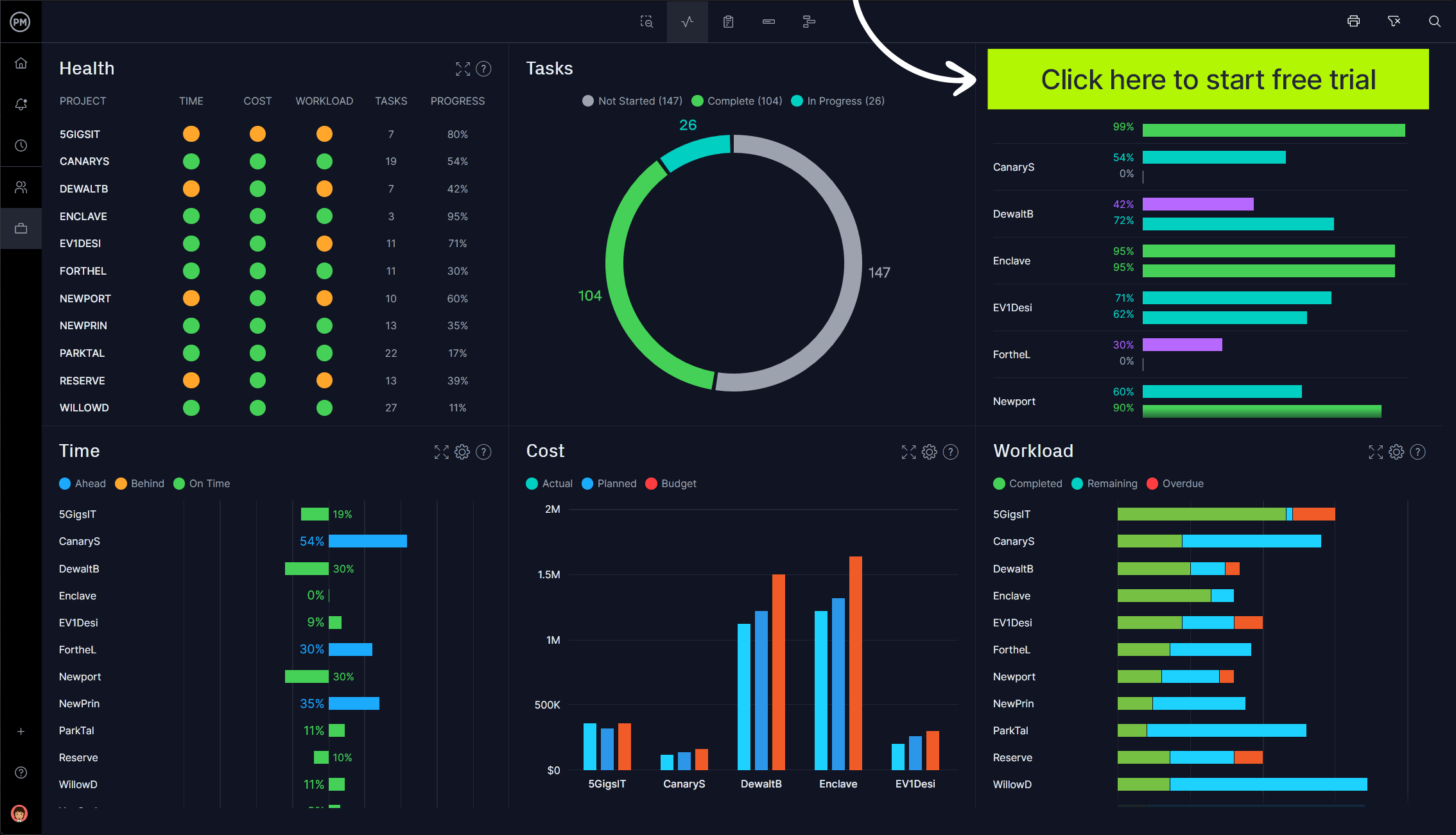
Why Is a Project Presentation So Important?
A project presentation is your opportunity to convey the importance of the work you and your team have been doing. If you’re unable to articulate your progress and achievements, key stakeholders won’t understand why money, time and resources are being spent on your project.
When you think of it like that, it’s no wonder why people spend so much time preparing for their project presentations. Read on to see how you can knock your next presentation out of the park.
How to Prepare for a Project Presentation
Preparing for a project presentation can be more important than you actual delivery. That’s because good preparation can set you up for success on the big day. Let’s go through some preparation techniques you can do for your project presentation.
1. Create a Calendar Invite for Your Project Presentation
You can’t just expect people to turn up – they need to know that there is an important event that requires their attendance, so get it in their diaries. People plan their meetings and calendar appointments sometimes quite far in advance, giving ample warning. Schedule the presentation as soon as you can, and check with the individuals (or their assistants) if you don’t get a reply about their availability.
If you have been invited to someone else’s meeting to talk about your project, make sure it is in your planner and book some time to plan for it in advance. If you don’t, you risk running out of time to prepare your material.
2. Select a Format for Your Presentation
How are you going to get your message across? If you’ve scheduled a project meeting it’s likely that you are expecting to do a formal presentation. That’s fine, but how? Will you use slides or flip charts or mirror your iPad on a monitor? Do you expect the audience to participate in any part of the presentation? Can you speak without notes or would it be better to have some pointers with you on the day?
You should also consider where you will be giving the presentation. For example, a format that is suitable for a small room and a limited audience, such as a loosely-structured project update with a couple of slides, is not going to be appropriate for a room full of stakeholders, laid out like a lecture theatre with you at a lectern at the front.
3. Practice Your Project Management Presentation
Giving presentations is a skill. Practice, practice, practice. Before your big project presentation, volunteer to do some smaller ones, like staff briefings or shorter updates at team meetings. You want to feel comfortable both standing up in front of the room and with the material. Run through your presentation at home or in an empty meeting room so that you remember where the slide transitions are. Practice using the projector and a clicker to move the slides forward. Write out your flip charts several times so that it becomes second nature.
Practice and training will make your delivery much more polished and professional and give your audience a far better experience.
4. Write Big So Your Presentation Is Legible
Whether you are using slides or flip charts, write big or use big fonts. It is often difficult to see what is on the screen, even in a small room – and that means your message is not getting across. And it’s an excuse for audience members to check their phones instead of listening to you.
A good tip is to print out your slides and put them on the floor. If you can still read them clearly from a standing position, then the text is big enough. If you can’t read the words or you have to bend down to read them, make the font size larger!
5. Have a Backup Plan for Your Presentation
Projectors break, meeting rooms don’t have conference phones in, pens run out just at the critical moment. Plan for everything to go wrong. Your presentation audience is made up of busy people and they don’t want to sit there watching you fiddle with the technology. Get it all working before they arrive, and if it doesn’t work when you get going, make sure that you have a contingency plan (like a printout of your slides) so that you can carry on anyway.
How to Give a Project Presentation
When the fateful day arrives, there are some important things to keep in mind when giving your project presentation. Follow these best practices and you’ll portray your project and your team in the best possible light.
1. Speak Clearly and Don’t Rely on Jargon
Presentations depend on clarity and good communication . If you bog down your presentation with jargon and convulated reasoning, you’re going to lose your audience. Make sure that you use language that your audience will understand, so they can follow along with all of the key points you need to make.
Remember, not everyone in that meeting is going to understand all the intricasies of your project, in fact, none of them likely will. So speak slowly, clearly and ensure that you communicate.
2. Stick to What Matters and Use Data
When giving your project presentation, don’t lose sight of the original goals and requirements of the project. Your stakeholders agreed on certain goals at the beginning, how are you trending towards reaching those goals? Sometimes it’s easy to focus on setbacks or difficulties, or things that you may find fascinating. However, it’s best to recenter on critical business objectives.
It’s important to use data to supplement your project presentation as you address key goals and initiatives. But don’t use too much data! People will get lost in the numbers and stop listening to what you have to say. It’s a delicate balance.
3. Tell a Story
You have probably sat through a fair few presentations in your time, and I expect you’ve tried to stop yourself from nodding off in some of them. Project status updates can be boring. If the subject matter isn’t dull, often the speaker is. Don’t let that be you.
One way to keep the attention of the audience is to structure your presentation in the most interesting fashion. Consider what they will find interesting (and it won’t be the same as what you find interesting). Telling the story of your project is a good idea. Think about a start, a middle and an end to your presentation. Perhaps follow the lifecycle from the perspective of a customer.
Focus on the benefits and not the project management process. If you don’t know if your presentation material makes sense, run it past a friend or family member who doesn’t know anything about your project. If they don’t fall asleep, it’s OK!
4. Ask for Feedback on Your Presentation
When your presentation is over, ask for feedback. You could do this directly at the end of the session before people leave the room, or a couple of days later. It’s good to get some feedback as it helps you work on what to improve for next time.
Ask people to give you their impressions both of your presentation skills and also of the presentation content. You could find that the content was really good but you lacked confidence delivering it, or conversely that you were an engaging presenter but the material was not relevant to them. All this is useful stuff to know and it will help you improve your presentation skills for next time.
Project Management Presentations Take Time to Master
Giving presentations isn’t an everyday occurrence on projects but it is likely that you will have to give one or two during the project lifecycle – more if your project involves a lot of workshops or user sessions.
Don’t panic – presentation skills are something that you can learn and you will get better with practice! Once you have cracked it, you’ll feel confident delivering presentations and you’ll find that it gets easier to prepare for them in the future.
The scheduling features of our software can be used to book your presentations on the team calendar, which can be easily seen on the project dashboard. With it you have the ability to share agendas and slides after the presentation with the online document library. Then you can carry on the discussion after the meeting by using the great chat tool. Try the software from ProjectManager free for 30 days and see how helpful it really is.

Deliver your projects on time and on budget
Start planning your projects.
How to absolutely ace developer presentations

Whatever your personality type, you can learn to present.
You don’t have to be a naturally public or outgoing person to be good at presenting. Private, quiet people make brilliant presenters too. Whatever your personality, the Codeworks program puts a lot of emphasis on transferring these soft skills to our students. Each student presents several times during our Software Engineering and Web Development courses. After they graduate, they leave campus as not only better presenters, but better communicators for life.
On average, students will present two or three times during their course. That’s a lot. Through the students that graduate from our courses every 6 weeks, we play an important role in shaping the culture of the tech industry.
Clear presentations play a vital role in making that culture more accessible to wider audiences. The need for these skills is inescapable. Hear it from Codeworks graduate Anna Collins :
‘’I used presenting skills in teaching, as a student at Bootcamp, and now in my job, talking in front of others in daily stand ups.’’
Anna works at Barcelona green energy organization, Hola Luz . At work, her code needs to be as crystal clear in person as it is on screen. There’s no escaping it, presenting is essential for life after a coding bootcamp.
“Being able to write code is one thing, but being able to explain it to someone else is another.
“Like Einstein said, if you can’t explain it to a six-year-old, you don’t understand it yourself.”
Firstly, why do coders need to present?
Some developers might think presenting is something super senior and scary. Something for managers or ego-maniacs. But really, presentations are just one way of transmitting ideas and thoughts.
Luckily presenting is something you can improve on, with practice. Keeping it regular helps students overcome the angst so they can pitch to clients in the future. Matt Boardman, Madrid based elevator pitch consultant says:
“Your expertise, product or idea is worth nothing unless your client or investor believes in it enough to pay for it.”

Presenting for a better life
Even if you’re not pitching for investment, we’re going to get radical. Better presenting will quite literally make your life better. With presentation skills, you’re more likely to give a better interview and get that a decent job.
With a job that pays well, you’re better able to buy a beer for your friend, without the stress of being broke. So the cycle continues. You present. You get paid. You have a beer. Life gets better.
But more importantly, the more you present, the more your confidence continues to soar. So you get happier at work. You start to speak up more in meetings. All of a sudden, you’re getting noticed. You present a little more. Maybe you get promoted. You buy more beers. Okay, we’ll stop there, you’ve got the idea.
Our top presenting tips
1. nail your slides.
- Slides should support what you say, not the other way around. The less things to read on slides — the more attention you get. Check out the 10/20/30 rule for more.
- Start with the why .
- Tell a story. If your audience can connect with your topic, you are winning! If you’re presenting your product, present the pain points that you are solving!
- When talking about your tech stack, don’t just list the logos of frameworks and tools you used. Make your audience understand your choices and the flow between them. This shows the way you thought through the architecture of your project.
- Know the content of your slides by heart. Never read what’s on them, just glance on them as a reminder if needed.
2. Remember your body language
- Don’t turn towards the slides. If you need to, point at them if they support what you want to say. Never show your back to the audience!
- Pay attention to your hands: don’t put them in your pockets or cross them in front of your body.
- If you are nervous, keep a pen in your hands! This way you will make your hands return to a natural position holding it, and you can use it to point on your slides as well.
3. Speak to your audience
- Don’t read the slides! People can read them by themselves.
- Test the microphone, be aware of the volume and your voice through the speakers.
- Keep up the energy!
- Use pitch and volume as strokes in a paint. Don’t be monotonic. Control the pace of your speaking and avoid cutting off the end of sentences.
- Don’t feel the urge to fill every second. Use silence to create attention when you speak. There’s nothing like the loaded pause.

4. Show your product in the best light
- Keep it simple. It’s not necessary to show how users log in (unless it’s something special).
- Connect the features to user stories while demoing.
- Don’t highlight things that don’t work, are glitchy, or you didn’t have time to implement. Just focus on the parts that you’re showing.
- If you use dummy data (which is completely fine when you are making MVPs), don’t tell it to your audience. They don’t need to know that, and it’s not important either.

How to improve your presentation skills at work
- Try to formulate the lessons you learned throughout your project, pitch, or demo so others can benefit. We use a saying at Codeworks: Stay hungry. And stay foolish. We all make mistakes! Share your original assumptions, what mistakes you made, and how you can overcome them in the future.
- Watch Ted talks, and take a note of presenters you respect. Ask yourself, what traits can you mirror?
- Film yourself and ask for feedback. From colleagues, friends and even the dog. Always put yourself in your audiences’ shoes.
Get started today
Sign up for a course, or get in touch with us., our staff will be happy to help with any questions you have.
A presentation maker for every team

Be presentation-ready in seconds

Layouts that fit your needs

No more boring presentations

Why Miro is the best presentation maker
Master storytelling, co-creation made simple, create dynamic presentations, easily share your presentation, present ideas from anywhere, brand management.

Meetings and workshops

Client work solutions

Hybrid work

Project management

Dashboarding & Performance Tracking
Strategy development

Organizational design

Related templates
Presentation template, logo presentation template, rebranding presentation, company vision presentation template, sales presentation template, pitch deck template, how to make a presentation.

1. Select a ready-made template
2. structure your presentation, 3. share ideas with one click, presentation maker faqs.
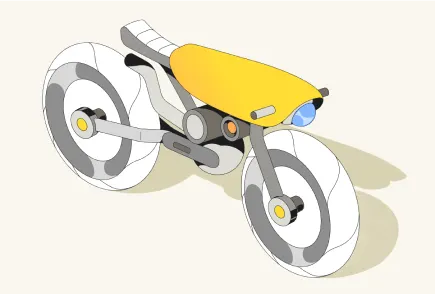
Where can I make free presentations?
Which is the best presentation maker, how to make a good presentation slide, 10 miro templates for powerful presentations, how do you design a good presentation, what you need to know about human perception to be great at presentations, klaxoon competitors & alternatives, top 5 venngage alternatives to switch to in 2024, get on board in seconds, plans and pricing.

How to Give a Stunning Project Presentation
April 3, 2019 by Bernie Roseke, P.Eng., PMP 2 Comments

Many projects require a presentation, whether at the beginning, end, or somewhere in the middle. Sometimes it is given to the managers or executives, sometimes to the project team , and sometimes to stakeholders who have a specific interest in the project.
Project presentations can be very nerve racking and difficult for many people, but that doesn’t mean they have to be difficult. With practice and some basic guiding principles, you can give a stunning project presentation that will knock their socks off. I’ve given many project presentations, and I’m going to share my secrets with you.
Present the Problem and Solution
- Repeat the main point 3 times
- Include an analogy or story
- Keep slides short
- Include pictures and Diagrams
- Connect with the audience
Many audience members assume that you know what you’re talking about, and most of the time you do. But somehow, if the presenter doesn’t include the topic of the presentation directly, the audience doesn’t want to decide what it is for themselves.
It’s similar to a sales pitch in that it’s the presenter’s job to keep the audience engaged. If you wish to maximize the communication of the message, you need to state it directly.
Include an Analogy or Story

- An analogy is a comparison to a similar real life thing, for example, This product works like a rocket ship taking off to the moon. It takes a bit of preparation time which might seem a bit daunting at times only to have a very quick experience that over relatively quickly, but the experience is worth every second in the end. I’ve become a true believer in the immense power of analogy. Analogies engage audiences in milliseconds and give them something to remember the presentation by. I’ve incorporated analogies in my writing at every opportunity, and the results have been truly amazing. Many project presentations come in groups, that is, they are one out of many. In this case, the presentation with an analogy is the one that will be remembered by the audience.
- A story is an experience that relates to the topic being presented, for example, Last year I had the privilege of working with sick kids at the hospital. These kids needed life saving medical care, and the doctors were fantastic. It made me realize that this product really has the potential to impact people, and maybe even save lives. A story is a personal experience, either yours or somebody else’s. They work just like an analogy by engaging the audience and giving them something to remember the project by. But they have the potential to drag on when the audience starts to feel like it’s not about them. The key to pulling off a successful story is to keep it short and relevant. If the audience can’t connect it to the project, they will lose interest.
Ideas for analogies are surprisingly easy to find with internet searches. Personal story ideas require brainstorming and thinking about the relationship between the topic and real world experiences.
Repeat the Main Point 3 Times

- Tell them what you’re going to say
- Tell them what you just said
In most presentations, this takes the form of an introduction, main body, and conclusion. But all three parts need to spell out the main point in a prominent place, clearly and succinctly. You want to make sure the audience doesn’t need to think, that people can be daydreaming about what they’re going to be doing that evening but they’ll perk up and get hit with a short but prominent main conclusion that they won’t forget.
In most presentations, audiences are not in a position where they want to exercise their thought muscles. Similar to a sales presentation, they don’t want to think for themselves, they figure it’s the presenters job to tell them what to think. Hence, they forget what they are told very quickly.
Speaking of which, did you notice the analogy? I’ll bet that if you remember nothing else from this article, you’ll remember that the audience doesn’t want to exercise their thought muscles.
Keep Slides Short
Many presentations contain long winded verbiage that requires long form reading while the presenter is talking. I see this time and time again in presentations that I attend, and I’ve even done this myself when it seemed like there was no other way to get the point across. But in hindsight this is a waste of good presentation time. Nobody is going to read long paragraphs. In fact, nobody is going to read long sentences either.
The idea is simple. When writing presentation slides, keep bullet points under two lines of text. Any more and it should be said verbally or placed into the next bullet.
Include Pictures and Diagrams

This idea is self explanatory. Make sure no more than about half of the presentation slides contain only written words.
Connect with the Audience
The previous 5 bullets contained advice for good presentation slides and planning, but what are some ideas to deliver the presentation in a stunning way?
There are a few secrets, but the key to all of them is connecting with the audience.
Remember first that the audience wants to hear your presentation. They wouldn’t be there if they didn’t. However, most people don’t have the attention span to stay engaged for an entire presentation unless they have a very high interest in the subject matter. They will move in and out of attention, remembering only the most interesting (not necessarily important) parts.
Here are a few pointers:
- Use Outline notes Don’t read from a script. Although it is permissible to read for some of the time, extensive reading from a written script disconnects from the audience and loses the message because people stop listening.
- Talk to one person I’ve found it helpful to pick one person in the audience and deliver the presentation to them. Don’t look only at them, of course, but let it sink in that you are not so much talking to a larger audience as you are giving many presentations to individual people, simultaneously.
- Don’t let down the most interested person in the audience Here’s another tip I’ve used in my presentations as well as my musical performances. There’s guaranteed to be at least one person in the audience who loves what you’re saying and wants to learn all about it. So wouldn’t it be a huge disappointment if you let them down? Let all your presentation anxiety submit to the desire to make sure that that one person who really wants to know your information isn’t disappointed. I mean, why are you even talking to everyone else, that doesn’t care, anyway?
Those are my secrets for stunning presentations! Let me know how it goes and what other tips you have in the comments section below. I’d love to hear from you!
Related posts:

About Bernie Roseke, P.Eng., PMP
Bernie Roseke, P.Eng., PMP, is the president of Roseke Engineering . As a bridge engineer and project manager, he manages projects ranging from small, local bridges to multi-million dollar projects. He is also the technical brains behind ProjectEngineer , the online project management system for engineers. He is a licensed professional engineer, certified project manager, and six sigma black belt. He lives in Lethbridge, Alberta, Canada, with his wife and two kids.
Awesome post! I instantly shared this with my presentation writing service and they found your content quite in-depth and informative. Do share some similar knowledgeable content in the near future. Cheers!
Brilliant and effective tips! Your tips are very effective and I am going to make use of every tip spelled out here. Thanks for the knowledge and I pray that you share more of such with the public.
Leave a Reply Cancel reply
Your email address will not be published. Required fields are marked *
- Project Management
- Project Initiation
- Project Planning
- Project Execution
- Monitoring and Controlling
- Project Closure
- Project Management Tutorial
- Project Scheduling Tutorial
- Earned Value Tutorial
- PMP Exam Tutorial
- Find Talent
- PRINCE2 Foundation
- PRINCE2 Practitioner
- PRINCE2 Professional
- IPMA Level A
- IPMA Level B
- IPMA Level C
- IPMA Level D
- Learning Videos
Certification
Recent posts.
- PMI Project Knowledge Areas, Intro
- PMI Project Knowledge Areas, Video 1: Project Integration
- Guide to Project Management Methodologies
- When Scope Creep Becomes Scope Gallop
- The Triple Constraint
- Project Stakeholder Management According to the PMBOK
- 10 Gantt Chart Templates: Beautiful, Professional, and Free
- How Olympic Athletes Use Project Management Principles
- The Complete Guide to Gantt Charts
FIND IT HERE
Subscibe to ProjectEngineer.NET channel – YouTube
- WordPress.org
- Documentation
- Support Forums

Boost Pipeline & Accelerate Your Sales Velocity .

See Storylane in action!
.webp)
How To Prepare a Great Software Demo Presentation in 2024 [With Demo Scripts]

Last week we were at a friend's place for dinner when our friend's 10-year-old daughter appeared from the kitchen wearing her chef's hat and holding a pan with some delicious-looking pudding. She announced, "Look what I have whipped up for you all." And at once, we're all curious!
Almost all of us asked in unison, "What is it?" She smiled and said, "Why don't you try it yourself?" We all took a spoon and tasted that yummy caramel pudding she had baked for us!
That's what a demo presenter is an expert in —-- to create a great demo experience for their potential client.
In fact, the famous Pepsi Challenge campaign gained its popularity because the brand asked the same question to its audience.
In the 1970s, Pepsi grew tired of being the second best to Coca Cola which dominated the soft drink industry at that time. To create a stir, Pepsi took to the shopping malls in America and asked the customers: Why don't you try it yourself? Shoppers were encouraged to taste both Colas, and Pepsi was preferred. The Pepsi Challenge became popular and has been in Pepsi's ongoing marketing campaign for years.
Software companies can create a similar buzz with their product demos. This article will discuss the different aspects of a great software demo presentation. Plus, there are some free script templates for those who can hang around till the end. 😉
What is a Software Demo Presentation?
A software demo or demonstration is a visual walkthrough of the software. Sales reps, solution engineers, and AEs heavily depend on product demos to show the product in action to their customers to engage, attract, and persuade them. A software product demonstration includes a complete rundown of its features, selling points, and how it solves the customers' pain points.
The Anatomy of an Effective Software Demo Presentation
Now that we know what a software demo is, let’s understand the key ingredients of a software demo presentation.
An Interesting Opening
Start your demo with something that sparks the viewer’s interest. It might be a fun welcome message, an interesting stat tying to their pain point, a success story of one of your customers with a similar problem, an image, or a video.
Relevance to Audience and Their Problem
Before you start creating a software demo, understand the purpose of your demo. If the purpose of the demo is to solve a customer problem, understand the problem you're trying to solve. Once this is created, you can better focus on your demo.
A Narrative that Ties Back to the Pain Point
Once you have gathered all the information, map the painpoints with your product features and how they ease your prospect’s painpoint. To maintain viewer engagement with your demo, don't just focus on guiding them through your product. Create a compelling narrative that ties back to the pain points.
A Strong Demo Script
To build an effective software demo, you need a strong demo script where you can weave in a storyline that engages the customer. For example, a story that starts with a problem and then tells the solution and the product's benefits works best for a demo script.
Product in Action
Of course, people want to see how your product works, but they also want to see and understand the step-by-step process of which button to click and how to make the most use of each feature button. So pay attention to breaking down the process in a small step-by-step guide.
Engaging Visuals
Don't make your demo presentation too boring. Add visual elements like attractive title screens, icons, characters, and transitions to make the demo appealing.
A Clear Call to Action
Your demo presentation should be tied back to the purpose of your demo creation through a strong call to action or CTA. For example, if your purpose is to drive more sign-ups for a free trial, your CTA should say, "Sign up and enjoy a free trial”!
Track Engagement
Examine the analytics like when the demo was viewed, which screen had the longest and shortest view time, who all have viewed the demo, etc., so your sales team can follow up with the prospect.
Secondary CTA
Some viewers might not reach the end of the demo. Encourage them to take action by placing a secondary CTA in the middle of the demo.

What Not To Include in a Software Demo
No matter how great your software is, if it's not presented well, it will fail to pique the interest of the decision-makers. In this section, you will learn where most sales reps go wrong so that you can learn from their mistakes.
Curse of Knowledge - The Cognitive Bias
Most demo presenters don't visually emphasize the mouse pointer on the screen and help us see what they're doing on the screen. This happens from the curse of knowledge or cognitive bias that arises when you have used any tool for a considerable period. As a result, the sales rep assumes the software is easy for everyone unless someone points it out.
How to solve it: Make sure to zoom in on where you're clicking so that everyone can see what you're doing. Highlight and mark important areas in the software so that everyone can see and understand easily. Zoomit.exe is a free tool that you can use for zooming and highlighting.
Overloading with Features
Your prospective client doesn't want to listen to all the features of your product and how incredible they are. They are only interested in how those features can solve their problem.
How to solve it: Highlight the features that will be useful for them. Remember to prioritize value over functionality.

Sticking to the Script
It's always advisable to create a demo script and prepare and rehearse well before going for a demo presentation. But it may look awkward if the prospect asks you any question in between, but you draw a blank simply because it’s not in your script.
How to solve it: Learn to be flexible in using the script. For example, if the prospect is asking some questions, pause and take a moment to respond to the question.

A Step-by-Step Guide to Creating a Software Demo Presentation
While you need to think and act quickly on the field while presenting a demo, it’s always helpful to think ahead and structure your demo to keep it under your control. It helps you stay prepared, feel confident, and have a structured flow to your demo presentation.
Introduce Yourself
The main purpose of introducing yourself is to warm up with the prospect. Once you introduce yourself, give a brief context to your demo. Here’s an example as shared by Alexander Mackinlay of Qobra:
“I had planned 45 mins for our meeting today. Is that still okay for you? Do you have a hard stop afterward? What I had in mind for us today:
- We'll start with a recap of what we discussed last time so that we can readjust if anything has changed.
- Prospect X and Y *(who were not there at the first meeting)*, this recap will enable you to add your own points of view and to let me know what you are individually expecting from this meeting.
- I have listed a number of questions I would like to ask you;
- Then we can move on to the demo;
- We'll need to keep 20 minutes at the end, where I'd like you to be in a position where 1) either you tell me that you want to move forward with us and we plan a potential next step, 2) you'd prefer that we stop our conversations there.
How does this agenda sound to you?”
Ending the introduction with a question always opens up room for initiating a conversation!
Tie Back the Product Features as the Solution to Their Problem
As we mentioned earlier, don’t stuff your demo with all the features and every little detail your tool has. Instead, focus on the prospect’s pain point and tie back the features as the solution to those pain points. Here’s an example as shared by Gong .
You: As we discussed last week, it seems that (problem) is one of your major concerns at the moment. Is that right?
Prospect: Yes, that’s right.
You: Great, let’s dive in and allow me to show you how our product can solve your problem.
Create a WOW Moment
Create a WOW moment that will compel the prospect to remember you and your product. It’s the time for the showmanship and you don't tell but show it to your prospect.
Using an interactive product demo is a great way to create this WOW moment sooner because it lets the prospect try out the tool themselves in a sandbox environment without the intervention of a salesperson.
Here's how Semrush uses Storylane's interactive product tours to showcase their platform👇
Also Read: How Horizon Education eliminated manual sandboxes for product trials with Storylane
Here’s a sample script:
“Now let me show you how you can send emails to your entire email list by clicking this one button.”
Encourage Them to Ask Questions
Prospects who’re more engaged are more likely to buy. Encourage them to ask questions to ensure they’re still engaged with your demo. Here’s how Gong suggests doing it.
“I’ll pause here for you to ask questions, if any, before we move on to the next step.
Is this something you’ll use for [the prospect’s problem]
How do you see you and your team using this tool?”
Next Step and Close
Reiterate the message at the end of the demo presentation and close it with a CTA or the next step. Do you want the prospect to sign up a form, schedule a follow-up meeting, or move into the final stage of signing the deal? Whatever may be your next step, add it to your demo script and communicate it clearly before ending the presentation. Here’s a sample:
"How does this compare to your current process?"
"You previously mentioned one of the things you are looking to solve is X. I just showed you how our platform solves that. On a scale of 1-10, how well do you feel we address your issue?"
Keep the question open-ended and be specific. That will encourage the prospect to speak. Avoid questions like “Do you have any questions?” which will mostly lead to a no, in most cases, especially if the prospect has already lost interest in the product.

3 Software Demo Presentation Templates
DEMO START
Recap customer's issues and ask to validate again. Then ask if things have changed or if we missed anything last time. Ask those who were not there prior to this meeting for their challenges and expectations for this meeting. Ask all questions you might need answers to before starting the demo.
DEMO SCRIPT
During the demo, ask validating questions after each feature presentation.
For example, if the prospect says, “My current pain point is X,” your script should say, “Based on X pain that you mentioned, this is how the feature Y solves it.”
Here’s another example.
If the customer says, “I’m concerned about data security,” your script should say,
“Y is a SaaS Cloud-based platform with SOC2 certification. This means that your data is very secure.”
CLOSING THE DEMO
At the end of the demo, don't say, "Do you have any questions?" which will only lead to a "No, that's okay.” Prospects who lose interest during your demo won’t usually tell you what they think unless you ask them. Add a personal touch. You’d better say:
“What about this is most interesting to you?”
“How do you see this helping with [challenge or goal they shared during discovery?”
“Was there anything you were hoping to see on this call that you didn’t?”
“Was there anything you saw on this call that didn't meet your expectations?”
If everything goes as planned, these questions above should then naturally take your prospect to set up the next step around pricing and ROI with decision-makers.
- As shared by Alexander Mackinlay , Qobra
While scripting for a product demo, one of the most important things to highlight in the product demo is what is in store for the end user in the form of a value proposition. Missing the focus on the key benefits and only explaining the features is the biggest demo mistake one does in a product demo.
The script should be organized in this sequence
- Pain points your solution solve
- How that problem is solved
- What is the value added to the customer?
Here’s a sample script template
“In our last meeting, you mentioned how vendor management is one of your biggest concerns at the moment. Our product just solves that! We have built an integrated solution that [ tell how it solves the problem].
One of our customers has been able to streamline their vendor management by [incorporate the result they have achieved here] and you can do the same”
- As shared by Disha Thakkar, PMM Expert
The first thing to understand is that a software demo is just an opportunity to understand prospects better and show how your software solves their challenges.
The actual software and its functionality - things everyone wants to show is irrelevant. No one can really follow someone quickly jumping from screen to screen demonstrating features (that can't sell) and any questions come only from some past experience with other software.
When you carry on a conversation based on features, it's hard to sell. So here is a sales-oriented software demo scenario below.
💡Note: You have to insist on more decision makers to be present on the very first demo because usually different people in business have very different ideas about their needs and you can win by catering for different needs.
1/ Ask questions and be inquisitive to understand what is the problem they want to solve.
2/ Ask what they see as a perfect solution
3/ Ask what software they are using currently (used in the past) to achieve that
4/ Ask what is not working or is annoying (chances are that your software does it as well, but at least you know what the person dislikes before showing proudly what your solution can do - you can annoy them that way too)
5/ Only then jump into screen sharing and this is where you have to be innovative and do a demo from the perspective of a solution this person is seeking. It's important to understand that whatever is cool about your software is only interesting from the perspective of solving their challenge and nothing else. Therefore showing features that they don't ask for is nice ... but is not a reason why they will buy. Why? Because your wonderful features often sound as "too good to be true".
6/ You have to show enough that they "buy" the idea and express their feeling that that's what they need. Do not proceed to discuss the pricing until you reach this point in the conversation.
7/ When there are no more questions they have and you answered them all, I recommend asking “if it's OK to talk about money now.”
After a positive response provide a clear, easy-to-follow pricing structure and ask how they wish to proceed.
If you did 1-6 right at this point any objections are about price and it's hard to object because they just stated they are happy and interested. Then there are special techniques to handle price objections.
- As shared by Assia Salikhova , Managing Director, Smarketing Lab Limited, author of "7 Keys to Successful Cold Calling" course.
Top 5 Tips to Keep in Mind While Creating a Software Demo Presentation
1. know who you’re presenting to.
Are you presenting to an employee (who's perhaps going to use your tool) or a decision-maker in the company?
Research and do your homework to learn as much as possible about the person.
What are their pain points?
What kind of solution they're looking for?
Knowing the finer details can help you stay prepared for all meeting scenarios.
For example, if the person is reserved, you need to prompt them with questions to initiate a conversation. If you get to know the person will ask many questions, come prepared with answers and customer stories to back them up. If the person is a multitasker and attending the demo while working on the phone or laptop, grab their attention by making a bold statement or humor that can grab their attention.
2. Prepare a Script and Practice
Always prepare a demo script, especially how you will deliver the humor, punch lines, or Twittable sound bites ( a short sentence or phrase in audio or video format that can be Twitted to give an essence of your message) that can grab the audience's attention.
Once your script is ready, practice and rehearse until you're comfortable delivering the demo. You can practice in front of a peer or a family member. Or, if no one is available, record your demo speech and review the flow by hearing the recording. While you don't need to memorize the whole script, you should know in detail each of the points and be able to speak in a conversational tone.
3. Support Your Claims with Use Cases
If you have solved a similar problem in the past, begin your demo with the same problem and how your product overcame that problem. Emphasize how the prospect can too achieve a similar outcome. Supporting your claims with a use case makes a strong case for you, and the prospect can better relate to your product.

4. Customize Your Demo
Not all audiences are the same, so you need to customize your demo accordingly. For example, if you demo a CEO, your demo should be customized with relatable use cases. Highlight the features that will be most relevant to the prospect.
5. Follow Up
Don't assume they will remember everything once the demo is done. A good practice is to follow up with a thank you note. Share a link to the automated demo so they can see it again internally, share relevant documents and brochures, and give them an actionable next step.

Elevating Your Software Demo Presentation with Storylane
Storylane is an interactive product demo software that lets you create effective demo presentations. The platform has some advanced features like analytics, personalization tokens, unlimited sharing, auto update of the demo when there is a new release, integration with CRM and Slack and many more.
Do you know that G2 has recently recognized Storylane as the Demo Automation category leader? Book a demo today to empower your sales teams to perform better.

What’s a Rich Text element?
The rich text element allows you to create and format headings, paragraphs, blockquotes, images, and video all in one place instead of having to add and format them individually. Just double-click and easily create content.

"Previously, there was scope for error and we’ve gone from a process that could be time consuming and painful to a process that’s super quick."

—CHRIS LANCASTER, SUPPLY CHAIN PROJECT

Similar Posts

“Coming Soon” Landing Pages That Convert: 20 Examples to Inspire You

20 Lead Magnet Ideas That Actually Work (With Examples)

8 Surefire B2B Intent Signals to Double Your 2024 Pipeline
- Product Demos
- Video Series
- Walnut News
Your Guide to Preparing a Great Software Demo Presentation

What is a software demo presentation?
5 key elements for an effective software demo presentation, a step-by-step guide to creating a software demo presentation, tips to keep in mind when creating a software demo presentation, 3 common ways software demos can go wrong, create software demos your prospects will absolutely love.
| player ready... |
Updated on June 27, 2024.
We believe congratulations are in order!
If the rumors are to be believed, word on the street is that you’ve successfully scheduled the demo .
Your prospects have shown great interest in your SaaS offering and are looking forward with excitement to getting to know it better during the software demo.
All that’s left for you to do is blow them away with a demo presentation that’s more riveting and engaging than a Martin Scorcese film.
Goodfellas ? Pfft. If you thought that was good it’s because you haven’t yet seen this demo.
A live software demo is a tool that sales teams use to showcase a SaaS product to their buyers.
Let’s say you walked into a store to buy a pair of pants. Would you let the salesperson describe the pants to you and then buy them without seeing them? We didn’t think so.
So software customers also need a way to see the product, understand how it works, and check out its features and benefits before they decide to buy it. That’s where the software demo comes in.
The software sales demo acts as a way for the marketing and sales teams to give your buyers a chance to experience your product. While it is most commonly used during the sales demo phase of the buyer journey, an interactive software demo created with a tool like Walnut allows you to send prospects links for them to engage with on their own at any point throughout the sales experience.
Learning to create an interactive product demo is the easy part, especially on a platform like Walnut. The harder part is making the demo amazing.
Do you want to create a software demo that will leave your customers bored and confused?
The best way to create a boring software demo presentation is by using a slide deck or a video. You should also be as generic as possible and spend your time focusing on how cool your product’s features are. This is bound to leave your prospects with a bad taste in their mouth and inexplicably sleepy.
But if you want to knock the socks right off of your prospects, we recommend making sure your demo includes the following 5 elements:
1. Personalization
The first thing you should ask yourself when creating your software demo presentation is:
Who is the prospect and what do they need?
Focus on the solutions your product can provide to match their specific needs. Adding small personal touches to the product demo , like the prospect’s name and company logo, can also let them understand that this demo was made with them in mind.
When you create your demo presentation for your prospect, you need to make sure it tells a story. Ask yourself:
Why is the prospect coming to this software demo?
Create an interactive sales experience that will leave the prospects feeling like they understand your product flow, the value it brings, and how it can easily integrate with their current workflow. They aren’t there to be blown away by the functionality of your product. They are there because they want to solve a pain.
3. Interactivity
Your prospects don’t want a show. Ask yourself:
Would you buy anything without trying it out yourself first?
Give your audience the link to their personalized software demo and let them try it by themselves. Keep them engaged by having them click through the product so that they can see how it works and the value it can bring them.
4. Engaging content
Don’t be boring. That’s it. That’s the post.
Ok, that’s not the whole post. When creating content for your demo and working on your demo script , ask yourself:
How can I keep the prospect engaged?
Use GIFs, humor, sales memes , rich text, movie references, sports references, or whatever the prospect is interested in to spice up this demo. Be professional but also be yourself and build a genuine connection with your audience.
5. Strong CTAs
The goal of a good software demo is a closed deal. So ask yourself:
What’s the next step that you’d like the prospect to make?
Include clear CTAs throughout your software demo so your audience knows what’s the next step in the process.
In order to nail your software demo presentation, it’s a good idea to plan ahead and create a structure. This will allow you to present the right product story and make sure that you feel confident during the presentation.
With this in mind, here are the steps you need to follow to craft your presentation.
Step 1: Make introductions
One of the worst ways you can kick off your demo presentation is by getting straight down to business.
You want to warm up the prospect by making a brief introduction. You should share how long the meeting will take and check if the prospect has a hard stop at some point.
Ideally, you should start with a recap of anything you spoke about last time, any outstanding questions from the last interaction, and then explain that you’ll move on to the demo. And that this will be followed by next steps.
You can end the intro by asking if the prospect has any questions.
Step 2: Highlight 1-2 features as the solution to their pain points
Less is more when it comes to your presentation.
Think back to your earlier conversations with the prospect to identify their main pain points. Then you can pinpoint the feature that will allow the prospect to tackle this issue.
Step 3: Let the prospect ask questions
There’s a much better chance that prospects will buy your product if they’re engaged.
That’s why it’s crucial to encourage them to ask questions so they remain engaged with your demo presentation.
Step 4: Break down the next steps
To close your demo presentation, recap your main message.
Then, it’s time to go over the next steps. Think about what action you want the user to take next. Whether you want them to fill out a form, schedule a follow-up call, or move to the closing stages of the deal, make sure you add it to your demo script and convey it clearly to the prospect.
When you’re getting ready for your demo, there are two things you should make sure to do.
1. Get to know your audience
The first thing you need to make sure you have down when preparing for your software demo is understanding who you will be speaking to.
Learn their names.
Don’t underestimate how effective it is to engage your audience by calling them by their first names.
Before you get on that call, make sure you know who you’ll be speaking to. Ask your champion exactly who will be attending the meeting so that you can know in advance and prepare.
Write down each of their names and have it by you when the presentation starts if that’ll help or take a few minutes to read their resume on LinkedIn before the meeting. This way, you can speak more directly to each member of your audience.
Learn their roles.
Next, learn the positions they hold within their company.
If a feature you are showcasing is relevant to a specific role, you’ll be able to say, “Hey Salvador. You may be interested in this. By clicking here you can solve all of your problems so that you can finally curb that horrible drinking habit.”
…or something like that.
Learn their needs.
Each team member has specific pains that they want to resolve. Sometimes they may not know that there could be a better way.
It’s your job to make sure that you explain to them how your product can provide value to them as a team and to each of them individually. You can only do this by having an extremely firm understanding of their aims and objectives.
2. Create a memorable experience
Make sure the demo experience is not boring.
Remember, we are competing with Martin Scorcese over here.
Create an interactive product demo that prospects can click through on their own or show teammates after the call.
But you can also make your demo engaging by preparing questions to ask your prospects. Take the beginning of the demo to create a conversation to make sure you don’t spend the next chunk of time in a monologue. After all, nobody wants to be spoken at.
As much as possible, try to create a human and personal connection. By creating real relationships you’ll make sure your prospects remember you and respect your advice.
And, whatever you do, don’t be boring!
3. Craft and refine your narrative
Develop a compelling script that flows naturally. Include memorable soundbites and strategically placed humor.
Practice extensively – record yourself, rehearse with colleagues, or present to family. Aim for a conversational tone that feels both prepared and spontaneous.
4. Leverage real-world success stories
Bring your software to life with relevant case studies.
Start by presenting a problem your product has solved, then showcase how it can deliver similar results for your prospect.
This approach builds credibility and helps your audience envision the practical benefits.
5. Personalize the experience
One size doesn’t fit all. Customize your presentation to resonate with your specific audience.
For a CRO, focus on high-level impacts and ROI. For end-users, spotlight features that will streamline their daily tasks. Always highlight the elements most relevant to your viewers.
6. Always follow-up
The demo is just the beginning. Send a thoughtful follow-up that includes:
- A sincere thank-you note
- Access to a demo for internal sharing
- Relevant documentation and marketing materials
- Clear, actionable next steps to maintain momentum
By implementing these strategies, you’ll create memorable, impactful software demo presentations that resonate with your audience and drive results.
When you’re this close to closing a deal, every interaction is crucial. So when it comes to the software demo, you need to make sure you’re not making any of the classic errors.
Here are a few of the sales demo mistakes that many sales reps find themselves making.
1. Feature dumping
A friendly reminder that PROSPECTS DON’T WANT TO HEAR ABOUT ALL YOUR PRODUCT’S FEATURES.
Sorry for yelling. But we feel passionate about this.
Stop telling them about what the feature can do and start telling them how that feature can help them.
Talk about value, not about functionality.
2. Talking at people, not to them
You want to make sure your prospects are engaged. Do you know how to make sure they are bored out of their minds? Go on a monologue about your product while flipping through slides. If they stay awake during the whole call it’ll be a miracle.
Instead, use interactive sales demos and engage your audience. Speak to them by name. If you’re demoing over Zoom, stop sharing your screen for key moments so that they can see your face in big. Put questions in the chat so you can gauge their interest in specific features.
3. Sticking to the script
Have you ever seen the Saturday Night Live bit of Jacob, the bar mitzvah boy? The gist of the gag is that Seth Myers asks him questions but all he does is continue with his prepared speech.
Here’s a clip:
We know that you created a demo agenda and a demo script and want to stick to it. But you also need to respond to the questions and concerns that are being asked presently.
If you want to take your software demo presentations up a notch and win more deals, you need to make sure you are showcasing your product in the best way possible.
Start creating interactive demos that prospects can engage with themselves and give them the chance to understand your product thoroughly. Better demos will lead to more engagement, which in turn will lead to more sales.
So what are you waiting for? Book a meeting with us now by clicking that “Get Started” button on the top of the screen.
You may also like...

To Gate or Not to Gate, That’s the Question

How Product Marketers Use Interactive Demos

A Guide for Organizing Your GTM Team’s Content With Walnut
You sell the best product. you deserve the best demos., let’s get started.
Fill out the short form below so we can tailor our offer to your needs.
Are you nuts?!

Appreciate the intention, friend! We're all good. We make a business out of our tech. We don't do this for the money - only for glory. But if you want to keep in touch, we'll be glad to!
Let's keep in touch, you generous philanthropist!
Sign up here!
Fill out the short form below to join the waiting list.
Instagantt Standalone
Full version of Instagantt. Don't know what Asana is, or don't want to use it with Asana?

Instagantt for Asana
If you need to manage your Asana projects in Instagantt, this is your product.
How to present a project? Ultimate Guide
Project success belongs to the way you adapt to present it. If you present your project in an effective way that you grab the intention of your client and take him/her to an agreement but if you create blunders and skip important points that you need to discuss while presenting your project .
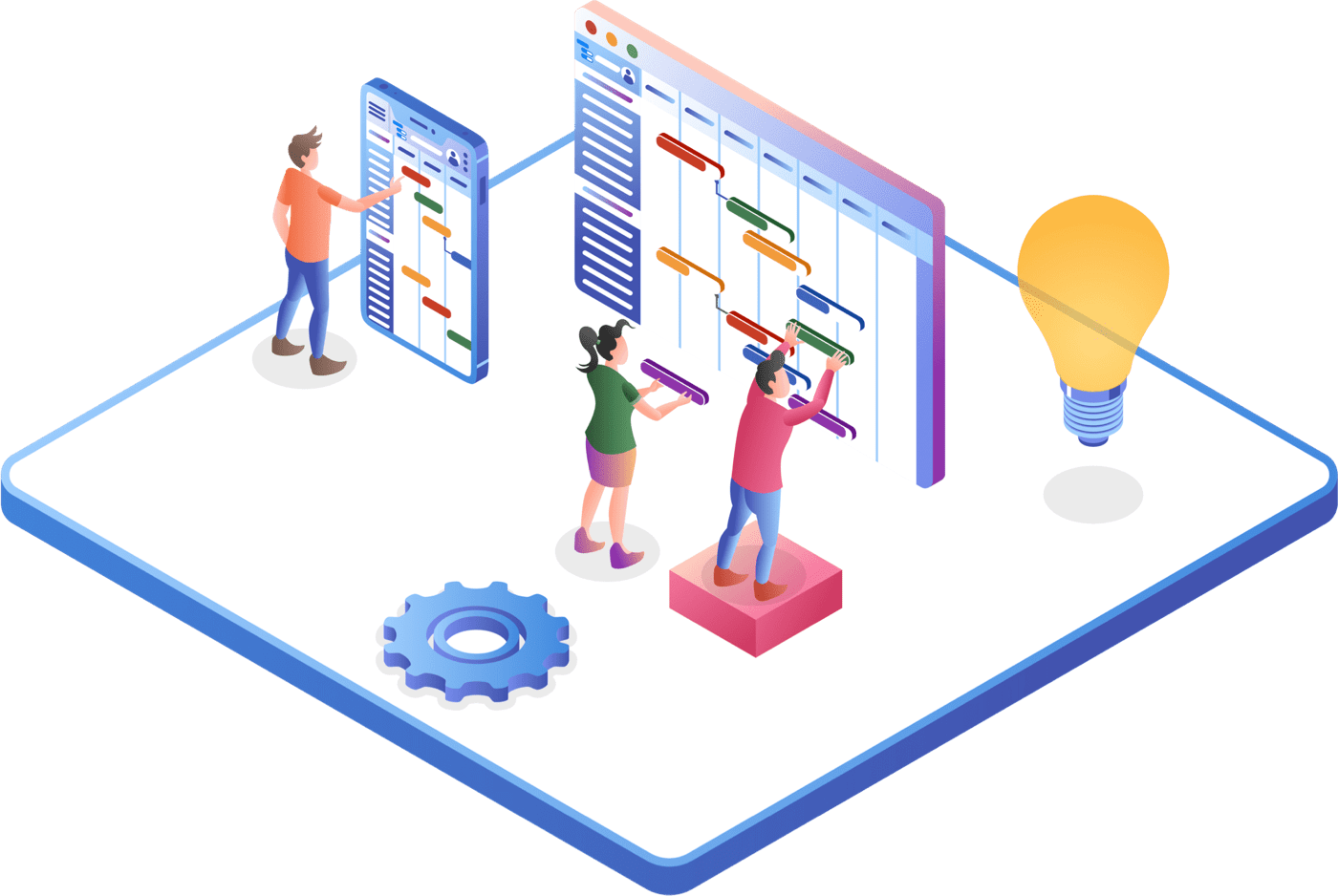
Importance of properly presented project.
Presenting a project effectively is crucial for several reasons. It can significantly impact the project's success and your ability to communicate its value to stakeholders. However, here we have some key reasons why you must present your project correctly:
- Proper presentation helps ensure that your audience understands the project's objectives, scope, and goals. It reduces ambiguity and confusion.
- Project presentation will align all stakeholders, ensuring that everyone is on the same page regarding the project's purpose, deliverables, and timelines. This alignment will ultimately lead to project success.
- An engaging presentation can capture your audience's attention and keep them interested throughout. So, you can expect better feedback, buy-in, and support for the project.
- Effective project presentations provide the necessary information for decision-makers to make better choices. Whether it's approving project funding, adjusting the scope , or making strategic decisions, clear project presentations are essential for everything.
- By presenting your project properly, Stakeholders will know who is responsible for what. It will ultimately help to prevent misunderstandings and finger-pointing.
- Presenting the project can also help identify potential risks and issues early on. Stakeholders may raise concerns or offer insights that can help you address problems before they become major roadblocks.
- Project presentation helps in resource allocation . It allows stakeholders to see the project's resource requirements, helping them allocate personnel, budget, and other resources accordingly.
In short, presenting a project correctly is not just about creating a visually appealing slide. It is also about conveying information and aligning stakeholders. You must ensure that everyone involved has a clear understanding of the purpose, progress, and potential challenges of the project. Therefore, effective project presentation is a skill that you must learn.
A complete guide on how to present a project?
Do not panic, and be confident about the content and visuals you have prepared to present your project. You should have command of all the information about your project, and you should also know each word you have included in your presentation so that you can explain it deliberately and confidently. You should follow some important steps to present your project:
First of all, know the goals of your project.
You should know the goals of the project you are doing as a project manager or being an owner of the project. First, you should discuss the project and fix its goals by having a warm call-up meeting with your teammates and the owner of the company or the client for whom you are doing the project. It is important when it comes to how to present a project.
Goal setting and owning are most important to make a project successful. It is the winning spot you set to win the race. If you do not do this, it means you do not have directions for where you will go, and all your efforts are useless.
Explain the goal of your project.
After setting the goals, you need to convince the audience by sharing the goals of your project in a way that they could have a better understanding of it. You can explain your project by
- Verbally presentation
- Documentations
If you explain the goals very well, you have done half of the work .
Organize the steps on a paper to present your project
After setting and explaining the goals of your project, you need to convince the audience or your client by explaining the ways to achieve these goals that seem. For that purpose, you should prepare well. You should make a layout of your presentation in which all the steps are organized and explained.
It will provide you with backbone support in presenting the project in an organized and ordered way. This organization will help you remember all key points and give you confidence about what you are saying. You know its meaning.
Prepare a rough sketch of the words you are going to speak
It is just like writing a speech. The delivery of words plays an important role in convincing the audience. If you know how to play the game of words well, you will easily take the audience to your platform. Therefore, before speaking in front of a crowd, keep in mind that you will be judged based on the words you deliver.
So, prepare for speaking and know the meaning of every word you have included. It can prove your strength or your weakness. It all depends on your preparation.
A healthy discussion with your team
When you work with your team, the pressure of work is minimized, and the moral support of your team also encourages you to give your best. While presenting your project, make your team ready to collaborate with you; you can divide the presentation into chunks and share it with your team members asking them to explain that specific part.
Team collaboration encourages success step-wise with the best quality in a short time as the work is divided and you are not burdened. Have trust in your team and get unique ideas by having a healthy discussion with them. Show value to others' ideas by considering and appreciating them.
Prepare your team-mate on standby if there appears to be a need to get their services while presenting the project. They provide you support to answer some critical questions asked by the client if you have pre- planned with your team members . You should keep this in mind when you are talking about how to present a project.
Prepare a presentation on PowerPoint
Another effective way to present the project is to put your ideas on the slides and mention the most important content about them. You can use the images to clarify the concept of your presentation and its purpose, as the images also describe the stories behind them. The images you use for visual description should be very clear and easy to understand.
Several tools in a presentation can help you present your project in the form of image illustration. You can play these slides automatically by setting the time duration. Do practice over these slides after fixing the duration for playing the.
You can present your project not only in the form of words or images but also through videos or graphics. The message you want to convey should not be lengthy or complicated. It should be simple and perfectly visible. Video audio presentation can be of more advantage in this regard.
Create some humor for the audience
If you talk a lot and change slide after slide, this will cause boredom among the audience. Here, you need to engage the audience while conveying your serious message in such a way that it seems entertaining. You can relate the bullet points or images with funny day-to-day activities to create humor, or you can also add some funny pictures or illusions to make fun of during heavy, serious discussions.
You will indirectly and silently decently engage the audience. If you do so, you will not feel the need to ask or make a request to the people to listen to you. They will do so willingly . It is an art, and if you know how to do it without realizing the audience you are doing this intentionally, you are a successful speaker.
In this way you will easily grab the attention of the client of your audience, they will love to listen and understand you, and even they will wait and expect the next bouncer from your side.
Adopt a confident body language.
It is human nature that we feel hesitant when we address a crowd who is sitting to judge us and ready to argue with us when it is our first time. But slowly, you will learn to deal with such a situation.
No matter if you are a beginner, you do not need to get worried. Just stay confident that you have prepared your presentation and practiced as well, and you can answer every query raised by the audience.
Focus on your body language; avoid doing the things that reveal your nervousness, like pressing your hands and playing with a pen by producing the sound of a tick-tock. It looks so odd and leaves a bad impression on your audience.
Make sure you have presented all the aspects.
Keep a checklist with you on paper or a computer slide and check with it whether you have explained important parts of your project, your client must know about them, or one of them is left by mistake. If it is left, it is okay; make a turn and explain it in a way that it seems you did not explain it before to maintain the surprising effect of your project.
I will say again that practice is the key to making your project presentation successful and completed within the expected or allocated time limit. It is important when you come up with the question of how to present a project.
Present everything without getting nervous.
Project presentation can sometimes be a real headache, even for pros. However, when you are presenting your project presentation, you must explain everything you have prepared without getting nervous.
It would be better to keep these steps in mind to make the most out of this experience:
- You must keep your presentation concise, but don't forget to cover any of the essential points.
- When you are presenting your presentation, you can take a quick pause to gather your thoughts. Slowing your breathing will certainly calm your nerves.
- Take notes of what you will cover in your project presentation. It will help us to look more confident in the presentation room.
- Above all, practicing your project presentation more can also make you feel less nervous. For perfect results, it is always better to practice throughout the time.
Answer the relevant questions
When you present your project, there will be many questions among the audience that are mostly related to the project type, but some of them will ask such questions just to confuse you or let your morals down. Here, you need to play the mind game; do not let these questions disturb you, but answer them with patience whether you know the answer or not.
If you do not answer, simply tell them you do not know about it but want to know and ask for an explanation in the sense to add up your knowledge. If these questions are shits just to disturb you, they will not be thrown towards you next time.
You must be prepared for your question-answer session during and after your project presentation. It is because your audience may ask you some difficult or tricky questions. Regardless of what you have been asked for, it is always important to take proper time and answer their questions with the information they are looking for.
Wrap up with a project
After discussing every aspect of the project with the client in detail, answering the queries, and getting suggestions, you need to end the session by wrapping up the project presentation in the form of a summary and giving a short review. In this way, all important parts of the projects will be recalled and finalized.
Common mistakes to avoid in project presentations
When presenting a project, avoiding common mistakes is essential for ensuring clarity, engagement, and effectiveness. So, here are the common mistakes that you must avoid in your project presentation:
- Lack of Preparation
Inadequate project presentation can affect you in multiple ways. For example, you may stumble over your words during the presentation, lose your thought process while explaining some concepts, or even don’t have your project material ready to present.
Effective preparation is key to a satisfied audience. Therefore, you should also focus on preparing your project presentation. The process involves researching your topic thoroughly, creating a structured outline, and practicing your presentation multiple times to build confidence and fluency.
- Information overloading
When it comes to presenting a project, people usually make the mistake of overwhelming their audience with the overload of information. They add excessive data, statistics, and technical details of the project that may be hard to digest for the audience.
The best practice here is to focus on adding the most important and relevant information only to your project presentation. Additionally, you can also add some statistics to support your key points. The best practice to simplify complex or technical project information is adding visuals in your presentation.
- Not clearing your project purpose.
Without clear objectives, your audience may leave the presentation unsure. It is because they don’t get what actions they should take, the scope of the project , or what they will get from the project.
You should overcome this problem by stating the purpose of your project early on. Moreover, it would be better to outline what you want to achieve with this project and what others will get from it.
- Poorly designed visuals
Visuals in your project presentation should complement your spoken words. The visuals in the presentation should not distract your audience from what you are saying.
Remember that cluttered or confusing slides can lead to disengagement.
You must keep slides simple, with clear headings, bullet points, and visuals that reinforce your message. Use a consistent design template and appropriately designed visuals for improved engagement.
- Skipping the introduction
An engaging introduction sets the tone for your presentation. It gives you an opportunity to capture the attention of your audience and increase it consistently.
For this, you have to craft a compelling opening, such as a relevant story, a surprising fact, or a provocative question. These practices will certainly help you to draw your audience in.
- Not defining the problem statement.
Failing to clearly define the problem your project addresses can leave your audience wondering why the project is necessary. As a presenter, you must provide a concise and relatable problem statement early on. It should demonstrate the relevance and importance of your project.
- Poor storytelling
Stories help make your presentation memorable and relatable. They add a human element to your content. Therefore, it would be better to incorporate relevant anecdotes, case studies, or real-world examples into your project presentation. These will help you to illustrate your points and connect with your audience emotionally.
- Disorganized presentation structure
A disorganized presentation structure can confuse. Even your audience will find it difficult to follow your thoughts. So, you must create logical sections with clear sections, transitions, and signposts. These will help you to guide your audience through your content seamlessly.
Final thoughts
If you are new to project management and do not know how to present a project to your client or the crowd of the audience, please do not be worried and panic at all. It is not a big deal. You can do it by maintaining your confidence level, organizing the order of steps you are going to discuss, practicing and being tricky about grabbing the attention of the audience.
We offer monthly and yearly subscriptions. Sign up for free, no credit card required.
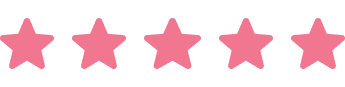
Based on 10.000+ reviews on

Make a Gantt Chart Online Now
Start managing your projects efficiently & never struggle with complex tools again.
Ready to simplify your project management?
- Enter Our Giveaway
- Meta Quest 4
- Google Pixel 9
- Google Pixel 8a
- Apple Vision Pro 2
- Nintendo Switch 2
- Samsung Galaxy Ring
- Yellowstone Season 6
- Recall an Email in Outlook
- Stranger Things Season 5
How to create a Powerpoint Presentation
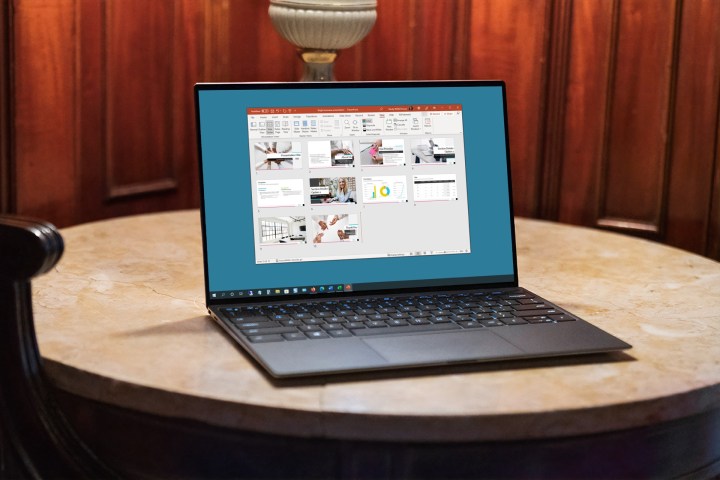
Powerpoint presentations are a great way to share information with a team, but making them is a skillset in its own right. We've got guides on general Powerpoint use , but if you're keen to just get started making a slideshow right now, this is the way.
How to create a Powerpoint presentation
How to build your first slide, how to add more slides to a powerpoint presentation, how to make an awesome slideshow presentation.
Here's how to make a Powerpoint presentation.
What You Need
Powerpoint or Microsoft 365 subscription
The first step in building your fancy slideshow is to create the presentation itself. Here's how to do it.
Step 1: Install Powerpoint (as part of Microsoft 365 ) if you haven't already, then open the app up.
Step 2: The home screen will give you a range of options for selecting templates and premade presentations to give you a great starting-off point. Select one of them if they're applicable. For even more options, select the New tab from the left-hand menu.
Alternatively, if you want to start from a blank canvas, select Blank presentation.
Step 3: From there, it's a good idea to name and save the presentation so you can come back to it later. Select File > Save or* Save As*, then name the file on the right, choose a location for it, and select Save .
Step 1: Your first slide will automatically have text fields for a title and subtitle. If you want to have that on your first slide, select them, then type in what you want them to read. You can also click and drag them around, or resize them using your mouse.
Hover your mouse over the white circles, then click and drag them to resize the box. Alternatively, select the rotational arrows near the corners of the box, to rotate it.
If you don't want those text fields, select their boundary individually and press the Delete key to remove them.
Step 2: If you want to add more text to this slide (or any others in the future), select the Insert tab, then select Text box. Click on the slide where you want the box to appear, then use your mouse to drag the box to the desired shape.
Then click the box and type in what you want that text box to say. The contextual home menu will automatically adjust to give you quick access to font choices and other text style options.
You can access more detailed text formatting options by selecting the Format tab. There you'll find options for changing text coloring, its outline, and any text effects you want to use.
Step 3: To add pictures to your slideshow, select the Insert tab, then select Pictures in the top-left. You'll then have the option to insert an image from your local PC, a selection of stock images, or a range of online images.
Step 4: You can also freehand draw or annotate your slides, using the Draw tab, or alter the entire theme of the slideshow by selecting Design.
To add a new slide to your presentation, select the Insert tab at the top of the screen, then select New slide on the left. Then choose the type of slide you want. You can have a blank slide to do it all yourself, or you can get a headstart on its design by copying a previous slide, using the same theme as another part of your presentation, or having a predefined layout.
Want even more tips on making a great slideshow? We've got you covered. Check out our guide on how to use Microsoft Powerpoint , for all the most important tips.
We've also got a guide for more tips and tricks for making engaging and attractive slides .
Editors’ Recommendations
- The best PowerPoint templates
- How to change the background in Powerpoint
- 5 ways to add music to PowerPoint
- How to print a PowerPoint presentation with notes
- How to convert PDF to PowerPoint
- How-To Guides

While PowerPoint is widely used to develop presentations, using Google Slides has become a popular alternative. Part of what makes it so popular is that it's free to use, as is other Google software such as Google Docs and Google Sheets – which is a stark contrast to the premium price you'll pay for Microsoft Office and PowerPoint.
Even if you know how to use Microsoft PowerPoint, you might want to jump ship to Slides, and Google makes it easy to do so. In fact, it takes little more than a few clicks to convert a PowerPoint to Google Slides. Whether you need to change the format for a coworker or want to permanently switch to the free platform, here's a look at how to convert your PowerPoint into a Google Slides presentation.
We all know that Microsoft’s PowerPoint software has been a presentations staple for a few decades now. And whether you only used it in school once or twice, or you use it for work on a daily basis, there’s always something new to learn about the classic Microsoft platform.
Even if you know how to use PowerPoint, did you know that you can embed videos in your presentations?
Creating a successful slideshow is no small task. So, if you’re new to Microsoft PowerPoint, you’ll need to familiarize yourself with the features and tools you need to build a presentation.
We’ll guide you through the process of creating a PowerPoint slideshow by adding slides and elements as well as how to present the show when you finish. These basics are just what you need as a beginner and should get you off to a terrific start with PowerPoint.
Got any suggestions?
We want to hear from you! Send us a message and help improve Slidesgo
Top searches
Trending searches

suicide prevention
9 templates

27 templates

hispanic heritage month
21 templates

american history
85 templates

17 templates

109 templates
Free online presentation maker
Try our new tool to edit this selection of templates for people that want to let their creativity run free. create interactive resources easily, quickly and without the need for any software. a really useful tool for teachers and students. move the content, add images, change colors and fonts or, if you prefer, start from scratch..
- Calendar & Weather
- Infographics
- Marketing Plan
- Project Proposal
- Social Media
- Thesis Defense
- Black & White
- Craft & Notebook
- Floral & Plants
- Illustration
- Interactive & Animated
- Professional
- Instagram Post
- Instagram Stories

It seems that you like this template!
Create your presentation create personalized presentation content, writing tone, number of slides, premium template.
Unlock this template and gain unlimited access

Register for free and start downloading now
Minimal charm.
Are you looking for a monochromatic theme that is interesting at the same time? How about using a simple and clean theme, along with black-and-white pictures, to convey business or corporate content in a professional way?

Investment Business Plan
Rewards come after a great investment, and this applies especially to companies. You’ll need to attract potential investors and other people to put their trust in your project. With this free presentation template, you can explain your business plan, your market research and everything you need to strike a new...

Magical Wizard World Minitheme
I solemnly swear I’m up to no boring presentations! Use this Slidesgo template that looks like a magical map to give a magical speech and surprise your audience. You don’t need be a wizard to be able to edit the resources on these slides, you only need to open Google...

Web Project Proposal
We live in the internet era, which means that web design is currently one of the most demanded skills. This free template is perfect for those designers who want to present their web project proposal to their clients and see a preview of the final work.

Engineering Project Proposal
What is the best way to build your own successful future? Giving a presentation made thanks to our new free business template! Your audience will appreciate your engineering project proposal, paving the way for new deals and investments.

Sketchnotes Lesson
There’s an increasing trend in education regarding visual techniques to help students learn concepts, and it’s called sketchnotes. This free presentation template focuses on this design, so you can turn a lesson into an easy teaching experience.

New and interesting technologies are being used for teaching. This means that you don’t need to be at school or at the university to take courses. If you need to prepare a webinar or you must give a presentation to talk about e-learning and these kind of advances in education,...

Christmas Recipe
Do you have a sweet tooth? We bet you love Christmas—the snow, the presents, the happy times… and the food! We can help you deliver an awesome presentation with this free template designed for cooking recipes!
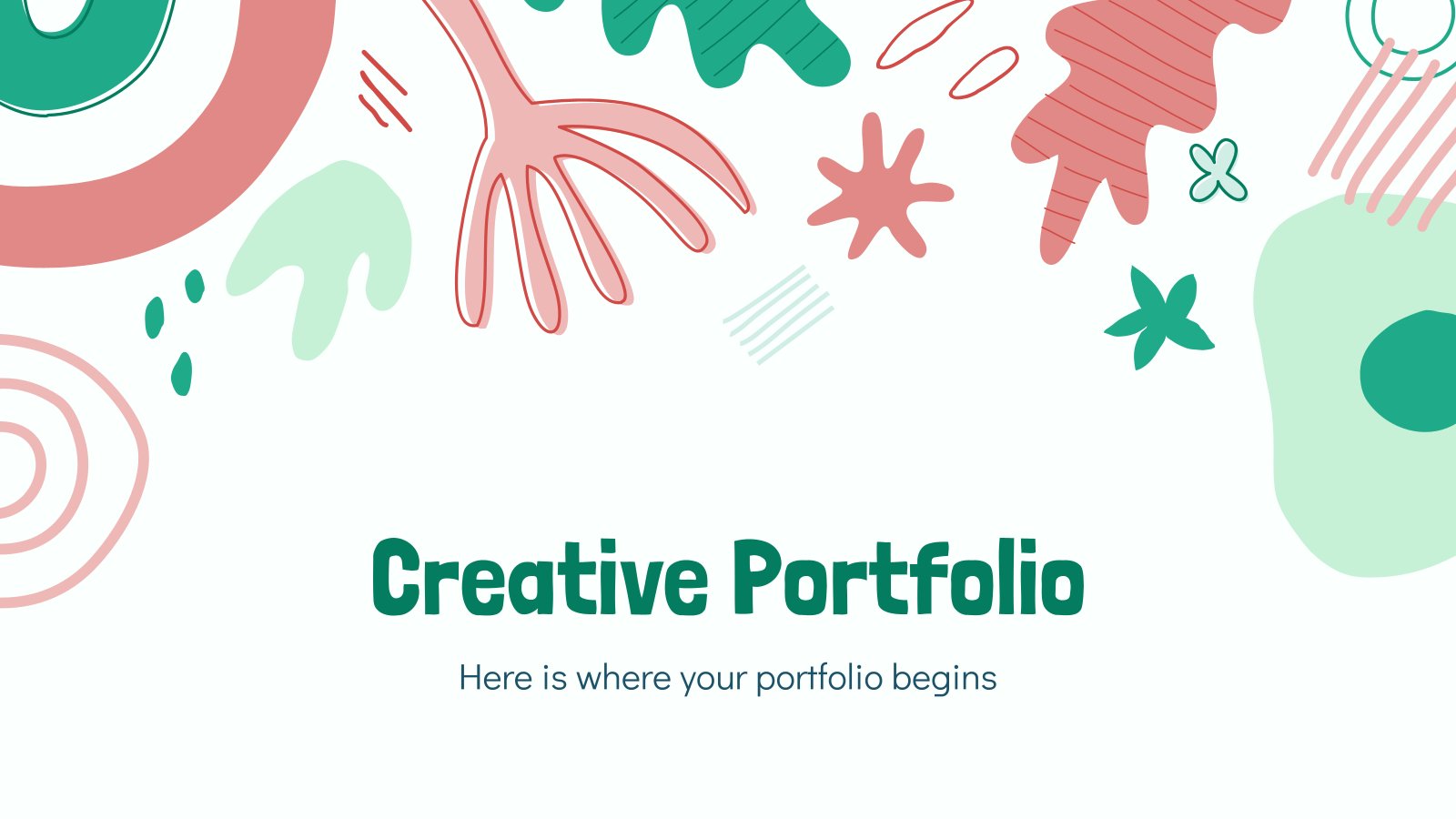
Creative Portfolio
Let others know about your potential with this creative portfolio! We have just created a great template to help you share your work with recruiters. Give it a go now!

Pregnancy Breakthrough
Giving birth to a baby is a beautiful occasion, a manifestation of love between two people. Obstetrics are key during pregnancy, so how about giving a presentation about the latest breakthrough in this field? Our free medical template will come in handy.

Science Fair Newsletter
Creativity and innovation are also words closely tied to science, since people are always looking for new inventions and applications. Are you organizing a science fair and want to keep people up to date? How convenient—here’s our latest free template focused on this topic!

Notebook Lesson
These are the last days before the Summer break! We know that there are some pending lessons that you need to prepare for your students. As they may be thinking about their friends and their holidays, catch their attention with this cool template!

Science Education Center
Albert Einstein believed that “the important thing is to never stop questioning.” When it comes to science and research, we need to investigate and to ask for answers. Teach your students about the value of questioning in your Science Education Center!
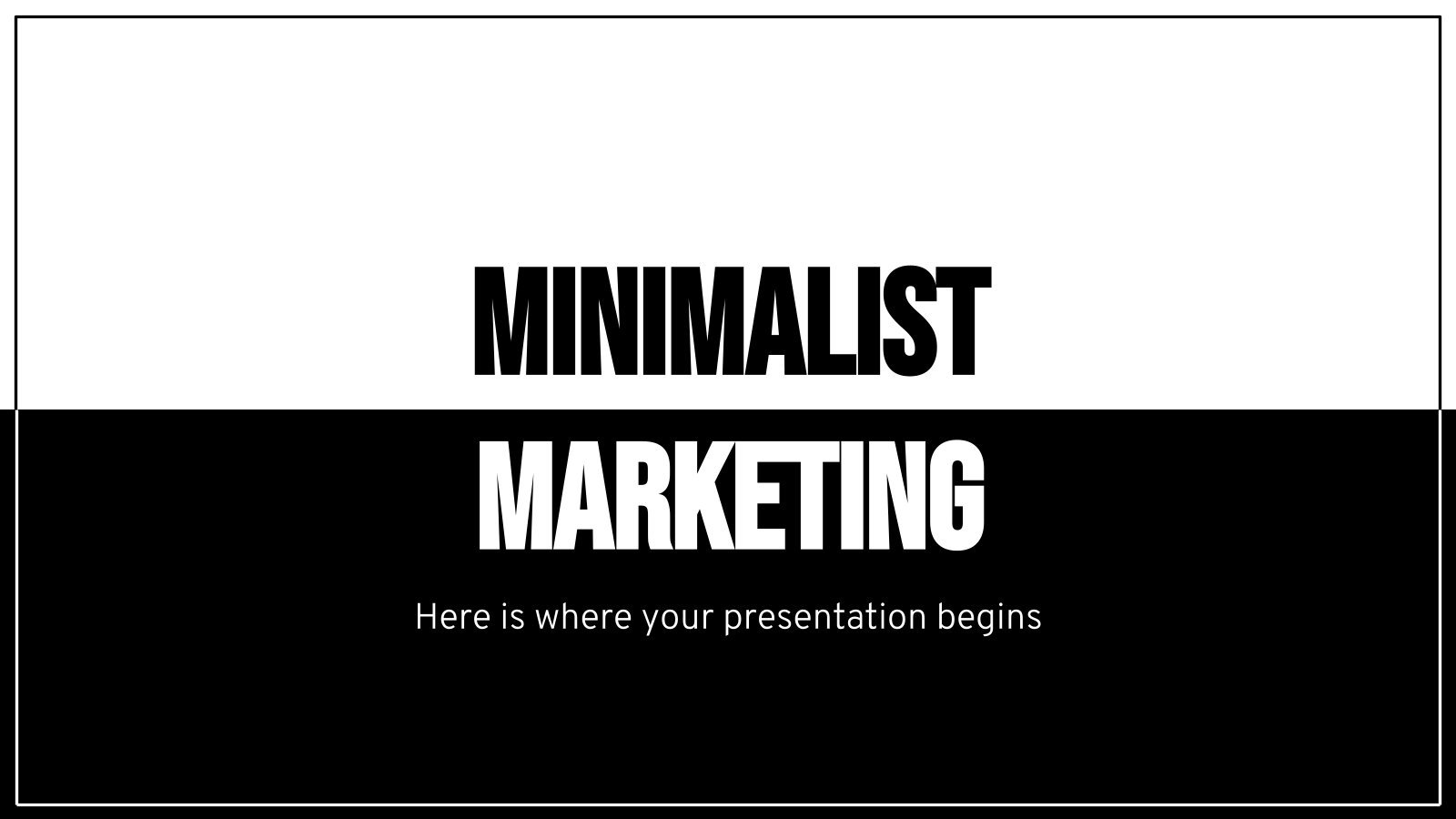
Minimalist Marketing Plan
Defining a good marketing strategy is not enough to get new clients and investors. You need to present your data and next steps with an elegant presentation in order to create a great impact! Use our minimalist template now!
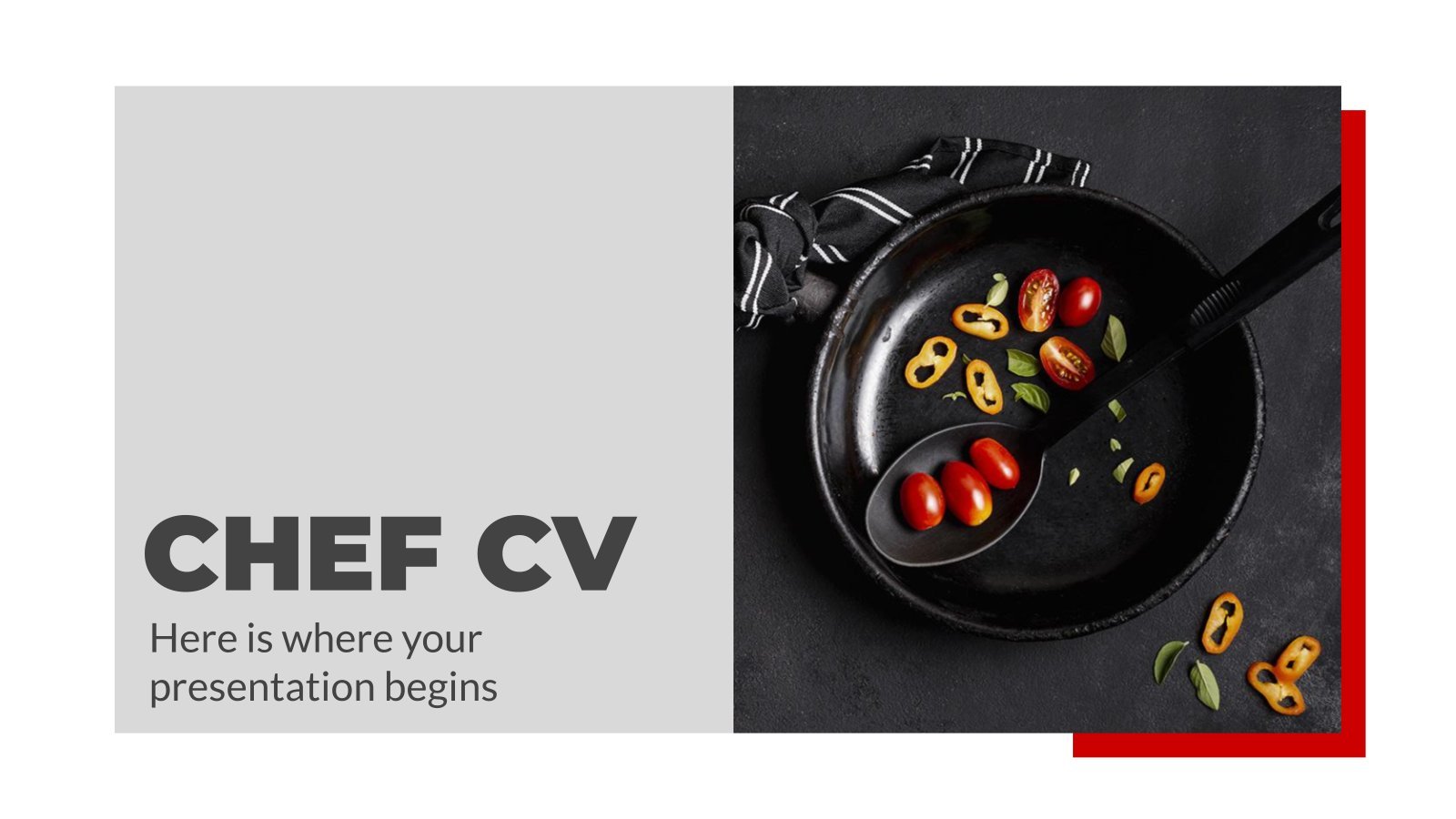
Food is quite important in our lives, don’t you think so? If you are a chef, we have designed the perfect template for your curriculum. Have a look at it now!

Kawaii Interface for an Agency
Take a look at these slides and tell us, aren't they super cute? Their resemblance to a computer interface, the gradients on the backgrounds and the kawaii illustrations make this template an adorable one! Talk about your agency and the services you offer and watch your audience react with a...
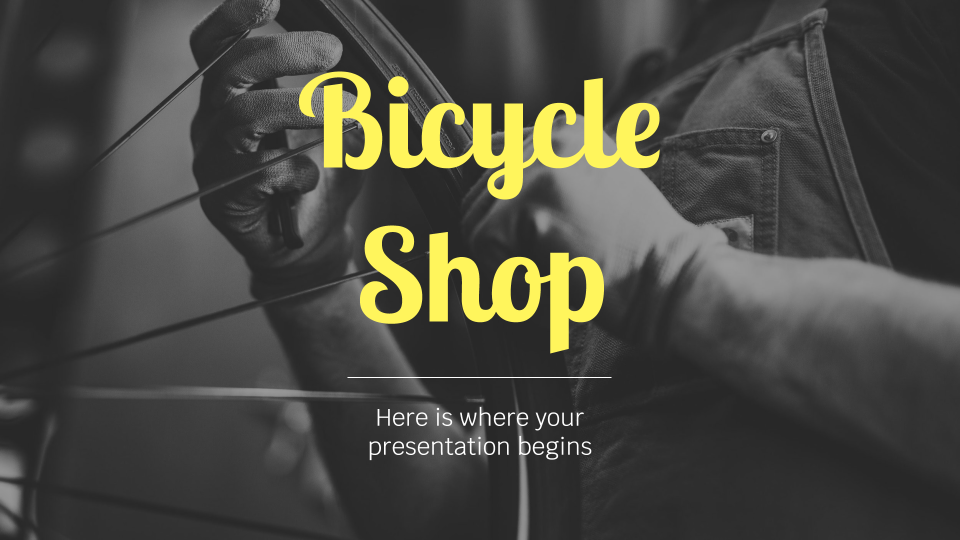
Bicycle Shop
Begin your path with a single pedal stroke! Do you own a bike company? Give some general information about you to your customers, tell them what you do and what you sell. Keep moving!
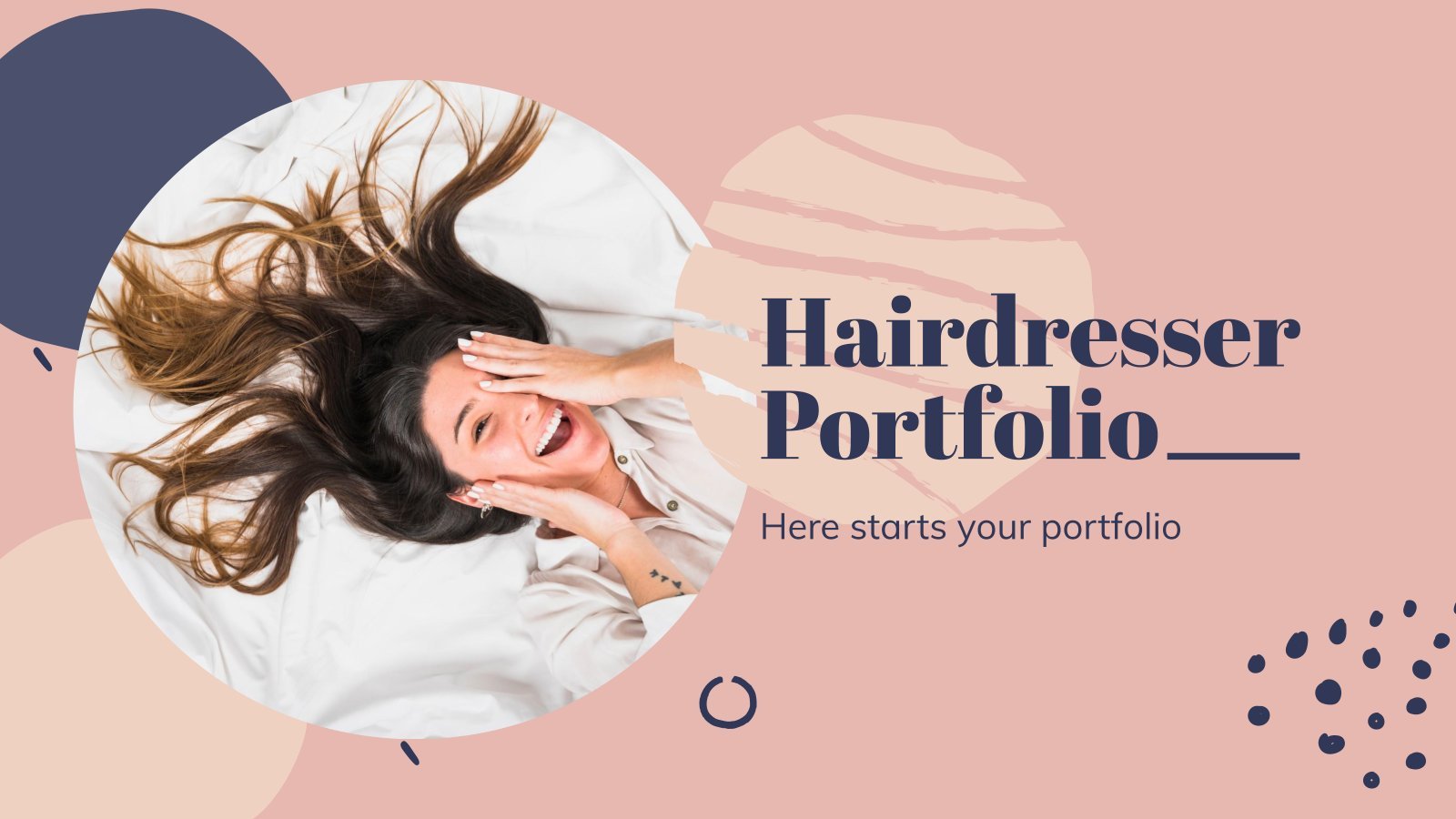
Hairdresser Portfolio
Peter Coppola said that “life is more beautiful when you meet the right hairdresser.” That’s true! If you are a stylist willing to show your work to the public, use his modern template.
- Page 1 of 97
Register for free and start editing online
- Presentations
- Most Recent
- Infographics
- Data Visualizations
- Forms and Surveys
- Video & Animation
- Case Studies
- Design for Business
- Digital Marketing
- Design Inspiration
- Visual Thinking
- Product Updates
- Visme Webinars
- Artificial Intelligence
How to Create a Multimedia Presentation (& Tools to Use)
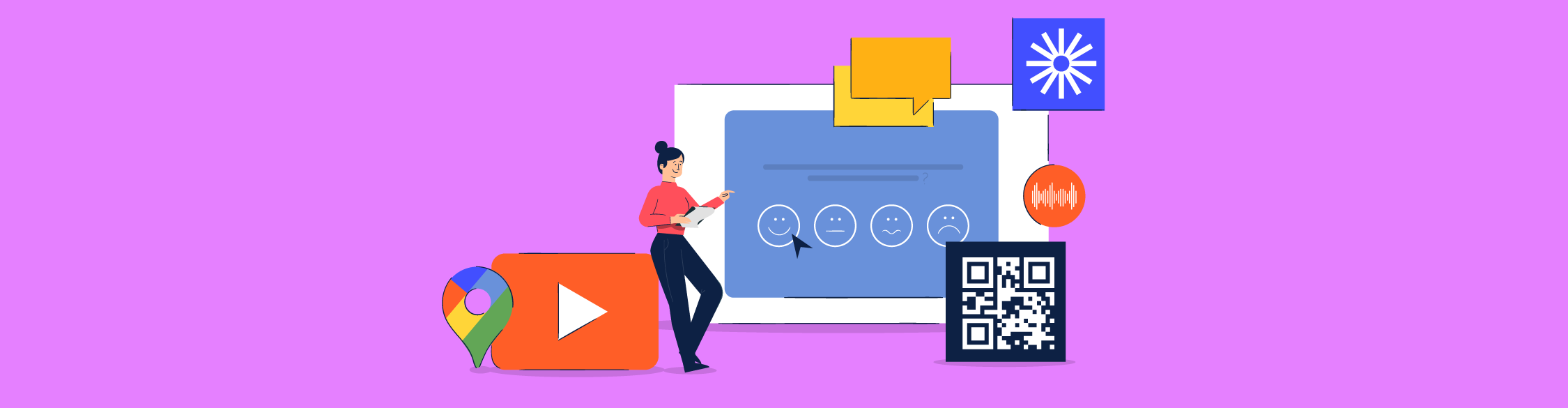
Written by: Orana Velarde
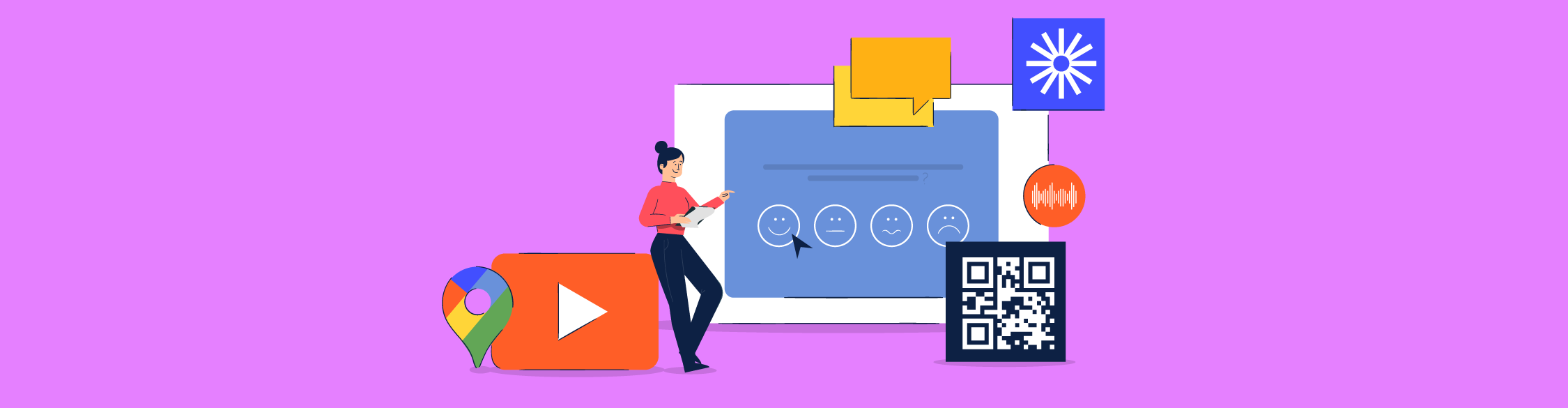
A multimedia presentation can help you stand out, grab attention and leave a stronger impact on the audience. If you're wondering how to create a multimedia presentation without having to spend hours editing on PowerPoint, you're at the right place.
In this guide, you’re going to learn about:
- What a multimedia presentation is.
- The steps to creating a visually appealing multimedia presentation.
- Some good examples of multimedia presentations and why they work.
- The best multimedia presentation tools you can use to get started.
Sounds good? Let’s get started.
Table of Contents
What is a multimedia presentation, how to create a multimedia presentation in 5 steps.
- 7 Examples of Multimedia Presentations
- The 5 Best Multimedia Presentation Software to Help You Get Started
If you prefer watching over reading, here’s the video version of this article on how to create a multimedia presentation.

A multimedia presentation is a type of presentation that uses several different forms of digital communication, such as video, interactive slides , audio clips, music and more, to get the message across.
In short, multimedia presentations go beyond the use of text and images. Including digital media like animation, video, audio, or interactive features like forms, popups and more can help enrich your presentations both visually and content-wise.
While you can create basic multimedia presentations with Microsoft PowerPoint, there are much more innovative and modern tools out there to help you create even better presentations, like Visme .
Visme's presentation software offers plenty of tools to create multimedia presentations. From video embeds to voiceovers to interactivity animated features, you'll find it all in one, robust platform.
Keep reading to find out how you can create an unforgettable multimedia experience with Visme.
Creating a multimedia presentation isn’t difficult, you just need the right tools. In fact, it’s as easy as the six steps in the tutorial below.
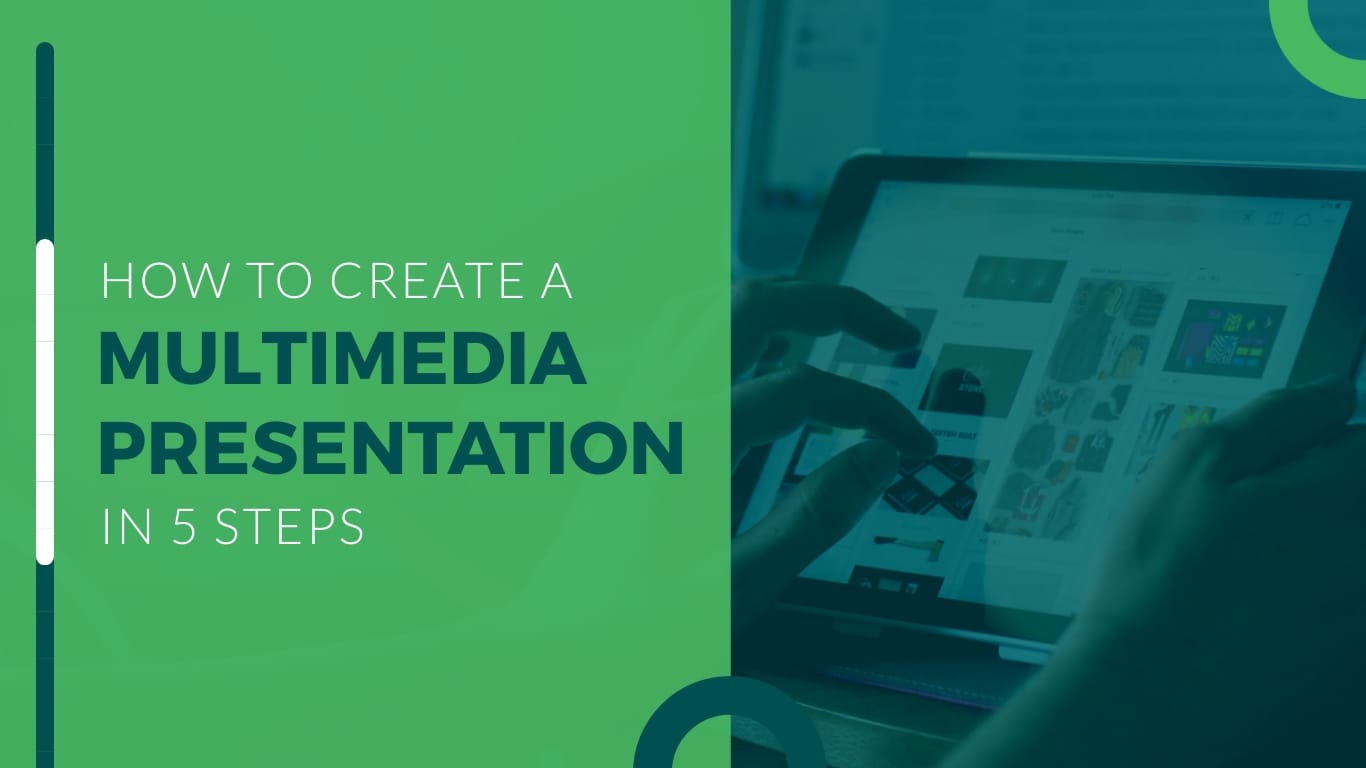
Step #1: Define the purpose of your multimedia presentation.
Before you can start creating a multimedia presentation, you need to know exactly what you’ll be presenting about and why.
Jot down some ideas about what you want to achieve with your presentation.
- Want to add value to an evergreen landing page?
- Hope to get more people interested in your content or services?
- Wish to impart knowledge to your readers in a meaningful way?
- Need to create a pitch deck that inspires investors in your project?
- Want to report sales or business results in a unique way?
- Need to present survey results that don’t bore your audience?
You can achieve all of the above with a multimedia presentation.
Just make sure to have all the information you need to present in an orderly fashion so it’s easier when it’s time to create.
Step #2: Outline the content with visualization ideas.
Now that you have everything planned out and all your content is ready to be put into a slide deck, it's time to create an outline.
While creating the outline, think of ways that you can improve the story using different mediums.
For example:
- Explainer videos
- Video clips
- Animated GIFs
- Interactivity between slides
- Color-coded maps
- Google Maps
- Animated charts
- Loom videos
- Sound effects
- Embedded third-party content
- Background music
- Ted Talk video embeds
Create a stunning presentation in less time
- Hundreds of premade slides available
- Add animation and interactivity to your slides
- Choose from various presentation options
Sign up. It’s free.

Step #3: Select a presentation template and add your content.
Now, log into your Visme dashboard and find a presentation template that will be perfect for your project. There are lots of choices, from pre-designed presentations to customizable slide libraries in different styles.
In the case of a multimedia presentation, we recommend you go with one of the slide libraries. Slide libraries can also be referred to as presentation themes.
Visme has three presentation themes:
- Modern: Sleek and unique
- Simple: Clean cut and no-frills
- Creative: Off the cuff and interesting
Each theme comes with a large slide library with hundreds of different options. You can mix-and-match slides to create your own, unique multimedia presentation.
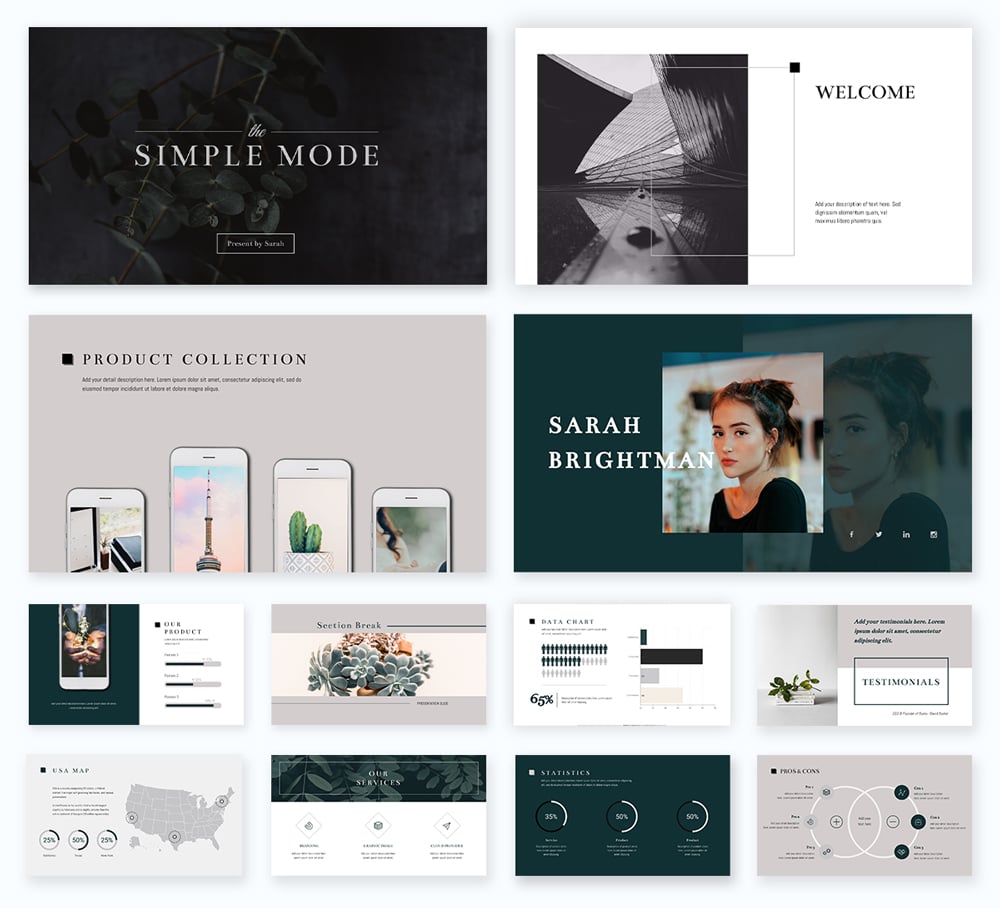
The slides in Visme's presentation themes are organized into groups, such as:
- Introduction
- Comparisons
- Testimonials
- ...and more.
We suggest you add all the blank slides you need by following the outline you made in the previous step. Then, input the general content, images, backgrounds and design assets.
Next, add your logo, brand colors, fonts and branded imagery. When you have a Visme Brand Kit, that step can’t be any easier. The fonts are already set up in your editor as are the colors.
Use Dynamic Field to ensure your important data is consistent and updated across all your slides and projects. Once you place your information in the custom field , it will automatically appear on other slides containing the value.
Alternatively, create your presentation from scratch by starting with a blank canvas. Visme also offers content blocks and element groups to help you create a good presentation.
Presentation Templates

Ecommerce Webinar Presentation

Buyer Presentation
PixelGo Marketing Plan Presentation

Technology Presentation

Product Training Interactive Presentation

Work+Biz Pitch Deck - Presentation
Create your presentation View more templates
Step #4: Add multimedia content.
At this stage, your presentation probably looks good-looking, but static. Let’s make it interactive by adding unique multimedia presentation tools.
Start adding multimedia content to the slides that need it. Follow your outline and visualization idea notes.
You don’t need to add a different type of media on each slide — that’s overwhelming. Aim for two or three types of media spread throughout the presentation to keep a balance.
- A narration can cover all the slides and it should flow seamlessly.
- Interactive slides with links to the main slide or other sections need to be well-organized and easy to navigate.
- Videos shouldn’t be on every slide. There needs to be breathing space between videos so it's not overwhelming.
- Animated charts don’t need to be surrounded by too much content. Let them shine on their own.
- Surveys should have their own slide with a previous slide explaining why there’s a survey in the first place.
- Embed content on any slide and make it fit visually with the rest of the content.
Step #5: Review, download and share.
When you’ve added all your content, both regular and multimedia, it’s time to revise. Click on the “present” button on the top-right of your editor and take a look at your presentation as if you were a viewer.
As you go through every slide, take notes if you spot anything that looks off or unfinished. Then, go back and edit those slides until the presentation is just right.
Multimedia presentations can be presented or shared in several ways. For interactive presentations that include clicking or filling in forms, give your audience the best experience by:
- Embedding the presentation into a website
- Sharing the presentation with a live link
- Downloading the presentation as an HTML5 file
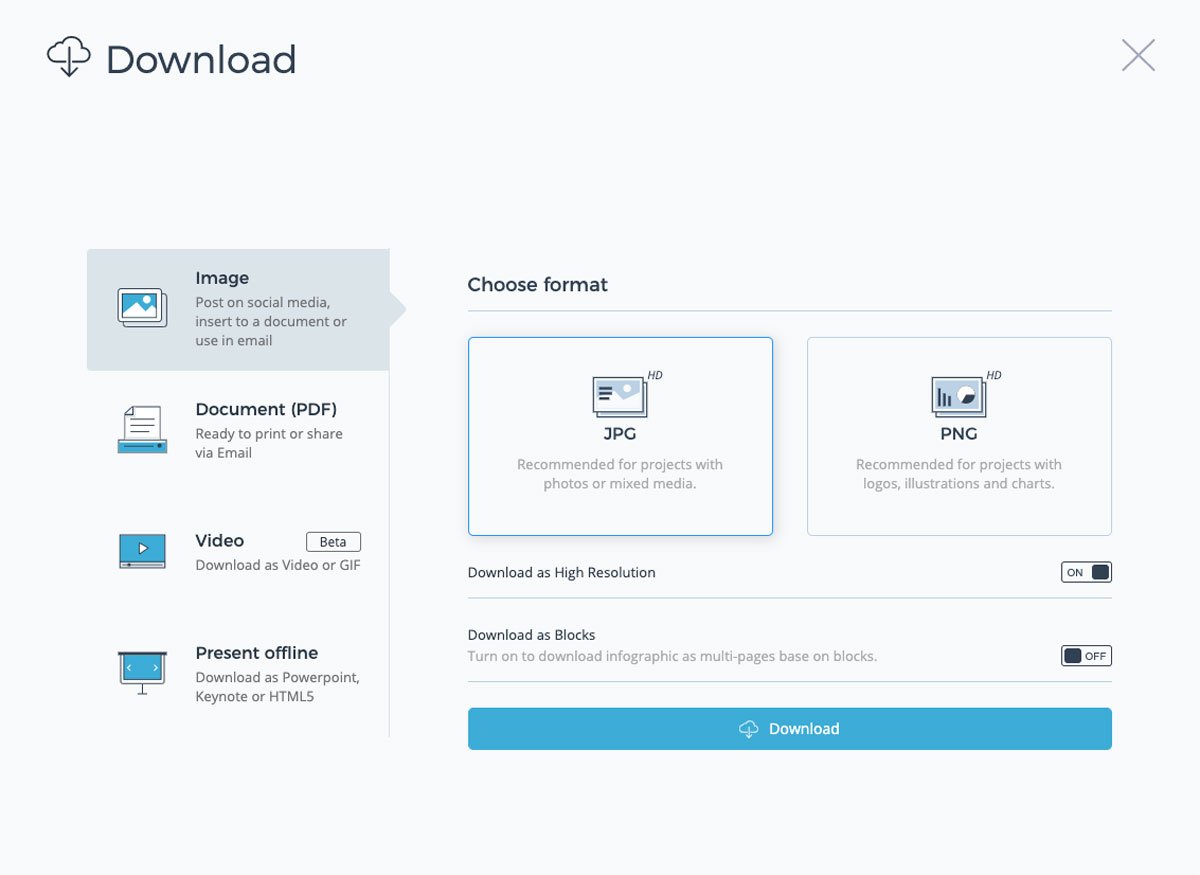
Presentations that don’t require your audience to interact can be downloaded as videos and even editable PowerPoint files.
When you share a Visme multimedia presentation via a live link, you can track the analytics of who watched it, for how long and where. This adds another level to your team’s content creation.
Another option is to upload your presentation to SlideShare where other people can see your work. SlideShare presentations can easily be shared on social media as well.
Examples of Multimedia Presentations
Are you ready to create your own multimedia presentation?
Before you get to it, let’s look at some inspiring examples. Below, you’ll find some stunning Visme presentations, some of which are templates that you can customize for your own use.
We have also included some examples of presentations from other sources that we found interesting.
Example #1: Presentation with GIFs
You can quickly create simple and beautiful multimedia presentations with GIFs. At Visme, we regularly create multimedia presentations with GIFs to present new features and updates.
Check out one of our recent ones:
Made with Visme Presentation Maker
We create our custom GIFs, which you can also do using our GIF maker !
If you don’t have the time or resources for that, Visme has a GIPHY integration, which lets you search through millions of GIFs in lots of different styles inside the editor.
Integrate GIFs with content that complements, not competes with it.
Also, don’t overload your presentation with GIFs, especially if they are all different. Stick to one style of GIF throughout to maintain visual consistency.
Example #2: Animations and Narration
This is an example of a multimedia presentation that uses animations to liven up the story and the slides.
This is the type of presentation that can be easily turned into a video. Each slide can have animated objects, illustrations, text and design assets.
Impact Radius from Fab Design on Vimeo .
You can create a presentation like this with Visme quite easily.
Simply record your voiceover on each slide and download it as a video. If you already have a voiceover from a project, upload it into your presentation project and trim the audio as needed.
Example #3: Narrators and Video
This presentation is on the shorter side. This narrated presentation includes a balanced amount of media, such as images, videos, annotations and animation and charts.
It’s also presented as a video for easy viewing. A multimedia presentation video like this one takes more work than others, as it has a large amount of content.
Example #4: Interactive Charts and Music
Multimedia presentations for business reports are more engaging with interactive charts. Visme charts are animated by default but you can add more interactivity with popups and links .
Top it all off with a music clip that doesn’t overwhelm or distract from the content of the presentation.
Example #5: Video
Adding video to presentations is one of the easiest ways to create a multimedia video presentation. Here's an example of a slide created in Visme that includes a YouTube video. Go ahead and press play to see it in action!
Embed YouTube videos or Vimeo videos easily by simply inputting the video URL.
Upload your own video, use the Visme video editing tools to trim the clip to how you need it. Select from our gallery of video clips to add as backgrounds behind other content.
Example #6: Zoomable Presentation with Video
This is a Prezi multimedia presentation about The Red Bull Stratosphere Jump.
It has a classic Prezi feel and navigation plus videos of the event. Not every presentation warrants this level of multimedia or interactivity but for a brand like Red Bull, it makes sense.
This style of presentation can be created with Prezi quite easily. They have a number of templates that you can use to create a multimedia presentation with a zoomable navigation style.
Example #7: Survey and Embedded PDF
The last example is a little different. It includes an integrated survey and embedded PDF. This is the perfect multimedia presentation to include in a blog post or on a website.
Take a look below at how a survey works inside a presentation and how an embedded PDF can be integrated with other content.
The 4 Best Multimedia Presentation Software to Get You Started
To create multimedia presentations, you need the right tools.
Below are four tools to help you create engaging multimedia presentations.
Software #1: Visme

The first software on the list is Visme. The varied collection of integrations in our editor is just the right combination to create a multimedia presentation that will make an impact.
Usually, you need more than one software to create an engaging multimedia presentation. But if you're looking for a software that does it all, Visme's presentation maker is a great option.
Users have always been able to create multimedia presentations with Visme, especially with videos, animations and voiceovers.
But recently, we've added new features and AI-powered tools, including the Visme AI Designer . This tool will help you to create unique multimedia presentations in a matter of minutes rather than hours.
Create complete or customizable designs by answering questions or using a single prompt concerning your topic. Once your presentation is generated, edit images, add interactive elements like links, GIFs, surveys, interactive maps , and animation, plus integrate your current tech pack and tools if needed.
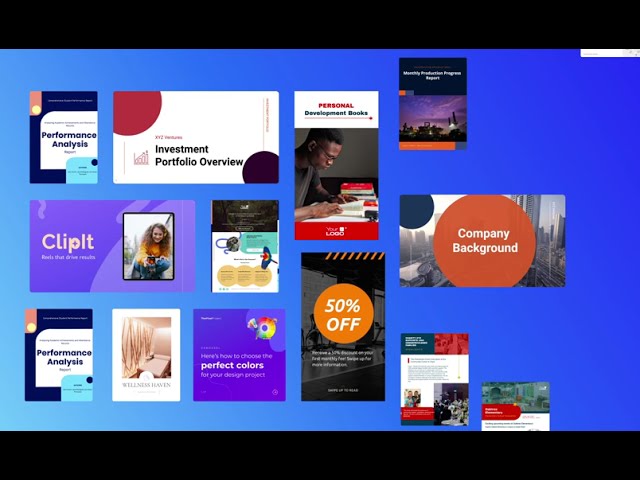
Software #2: Wistia

Wistia is a video hosting, management and marketing software for businesses who want to have more control over their video content.
Embedding video is one of the quickest ways to create a multimedia presentation. If you're creating your presentation in Visme, you can easily embed Wistia videos in your slides.
You can also add videos into your presentation from YouTube, Vimeo and Vidyard. Check out the full list of Visme integrations here .
Note: When sharing videos that aren’t yours, make sure to add a description with the name of the creator and why you chose to share it.
Software #3: Typeform

Multimedia presentations with surveys add an unprecedented level of interactivity.
Use the Typeform or Jotform integration to add surveys to your informative presentations or market research projects.
When you include a survey in a multimedia presentation, you’ll have to share it as a link or embed it on a site. This way, your audience can input the answers straight into the survey inside the slide instead of opening a separate link.
Software #4: Loom

If you're not presenting your multimedia presentation in person, recording a Loom video and embedding it in your slides can be a great alternative for adding a personal touch.
Walk your audience through a tutorial, give a brief overview about a topic, shed light on your company and services, or simply introduce yourself. Loom videos offer tons of opportunities to make your multimedia presentation more interactive.
Software #5: Google Maps

Include maps in your multimedia presentations to visualize geographic data or location information. Visme has two map creation options, the Map Maker and the Google Maps integration .
The Map Maker lets you create custom maps with color-coding and interactive popups that match the design of your project. Import map data from a google sheet or input it manually.
Add a navigable Google Map in all the default styles. Show specific location coordinates in a box that you can customize.
Create Your Multimedia Presentation With Visme
Now, you’re ready!
It’s time to start creating the best multimedia presentation for your audience.
When you sign up for our presentation software , you’ll find all the tools you need to create an engaging multimedia presentation your audience is likely to remember for a long time.
Create a Brand Kit to stay on brand easier and faster by uploading your logos, color palettes and fonts. Organize your assets and projects into folders to make them easier to find.
At Visme, we're always adding new features and integrations. You can keep an eye on our What's New page to stay updated with all the new cool, new stuff.
If you have a PowerPoint presentation that you'd like to enhance, import the PPTX file into Visme and add multimedia there. The PowerPoint slides will import as editable slides so you have full control of how the final project looks.
Sign up for our presentation software today and start creating slides that nobody can look away from.
Create beautiful presentations faster with Visme.

Trusted by leading brands
Recommended content for you:

Create Stunning Content!
Design visual brand experiences for your business whether you are a seasoned designer or a total novice.
About the Author
Orana is a multi-faceted creative. She is a content writer, artist, and designer. She travels the world with her family and is currently in Istanbul. Find out more about her work at oranavelarde.com

COMMENTS
This might be your boss, a potential client or an interested crowd at a conference. Think about the background knowledge your audience will posses or what it might be missing out on. Reflect on their interests. Most of the time people are not attending presentations just because they like hearing you talk.
The Project Risks. All projects present risks, and to control them, they must be identified, assessed, evaluated, and mitigated. Visualize your risk assessment with a risk matrix and include it in the project presentation. Use this slide to explain to stakeholders how you plan to mitigate the identified risks.
2 Lay Out Your Project Plan. Once you've set your goals, the next big step is to outline how you'll achieve them. An excellent place to start is by organizing your project into an actionable plan and steps for execution. You might wonder why this step is important for creating a successful project presentation.
Conversely, if your presentation is meant for managers and senior executives, you must focus on showcasing the benefits and value rather than technical details. 2. Focus on Innovation. When presenting your software project, it is fundamental to emphasize its unique and innovative aspects. Highlight any cutting-edge technologies, novel ...
A project plan is an official document that follows a set format and flow. Your presentation should follow this flow for maximum impact. To present a project plan, you should go over the following eight steps: Give an overview. Provide a brief overview of the project, outlining its goals and rationale.
Step 2: Create a timeline in Excel using the scatter chart function. To create a timeline in Excel you will need to use a scatter chart. Add your data to the scatter chart then follow approximately 25 steps to format it so it looks like a timeline presentation, as shown below.
Learn how to present your project plan effectively in 7 simple steps to get clients and stakeholders on board and in sync: https://teamgan.tt/3qS0Wu2 Present...
Write a summary, ask for questions, and don't forget to thank your audience for attention. 10. Care about the presentation style. You can make your project presentation dry or funny or dry. But ...
How To Make a Good Presentation [A Complete Guide]
Choose the presentation format. Colors & styles. Determine the use of metaphors and visual slides. Final touches and polishing your presentation. Proofreading and polishing process. Prepare your speech. Rehearse, rehearse and rehearse. "Presenting" (your presentation) How to give a memorable presentation.
When the fateful day arrives, there are some important things to keep in mind when giving your project presentation. Follow these best practices and you'll portray your project and your team in the best possible light. 1. Speak Clearly and Don't Rely on Jargon. Presentations depend on clarity and good communication.
2. Remember your body language. Don't turn towards the slides. If you need to, point at them if they support what you want to say. Never show your back to the audience! Pay attention to your hands: don't put them in your pockets or cross them in front of your body. If you are nervous, keep a pen in your hands!
How to make a presentation. 1. Select a ready-made template. Miro has a wide range of presentation templates you can choose from. Or start building from scratch, adding content to your board. Miro's presentation maker has many features to help you get started. 2. Structure your presentation. 3.
With practice and some basic guiding principles, you can give a stunning project presentation that will knock their socks off. I've given many project presentations, and I'm going to share my secrets with you. Present the Problem and Solution. Repeat the main point 3 times. Include an analogy or story.
1 Start your interactive presentation with an icebreaker. The first step is creating a rapport with your audience. You can do this by helping them to get to know you a little better and get to know each other as well. The way you go about this will depend on the size of your audience.
A software demo or demonstration is a visual walkthrough of the software. Sales reps, solution engineers, and AEs heavily depend on product demos to show the product in action to their customers to engage, attract, and persuade them. A software product demonstration includes a complete rundown of its features, selling points, and how it solves ...
Step 1: Make introductions. One of the worst ways you can kick off your demo presentation is by getting straight down to business. You want to warm up the prospect by making a brief introduction. You should share how long the meeting will take and check if the prospect has a hard stop at some point.
IT software presentations can be notoriously dull. Here's how we would recommend presenting software in training or sales presentations to keep things intere...
First of all, know the goals of your project. You should know the goals of the project you are doing as a project manager or being an owner of the project. First, you should discuss the project and fix its goals by having a warm call-up meeting with your teammates and the owner of the company or the client for whom you are doing the project. It ...
With a free account, you can create up to three projects. To access all of Visme's capabilities, you can upgrade to one of the paid plans. Starter: $12.25/month paid annually; ... Beautiful.ai is a presentation software that helps you create great-looking slides with the help of Artificial Intelligence. This means that your presentation will ...
Step #2: Lay out your project plan. Now that you've set SMART goals, the next step in presenting your project is to determine how you'll lay out your project plan. This plan will take the form of the three main sections of your presentation: Introduction and thesis statement. Body.
To add a new slide to your presentation, select the Insert tab at the top of the screen, then select New slide on the left. Then choose the type of slide you want. Then choose the type of slide ...
Free online presentation maker and editor
To create multimedia presentations, you need the right tools. Below are four tools to help you create engaging multimedia presentations. Software #1: Visme. The first software on the list is Visme. The varied collection of integrations in our editor is just the right combination to create a multimedia presentation that will make an impact.