

Delete a Resume from LinkedIn with 2 Easy Methods (2024)
Home » Resume Help » Delete a Resume from LinkedIn with 2 Easy Methods (2024)
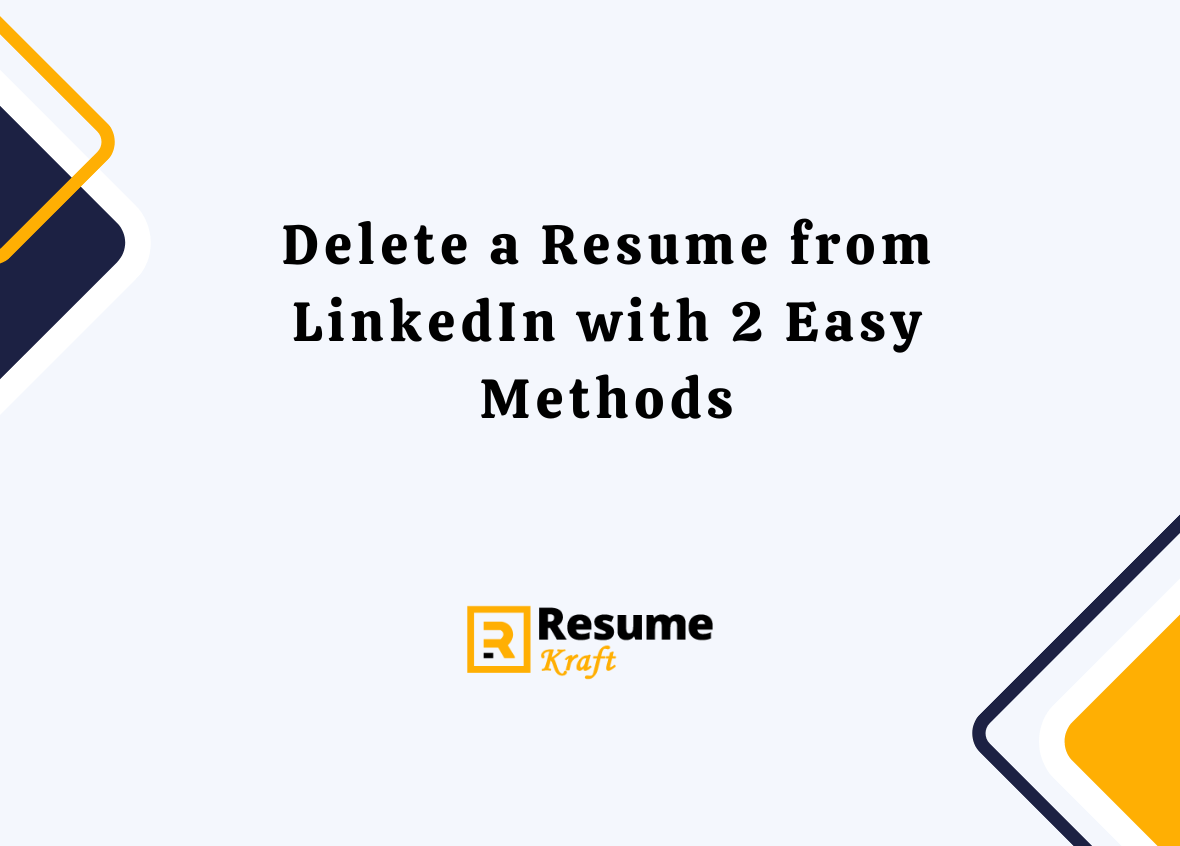
In today’s competitive job market, LinkedIn has become an invaluable tool for professionals to showcase their skills, experience, and accomplishments. A crucial aspect of your LinkedIn profile is your resume, which provides a comprehensive overview of your qualifications. However, as your career progresses, you may find yourself needing to update or delete old resumes to maintain a polished and relevant profile. In this comprehensive guide, we will explore two methods of deleting resumes from LinkedIn, whether you are using a desktop computer or a smartphone.
Learn how to delete old resumes from your LinkedIn profile and keep it organized and up-to-date. Follow these simple methods to remove irrelevant resumes and make room for new ones.
Method 1: Deleting Resumes from Your Profile
Deleting resumes from settings on your smartphone, deleting resumes from settings on your desktop, editing your resume on linkedin, faqs – removing a resume from linkedin.
Step 1: Begin by logging in to your LinkedIn account. Once logged in, click on the “Me” icon located at the top of the page. This will open a dropdown menu.
Step 2: From the dropdown menu, select “View profile” to navigate to your profile page.
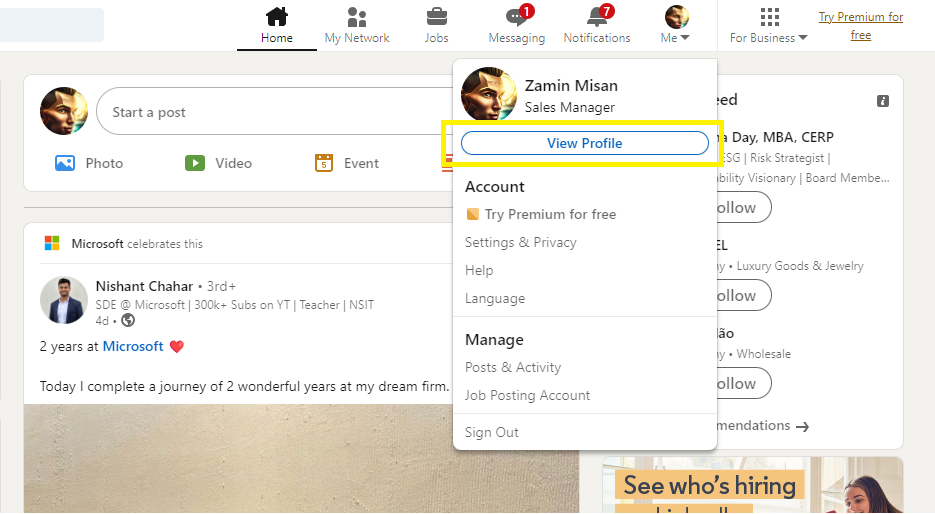
Step 3: On your profile page, locate the “More” button, which is positioned below your profile picture. Click on “More” to reveal additional options.
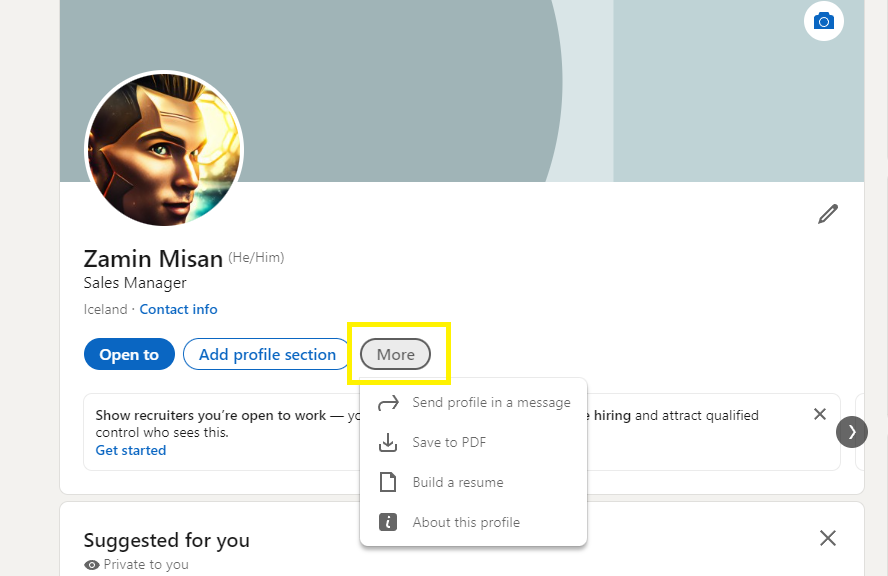
Step 4: Among the options that appear, click on “Build a resume.” This will open a new window displaying the resumes associated with your profile.
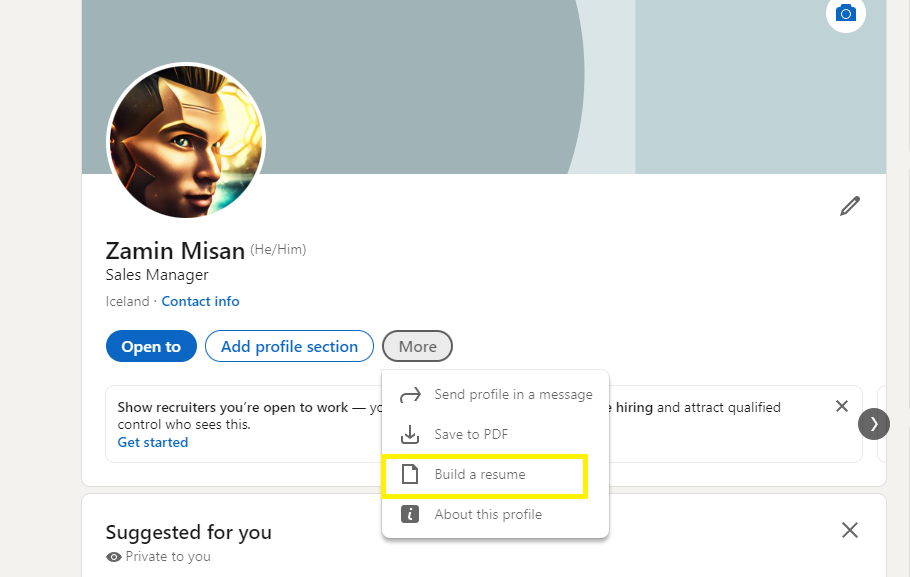
Step 5: In the resume window, identify the resume you wish to delete. Once located, click on the three dots (…) located next to it. This will prompt a small menu with various options.
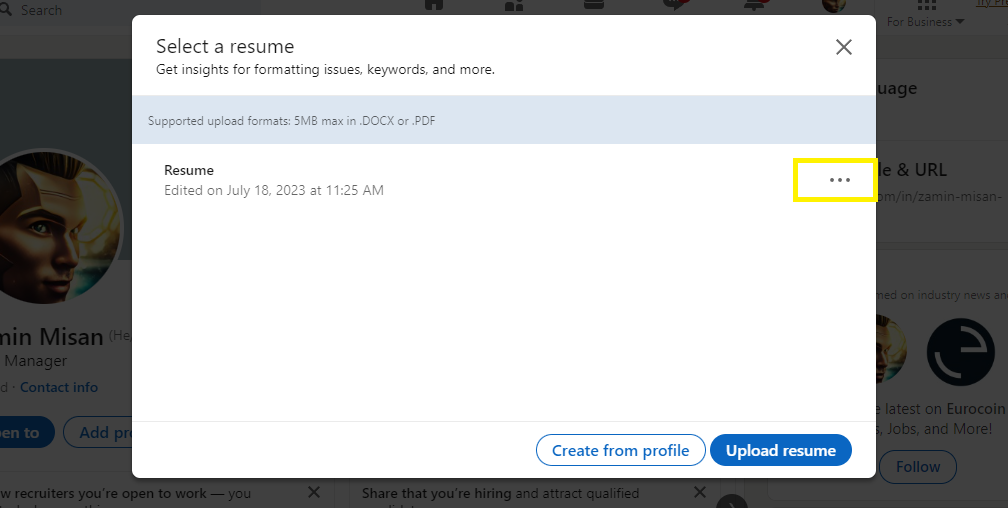
Step 6: From the menu, click on “Delete” to initiate the deletion process.
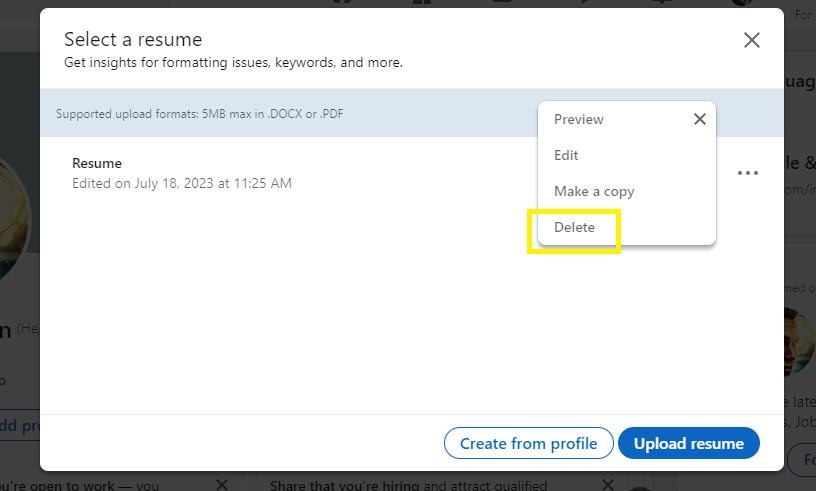
Step 7: Confirm your action by clicking on “Delete” again when prompted. This will permanently remove the selected resume from your LinkedIn profile.
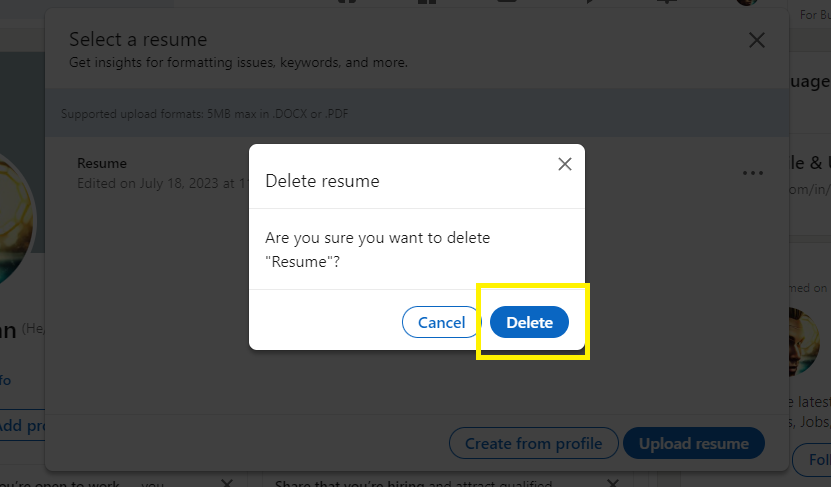
It’s important to note that LinkedIn retains up to four resumes in the history section of your profile. By deleting old or unwanted resumes, you can make room for new and improved versions that better align with your current career goals and job search efforts.
Method 2: Remove Resume from linkedin (settings)
If you prefer to delete resumes from your LinkedIn account using a smartphone or a desktop computer, follow the instructions below.
- Begin by launching the LinkedIn app on your smartphone. Log in to your account if prompted.
- From the bottom-right corner of the screen, tap on the “Jobs” button. This will take you to the job-related settings.
- In the upper right corner of the screen, click on the three dots (…) to access additional options.
- From the menu that appears, select “Application settings.” This will bring you to a new page where you can manage your application settings.
- On this page, locate the resume you want to delete and tap on the three dots (…) next to it. This will open a menu with various options.
- From the options, tap on “Delete” to remove the selected resume from your LinkedIn profile permanently.
- Begin by opening your preferred web browser on your desktop computer and navigate to the LinkedIn website. Log in to your account if prompted.
- On the LinkedIn homepage, locate the top bar and click on “Jobs.” This will take you to the job-related settings page.
- On the left side of the screen, you’ll find “Application Settings.” Click on it to access the application settings page.
- On this page, you will find a list of resumes associated with your profile. Locate the resume you want to delete and click on the three dots (…) next to it. This will open a menu with various options.
- From the options, click on “Delete” to initiate the deletion process.
Remember, LinkedIn allows you to retain only four resumes in the history section of your profile. Deleting old and irrelevant resumes not only helps you keep your profile organized but also showcases your most up-to-date and relevant qualifications to potential employers.
Build your resume in just 5 minutes with AI.
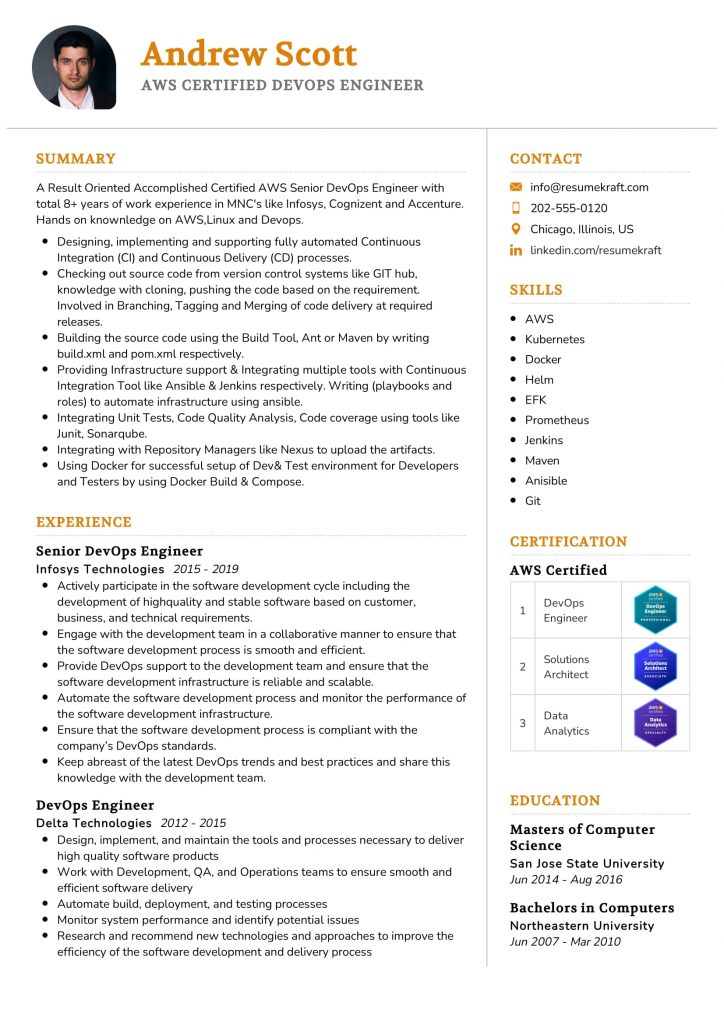
Instead of deleting a resume entirely, you may find it more suitable to make edits and updates to ensure it reflects your current skills and experiences. This is especially useful if you have minor changes to make for a similar job application.
To edit a resume on LinkedIn, follow these steps:
- Log in to your LinkedIn account and navigate to your profile page by clicking on the “Me” icon at the top of the page and selecting “View profile” from the dropdown menu.
- Under your profile picture, click on “More” to reveal additional options.
- Among the options that appear, click on “Build a resume” to access the resumes associated with your profile.
- In the resume window, locate the resume you want to edit and click on the three dots (…) next to it. This will prompt a menu with various options.
- From the menu, click on “Edit” to open the resume editor.
- Make the necessary edits and updates to your resume, ensuring that it accurately reflects your current qualifications and experiences.
- After making the desired changes, click on “Save” to save the updated resume.
This method applies to both the resume that LinkedIn generates based on your profile information and any other resumes you may have uploaded or created.
To remove a resume from LinkedIn, go to your profile, click on “More,” select “Build a resume,” find the resume you want to delete, click on the three dots next to it, and choose “Delete.” Confirm the action, and the resume will be permanently removed from your LinkedIn profile.
Yes, you can delete a resume from LinkedIn using your smartphone. Open the LinkedIn app, tap on “Jobs,” click on the three dots in the top right corner, select “Application settings,” find the resume you want to delete, tap on the three dots next to it, and choose “Delete.”
LinkedIn allows users to keep up to four resumes in their profile history. If you want to add a new resume, you may need to delete an old one to make room.
Yes, LinkedIn provides an option to edit your resume. Simply go to your profile, click on “More,” select “Build a resume,” find the resume you want to edit, click on the three dots next to it, and choose “Edit.” Make the necessary changes and save them.
Deleting a resume from LinkedIn will only remove the specific resume from your profile history. It will not delete any other information or impact the rest of your profile. You can always add or upload a new resume if needed.
Deleting old and irrelevant resumes from your LinkedIn profile is essential for presenting a polished and up-to-date professional image to potential employers. By following the methods outlined above, you can easily delete old resumes from your LinkedIn profile using either your desktop computer or smartphone. Additionally, LinkedIn provides a convenient option to edit your resumes, allowing you to make updates and changes as your career progresses. By keeping your LinkedIn profile organized and updated, you can effectively showcase your skills and experiences to attract opportunities in today’s competitive job market.
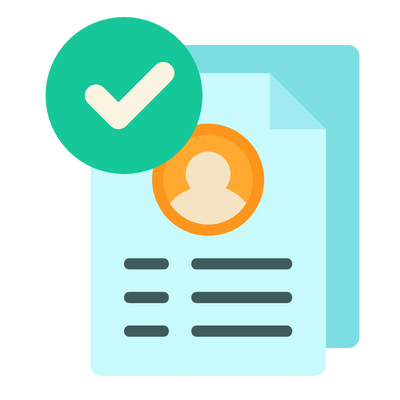
Build your resume in 5 minutes
Our resume builder is easy to use and will help you create a resume that is ATS-friendly and will stand out from the crowd.
Recommended Reading:
- Hobbies and Interests to put on a CV
- CV personal qualities and skills
- Skills to include on a CV
- How to write references on a CV
- How to write achievements on a CV
- Personal details on a CV
- How to start a cover letter
- LinkedIn Background Photo
Published by Sarah Samson
Sarah Samson is a professional career advisor and resume expert. She specializes in helping recent college graduates and mid-career professionals improve their resumes and format them for the modern job market. In addition, she has also been a contributor to several online publications.
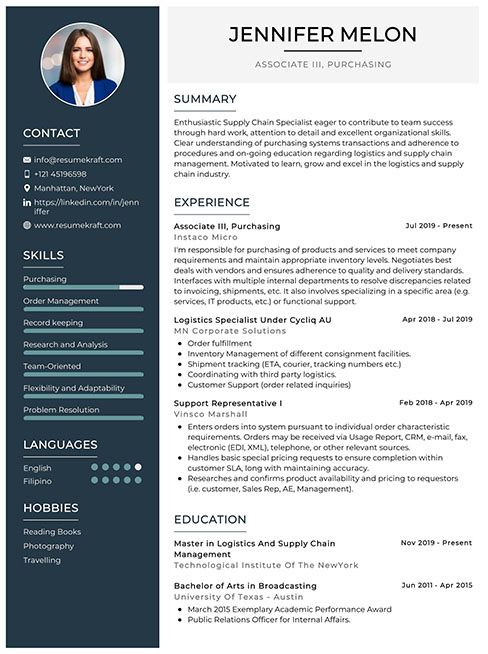
Create a job winning resume in minutes with our AI-powered resume builder
Privacy Overview
| Cookie | Duration | Description |
|---|---|---|
| cookielawinfo-checkbox-analytics | 11 months | This cookie is set by GDPR Cookie Consent plugin. The cookie is used to store the user consent for the cookies in the category "Analytics". |
| cookielawinfo-checkbox-functional | 11 months | The cookie is set by GDPR cookie consent to record the user consent for the cookies in the category "Functional". |
| cookielawinfo-checkbox-necessary | 11 months | This cookie is set by GDPR Cookie Consent plugin. The cookies is used to store the user consent for the cookies in the category "Necessary". |
| cookielawinfo-checkbox-others | 11 months | This cookie is set by GDPR Cookie Consent plugin. The cookie is used to store the user consent for the cookies in the category "Other. |
| cookielawinfo-checkbox-performance | 11 months | This cookie is set by GDPR Cookie Consent plugin. The cookie is used to store the user consent for the cookies in the category "Performance". |
| viewed_cookie_policy | 11 months | The cookie is set by the GDPR Cookie Consent plugin and is used to store whether or not user has consented to the use of cookies. It does not store any personal data. |

How to Remove Resume from LinkedIn
Shake off the dust from your old resume and get a fresh start.
Whether you are a recent graduate or an experienced employee, an updated resume is essential for your professional outlook. It showcases your skills and attracts potential job opportunities. But what if it is outdated and messy? Luckily, this article will help you learn where your resume is stored on LinkedIn and how to remove it to present your best self to prospective employers.
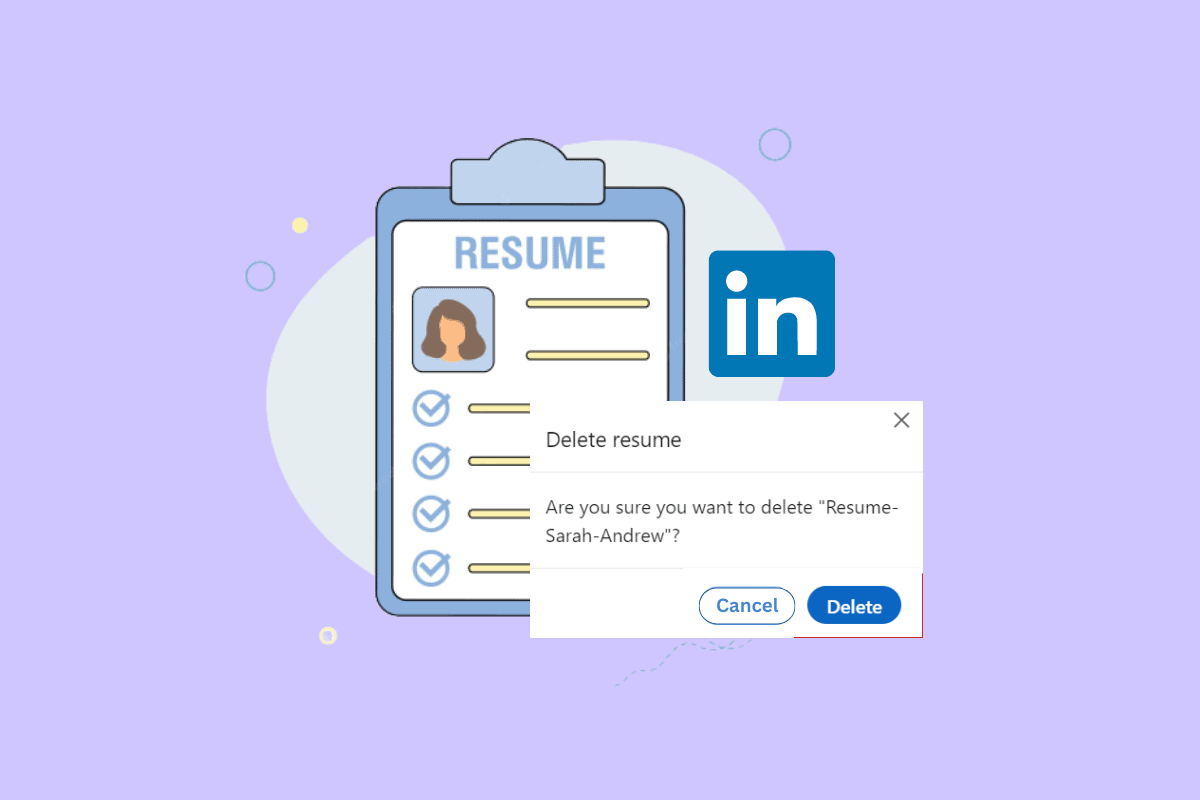
Table of Contents
LinkedIn is a great platform for showcasing personal achievements and convincing recruiters of your suitability for their company. It provides individuals, even those without corporate experience, with opportunities to engage and learn from like-minded professionals in their field. However, to make the most of LinkedIn, you need to know how to replace outdated resumes.
Quick Answer To remove a resume from LinkedIn: 1. Go to your LinkedIn account . 2. Click on the Me tab. 3. Select View Profile . 4. Click on Build a Resume and then select the three-dotted icon for the desired resume . 5. Select Delete from the options list.
There are two ways to delete old LinkedIn resumes from your profile. Let’s explore their detailed steps below.
Method 1: From Settings Menu
The first method is to remove your resume from LinkedIn account settings. For this, all you have to do is:
1. Visit the LinkedIn Sign in page on your browser.
2. Enter your account credentials and click on Sign in .
3. Click on the Me tab from the top of the home page, as shown.
4. Click on Settings & privacy from the drop-down menu.
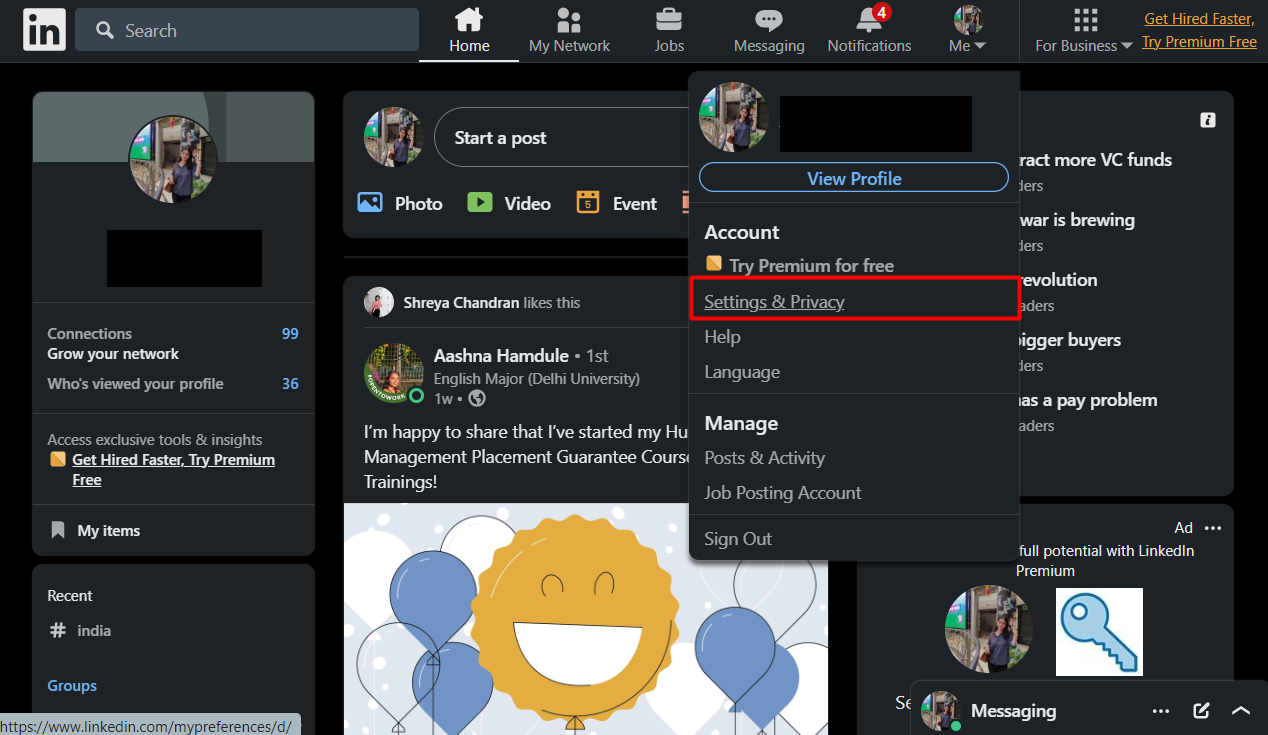
5. Next, click on Data privacy from the left pane.
6. Now, click on Job application settings .
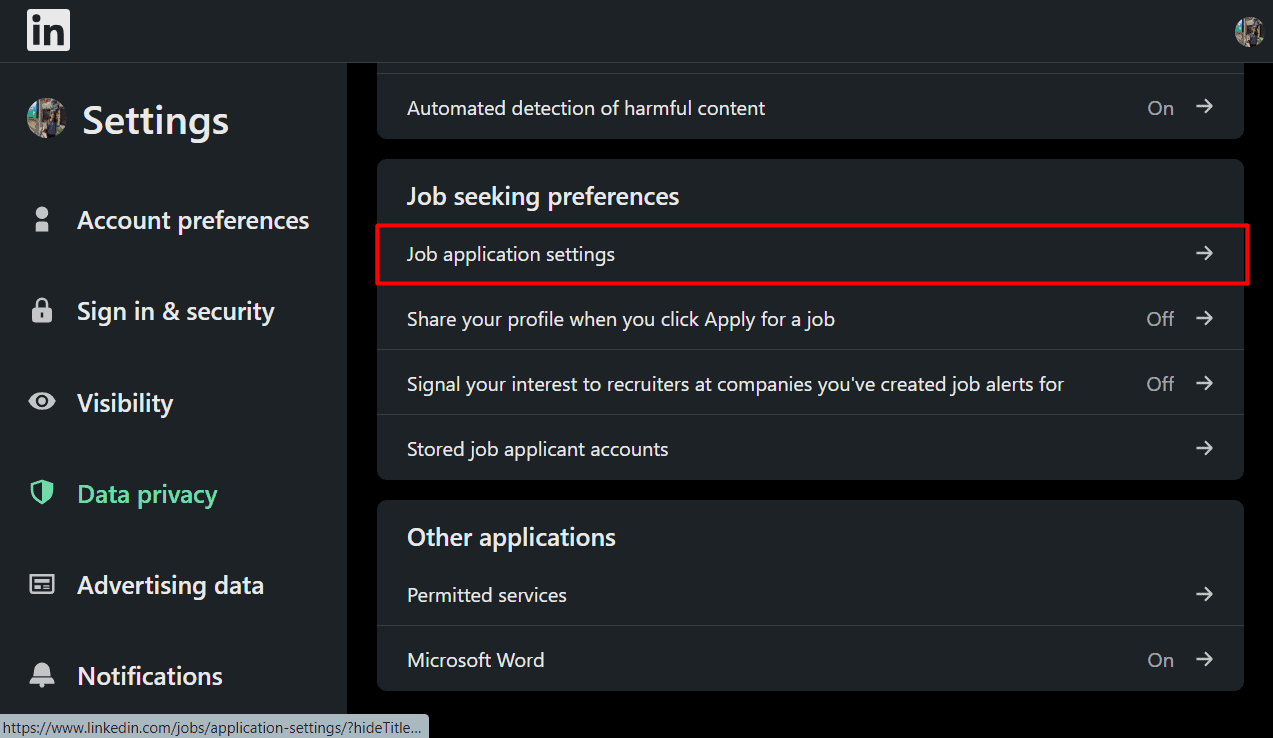
7. Click on the three-dotted icon beside the desired resume which you want to delete.
8. Finally, click on Delete .
Also Read : How to Remove Open to Work on LinkedIn Mobile App
Method 2: Via Profile Page
This method allows you to delete your resume stored on your LinkedIn profile directly rather than diving deep into settings. Here is how you go about it:
1. Navigate to your LinkedIn account on your browser.
2. Click on the Me tab from the top.
3. Click on the View Profile option from the drop-down menu.
4. Next, select the More tab under your profile picture.

5. Now, click on Build a Resume .
6. Click on the three-dotted icon beside the desired resume you want to remove.
7. Finally, choose Delete .

How to Remove Resume from LinkedIn Easy Apply?
LinkedIn’s Easy Apply feature has simplified the job application process, enabling users to apply to job postings quickly and effortlessly. To apply, you simply need to provide your contact details, respond to a few questions, and attach your resume.
In the event that you mistakenly attach the incorrect resume, there’s no need to fret. Here’s a simple guide on how to remove your resume from LinkedIn’s Easy Apply feature:
1. Navigate to the LinkedIn website on your browser and Sign in to your LinkedIn account.
2. Click on the desired job posting to view full details.
3. Next, click on Easy Apply .
4. Now, enter the required Contact info and click on Next .
5. Click on Upload resume and choose the resume file from your PC.
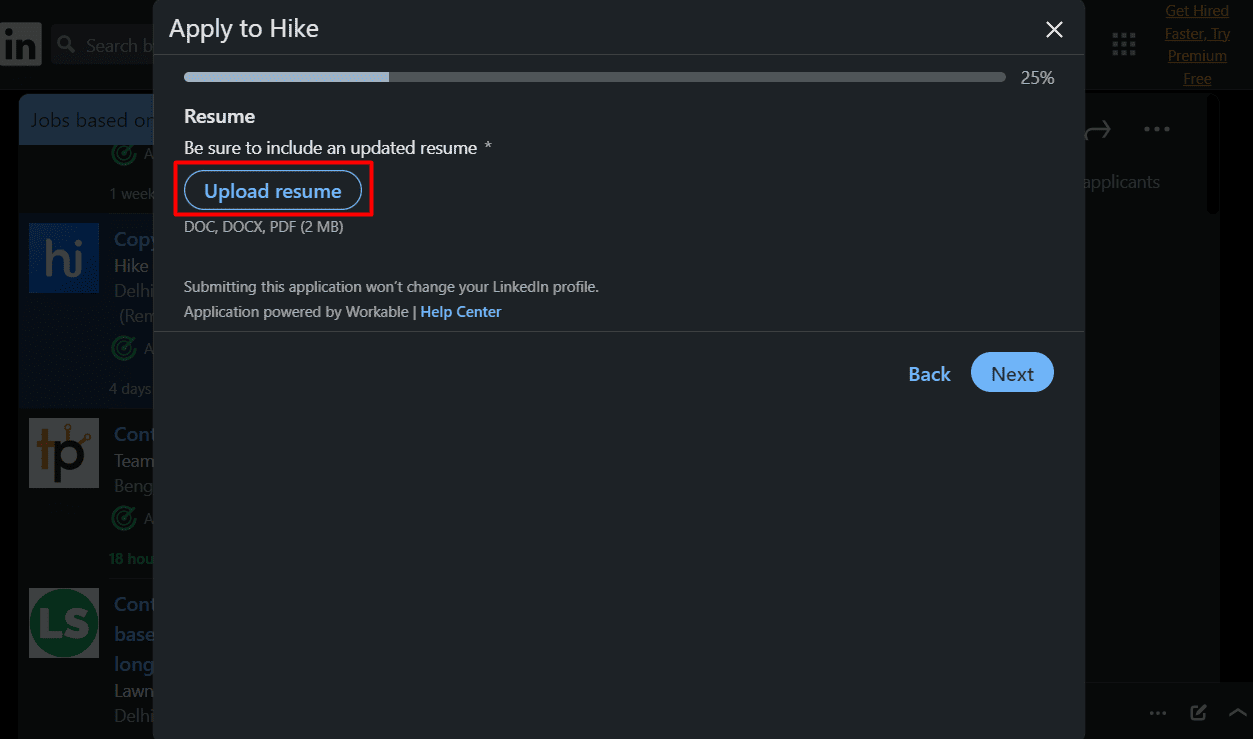
6. Now, click on the green circle icon to unselect the resume.
7. Click on Upload resume again and choose the desired file .
8. Click on Next .
9. Answer all Additional questions on your screen and click on Review .
Note : You can still modify your Resume section by clicking on the Edit option and following steps 6-8.

10. Once you are happy with how your CV looks, click on Submit application .
Also Read : How To Turn Off LinkedIn Job Alerts
How to Remove Multiple Resumes from LinkedIn?
Currently, LinkedIn does not allow users to remove multiple files in bulk at once from their profile. Instead, you will have to manually delete each one by following the steps mentioned earlier in the article.
Learning how to remove a resume from LinkedIn ensures your relevance in the ever-changing job market. With this knowledge, you can make a lasting impression and succeed in your career. Let us know in the comments below if you have any questions about this topic or suggestions for our future articles.
About The Author

Pete Mitchell
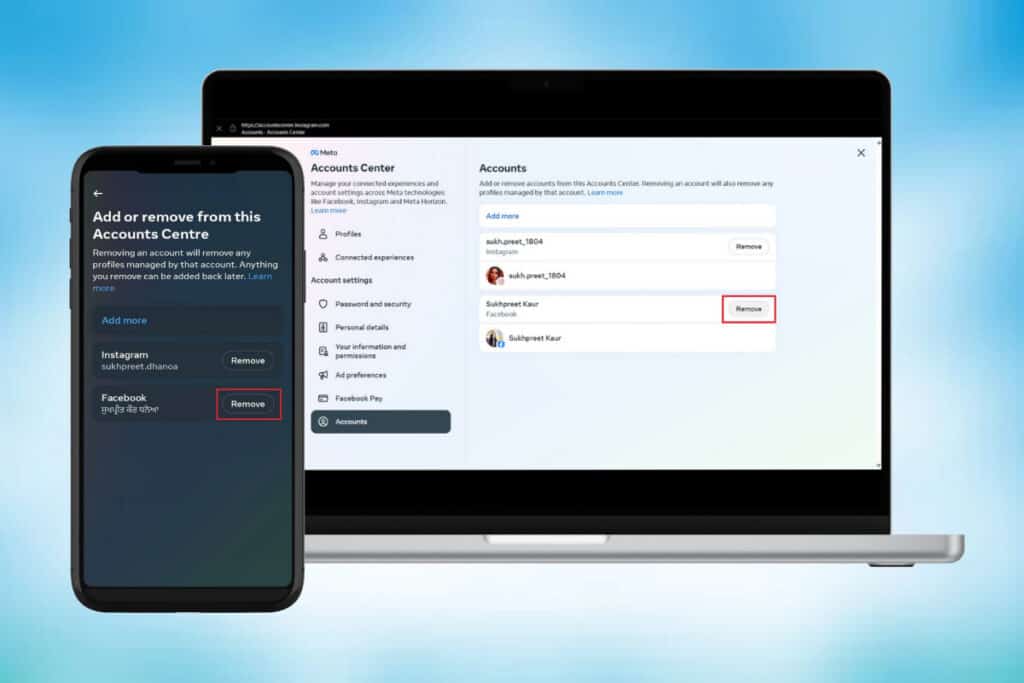
How to Unlink Instagram from Facebook

How to Pin A Comment in Facebook Post
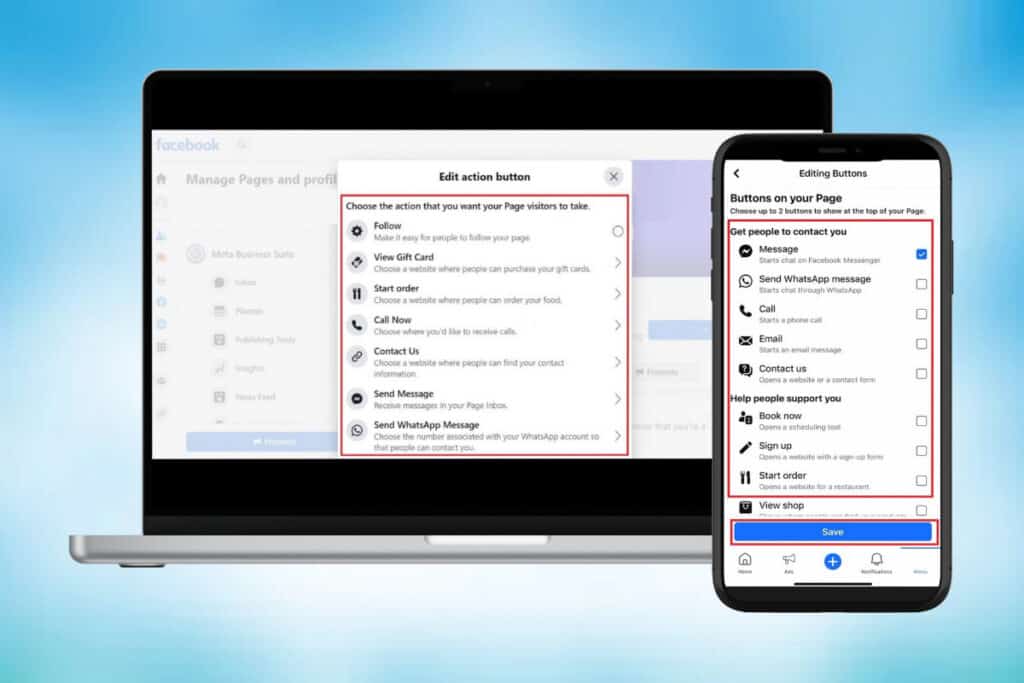
How to Set Up Call to Action Buttons on Your Facebook Page
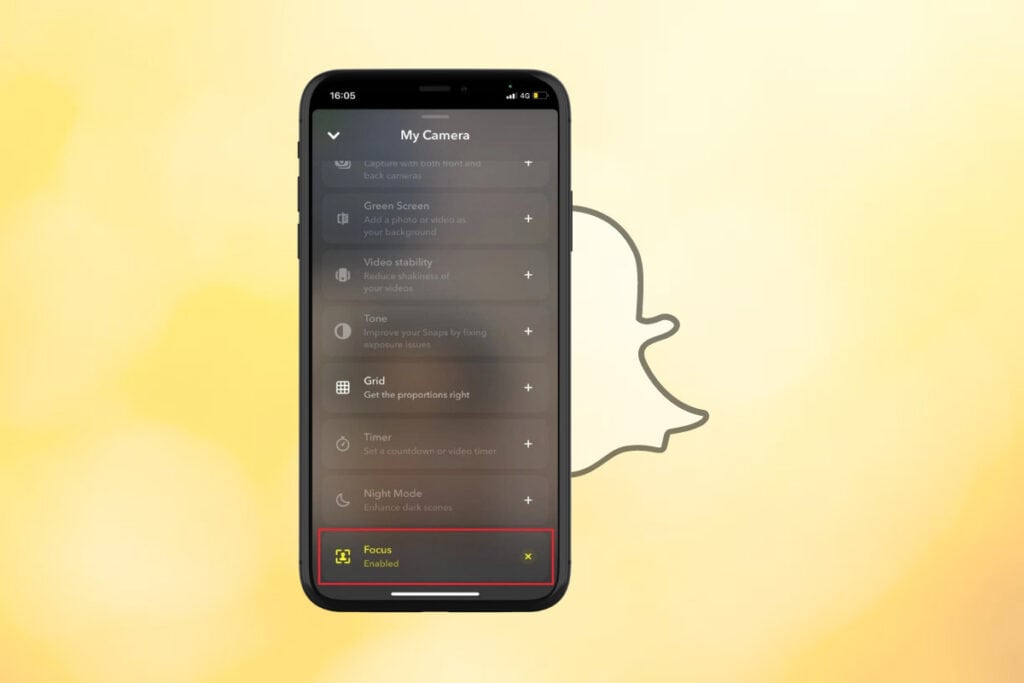
How to Turn Off Portrait Mode on Snapchat
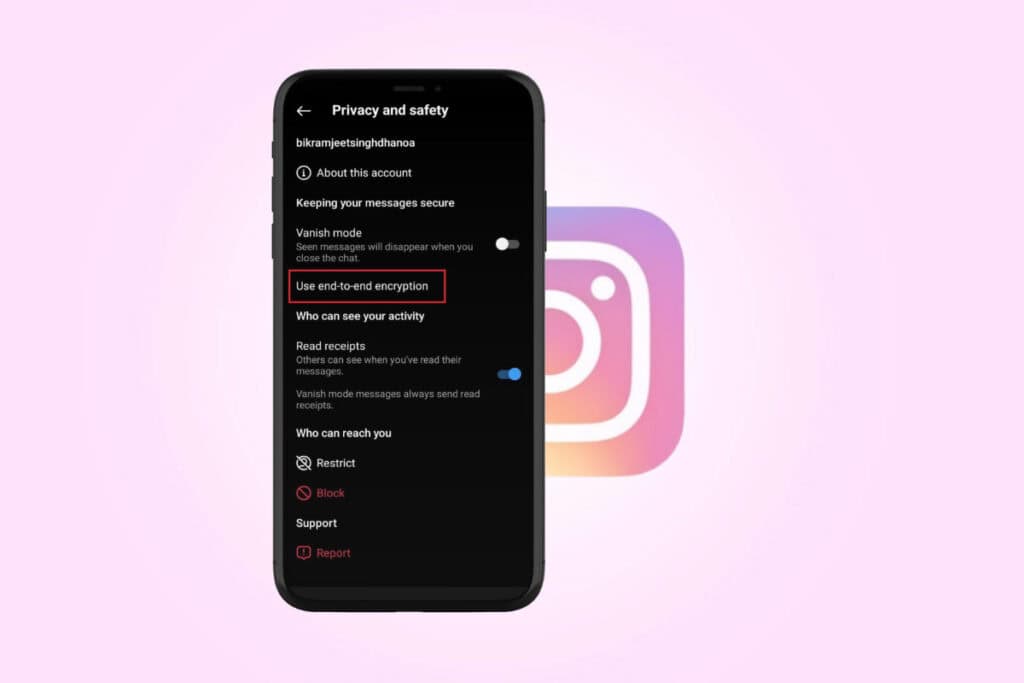
How to Turn On End to End Encryption in Instagram

How to Change Twitter Username
Leave a comment cancel reply.
Your email address will not be published. Required fields are marked *
- Social Media
How to Delete Your Resume On LinkedIn
Aman Kumar Aman is a Windows expert and loves writing about the latest technology on HowToGeek and Alphr. He also creates screencasts for MakeUseOf. He has a bachelor's degree in information technology and is now a full-time freelance writer who specializes in Windows, iOS, and browsers. Read more January 24, 2024
Device Links
- Device Missing?
Does your LinkedIn profile contain several outdated resumes? Streamline your profile by removing outdated resumes and retaining only the latest ones to prevent any confusion.
Whether you uploaded the wrong one or only want the latest resume on your profile, this guide explains how to remove your CV from LinkedIn from your desktop or through the mobile app.
How to Delete Your LinkedIn Resume From the Web
The process to delete your old resume from LinkedIn on the web is pretty straightforward. Follow the below steps to do it:
- On your desktop, open LinkedIn in a web browser and log in with your credentials.
- From the top bar, click on the Jobs tab.
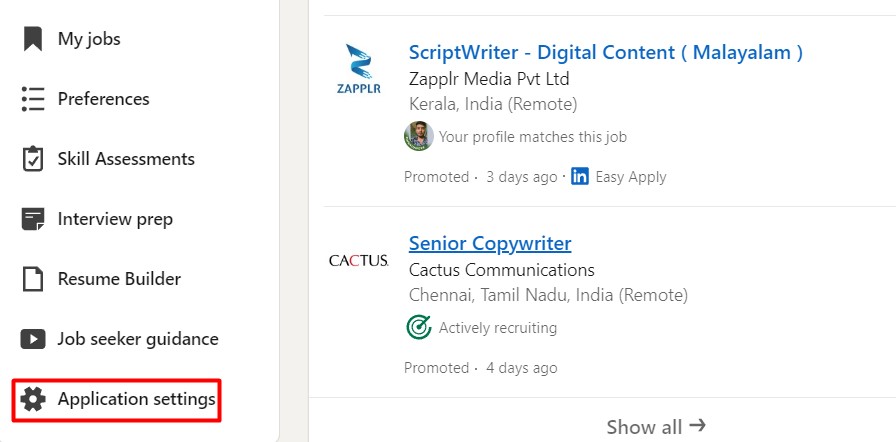
That’s all there is to it! Your LinkedIn resume has been deleted. After doing it, you can add your new CV on LinkedIn by clicking the Upload resume button.
Another way to access the resume page is by clicking your profile icon in the top bar and choosing Settings & Privacy > Data privacy from the left sidebar, followed by Job application settings from the right pane.
How to Delete Your LinkedIn Resume From Android or iPhone
The steps for deleting your LinkedIn resume are similar on both desktop and mobile versions, though you’ll have more screen space on the desktop. Here’s what you need to do to delete your resume from the LinkedIn mobile app:
- Open the LinkedIn app on your phone.
- In the bottom-right corner, tap the Jobs icon.

The selected resume has been removed from your LinkedIn profile. In addition to adding an updated CV, you should also add your certifications on LinkedIn .
How to Hide Your Resume on LinkedIn
Perhaps you don’t want to delete your resume from LinkedIn but just hide it from recruiters. Here’s what to do:
- Open LinkedIn on a web browser or on your phone.
- Select the Jobs option.
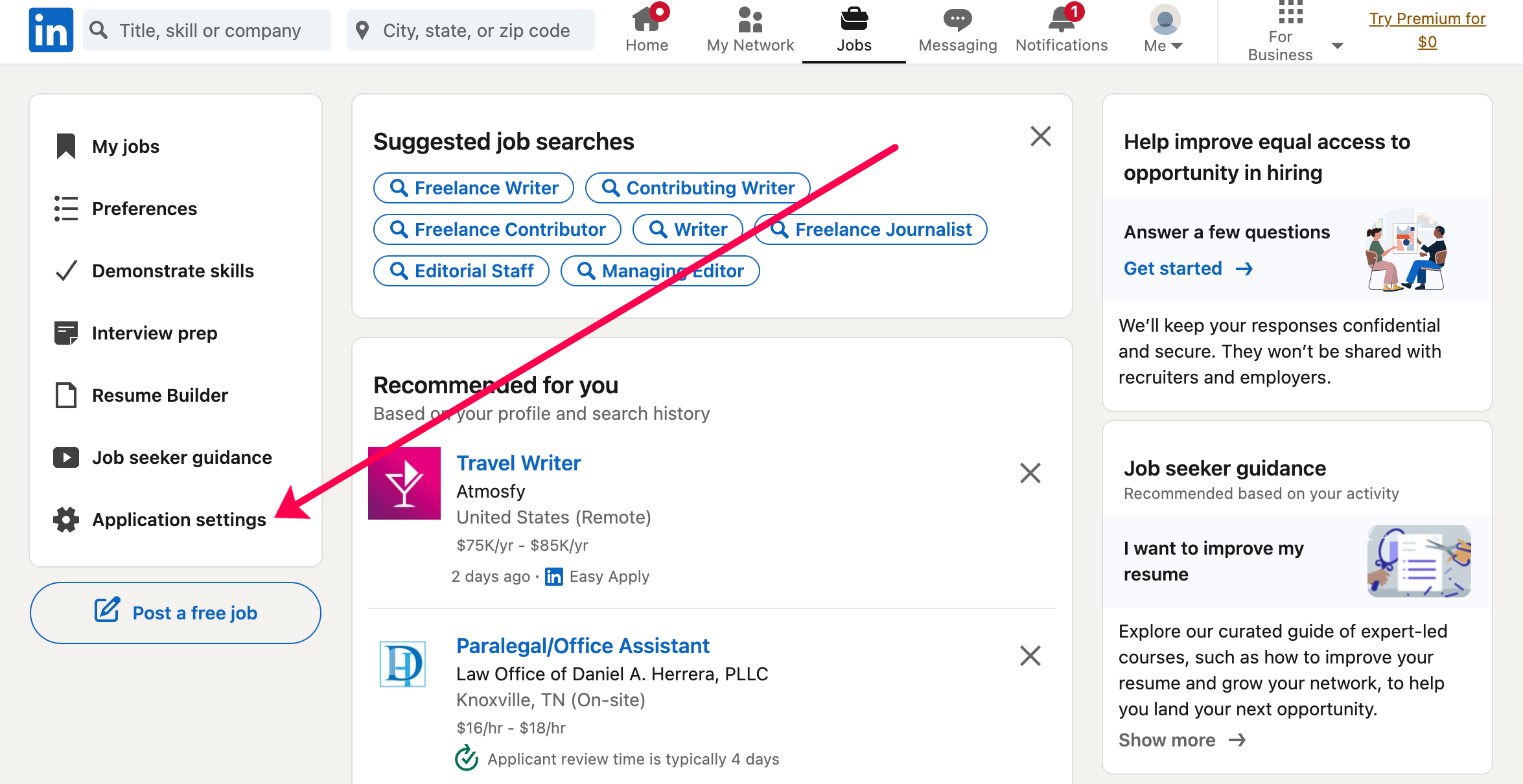
- Toggle the switch next to Share resume data with recruiters so it turns grey.
LinkedIn still has your resume on file, but the recruiters can’t see it. You can also turn off the switch next to Save resumes and application data to prevent LinkedIn from saving this information.
Keep Your LinkedIn Profile Up-To-Date
Voila! You’ve successfully removed all the unnecessary and outdated resumes from your LinkedIn profile. You can now upload your updated resume and accelerate your job search!
Where can I find my resume on LinkedIn?
You can find your uploaded resumes within the Job application settings option on LinkedIn. All CVs you have uploaded in the past will be listed here.
How do I delete saved jobs on LinkedIn?
It’s easy to delete a saved job on LinkedIn. Navigate to Jobs > My jobs, click the three-dot next to the job you want to remove, and select Unsave.
Can I Unsend my resume on LinkedIn?
Unfortunately, it’s not possible to retract a resume once you’ve submitted it through LinkedIn. If you’d like the job poster to review another version, you’ll have to reach out to them directly through an InMail.
Related Posts

Disclaimer: Some pages on this site may include an affiliate link. This does not effect our editorial in any way.

Aman Kumar February 15, 2024

Dave Johnson September 1, 2023
Send To Someone
Missing device.
Please enable JavaScript to submit this form.
How To Delete Old Resumes on LinkedIn?

LinkedIn has made the job hunting experience significantly more effortless than before. Where we keep surfing the internet round the clock to find the perfect job and chaotically arrange files for every specific company, LinkedIn has brought it all together under one roof.
Our big job application opener is our resume. Still, resumes keep changing and altering according to the specific needs of some companies. So how do we delete the old resumes on LinkedIn?
You can go to your LinkedIn profile and click “ More .” Select “ Build a resume .” Once the window opens, tap on the three dots next to the resume you want to delete and click “ Delete .” Confirm the action by clicking “ Delete ” once again. Or you can go to the “Jobs” tab, click “Manage application settings,” and delete the unwanted resume.
The job application market is dynamic, so an ever-changing resume makes perfect sense. Let’s look into the two methods of deleting resumes on LinkedIn.
Method #1: Deleting Resumes From Profile
Deleting resumes from settings on your smartphone, deleting resumes from settings on your desktop, editing your resume on linkedin.
One of the ways to delete a resume from LinkedIn is through your profile. If you did not have a resume at some point and opted for the resume that LinkedIn makes based on your profile and skills, or if it’s an old resume that you want to get rid of, these are the steps to remove the resume from your profile:

LinkedIn keeps up to four resumes in history, so deleting any old resumes or unwanted ones can come in handy to make room for improved ones.
You can also keep track of the most relevant resumes you have been using lately to apply for jobs and do a more focused job hunting.
Method #2: Deleting Resumes From Settings
The first method does not allow you to delete resumes from your smartphones. However, this method does. You can delete any old resumes and free up some space for new resumes. Let’s look at the steps for operating this method on smartphones and desktops.

Both methods are relatively simple, but each feature’s positioning can be slightly displaced due to the different interface of each device.
Getting rid of resumes irrelevant to your job application process is essential because you can only keep up to four resumes in the record.
If you’re unclear about deleting your resume, you can also edit it. This is helpful if you have minor changes to tweak for a similar job application.
To edit your resume on LinkedIn:

This method applies to the resume LinkedIn makes for you and any other old resumes you may want to touch up!
The first method applies if you are an avid LinkedIn user on your desktop. The second method allows you to delete resumes from your smartphone and desktop, making it easy to arrange them on the go.
You can also edit your resume instead of deleting it. Even though the job market is ever-changing, some resumes are curated to survive these drastic changes and only need minor changes. For these cases, you can edit them rather than get rid of them forever.
Unfortunately, you can’t. If you choose to delete your resume, it will be gone forever. Perhaps if you are unclear about a resume, you can edit it instead of deleting it.
Yes, you can! Sometimes you want to pause your job search while keeping your LinkedIn profile. Thus you can click on ‘Me’ from the home page, then click on ‘View profile.’ Then click “Edit public profile & URL” and toggle off visibility for your resume.
Related Posts
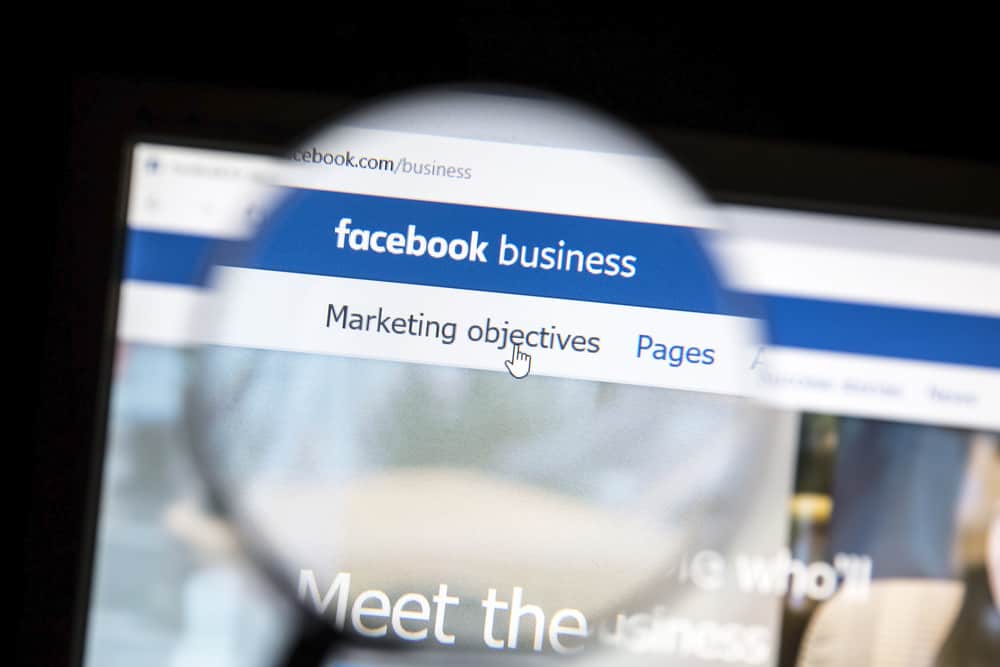
How To Find Facebook Business ID

How to Get More Story Views on Instagram

How To Care React on Facebook?
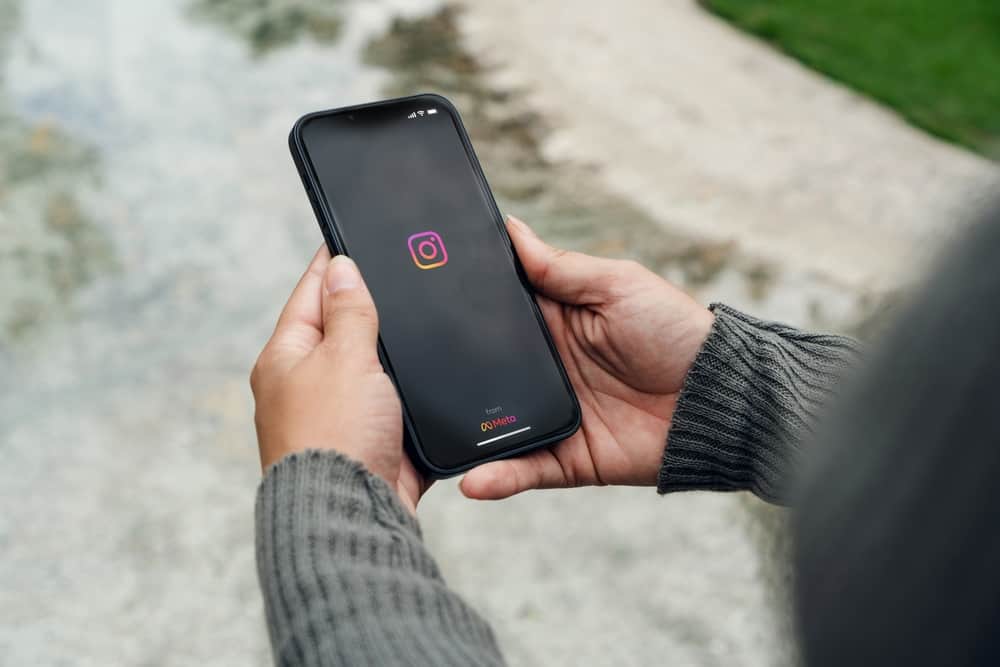
How Does Instagram Count Views?

How To See Yesterday’s Memories On Facebook
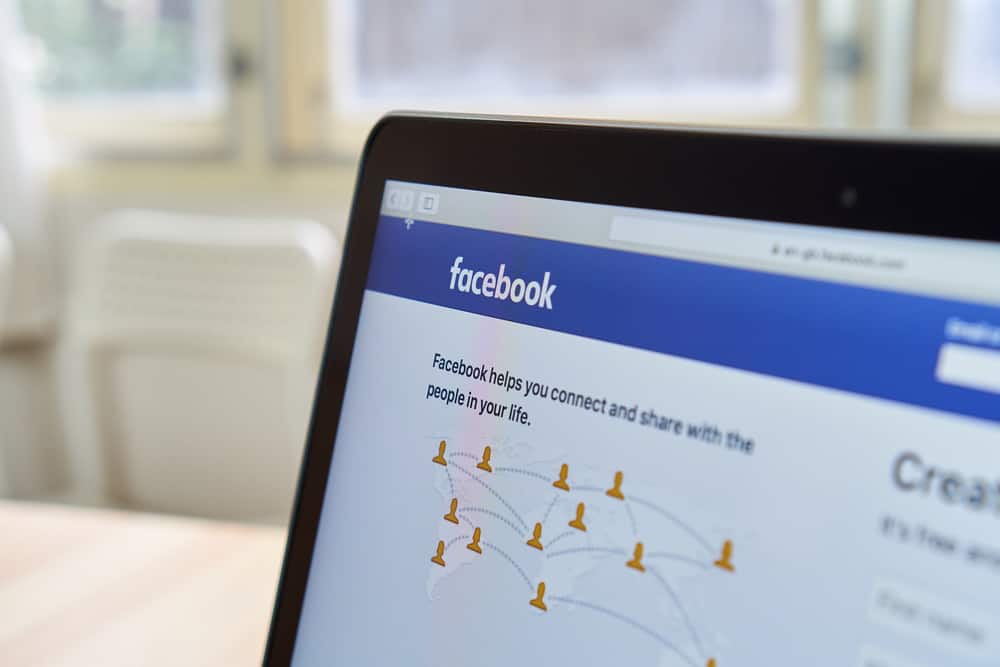
What Does “OSRS” Mean on Facebook?
About the author, leave a comment cancel reply.
Your email address will not be published. Required fields are marked *
Save my name, email, and website in this browser for the next time I comment.
Steve enjoys assisting others with their technological problems and guiding them through the process of resolving their issues. Steve has always been fascinated by technology, which led him to Boston College to pursue a degree in computer science.

What Is Synacor YouTube TV?

Why Did Apbassing Quit YouTube?

How To Upload MP3 to YouTube

How To Get Subscribers on Snapchat (2 Quick Methods)

Why Did My Red Heart Turn Yellow on Snapchat?

How To Reset TikTok FYP
- Skip to primary navigation
- Skip to main content
- Skip to primary sidebar
How to Delete a Resume From LinkedIn
Recent posts.
- How to List Professional References
- Strong Verbs to Use in Your Resume in 2024
- Can AI Write My Resume?
- Best Job Search Sites – 2024
- 2024 LinkedIn Profile Character Limits
August 16, 2023
Knowing how to delete a resume from LinkedIn is critical to ensure that your profile is kept up-to-date and accurate. LinkedIn, as we know, is the leading platform for professional networking and career development, and an updated resume there not only highlights your latest achievements but also ensures you remain relevant in your industry. There could be numerous reasons for wanting to remove a resume, such as an accidental upload of an older version or a shift in career direction. Keeping your profile’s information current is paramount, so let’s dive into how to delete a resume from LinkedIn.
How to Delete a Resume from LinkedIn
Option 1: your resume is saved to your profile page –, accessing your profile.
- Click on the ‘Me’ icon located towards the top-right corner.
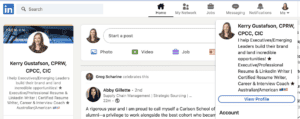
Locating the Resume
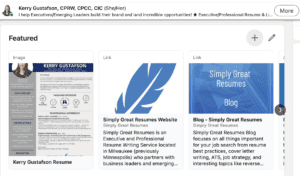
- Among these items, identify the resume or document you’re looking to delete.
Deleting the Resume
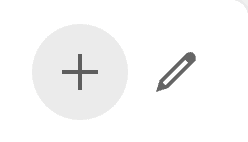
Deleting a resume from LinkedIn can be an effortless process once you know where to look. By following these steps, you ensure that your profile remains current and reflective of your most recent professional achievements.
Option 2: Your Resume is saved so you can apply for jobs –
Accessing application settings.

- The resume you uploaded has now been deleted.
Additional Tips When Removing a Resume From LinkedIn
Navigating LinkedIn can be a bit challenging at times. Especially when you’re making important changes, like deleting key documents such as your resume, it’s essential to be accurate. Here are some extra tips to keep your LinkedIn profile looking its best:
- Double-Check the Document : Before you click on that trash icon/delete word, ensure you’re deleting the correct document. It might seem elementary, but a quick glance can save you a lot of potential backtracking. How to Delete a Resume From LinkedIn doesn’t mean deleting the wrong one!
- Verification is Key : Once you’ve gone through the deletion process, take a moment to revisit your profile or application settings. Ensure that the resume or document you wanted to be removed is indeed no longer featured. It’s a small step, but a vital one for maintaining the integrity of your professional display.
- Looking Ahead : If you’ve decided to delete a resume, chances are there’s an update brewing or a strategic change in how you want to present yourself. Keep in mind the format and content you’d want if you choose to re-upload or update your resume in the future. LinkedIn is a dynamic space, and having an equally dynamic and updated resume can set you a notch above the rest.
Potential Issues and Troubleshooting
Navigating through LinkedIn’s interface can sometimes present unexpected challenges. Deleting a resume might seem straightforward, but occasional hiccups can occur. Let’s explore some common issues associated with the process and how to troubleshoot them:
- The Vanishing Act : Ever deleted your resume, only to find it still peeking back at you? This might be a temporary cache issue. Consider refreshing your page and/or clearing your browser’s cache.
- Finding ‘Featured’ : Struggling to locate the ‘Featured’ section? It’s possible you haven’t added any documents or media yet, which means this section won’t appear. If you’ve previously added content, ensure you’re looking in the right area of your profile.
- Browser Blues : LinkedIn, like many platforms, can behave differently across browsers (Chrome, Edge, etc…). If you’re facing issues, try accessing LinkedIn through another browser. Ensure you have the most updated version for optimal performance.
- Device Dilemmas : Using LinkedIn on a mobile device? The interface varies slightly from the desktop version. Ensure you’re using the LinkedIn app or accessing the platform via a mobile-friendly browser.
- LinkedIn Lifeline : If you’re truly stumped, don’t hesitate to reach out to LinkedIn support. They’re there to help and can guide you through any persistent challenges.
Remember, “How to Delete a Resume From LinkedIn” might sound like a basic task, but even seasoned professionals occasionally face these hurdles. The key is patience and leveraging available resources.
Navigating the world of LinkedIn is integral to modern career advancement. As we’ve outlined, knowing how to delete a resume from LinkedIn is just one facet of managing your professional online presence. Remember the steps we’ve walked through: from accessing your profile to ensuring the desired changes have taken effect.
Maintaining an up-to-date digital profile isn’t merely a best practice—it’s essential. As your career grows and shifts, so should the content you share. Regular updates not only showcase your most recent accomplishments but also signal to potential employers and peers that you’re actively engaged and evolving in your profession.
Let LinkedIn serve not just as a static page, but as a reflection of your dynamic career journey. Harness its potential, and you’re positioning yourself for endless professional opportunities. Stay updated, stay relevant, and let your LinkedIn profile be the beacon that attracts the right career connections.
More Expert LinkedIn, Resume, and Career Insights
Want more expert career insights? Check out the Simply Great Resumes Blog . From early-career advice to senior leadership tips, we’ve got you covered. Dive in and give your career the boost it deserves. Enjoyed this read? Dive deeper into our expert insights with these articles, tailored just for you.
- How to Optimize Your LinkedIn Profile
- The Importance of Having a Professional LinkedIn Picture
- Write Resume
- Resume Editing
- Resume Proofreading
- Resume Revision
- Linkedin Profile
- Bio Writing
- Resume Design
- Cover Letter
- Resume Review
- Our Writers
How To Delete Resume On LinkedIn
Almost 800 million users use LinkedIn for professional networking or to look for jobs. Among other features, LinkedIn allows you to upload your resume and apply for jobs on the platform directly. However, many people who want to delete an old resume from LinkedIn don't know how to do this correctly.
Removing an old resume from LinkedIn is relatively easy and takes a few minutes. In today's guide, we are going to share a step-by-step guide to delete your old LinkedIn resume and upload a new one if necessary.
At ResumePerk.com, we create resumes, cover letters, and LinkedIn profiles that help job-seekers get noticed and shortlisted faster. With 100+ professional writers on our team, we can create a resume for every industry and career level, focusing on your accomplishments and strengths and adapting your resume for ATS systems.
Why delete resumes from LinkedIn?
Keeping your resume up-to-date is essential for the success of your job search. If you haven't updated your resume for over a year, you probably have learned new skills and competencies that your old resume doesn't have. So, it is advisable to upload a new, up-to-date resume to your LinkedIn page before you start applying.
Similarly, you might need to delete an out-of-date resume if you received a job offer, or if your career goals have changed. The process is the same in every situation - read below to permanently delete the resume from LinkedIn account.
The fastest way to remove resume from LinkedIn profile
This step-by-step method works both on your computer and mobile:
- Log in to your account on LinkedIn if you haven't logged in yet
- Click on the Jobs tab to enter job application settings (use the link https://www.linkedin.com/jobs/application-settings/ )
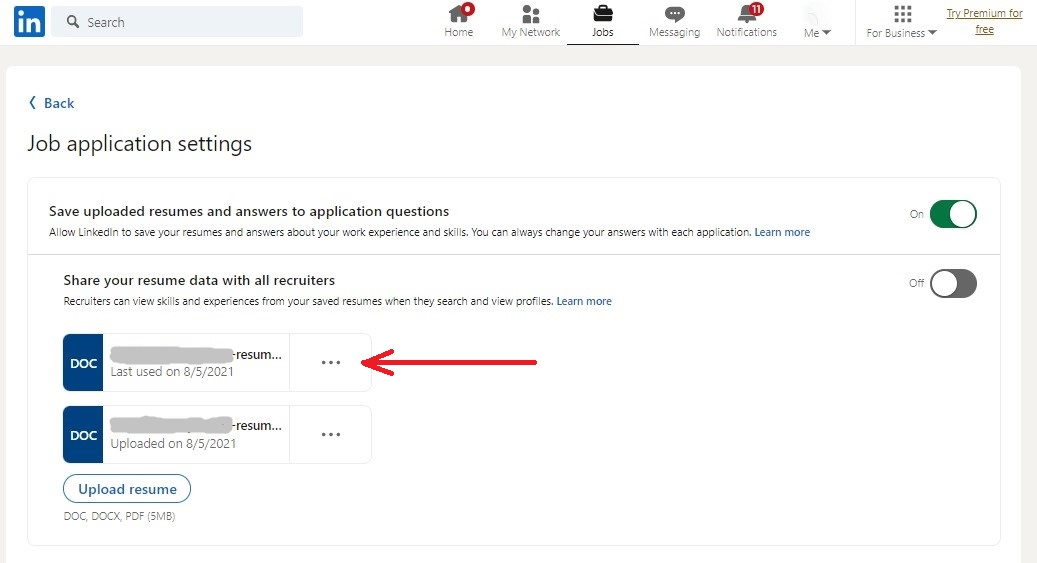
- Click on the three dots beside the resume you'd like to remove
- In the drop-down menu, click Delete and then confirm your decision.
How to upload a new resume on LinkedIn?
After you delete resume from LinkedIn, you can upload a new default resume as a PDF or Word document on the same page.
- Click on the blue Upload resume button
- Choose a file on your computer and confirm your choice
The resume will appear on this page and you'll be able to use it for your job applications.
As you see, it's very easy to delete resume from LinkedIn. If you have found the job already or do not want to use LinkedIn anymore, it is advisable to manage application settings and remove your resume from LinkedIn.
If your reason to delete resume is that you are struggling to find a job on LinkedIn, our resume experts can help you stand out. An experienced consultant will improve both your resume and LinkedIn profile, adding your most recent skills and accomplishments and helping you get noticed by hiring managers.
How to make your LinkedIn page stand out in 2023?
Keeping your resume up-to-date is extremely important if you are seeking new job opportunities. However, it is equally important to fill out your profile professionally and make it appealing to recruiters. Here are a few simple steps you can take to improve your profile and get more professional opportunities :
Set a profile picture and a background photo
A picture makes your profile more recognizable and can make a great first impression in seconds. Moreover, profiles with pictures are 14 times more likely to be viewed. Upload a recent professional-looking image of good quality.
Your background photo is your chance to show some creativity and promote your personal brand. If you choose the right picture, people will immediately associate you with your activity. Plus, a stunning background makes your profile more visually engaging.
Fill out your LinkedIn summary section
Your LinkedIn summary should be less formal than your resume, so use it to tell your career story. In addition to listing your past jobs and accomplishments, mention what fascinates you in your work most and what types of projects you enjoy. You can also show some life outside of work and share your passions and hobbies.
Improve your headline
By default, your headline includes your most recent position and company. Yet, there are much better ways to promote yourself to potential employers. You can expand your job title a little, for example:
- Marketing & Sales Manager | TV, Social Media & PR Campaigns | Help retain clients for creative agencies
Add key skills and endorsements
LinkedIn allows you to add up to 50 skills, but be strategic about what to include. Focus on industry-specific and specialized skills and ditch generic ones such as "Microsoft Word" or "social media". Try and get as many endorsements as possible for your key skills - if your skills have social proof, the recruiter is more likely to contact you.
Ask for recommendations
Recommendations and testimonials go a long way in getting you noticed. Reach out to people you worked or studied with, and ask them to leave a testimonial in your account. Ask them to be specific in their recommendataions so that the people who see your profile for the first time could see what your professional traits others value.
Complete all profile sections
Completing all sections of your profile builds trust and credibility with the potential employer. Plus, if you complete 100% of your profile, you will get an All-Star status on the platform. People with this status are 40 times more likely to appear in searches, which will help you get ahead in your job search.
Proofread the profile content
Typos and grammar mistakes can spoil the impression instantly. Proofread the content of your profile to make sure you don't have any typos, spelling or punctuation mistakes. Read your summary section and job descriptions sentence by sentence to ensure that each statement makes perfect sense.
Advance your job search with professional help
It is important to delete resume from LinkedIn if your career goals have changed or if you'd like to replace an outdated resume with a new one. However, you also need to be confident that a new resume presents you to employers in the best light.
If you are not sure about the content or structure of your resume, send it to us for a free review. Our in-house resume writer will evaluate your document and provide you with detailed feedback to help you stand out to employers.
Our experienced writers can create a powerful resume suitable for each position. However, you may also request a specific resume depending on the job you are applying for, thus it will be tailored individually for your profession:
Terms of Use
Privacy policy.
- Resume Checking
- Resume Assistance
- Buy Resume Paper
- Resume Consultant
- Entry-Level Resume
- Federal Resume Writing
- Federal Resume Writer
- Cover Letter Writing
- Resume Cost
- Free Resume
- Same Day Resume
- Resume Improvement
- Resume Fixer
- Resume Agency
- Career Change
- Resume Expert
- Write My Resume
- Resume Builder
- Resume Polish
- 24 hour Resume
- Resume Writer Near
- Resume Writer Jobs
- Write A Cover Letter
- CV Services
- Cover Letter Writing Service
- Resume Formatting
- CV translation
- LinkedIn Profile Writing
- Writers Near Me
- Translation Services
- Resume Preparation
- Resume Rewriting
- Academic CV
- Curriculum Vitae Editing
- Executive CV
- CV Specialist
- Biography Writer for Hire
- Bio Writers
- Designer For Hire
- Buy Resumes Online
- Cover Letter Writers
- CV And Cover Letter
- Certified Resume Writer
- Cheap Resume Writing
- Professional Resume Critique
- Check My CV
- Infographic Resume
- Cover Letter Editing
- Cover Letter Proofreading Service
- Linkedin Resumes
- Resume Critique Service
- Resume Editing Services
- Professional CV Writing
Copyright © 2024 resumeperk.com
Resume title
Everything You Need To Know About LinkedIn Easy Apply
Learn everything about LinkedIn Easy Apply: how it works, when to use it, and how you can strengthen your job application on LinkedIn.
Customers Interviewed by:
Your job search can be physically and emotionally draining. To land just one job offer, you must send out at least 100 to 200 applications . This entails manually filling out information and creating new accounts which takes tremendous time and causes stress and anxiety.
What’s even worse is that you have to do these redundant tasks for every job application with zero assurance that you’ll hear back from the employer.
Thankfully, LinkedIn’s Easy Apply feature streamlines the application process so that you can send out job applications easier and faster.
In this no-nonsense guide, you’ll learn everything you need to know about LinkedIn Easy Apply and how to use it to accelerate your job search.
Table of Contents
What is linkedin easy apply, linkedin apply vs. linkedin easy apply: what’s the difference, the advantages of linkedin easy apply, disadvantages of linkedin easy apply, how do you use linkedin easy apply, what an employer sees when you apply through linkedin easy apply, how to grab the recruiter’s attention when you apply for jobs on linkedin, attaching your resume to linkedin easy apply, when to use linkedin easy apply, when not to use linkedin easy apply, tips to strengthen your application through linkedin easy apply, key takeaways, frequently asked questions (faqs).
LinkedIn Easy Apply is a plugin that allows job seekers to easily send out applications without leaving LinkedIn.
The application typically requires basic information such as the applicant’s LinkedIn profile, contact information, and a resume.
This streamlined process allows users to apply for multiple jobs quickly and efficiently, making job hunting more convenient and less time-consuming.
When browsing job listings on LinkedIn you’ll notice that some jobs have an “Apply” button while others have a “LinkedIn Easy Apply” button.
What’s the difference between the two?
LinkedIn Apply button
The LinkedIn Apply button redirects you to the company’s job site, where you have to manually enter your information and answer screening questions and validations.
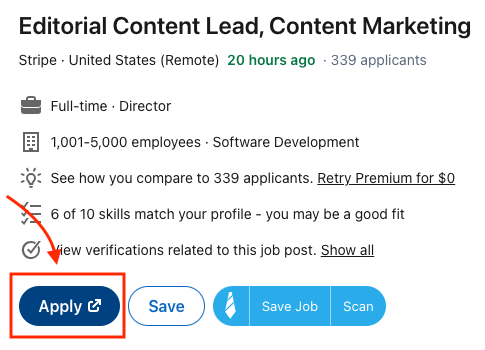
Since you must do the same manual steps for every job application, your progress towards landing a job offer will be painfully slow.
LinkedIn Easy Apply button
The LinkedIn Easy Apply button allows you to apply to the job without ever leaving LinkedIn.
You don’t need to create a new profile for every job application; you can easily pull up existing information stored on LinkedIn for the job you are applying for.
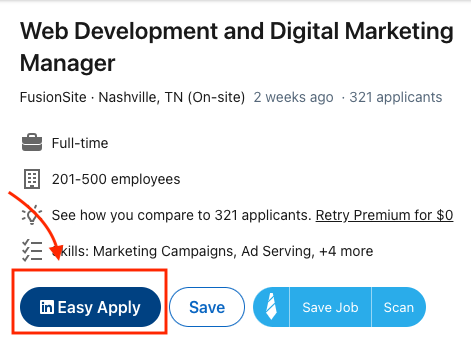
LinkedIn Easy Apply is all about speed and convenience. With this tool you can:
- Submit many job applications with minimal time and effort. 😊
- Eliminate time-consuming tasks like creating new accounts, filling out forms, and uploading documents. 📝
- Easily attach your LinkedIn resume to any job application. 💻
- Check who works at the company among your connections and school alumni. 🎓
- See the link to the company’s website and check the recruiter posting for the job. 🤝
Here are some things to keep in mind when you use Easy Apply:
- Since the application process is so easy, lots of people will apply. Therefore, it is difficult to stand out from the crowd.
- LinkedIn Easy Apply uses existing information in your profile. This means you cannot customize your LinkedIn profile for every job application.
- There is no opportunity to present referrals and references.
- There is no space to present your case as to why you are the strongest candidate for the job.
Applying through LinkedIn Easy Apply is simple and fast. Here’s how.
1. Search for the job you are interested in on LinkedIn’s jobs tab. Use LinkedIn’s filters to narrow your job search.

2. On the results tab, look for job postings that have the Easy Apply feature.
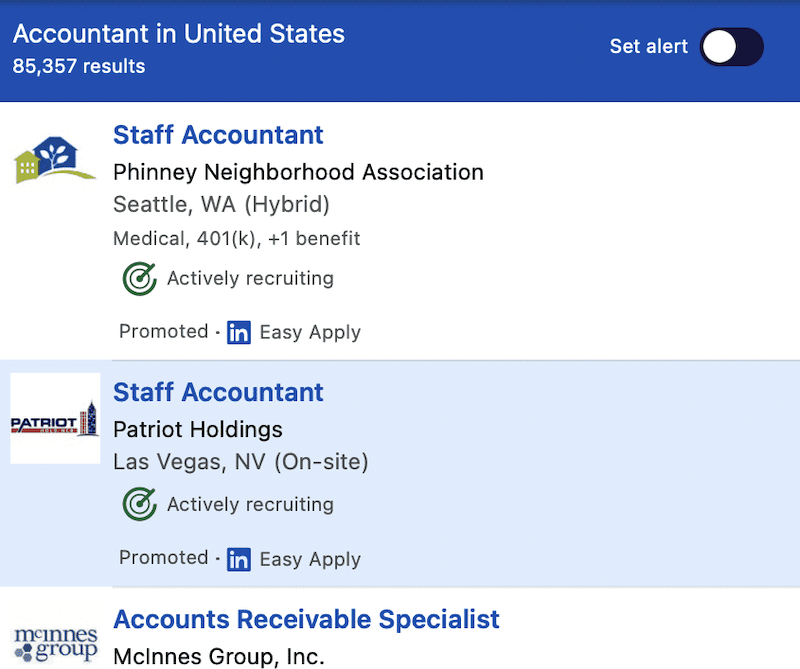
3. Select the job you want and click on the Easy Apply button.
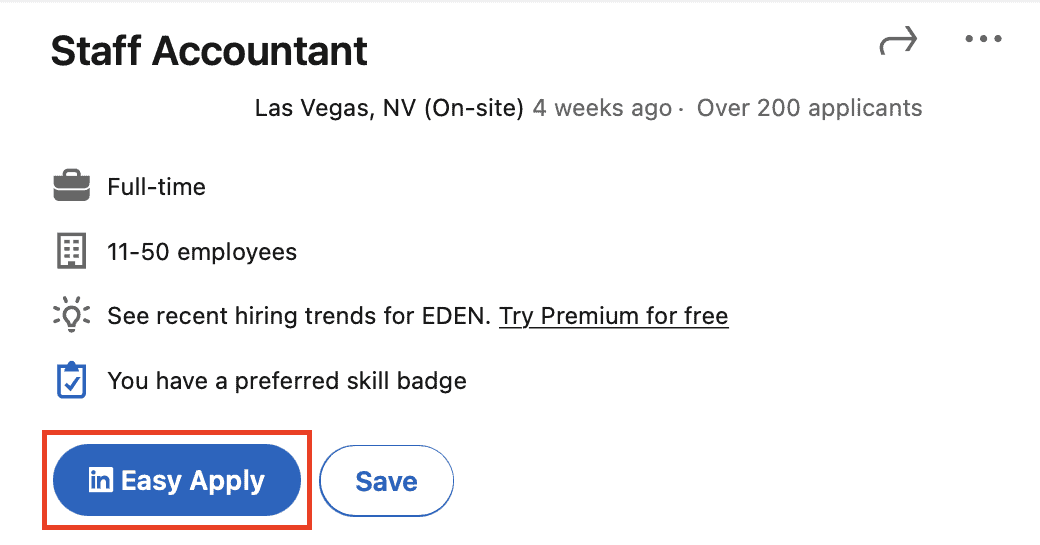
4. The application is straightforward. A popup box will appear; you just need to fill in the required fields and then click Next. To make this process faster, LinkedIn populates specific fields with pre-saved information in your LinkedIn profile.
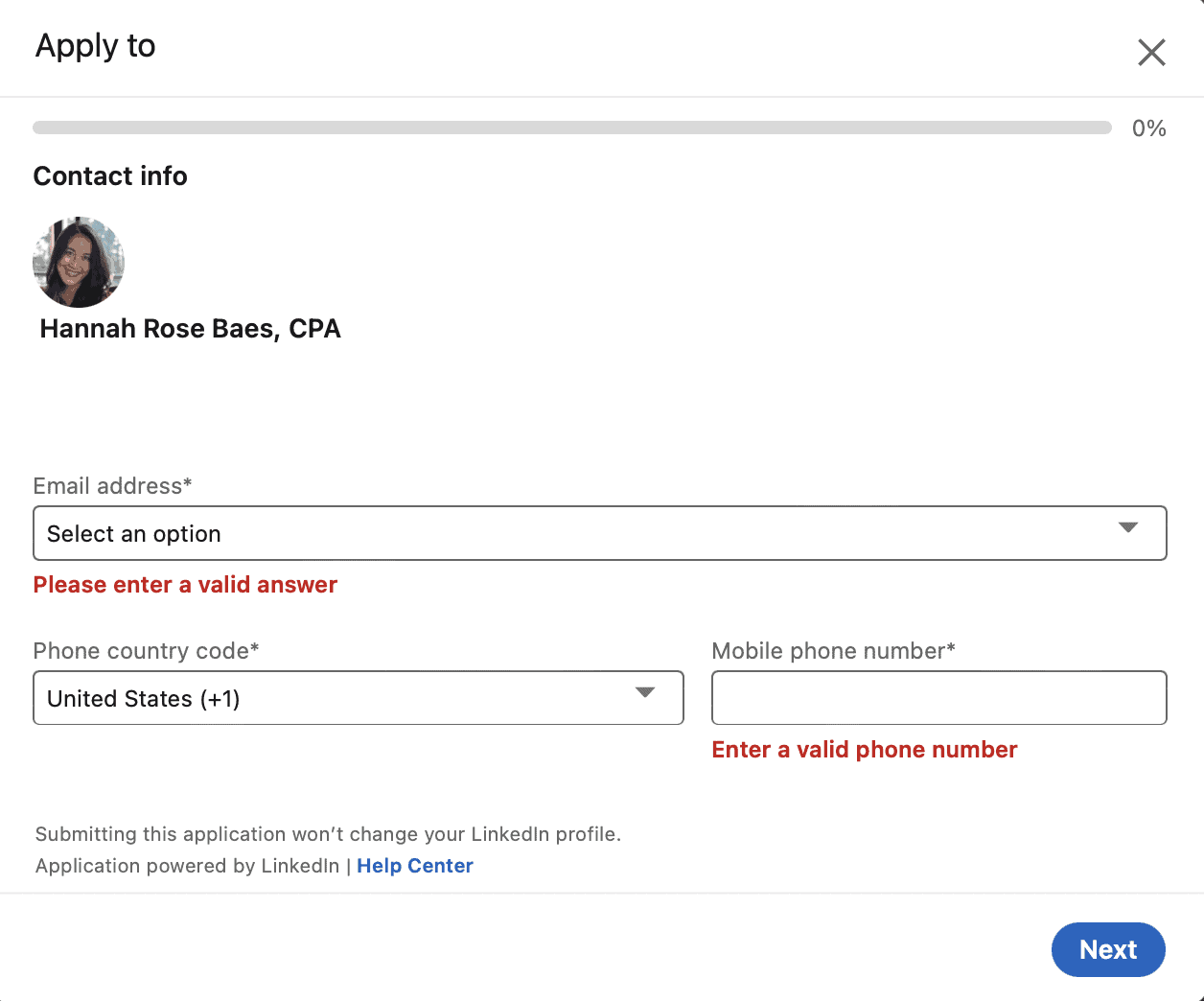
5. Upload your resume. You can either upload a resume from your computer or device or choose an existing LinkedIn resume .
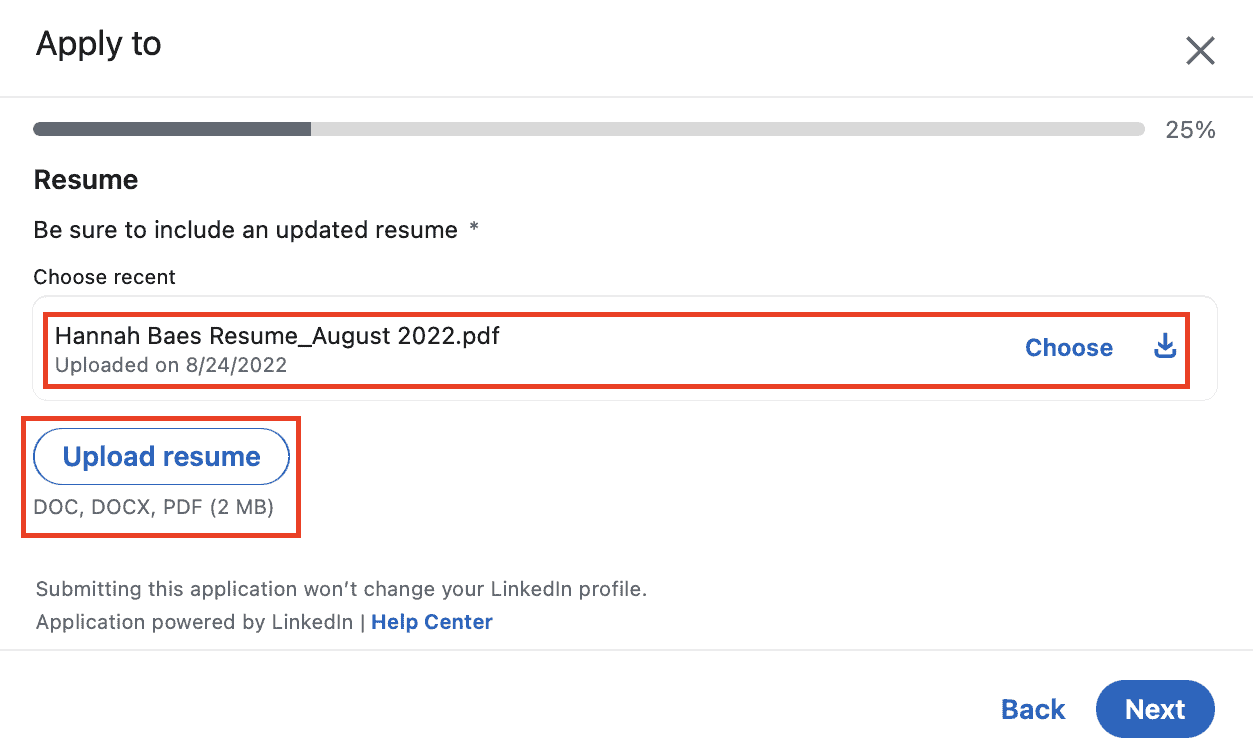
After uploading your resume, proceed with your application by clicking Next.
6. There will be a few more screening questions that you need to answer. These include things like years of experience, education, and your willingness to work onsite or relocate if you are from a different city or country.
Employers can customize these screening questions to help narrow their selection and streamline their hiring process.
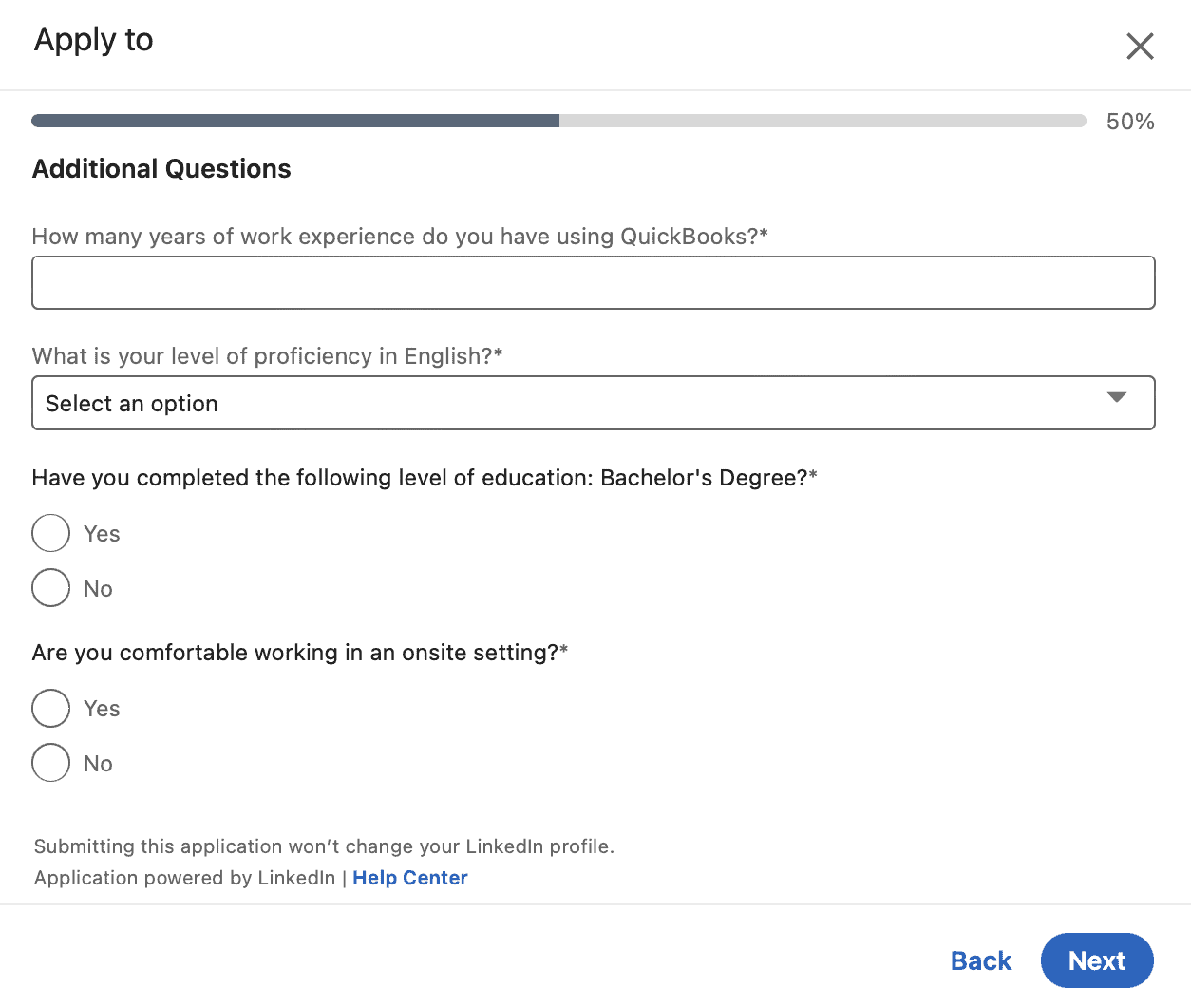
7. Once finished, you will see a summary of all your inputs. When everything is all set, click Submit.
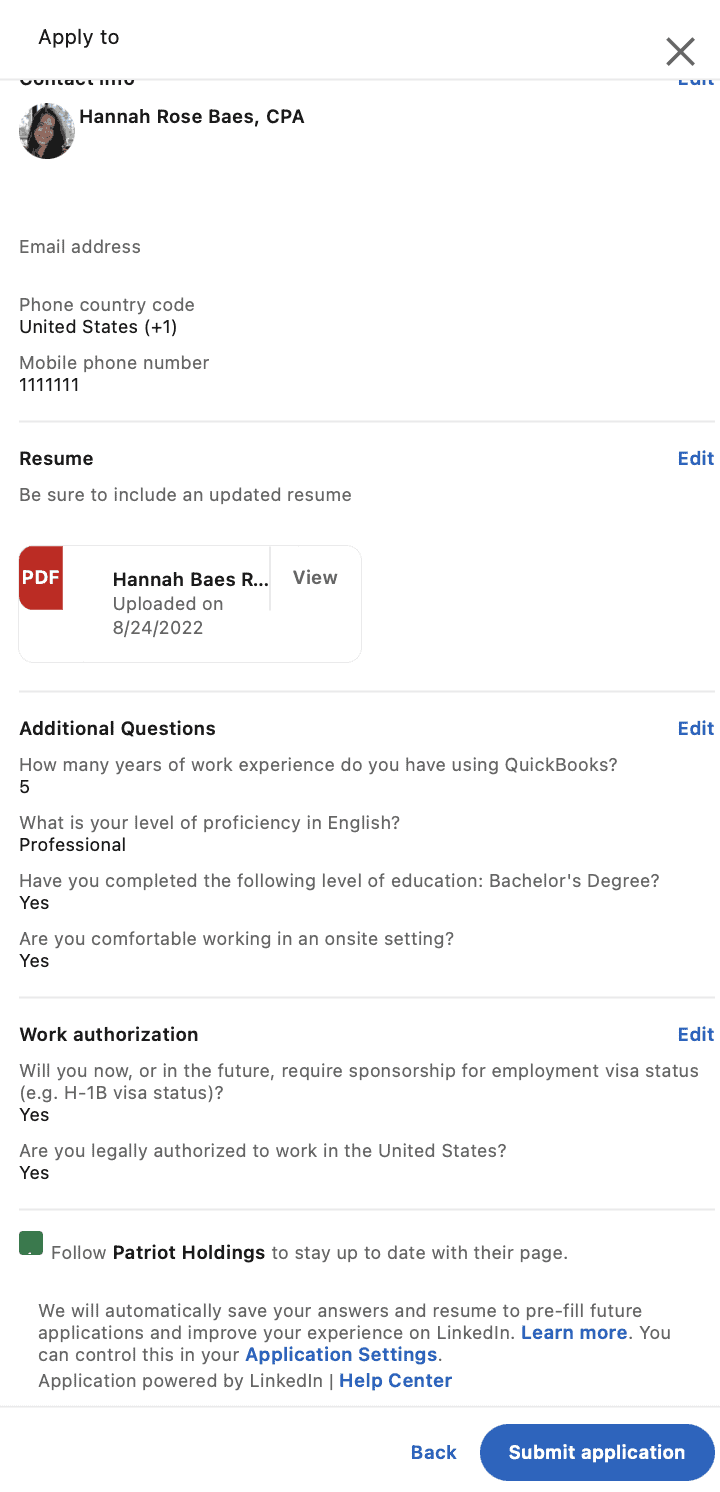
8. When you submit your application, LinkedIn notifies the hiring manager who posted the job. You will also receive application updates when the hiring manager views your application or downloads your attached resume.
After you submit your application, you might notice a message that says “your profile was shared with the job poster.”
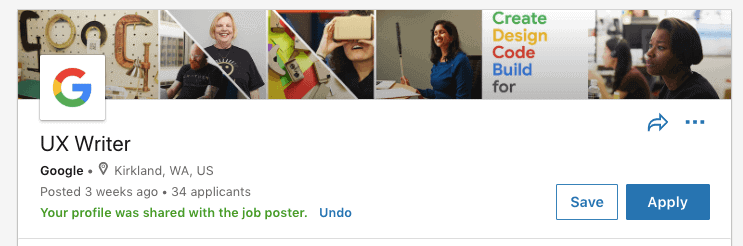
Here is what these profiles look like from the recruiter’s side:
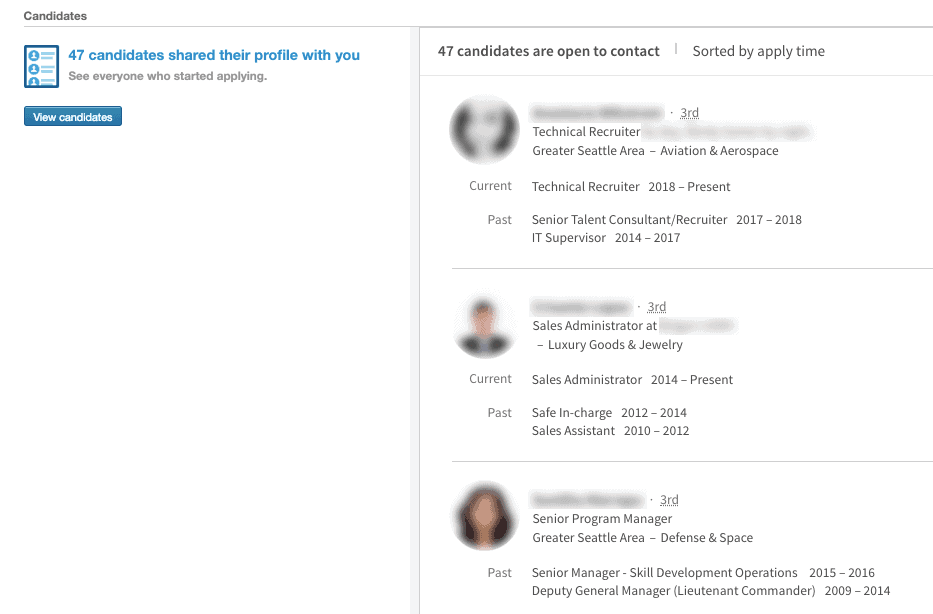
When recruiters view your application, they will see a quick summary of your LinkedIn information.
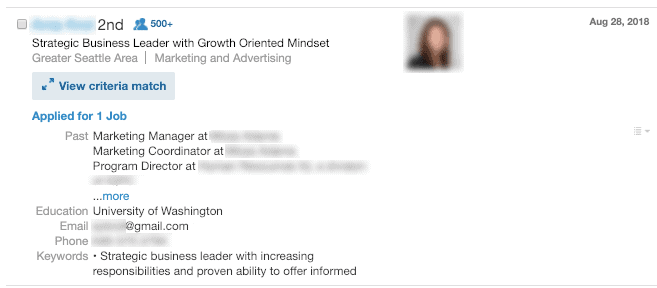
Here are the specific details recruiters will see:
- Your LinkedIn profile picture
- Your LinkedIn headline
- Number of jobs you applied for
- Your four most recent work experiences (job titles + company)
- Your education
- Skills you listed and relevant keywords
- Your contact information
For more information, see our Job Seeker’s Guide to LinkedIn Recruiter Search .
Since recruiters only spend an average of 7 seconds to scan your information and there are around 250 job applications for every job post, you need to quickly grab the recruiter’s attention and hold their interest.
Here are the best ways to do that:
1. Have a great LinkedIn photo
Not using a photo could get you passed over, so upload a photo and make it a good one. This means something professional, crisp, and well-lit.
Read the full guide: 5 Tips for Taking a Professional LinkedIn Profile Picture
2. Write a strong LinkedIn headline and summary
By default, LinkedIn creates your headline based on your current job title and company. For example: “Web Developer at Jobscan.”
But with 220 characters to work with, stopping there is a wasted opportunity. Add in other details that describe what you do for the company.
A LinkedIn summary is a brief, personal statement at the top of your profile that highlights your professional background, skills, and career goals. It’s important because it provides a snapshot of who you are, helping to attract recruiters and connections by making a strong first impression.
3. Align your location and industry
Ensure that your location aligns with where you’re looking for jobs, not necessarily where you currently live or work. Same thing for the industry. Think about where you’re trying to take your career rather than where it’s historically been.
4. Optimize your LinkedIn profile to match the job
One of the best ways to grab a recruiter’s attention is to optimize your profile so it matches the job you’re applying for.
This tailored approach helps you stand out in a competitive job market by showcasing your specific skills and experiences that resonate with the desired job’s needs.
Optimizing your LinkedIn profile involves several key steps:
- Analyze the job description – Carefully read the job description to identify key skills, qualifications, and responsibilities. Look for specific keywords and phrases that are emphasized.
- Update your headline and summary – Your LinkedIn headline should reflect your current role or the role you’re targeting. Your summary should provide a concise overview of your skills and experiences that align with the job requirements.
- Tailor your experience section – Highlight experiences and achievements that are most relevant to the job. Use the same keywords found in the job description to describe your responsibilities and accomplishments.
The easiest and most effective way to optimize your profile to match the job is to use Jobscan’s LinkedIn optimizer . This tool will help you craft a profile that exactly matches the jobs that you want to be selected for.
To use this tool, all you need to do is follow three simple steps:
- Step 1: Connect your LinkedIn profile to the LinkedIn optimizer tool.
- Step 2: Upload your LinkedIn profile as a PDF file to the tool.
- Step 3: Paste in at least three job descriptions into the tool for best results.
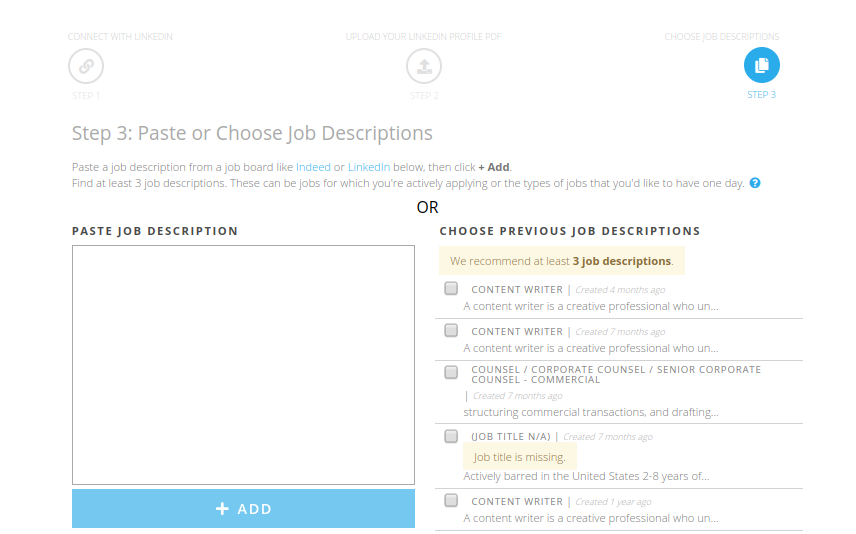
- Step 4: Once you click “Scan” a LinkedIn Report will be generated. It will show your match score, areas that need improvement, and how to fix them. Here’s a preview of one section of the report:
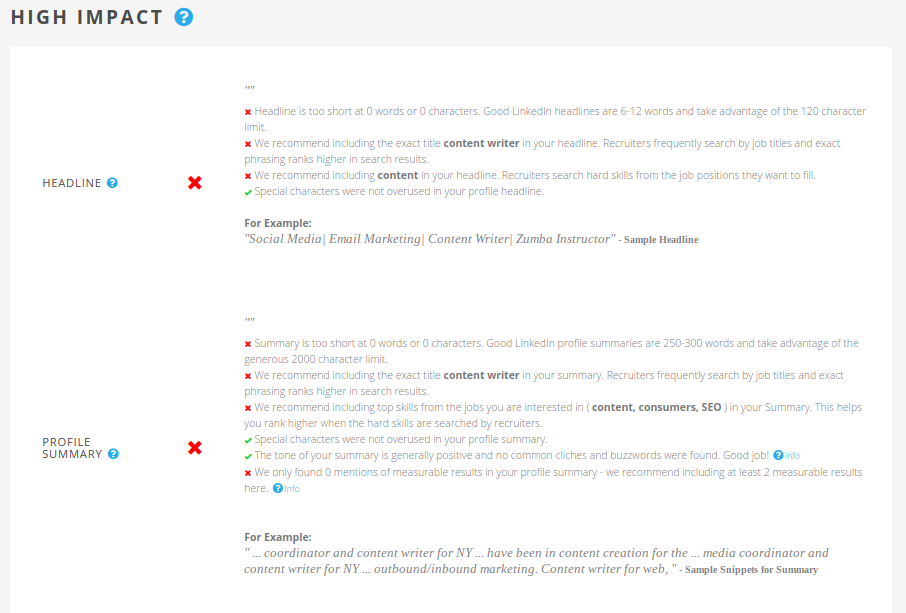
94% of recruiters use LinkedIn to vet job candidates. Optimize your LinkedIn profile and show that you’re a recruiter’s perfect candidate.
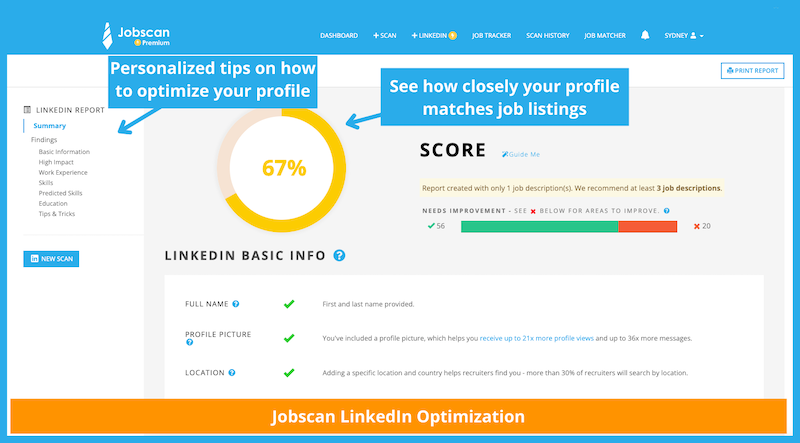
Click here to start optimizing your LinkedIn profile
While LinkedIn Easy Apply applications include a place to upload your resume, it’s often marked “optional” and is deemphasized within the recruiter’s dashboard.
LinkedIn sees itself as the evolution of resumes, so it’s not surprising that resumes are merely a supplemental part of many LinkedIn applications.
So, yes, upload your resume to LinkedIn and tailor it to the job. But don’t submit your LinkedIn application hoping your resume will do the heavy lifting.
Your candidacy will likely live and die with your LinkedIn profile so it needs to be in tip-top shape.
Here are some resources to guide you through building an optimized LinkedIn profile:
- LinkedIn Profile Writing Guide
- Quick Updates to Improve Your LinkedIn Profile
- Impactful LinkedIn Headline Examples from Real People
- LinkedIn Recommendations
- Taking a Professional LinkedIn Profile Picture (Without Paying for Headshots)
- LinkedIn Certifications
- LinkedIn Featured Section
Here are instances when it’s smart to apply for jobs on LinkedIn through its Easy Apply feature:
- You’re trying to cast a wider net in your job search and get your profile to as many recruiters as possible.
- You have a killer LinkedIn profile that’s updated and optimized for the jobs you are interested in.
- You have limited time and your job strategy is sending to as many job postings as quickly as possible.
- You’re applying for jobs that don’t require specialized skills.
- You don’t have time to do the traditional job application process. Applying through Easy Apply is better than nothing.
- You have a tailored resume for every job application.
- You can follow up with the job application instantly. This will signal to recruiters that you really want the job.
- The job post specifically instructs that you apply through Easy Apply on LinkedIn.
As with any other tool and strategy, there are times when it’s not right to use the Easy Apply option. For example:
- You’re applying for your dream job. Applying through the Easy Apply option is not the best platform to make you stand out. You need to carefully tailor your resume and cover letter (when needed) and optimize your LinkedIn profile to match what the recruiter wants.
- You want to showcase your unique skill sets and values.
- Your LinkedIn profile is bare bones, outdated, or simply generic.
- You’re looking for your first job. Recruiters will use filters and check on the critical match score to screen applicants. As a recent graduate, it will be hard for you to stand out.
- You are changing careers. The Easy Apply option doesn’t give enough platform where you can convince recruiters why you are the best for the job even when your past experiences aren’t related to the job.
- You have employment gaps. Easy Apply doesn’t allow you to explain your work history gaps and prove to recruiters that you are up to the job.
LinkedIn Easy Apply is a useful tool for job seekers. But relying on the application alone and leaving your LinkedIn profile as is will not land you that job offer.
Here are some things you can do to strengthen your application and get recruiters and hiring managers to notice you.
1. Optimize your LinkedIn profile to match the jobs that you are interested in
When applying for jobs on LinkedIn, recruiters and hiring managers use the platform as their ATS . So be sure to incorporate skills and relevant keywords found that recruiters might search for into your LinkedIn profile. These skills and keywords can be found in the job description.
Consider using a tool like Jobscan’s LinkedIn Opimization tool . It scores your LinkedIn profile based on keywords, completed fields, and optimized content in your headline, summary, and work experience.
An optimized profile that’s updated and professional is your ticket to grabbing the recruiter’s attention and landing a job interview.
2. Reach out to people who are currently in the job position you want
LinkedIn Easy Apply shows you the number of connections you have who work in the company you’re applying to. Reach out to these people and ask for referrals. You can even ask them for tips on your application.
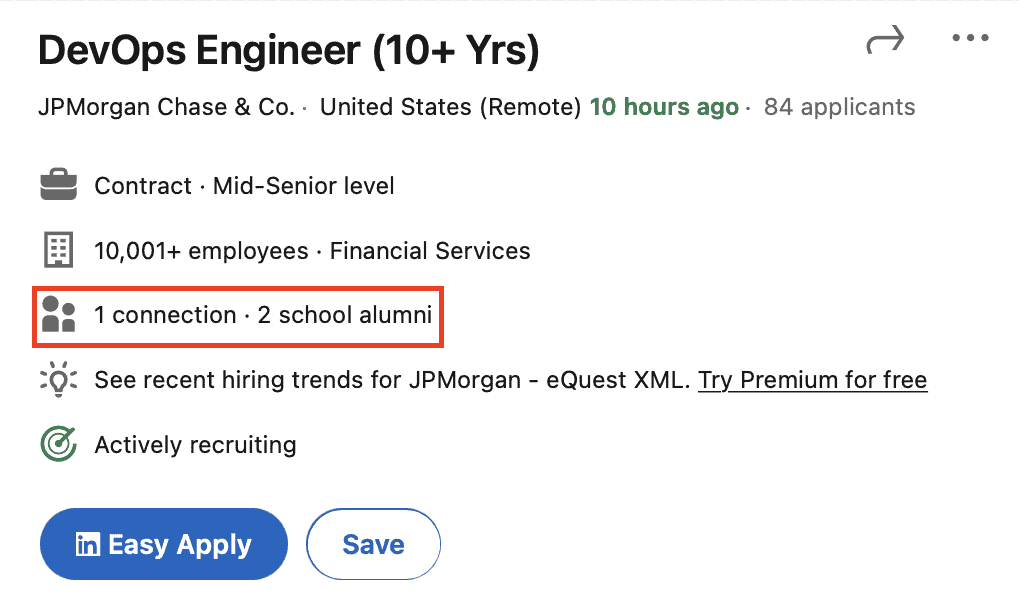
Search for the company you want to apply in, and look for people who are currently working there. Then connect with them and ask them for more information, tips, and even recommendations.
- Pro Tip: Did you know that 85% of jobs are filled through networking and connections? Use your network today and connect with people who can help you land your dream job!
3. Connect with the recruiter
Some job posts on LinkedIn disclose the name of the recruiter.
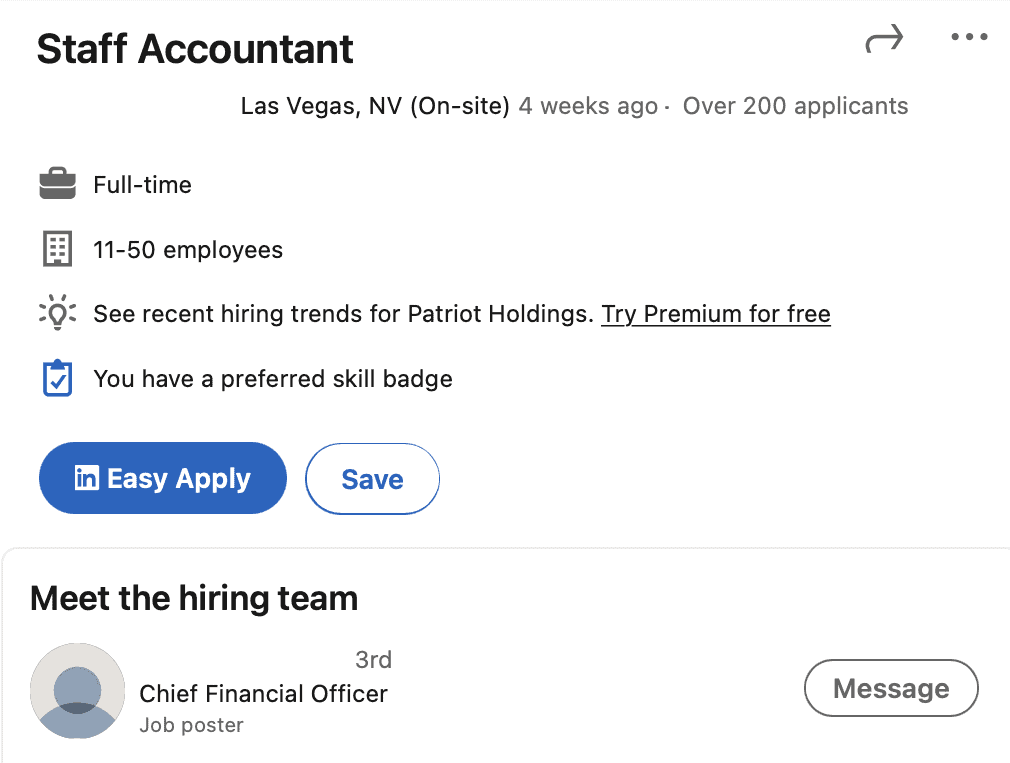
Click on the name and connect with the recruiter. Send the recruiter a message and share your interest in the job and why you are the best fit. This is a long shot but landing your dream job is worth it.
4. Tailor your resume to the job description
Since LinkedIn allows you to attach your resume, make sure that you upload a resume that’s optimized for the job you are applying for.
This way, when recruiters view your resume, they can clearly see the value that you bring and why you are the best job candidate for the position.
To fully optimize your resume so it’s perfectly tailored for each job you apply for, consider using an online tool like Jobscan’s resume scanner .
5. Follow instructions
Be sure to carefully read the instructions found on the job post carefully. Some recruiters like to use instructions to weed out applicants.
For instance, a recruiter might ask you to apply via Easy Apply and through the company website. Specific instructions like this show the recruiter who paid attention to the job ad and are really interested to get the offer.
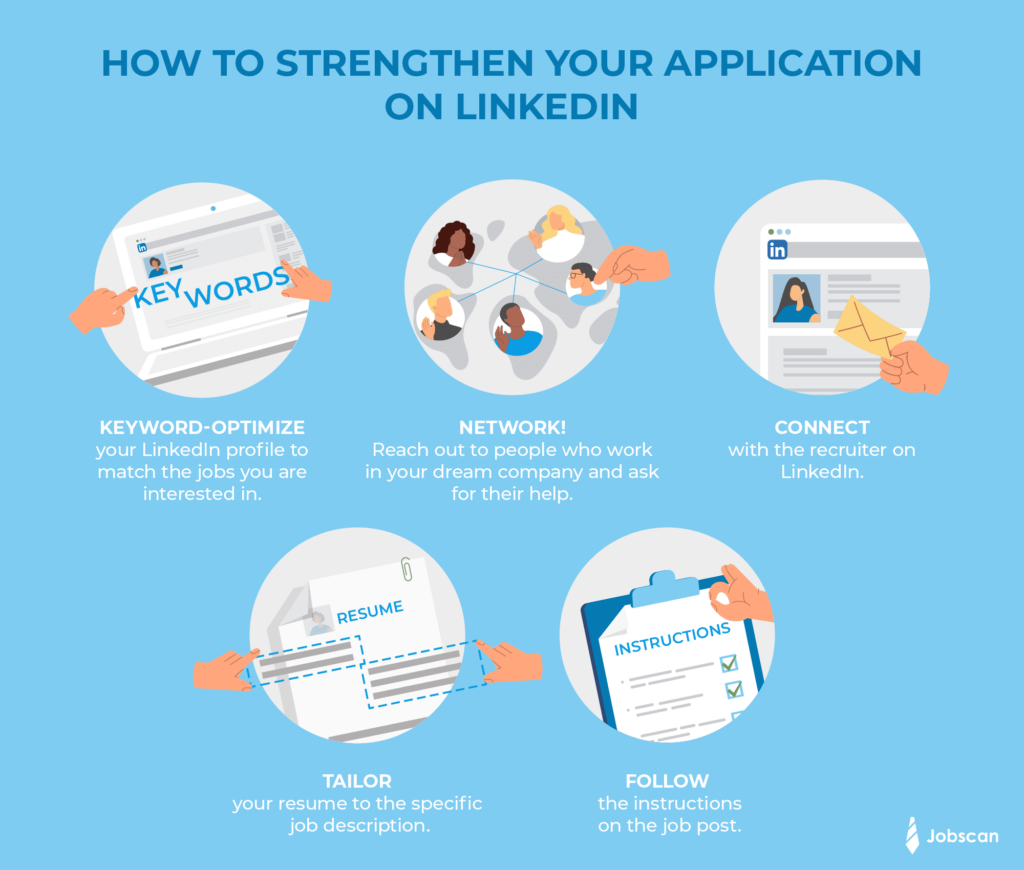
LinkedIn Easy Apply simplifies the job application process and allows job seekers to easily send out applications without having to leave LinkedIn. This feature saves you time and effort and allows you to cast a wider net in your job search.
Here’s our LinkedIn Easy Apply summary of key points:
- Although LinkedIn Easy Apply makes the application process more efficient, it also raises competition since the process is so easy.
- Although the resume is deemphasized when applying through Easy Apply, it is always a smart move to attach a resume that is tailored to the specific job description of the position you are applying for.
- To grab the recruiter’s attention, update your LinkedIn profile. Optimize your profile for the jobs you want and pepper it with keywords that recruiters are looking for.
- Networking is still the key! Reach out to LinkedIn members who work at the company you like and connect with them.
- Connect with the recruiter. Tell them about your interest in the job and show them why they need to take a chance on you.
- It is not the number of applications you send out that lands you the job. It is the quality of your application, the strength of your credentials and work experiences, and what you bring to the table that gets you the offer.
The best way to ensure that your profile matches jobs you’re interested in is by using Jobscan’s LinkedIn optimization tool . It analyzes your LinkedIn profile, checks whether it is optimized for the jobs you are interested in, and gives you an accurate Match Score.
What does Easy Apply on LinkedIn mean?
Easy Apply on LinkedIn is one of two options you have when applying for a job on LinkedIn. The Easy Apply feature allows you to submit your job application without leaving the platform. It also allows you to send many job applications to different companies with minimal effort.
Do employers look at LinkedIn Easy Apply?
Yes. Employers, recruiters, and hiring managers look at LinkedIn Easy Apply. In fact, 87 percent of recruiters use LinkedIn to look for new employees. The LinkedIn Easy Apply option makes it easy for them to look at applications and sift through the candidates.
Does LinkedIn Easy Apply work?
Yes. LinkedIn Easy Apply works. Most of the jobs posted on LinkedIn have this feature to make it easier for recruiters to get leads. In fact, eight people get hired on LinkedIn every minute.
Where is the Easy Apply button on LinkedIn?
The Easy Apply button is the blue button right below the basic company information on the job post.
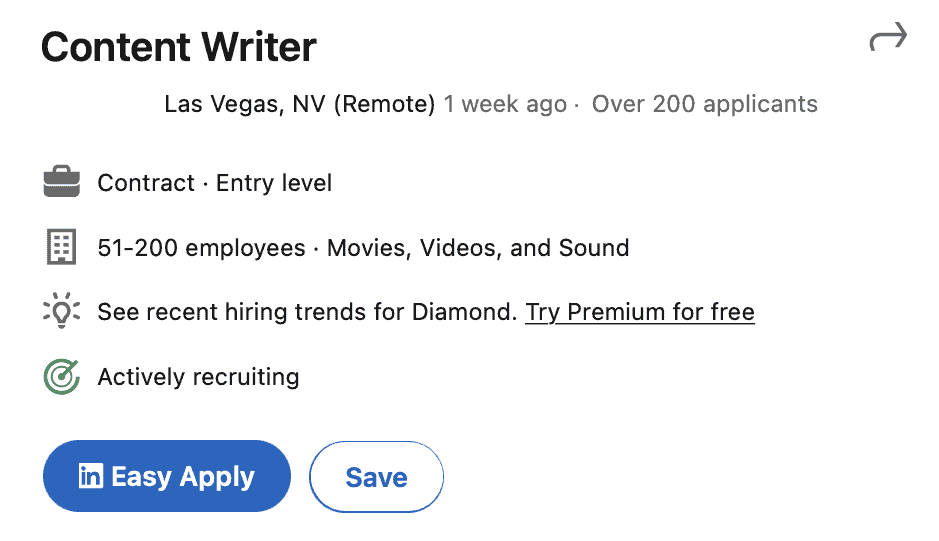
Do the recruiters get notified when you submit your application?
Yes. LinkedIn immediately notifies the job poster when you submit your application.
Does LinkedIn give updates about the status of your application?
LinkedIn sends you notifications when:
- The job poster opened your application, including your answers to their screening questions and introductions (if applicable.)
- The job poster downloaded your attached resume.
How does LinkedIn Easy Apply make your application more efficient?
Here’s how LinkedIn Easy Apply makes your life easier:
- It streamlines the application process and allows you to apply to multiple job posts without leaving LinkedIn.
- LinkedIn stores your saved answers from previous applications. This allows you to reuse your uploaded resume and some other information for your future applications. This saves you time and energy.

How many job applications should you send?
You should send at least two to three job applications every day. But keep in mind that it is not the quantity that gets you the job but the quality of your application and the skills and professional experiences that you have.
Read the full guide: How Many Jobs Should I Apply To?
How to apply for jobs on LinkedIn?
There are two ways to apply for a job on LinkedIn:
- LinkedIn Apply
- LinkedIn Easy Apply
The first option is where you will be redirected to a page outside of LinkedIn where you may proceed with the application process.
LinkedIn Easy Apply allows you to apply for a job without leaving LinkedIn at all. You may only use this feature on jobs that have it activated.
Is LinkedIn Easy Apply confidential?
Any job application on LinkedIn, including those done via LinkedIn Easy Apply, is completely confidential. This means only recruiters that posted the jobs you applied for will be able to view your application.
Moreover, your job applications won’t be reflected on your LinkedIn profile, and your connections won’t be able to see whether you’ve applied to any jobs.
Your resume will also not be visible on your profile unless you share it via a public post or highlight it on your profile’s Featured section.
Is LinkedIn a good way to apply for a job?
LinkedIn is the best job search platform, with eight people getting hired every minute!
Also, 94 percent of recruiters use LinkedIn to vet candidates, which means that having an optimized LinkedIn profile has never been more important.
To make sure your profile is fully optimized, use Jobscan’s LinkedIn optimizer .
This tool will analyze your profile to determine how well you match your preferred jobs. It will also show you the exact information that each profile section needs to make you the perfect fit.
How to add a cover letter to LinkedIn Easy Apply
When applying via LinkedIn Easy Apply, you won’t be able to add a cover letter unless recruiters specifically ask for it in any of the screening questions.
But there is a way to go around this. You can put your cover letter in the same PDF file as your resume. This way, you can upload a new and customized resume when submitting an application, which will automatically include your cover letter as well.
You can also send your cover letter via LinkedIn InMail message. However, this feature is only possible if you have a premium account.
Check your cover letter to see if it’s fully optimized with Jobscan’s cover letter checker . And if you don’t have a cover letter already written, you can generate one with just one click with Jobscan’s cover letter generator .
What happens after you apply on LinkedIn Easy Apply?
Once you’ve applied for a job via LinkedIn Easy Apply, recruiters will be notified that you submitted an application. When you check the job ad, you will also notice a message that says, “Your profile was shared with the job poster.” This means that recruiters can now view your LinkedIn profile, resume, and answers to any screening questions.
How to turn off Easy Apply on LinkedIn?
Only recruiters or job posters are able to turn LinkedIn Easy Apply on or off. If you are a job seeker, you won’t have any control over which jobs you will be able to apply for via the Easy Apply feature.
How to change your resume on LinkedIn Easy Apply?
Once you’ve submitted your application via LinkedIn Easy Apply, you won’t be able to withdraw or modify your application. You also won’t be able to update your resume.
Because of this, make sure to check your application details, resume, and screening answers using the application preview before submitting. During the preview stage, you will be able to edit information and change your resume.
How to enable Easy Apply on LinkedIn?
If you’re a job seeker, you won’t be able to enable or disable LinkedIn Easy Apply on jobs. Only those that have this plugin enabled by the recruiters or job posters themselves will be able to accommodate applications via LinkedIn Easy Apply.

Related articles…
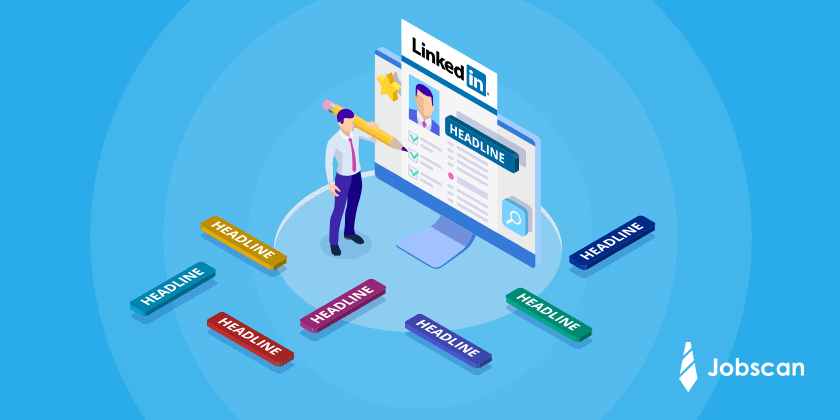
How to Write a LinkedIn Headline (with 20+ Examples)
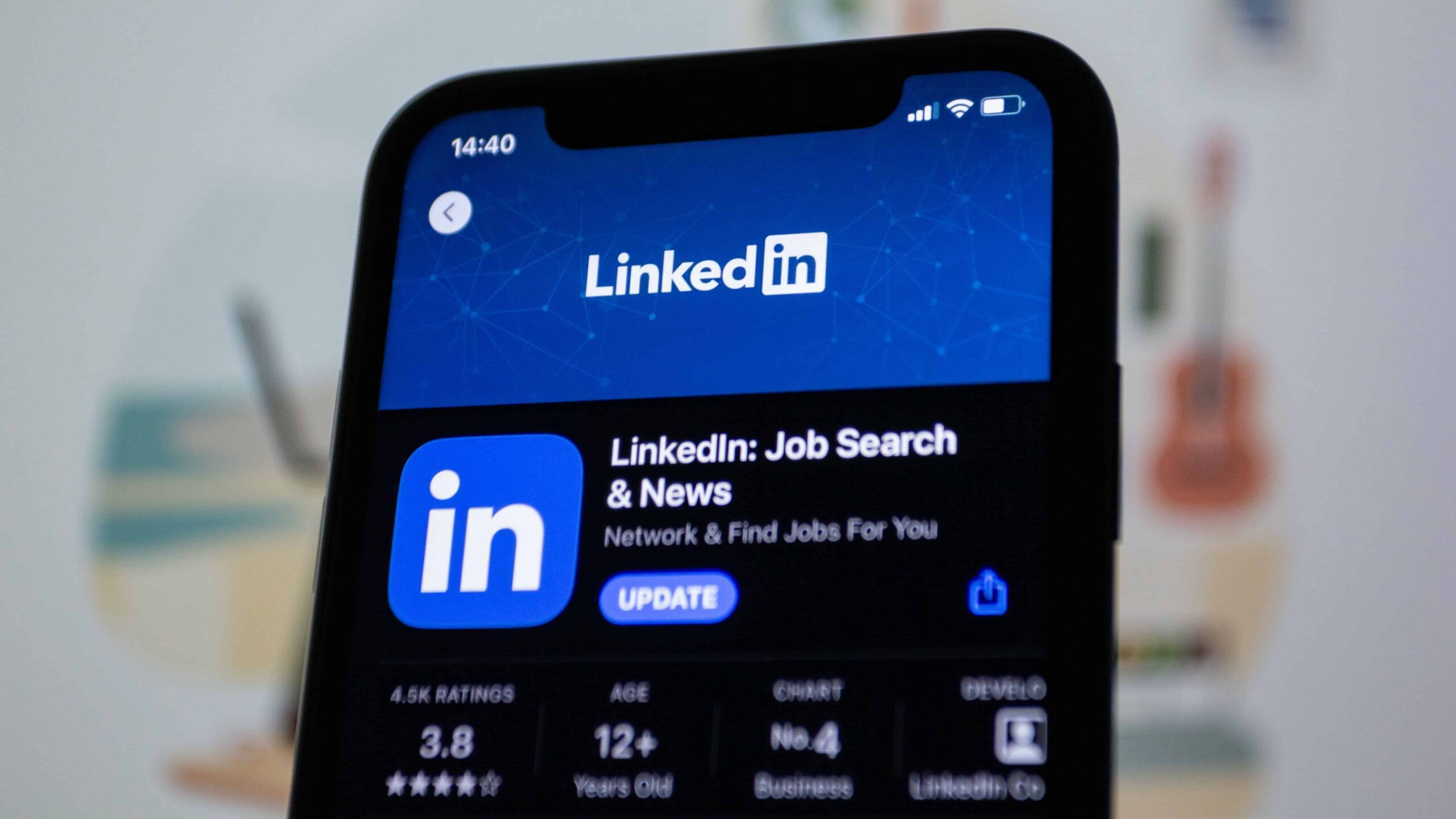
28 LinkedIn Profile Tips to Supercharge Your Job Opportunities

75+ Free Certifications to Help You Land Your Dream Job

Related Articles

July 17, 2024
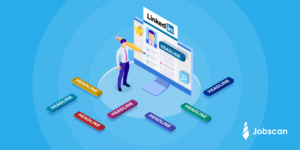
June 27, 2024

January 3, 2024

November 8, 2023

September 22, 2023

July 20, 2023

July 18, 2023
July 12, 2023
Join 2 million job seekers who get bi-weekly job search tips
Get insider knowledge and ready-to-use job-seeking tips and hacks delivered to your inbox.

How To Add Or Update Your Resume On LinkedIn
Have it ready to go, just in case
LinkedIn is one of the largest professional networks and one of the best job search sites. While its main purpose is connecting recruiters and people searching for jobs, you can also use it to track someone down or to find out who’s looking for you online .
If you’re using this network to find a new job, you might run across some issues, like how to add or update your resume on LinkedIn. Although, the question you should ask yourself first is whether you should be uploading your resume on LinkedIn at all.
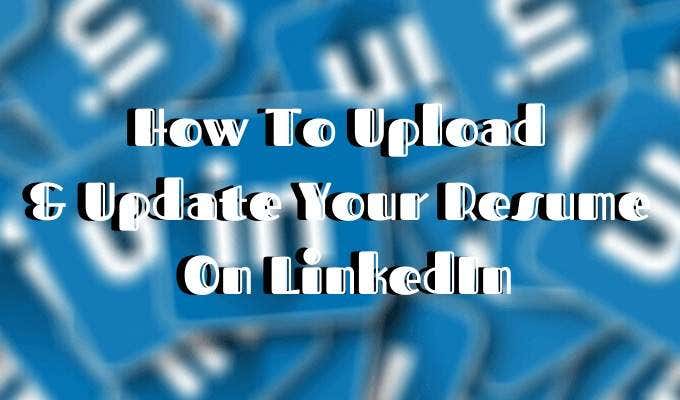
Should You Add Your Resume To LinkedIn?
At first, the answer seems obvious – of course, you should attach your resume to your LinkedIn profile. The sole purpose of your profile on the network is to land you a job .
Adding your resume to LinkedIn can help in more ways than one:
- Your future employer doesn’t need to scroll through your LinkedIn profile to find the information they’re after. It’s all condensed in a one-page summary that is your resume.
- It gives the employer quick access to your contact details. If they’re interested, they can contact you directly avoiding long conversations on the network.
- Your LinkedIn profile is probably rather broad, displaying all your past professional skills and experience in different work spheres. But your resume can be a narrowed-down version of that, tailored to the job you’re searching for.
- Finally, you already put so much effort into creating an attractive resume that speaks about your talents and accomplishments. Why not show it off to your potential future employers?
However, there can be some downsides to attaching your resume to your LinkedIn profile that you shouldn’t ignore.

The biggest one of them is risking your personal data being shared publicly online. Once you upload your resume, you will no longer have any control over who downloads it and gets access to your private information, like your email address, phone number, maybe even your physical address. It also means that everyone on LinkedIn can now download, copy, and use your resume as they wish.
One more thing you should consider before you add your resume to LinkedIn is what it will look like to your current employer if you have one. When you upload your resume, your job search status on LinkedIn becomes active. That may send the wrong message to your colleagues at your current place of employment.
All in all, once you upload your resume, it sends a message that you’re actively looking for a job. Some recruiters might find it handy (that you have your resume right on your LinkedIn page), while others might find it desperate. In the end of the day, it’s up to you what you think works best for building your LinkedIn presence.
How To Add Your Resume To LinkedIn
If, after you consider all the pros and cons of adding your resume to your LinkedIn profile, you still want to do it, here is how to upload your resume.
Before, you used to be able to add your resume to the summary section of your LinkedIn profile. Now the layout has changed, and you have to add your resume to the Featured section to have it displayed on your profile.
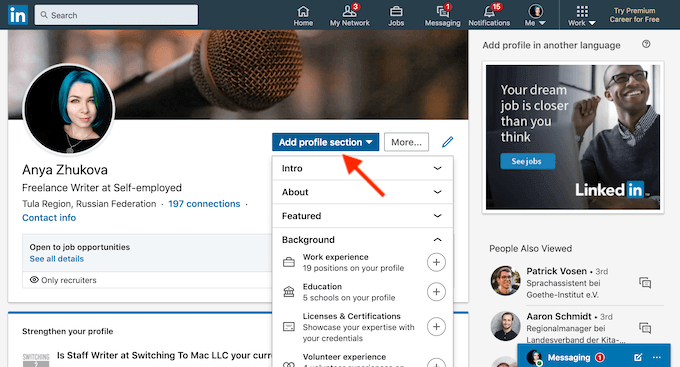
- On your profile, either scroll down to the Featured section or tap the Add profile section button.

- From the pop-up menu, choose Media .
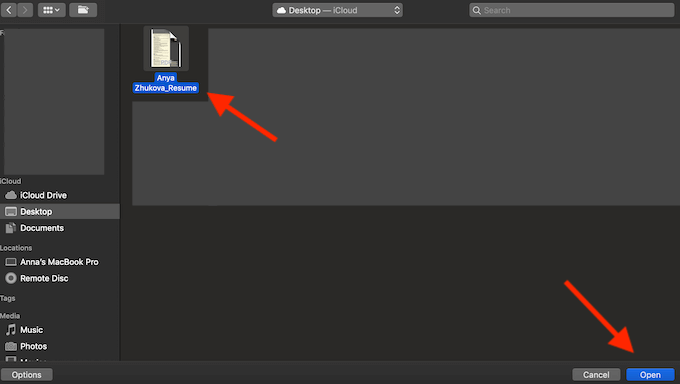
- Find your latest resume on your computer, and select Open . Make sure your document has a clear name like your name + resume .
- After you click save, your resume will be featured on your LinkedIn profile.
How To Upload Your Resume For Easy Apply Applications
LinkedIn offers a second (and less obvious) option for adding your resume to your profile. You can save up to three different resumes when applying for jobs on LinkedIn using the Easy Apply function.
To save your resume when applying for a job on LinkedIn, follow the steps:
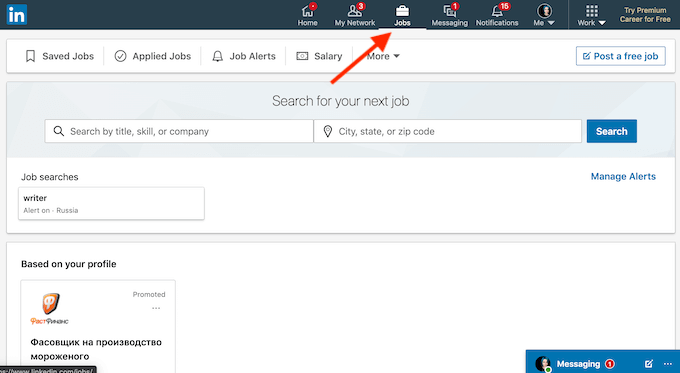
- From LinkedIn’s navigation bar, select Jobs .
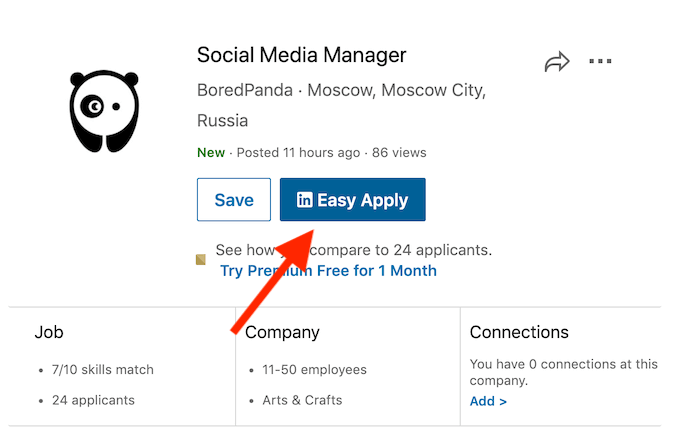
- From the positions offered, find one that has the Easy Apply icon on it. Those are the jobs that you can quickly apply to using a saved resume on LinkedIn.
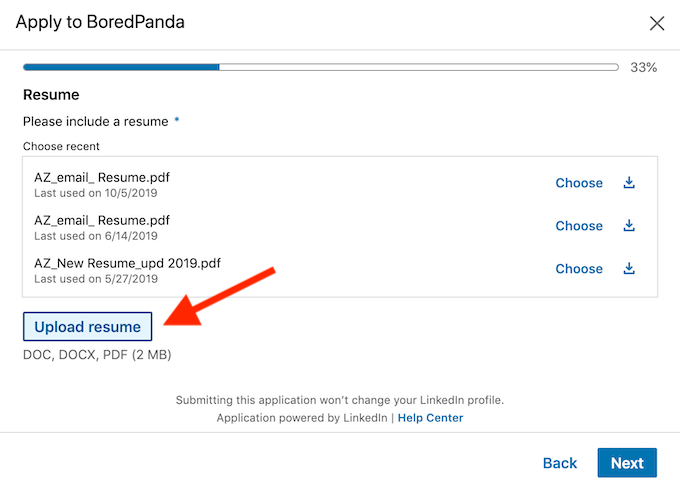
- When prompted, click Upload Resume and attach your latest resume to the application. If you’re using different resumes for different positions, make sure to use distinctive names for each of your saved resumes.
How To Update Your Resume On LinkedIn
One thing you want to look out for when having your resume on your LinkedIn profile is making sure it’s always up to date. You don’t want to seem sloppy to your future employers with a resume that’s a few years (or few jobs) old.
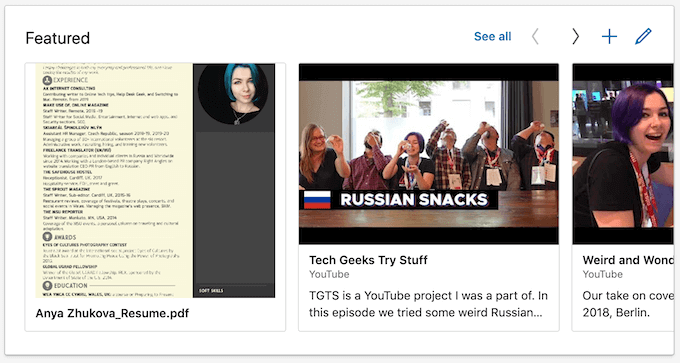
To update your resume on LinkedIn, you’ll have to delete your old one and upload a new document. Once you have your updated resume ready, go to the Featured section of your profile.
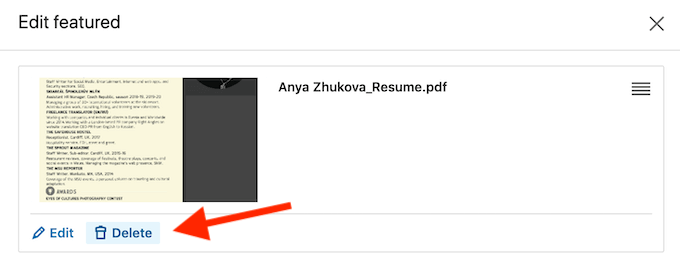
Click on the resume you’d like to replace, and select Delete . Once you delete the item, follow the steps described under the How To Upload Your Resume On LinkedIn section of this article.
To avoid any confusion from potential recruiters, keep an eye on your resume on LinkedIn and make sure it’s always fresh and up to date.
Build Up Your LinkedIn Profile
LinkedIn is a great network for anyone looking to further their career. Even the basic free version allows you to showcase your professional skills and accomplishments, paint the best picture of yourself for any potential employers, and apply for as many positions as you like. That of course though takes time and effort.
If you’re looking to jump over a few steps straight to the top of the career ladder, consider investing in LinkedIn Premium . The Career tier comes with a lot of useful perks like applicant statistics and visibility insights that will help you upgrade your LinkedIn profile.
Did you add your resume to your LinkedIn profile page? Do you think it helps your job search or hurts it instead? Share your thoughts with us in the comments below.
Anya is a freelance technology writer. Originally from Russia, she is currently a full-time Remote Worker and Digital Nomad. With a background in Journalism, Language Studies, and Technical Translation, Anya couldn't imagine her life and work without using modern technology on a daily basis. Always looking out for new ways to make her life and location-independent lifestyle easier, she hopes to share her experiences as a tech- and internet-addict through her writing. Read Anya's Full Bio
Read More Posts:

Leave a Reply
Your email address will not be published. Required fields are marked *

How to Create, Update, or Remove a Resume From LinkedIn
Job hunters need a great way to let potential employers know your qualifications. Your LinkedIn profile can quickly and easily become a fantastic resume.
In today’s digitized world, a conventional resume might sound like a relic of bygone days. LinkedIn, an avant-garde platform, has emerged as an indispensable networking tool for professionals around the globe. LinkedIn also provides an excellent means to create, update, or even remove your resume when the job hunt begins or ends.
Why should you take advantage of this capability, you ask? First and foremost, visibility is paramount. In our interconnected world, potential employers and collaborators constantly seek prodigious talents. LinkedIn is their go-to lighthouse, illuminating the skills and experiences of individuals just like you. With a LinkedIn resume, you’re not merely inscribing your accomplishments; you’re broadcasting them to an audience of millions.
Let’s explore how to create, update, or remove a resume from LinkedIn.
Turning Your LinkedIn Profile Into Your Updated CV or Resume
If you’re serious about the professional networking potential offered by LinkedIn, you’re already updating your profile as you take on new roles and responsibilities. You’ve likely supplied your profile with all of your educational accomplishments, too.
This makes crafting your resume quick and simple, often allowing you to have your initial draft complete in minutes. Even better, it doesn’t require giving a third-party resume builder access to your LinkedIn profile.
How to Create a Resume From Your LinkedIn Profile

- Next, click Resume Builder .

- LinkedIn’s resume builder quickly pulls in your work and education history, skills, and other information from your profile.
- Click Preview > Download as PDF or the Download as PDF button to download your resume.
That’s all there is to it. You may, however, need to tweak some sections of the resume. So, let’s look into that.
How to Update or Edit Your LinkedIn Resume
Once you’ve got your resume open on LinkedIn, you’ll see just how easy it is to customize it to your exact needs.

- Similarly, the Summary and Experience portions provide input boxes tailored to that type of information. LinkedIn’s resume builder also offers tips to help make your resume as strong as it can be.
After you’ve finished creating or updating your resume, you should check the Resume insights sidebar for other tips. This will offer you details on what keywords are already there and what you should consider adding.
From Job Hunting to Career Building: When It’s Time to Delete the Resume
LinkedIn allows all sorts of interactions, from engaging in intellectual discussions within specialized groups to absorbing the latest industry white papers. Thus, a resume here isn’t a static document; it’s a dynamic profile that evolves, reflecting both your professional trajectory and the very spirit, or essence of your industry.
There could come a time, of course, when you need to delete a resume. Perhaps you’ve found a position that perfectly suits you, or maybe it’s time to begin a new career path. Sure, LinkedIn allows you to store multiple resumes, but you still might wish to delete one you don’t plan on using again. Once again, this is an easy task.
How to Remove Your Resume From LinkedIn

Use Your Professional Networking Tool to Market Yourself
Personal branding is no longer an arcane concept reserved for marketing mavericks. It’s become imperative. Your LinkedIn resume aids in sculpting your brand, providing a curated snapshot of your professional persona. It’s like your personal billboard on the digital highway of opportunities.
Crafting your resume on LinkedIn isn’t just about job hunting . It’s about planting your flag in the digital realm, laying claim to your expertise, and establishing connections that propel you forward. Maybe it’s time you carved out your own niche in this vast professional cosmos.
Your email address will not be published. Required fields are marked *
Save my name and email and send me emails as new comments are made to this post.

Recommended for you


How To Remove Resume From LinkedIn? | Latest Guide
LinkedIn is among the best platforms for professional networking and personal branding. It allows you to create profiles, make professional connections, find job opportunities, and respond to them in a hassle-free manner. When using LinkedIn to apply for jobs, you must update your profile with the latest resume.
Before uploading a new resume on LinkedIn, you must delete older resumes to avoid confusion. You should delete your resume after finding the job you are looking for. Here is an easy step-by-step guide on how to remove a resume from LinkedIn.

- 2. Easy Apply
2. Removing Old Resumes from Easy Apply
Types of resumes on linkedin.
Two types of resumes can be uploaded on LinkedIn.
1. Featured Media Section
The featured media section on LinkedIn allows us to add media files to our profiles. These files include presentations, articles, website links, etc. You can use this section to display your resume on your profile.
2. Easy Apply
After clicking on any job posting on LinkedIn, you can see the ‘Easy Apply’ option at the bottom of the screen. This option allows you to apply for the job easily and quickly. Once you click on Easy Apply, a new window will pop up. As you go forward through the application process, there is an ‘Upload Resume’ option. You can fill out all the information requested, attach your resume file, and submit the application.
Steps on How To Remove Resume from LinkedIn
Once you conclude your job search or if you want to update any details on our resume, you may need to delete our old resume and replace it with a new one. Let us see the steps required to delete the resume displayed in the featured media section and the old resume used for the Easy Apply section.
1. Removing the Resume from the Featured Media Section
The resumes displayed in the Featured Media section are in the form of PDF files. They allow the visitors to your profiles to see your resumes. This may cause recruiters or employers to approach you directly on LinkedIn. However, you may need to delete older resumes from this section and add new ones.
Here are some easy steps that you can follow to remove the older resumes from this section.
Step 1:� Log in to your LinkedIn account through the website or app.�
Step 2: Click on the ‘Me’ button at the right corner of the window. A drop-down menu will appear on the screen. Click on the ‘View My Profile’ round button to visit the profile.
Step 3: Scroll down to the Featured Media section. A pencil icon will be displayed on the right side of the section. Click the pencil icon to edit the section.
Step 4: The edit window will display all the media files you have added to the Featured Media section. The resume file will be displayed at the bottom of the edit window under the ‘Media’ section. Click on the resume file.
Step 5: A ‘Delete This Media’ option will appear at the bottom of the resume file selected. Click ‘Delete This Media’ to remove the resume from the Featured section.
Later, you can add the updated resume file to this section using the same edit option.

LinkedIn saves the resumes that you have previously used while applying for jobs. The platform saves up to four resumes that you have used. However, sometimes you may need to tailor your resume according to the job openings.
To do this, you must delete the older resumes automatically saved by following simple steps.
Step 1: Log in to your LinkedIn account.
Step 2: Click on the ‘Me’ button at the right corner of the window. A drop-down window will appear on the screen. Click on the ‘Settings and Privacy’ option.
Step 3: On the left, tabs like Account Preferences, Sign In and Security, Visibility, and Data Privacy will be displayed. Click on the ‘Data Privacy’ tab.
Step 4: The Data Privacy tab includes options regarding the data you have uploaded to LinkedIn, your activity history, your job preferences, your search history, your messaging preferences, etc. Scroll down to locate a section called ‘Job Seeking Preferences.’
Step 5: Click on the ‘Job Application Settings’ option. Two options will be displayed on the screen. A toggle will appear on the right side of each option. The two options are-
- Save uploaded resumes and answers to application centres
- Share your resume data with all recruiters.
Step 6: Turn the toggle next to the first option to ‘Off.’ The toggle will turn grey.
Step 7: You will see the previously uploaded resumes below the second option. Click the ellipsis (three-dot) button next to the file and click the ‘Delete’ option from the drop-down menu.
Later, you can upload another resume file to the same section. The new resume will be saved for your ‘Easy Apply’ applications.

FAQs on How To Remove Resume From LinkedIn
The following FAQs will help you learn how to remove resume from LinkedIn:
Is it good to have our resume uploaded on LinkedIn?
Uploading a resume on LinkedIn can simplify your job application process. Recruiters may come across your LinkedIn profiles, making it easier for them to approach us if you have displayed your resume on the profile.
Is a LinkedIn resume visible to everyone?
If you add your resume as a PDF file to the Featured Media section, any of our profile visitors can view it. However, the resumes uploaded while applying for a particular job will be displayed only to the employer who has posted that job on LinkedIn, so they are not publicly accessible.
Why does LinkedIn save our old resumes?
LinkedIn saves four of the latest resumes uploaded by us for job applications. This feature allows us to make job applications quick and convenient, and it also saves time if you are planning to apply for multiple job openings simultaneously.
Why do you need to remove resume from LinkedIn?
You may need to remove your resume from LinkedIn at the end of the job search. Sometimes you may need to remove your older resume to replace it with a new and updated version.
Can you use your LinkedIn profile to build a resume?
Yes. LinkedIn has a Resume Builder feature that allows you to create a resume using the information you put on your LinkedIn profiles. The feature will enable you to make a professional resume within seconds using your existing LinkedIn data. This free tool allows the resume to be automatically generated, and you can instantly download it in PDF format.
LinkedIn is a convenient and effective tool for the job application process. With LinkedIn, you can display your resume on your profiles and apply quickly to various jobs using the ‘Easy Apply’ option. The platform saves your resume files to save job application time. However, you may need to update or change your resume regularly by removing the old one after landing a job. You can remove resumes from LinkedIn using the detailed steps mentioned above, which is relatively easy.
- How to Add Certification in LinkedIn Profile? | A Step-Wise Guide
- The Ultimate Guide To LinkedIn Lead Generation For B2B
Related Posts
Leave a comment cancel reply.
You must be logged in to post a comment.

How to delete a resume from LinkedIn
Job seeking is a dynamic process, and if every aspect of it will be affected by constant changes, the resumes can’t stay out of it. Therefore, people need to update their resumes or CVs frequently.
What if they have uploaded a resume on a digital platform, most probably LinkedIn, some time ago and forgot about it? Then, they must know how to delete resumes from LinkedIn for their own good.
LinkedIn's popularity grows each day, and currently, almost 800 million people use this professional networking website. The projections estimate that LinkedIn users number in 2025 will be above 1 billion worldwide.
On LinkedIn, people create their profiles and list their education(s), work experience(s), certification(s), etc. They don’t make only their personal profiles, but also they use LinkedIn for businesses effectively.
Anyway, we can say that LinkedIn profiles already serve as a resume or CV for job seekers or employers in that sense. Still, some people upload their resumes on LinkedIn and try to ‘hunt’ some job opportunities in this way. They use professional resume templates and create CVs that might catch the eys of employers.
Circleboom Publish - LinkedIn Scheduler
Schedule your LinkedIn posts and polls on Circleboom Publish for multiple LinkedIn Profiles and Company Pages in one dashboard.
Why do people want to remove resumes from LinkedIn?
There may be various reasons to delete a resume from LinkedIn. Sometimes people create resumes with very, let’s not say, incorrect but wildly ‘exaggerated’ information to find a job in a hopeless situation.
Sometime later, maybe after they find a job based on their ‘true’ qualifications, they may want to remove their resume from LinkedIn to prevent any unpleasant development.
Also, people even can create resumes with a blank page. However, there are continually new templates for resumes to influence employers, at least visually.
Therefore, people may want to replace their old resume with a new one created on a better resume template , such as Rezi resume templates , and delete their previous resume from LinkedIn.
How to delete a resume from LinkedIn?
Removing a resume from LinkedIn is an easy process. Below, we listed some simple steps to delete a resume from LinkedIn smoothly:
Step #1: Open LinkedIn on your browser.
Sign in if it is needed.
Step #2: Click on the ‘Me’ icon in the upper right corner.
And, press on ‘View Profile.’
Step #3: You need to click on the ‘More’ tab on the profile page.
Then, you will choose ‘Build A Resume’. It shouldn’t confuse you. We will not build a resume, but we will be directed to where LinkedIn resume(s) are.
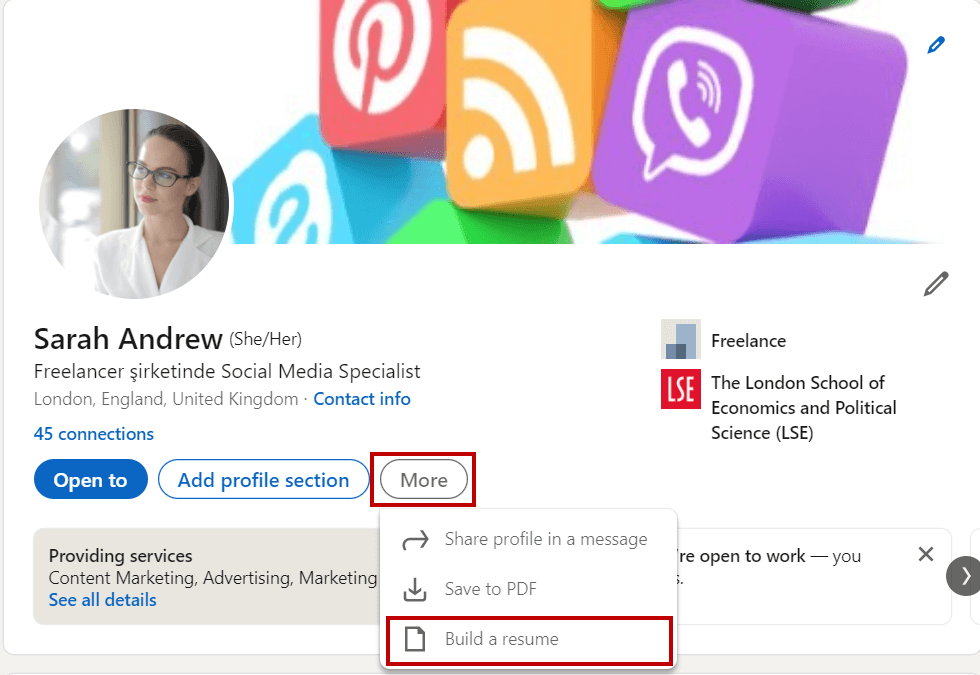
Step #4: You’ll see your existing resume(s) on the pop-up window. Click the ‘three dots’ next to them.
Then, you need to choose the ‘Delete’ option on the last row of the opening list.
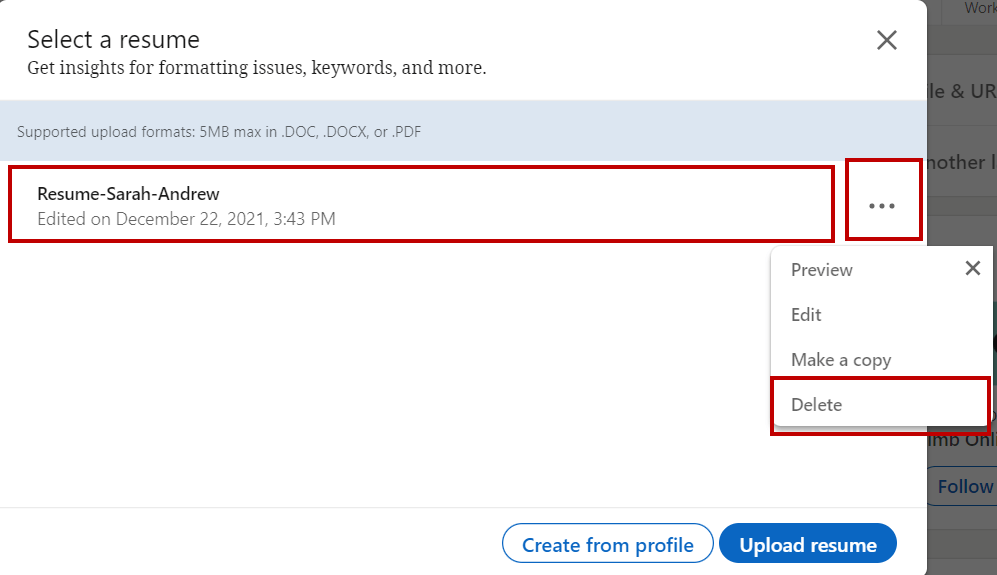
Step #5: The final window will appear.
Click on ‘Delete’ and finish the process. Now you have learned how to delete a resume from LinkedIn.
Wait for a second! Do you want to learn how to delete a resume from LinkedIn because you couldn’t find a job on LinkedIn yet? If this is the reason, I can say that your resume may not be the reason! You should consider using LinkedIn more effectively.
Bonus Feature: Schedule LinkedIn posts ahead!
Circleboom Publish provides users with an excellent LinkedIn scheduler to manage their multiple LinkedIn profiles and company pages and design their LinkedIn content.
Here we listed simple steps to use Circleboom's AI Powered LinkedIn scheduler .
Step #1: Log in to Circleboom Publish with your account.
If you don't already have a Circleboom account, you can get one in seconds for free!
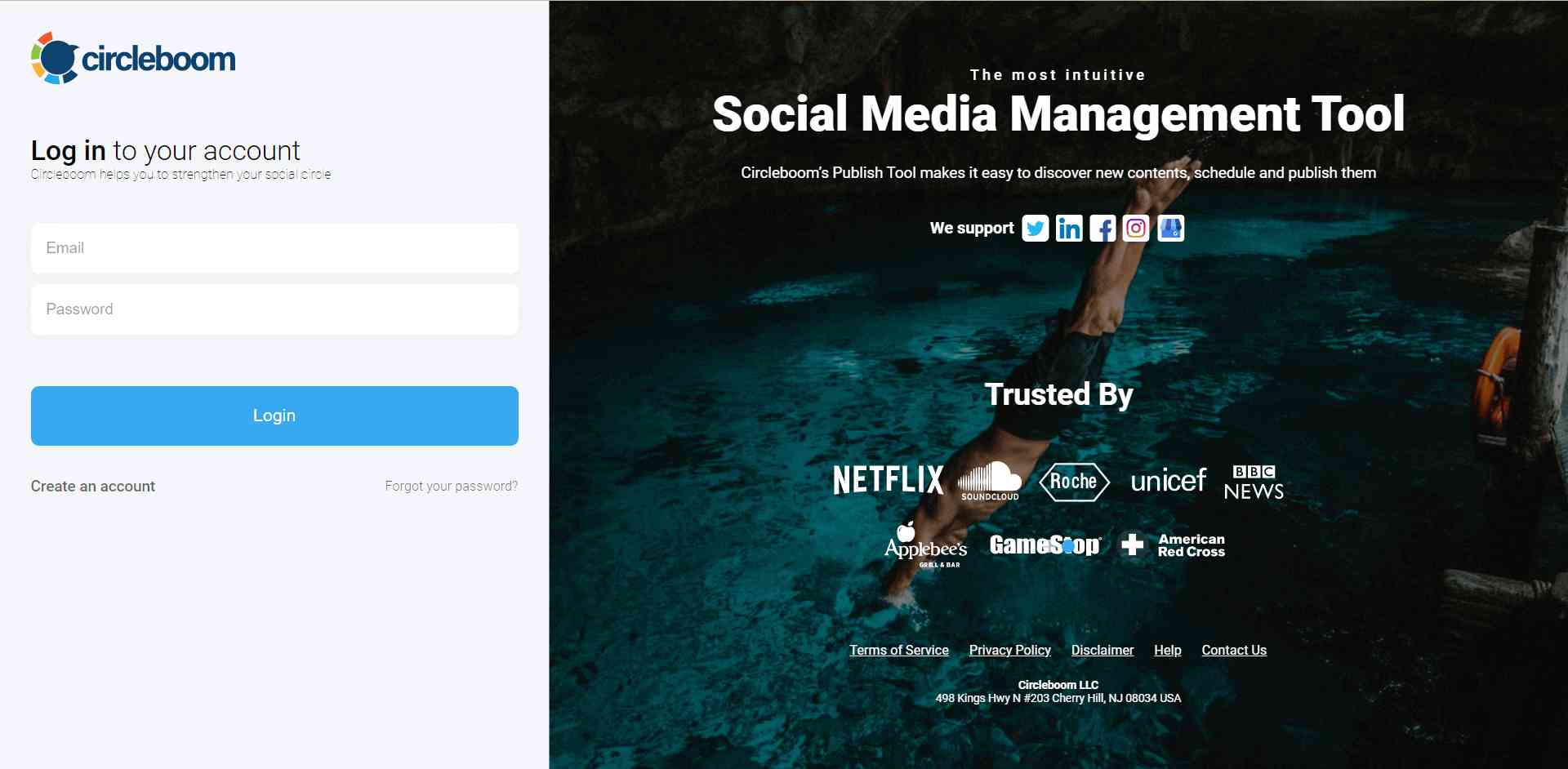
If this is your first time using Circleboom Publish, you will see several options for Twitter, Facebook, Instagram, LinkedIn, Pinterest, and Google Business Profile. Select LinkedIn and connect your Profiles and Company Pages. You can add multiple accounts from each platform.
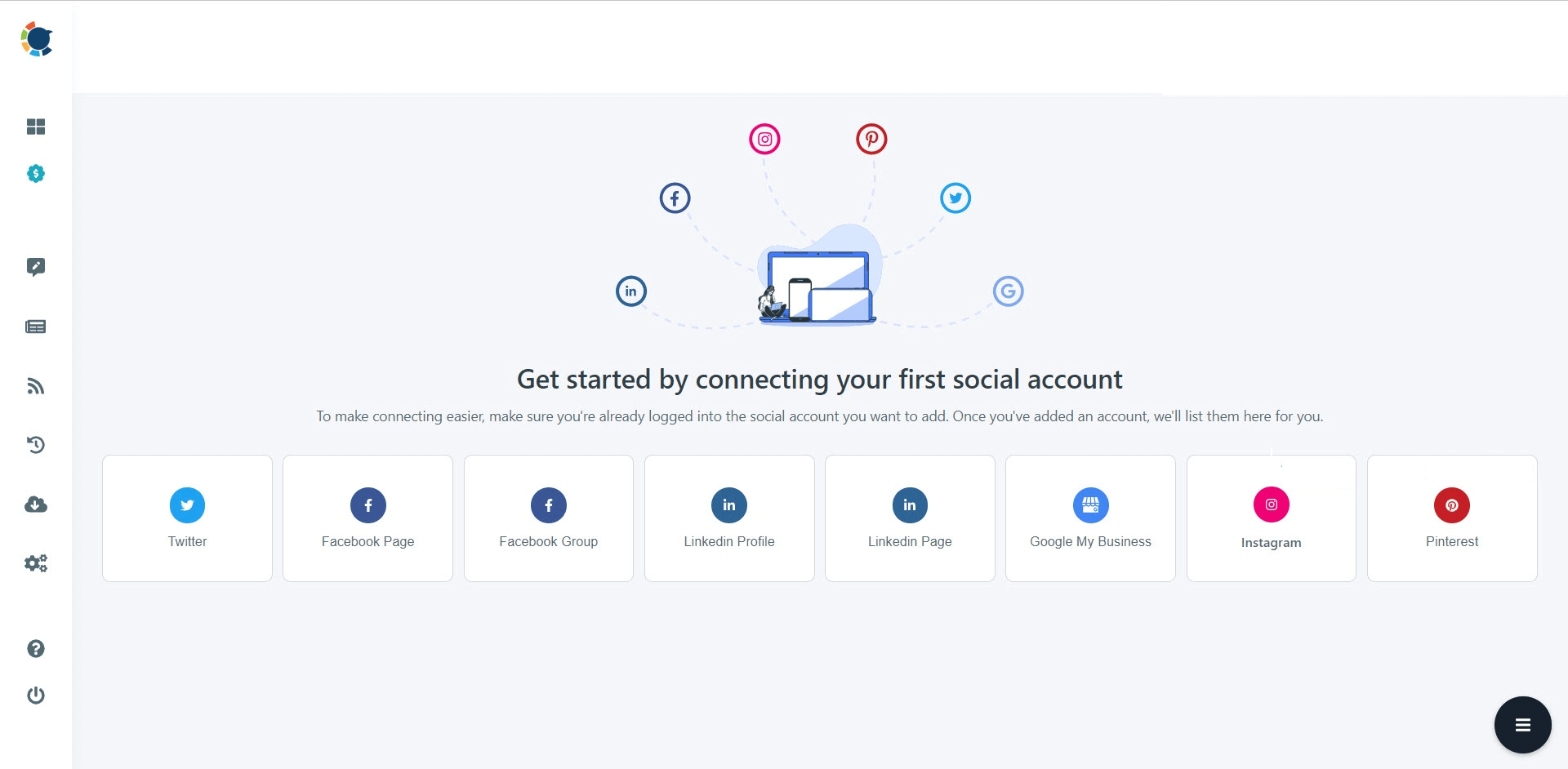
Step #2: You should click on the “Create New Post” button to create your social media posts. As you see, there are specific post options for each platform. You can choose “LinkedIn Specific Post or Poll,” too.
You’ll proceed to account selection.
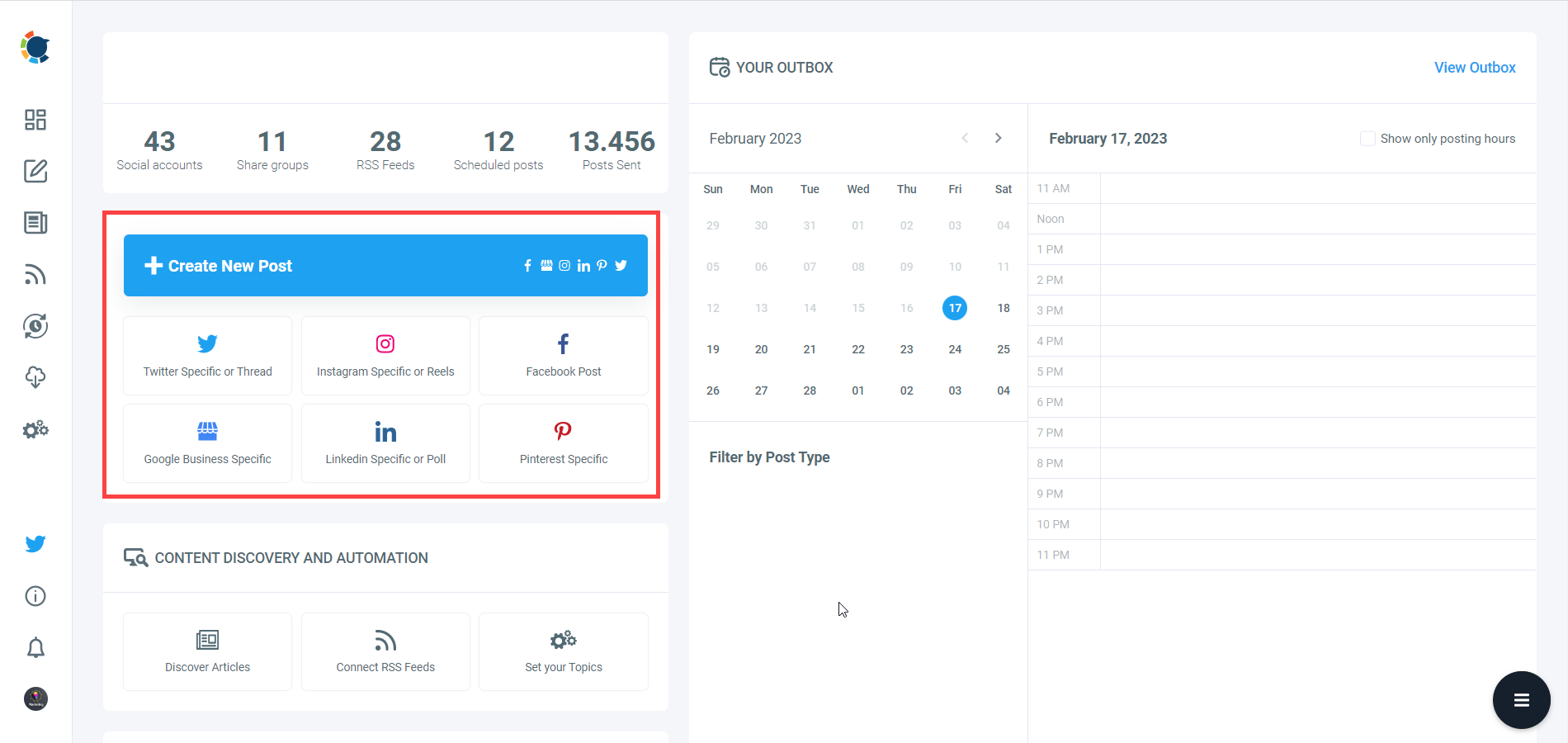
Step #3: The social media image generator on Circleboom has 4 options: Canva, Unsplash, Giphy, and Google Photos. You can also upload your own files to send them directly.
Canva is where you can curate and design images as you wish. You can apply ready-made templates, filters, effects, and other kinds of elements to edit your image.
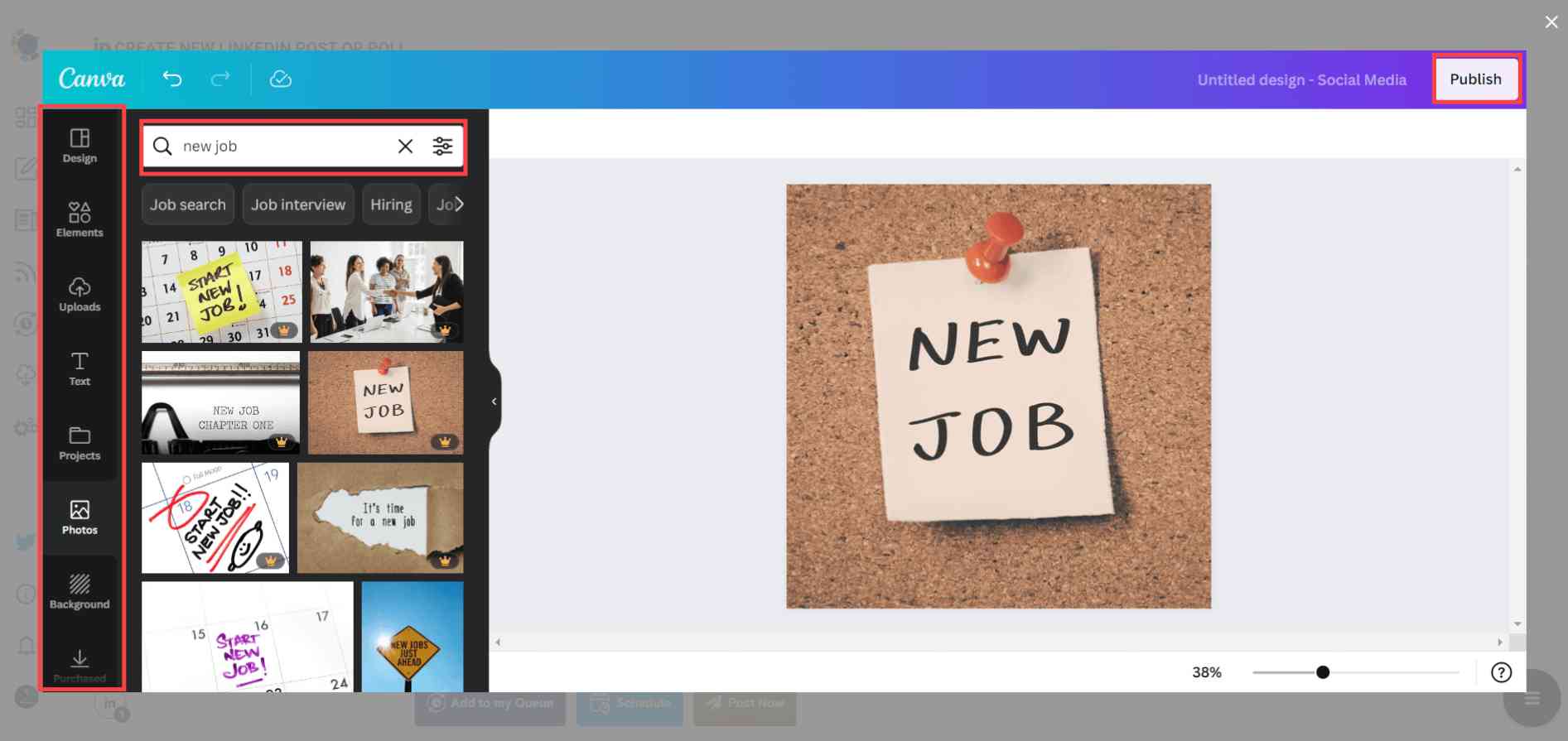
Also, you can use Unsplash to find auto-generated, high-quality images to share on your LinkedIn accounts.
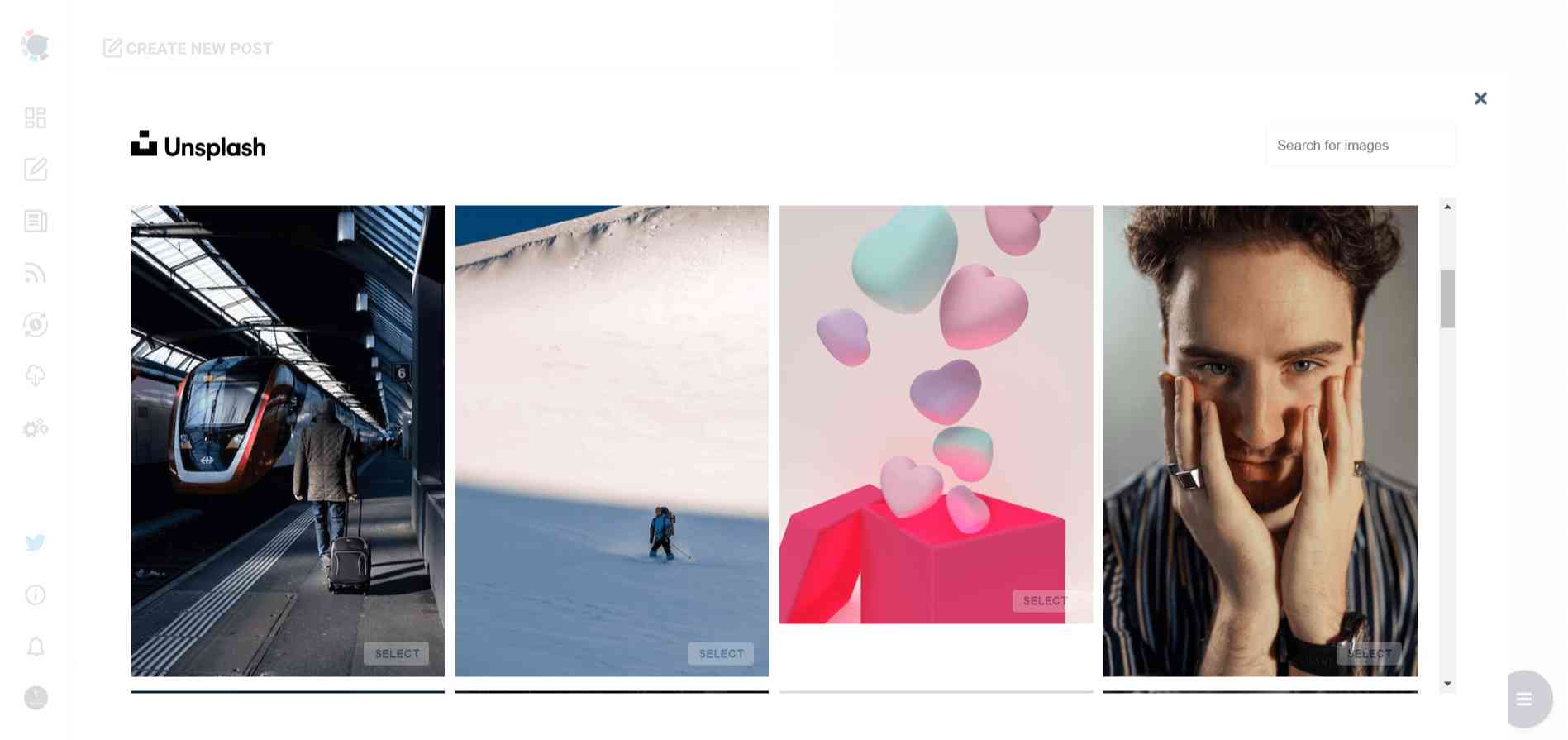
Giphy is where you can generate high-quality GIF images for your auto-generated LinkedIn posts.
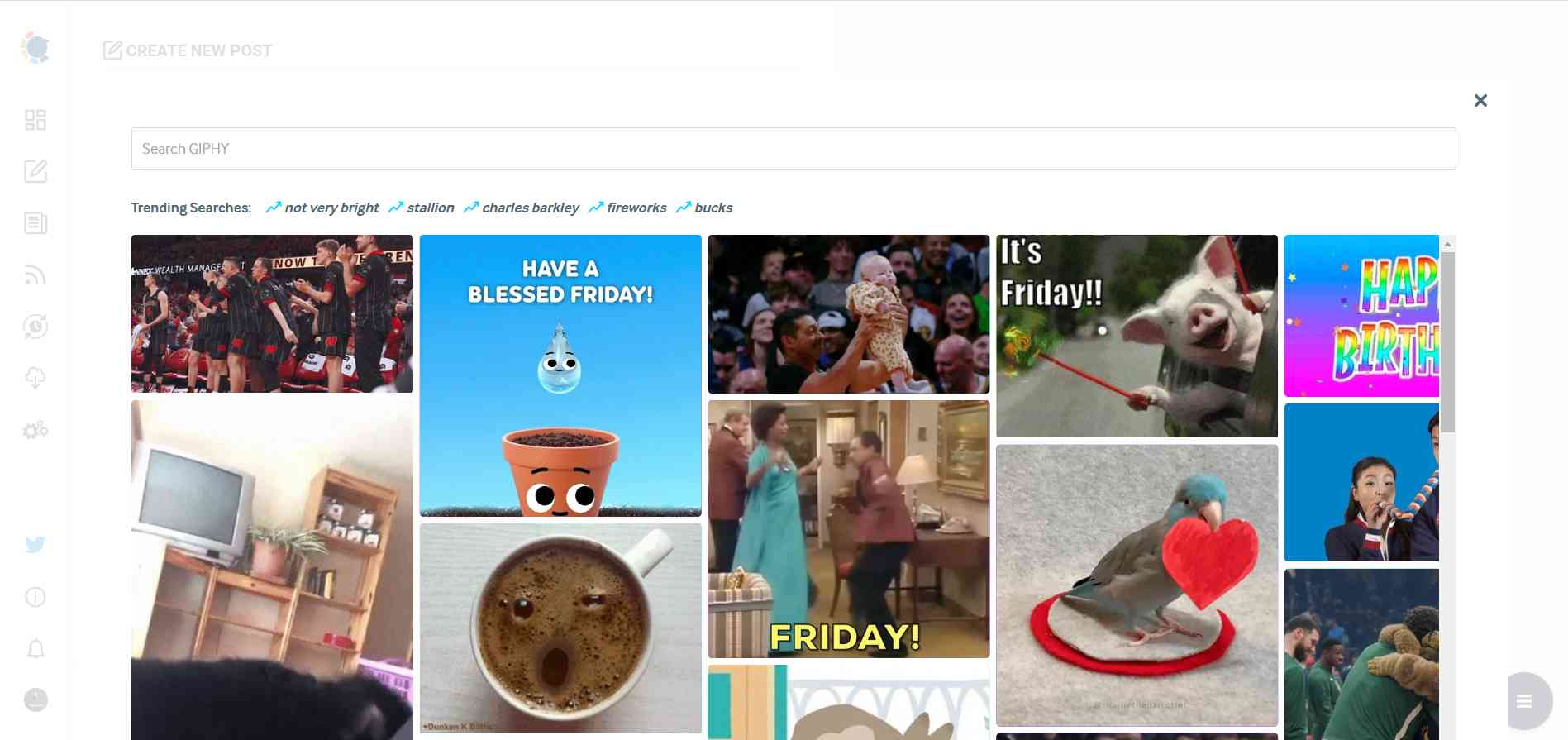
Step #4: The next station is the social media text generator. Thanks to OpenAI integration, you can create auto-generated social media descriptions, captions, texts, and all kinds of texts enriched by AI-generated hashtags, emojis, and other extras like grammar checks or translations.
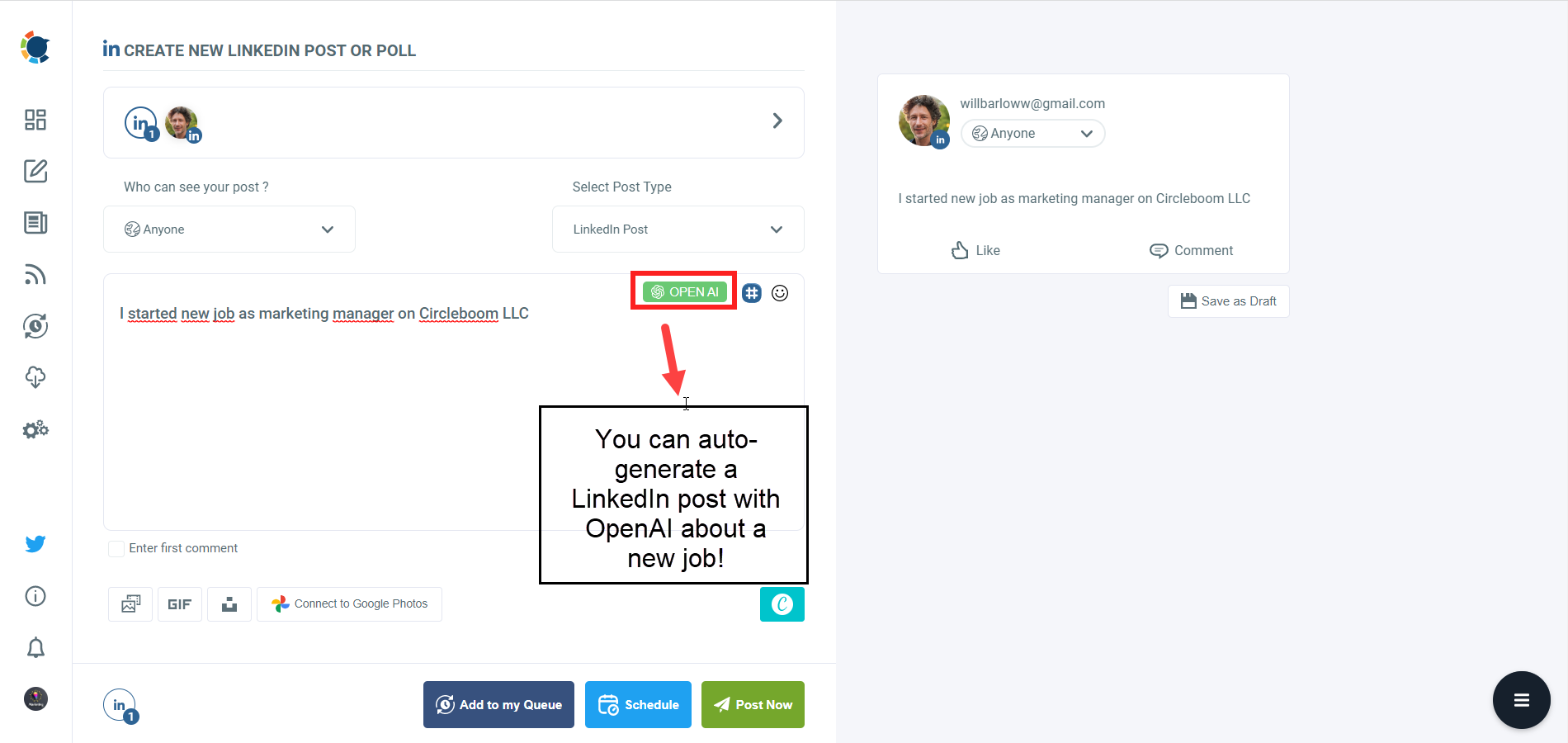
You can define the style of your words, warmth, etc., on Circleboom Publish.

And, you can enrich your auto-generated LinkedIn posts with extras.
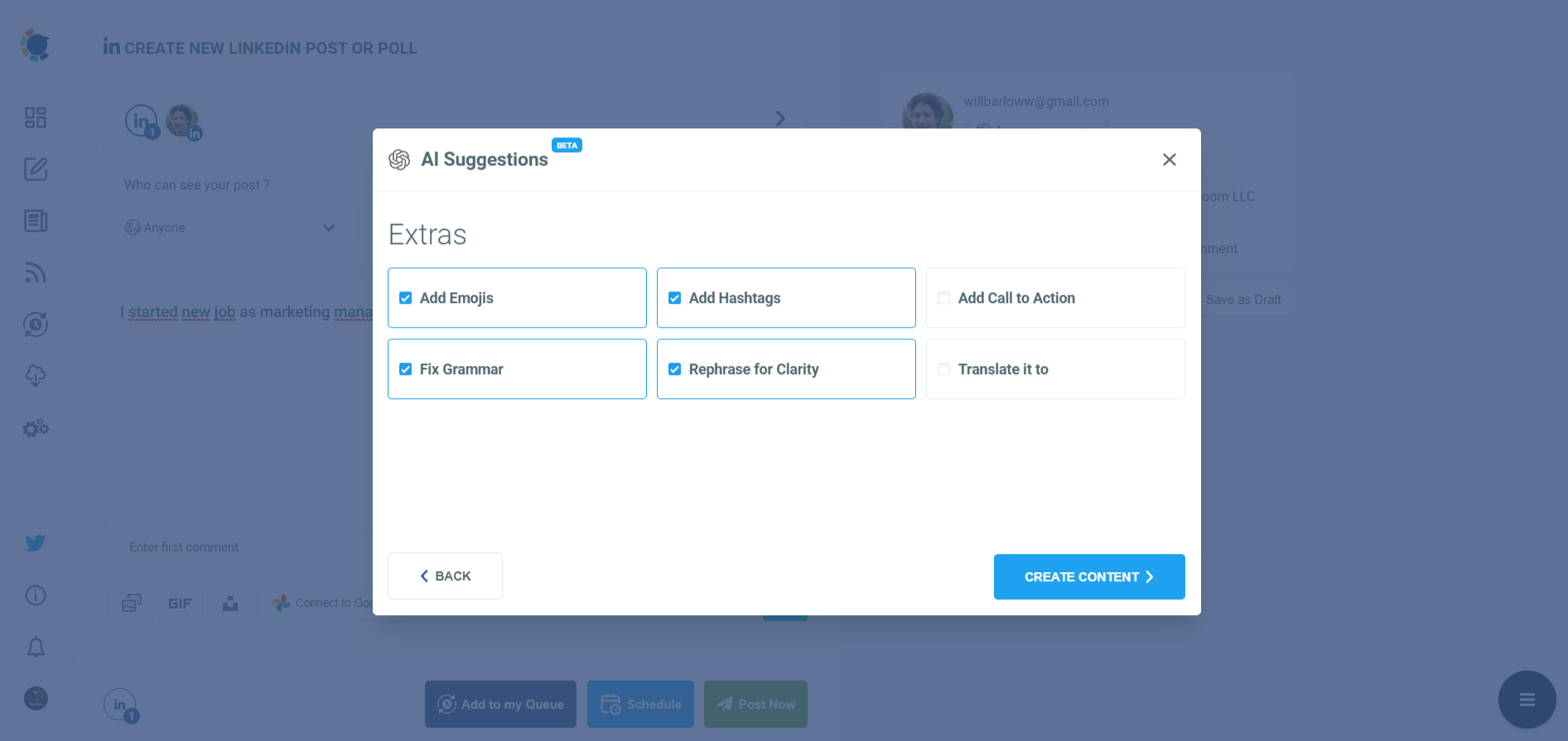
Step #5: Your post is ready with OpenAI.
You can easily add it to your LinkedIn post.
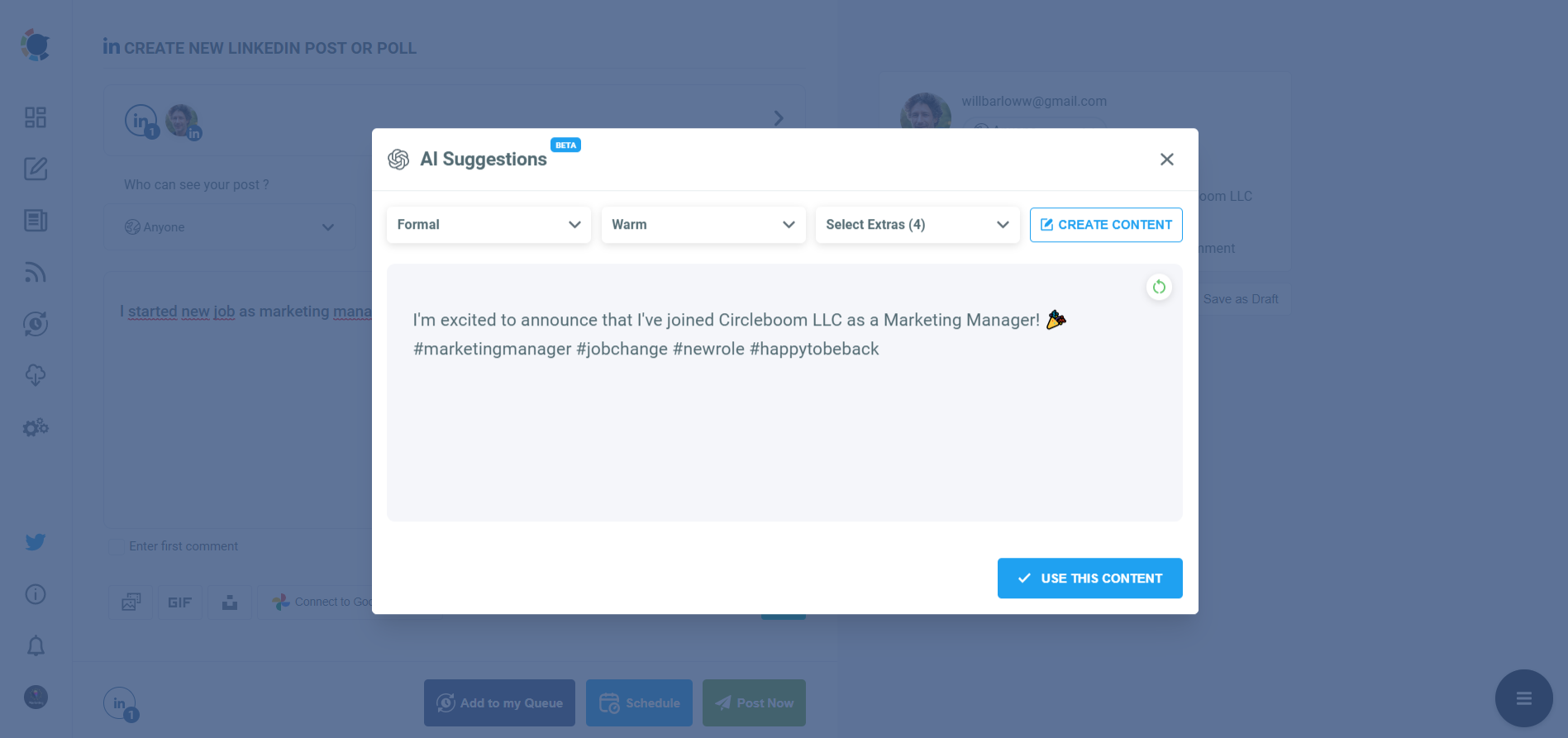
Step #6: You can also use Circleboom Publish’s native LinkedIn hashtag generator to find, create, and save relevant and popular hashtag groups for your auto-generated LinkedIn content.
You can find the best hashtags for your LinkedIn posts with LinkedIn tag finder.
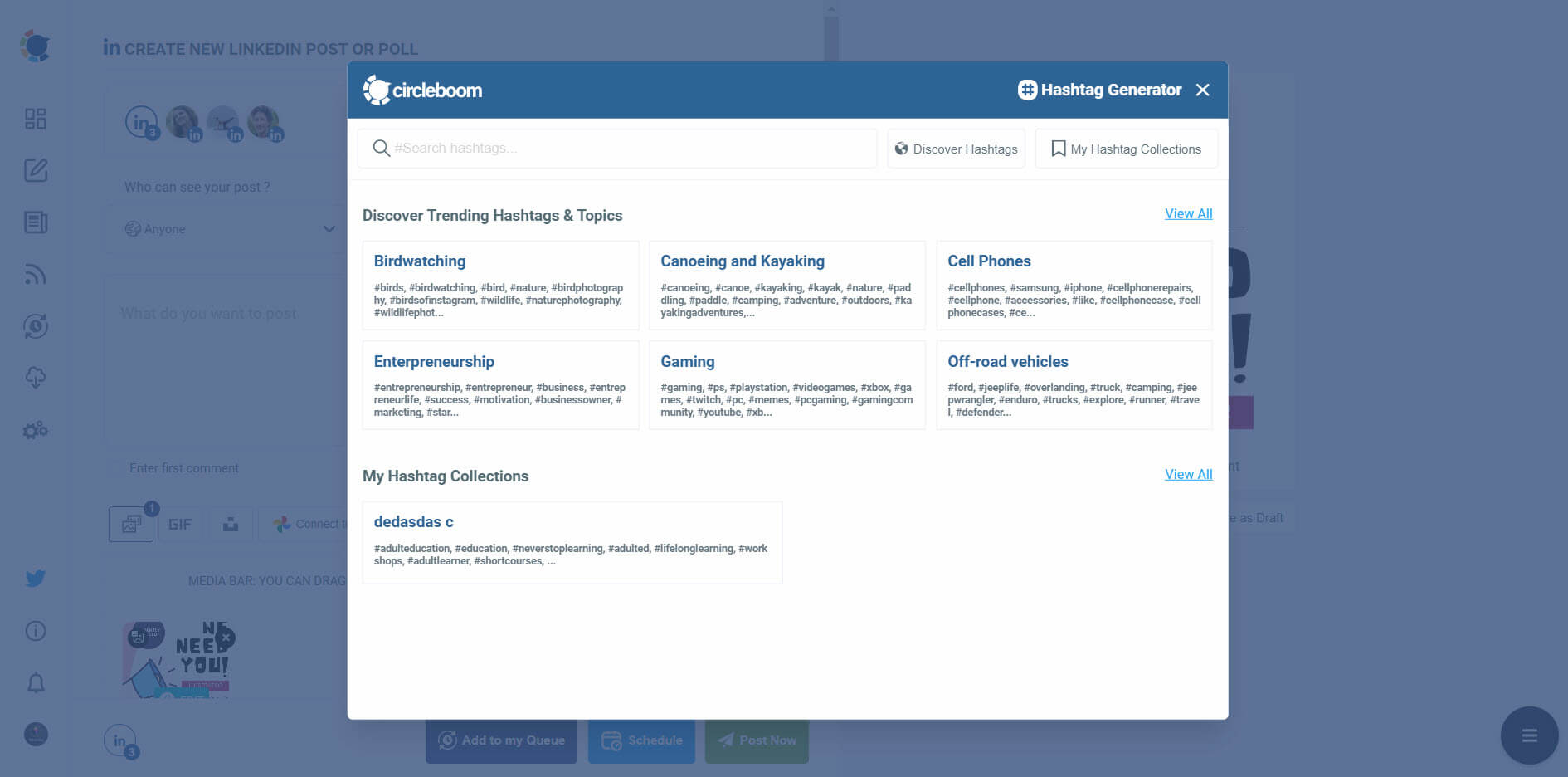
You can also schedule the first comments on LinkedIn posts in advance!
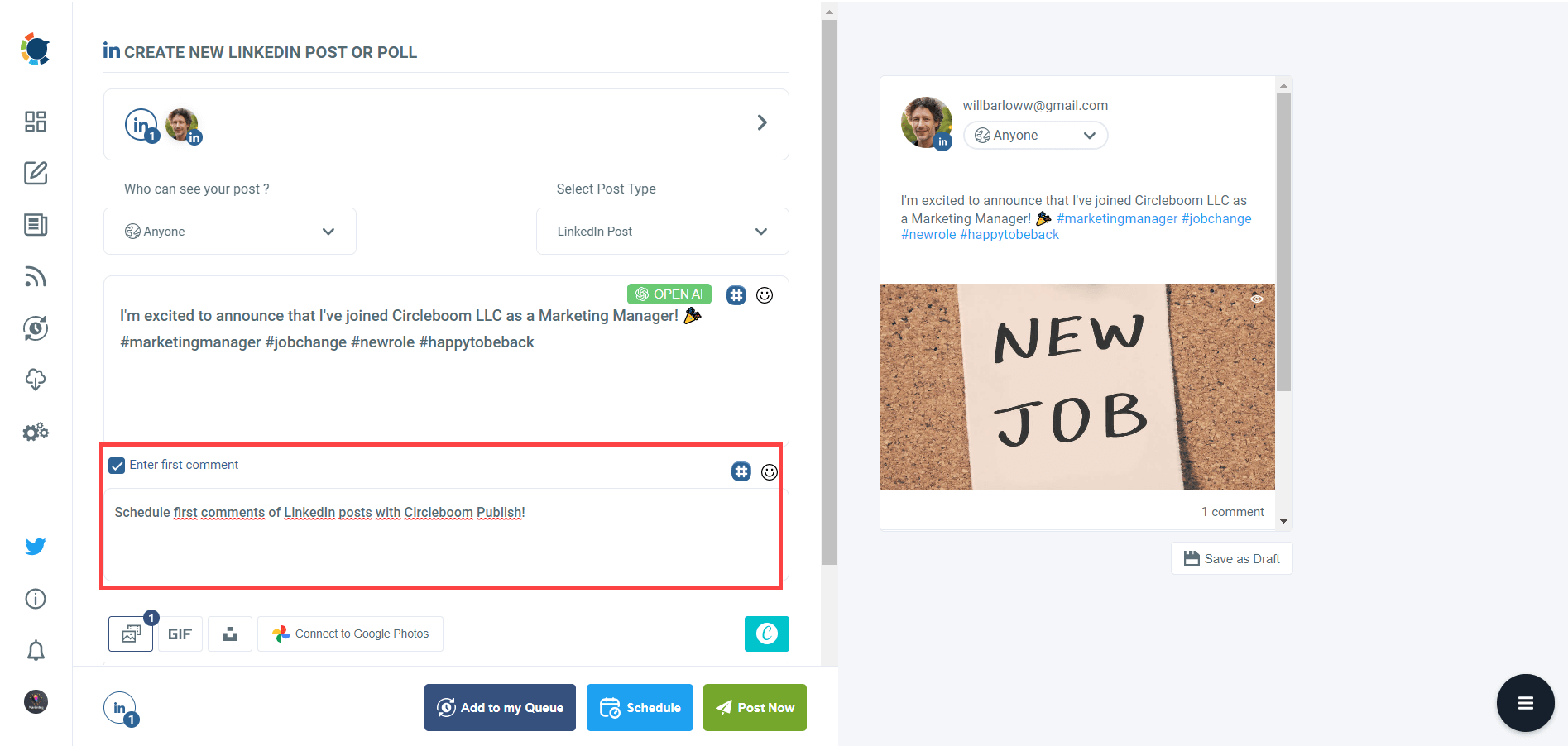
Step #7: Once you generate your LinkedIn posts, you can share them immediately Or schedule them for the future.
Also, you can set time intervals and automate your LinkedIn posts.
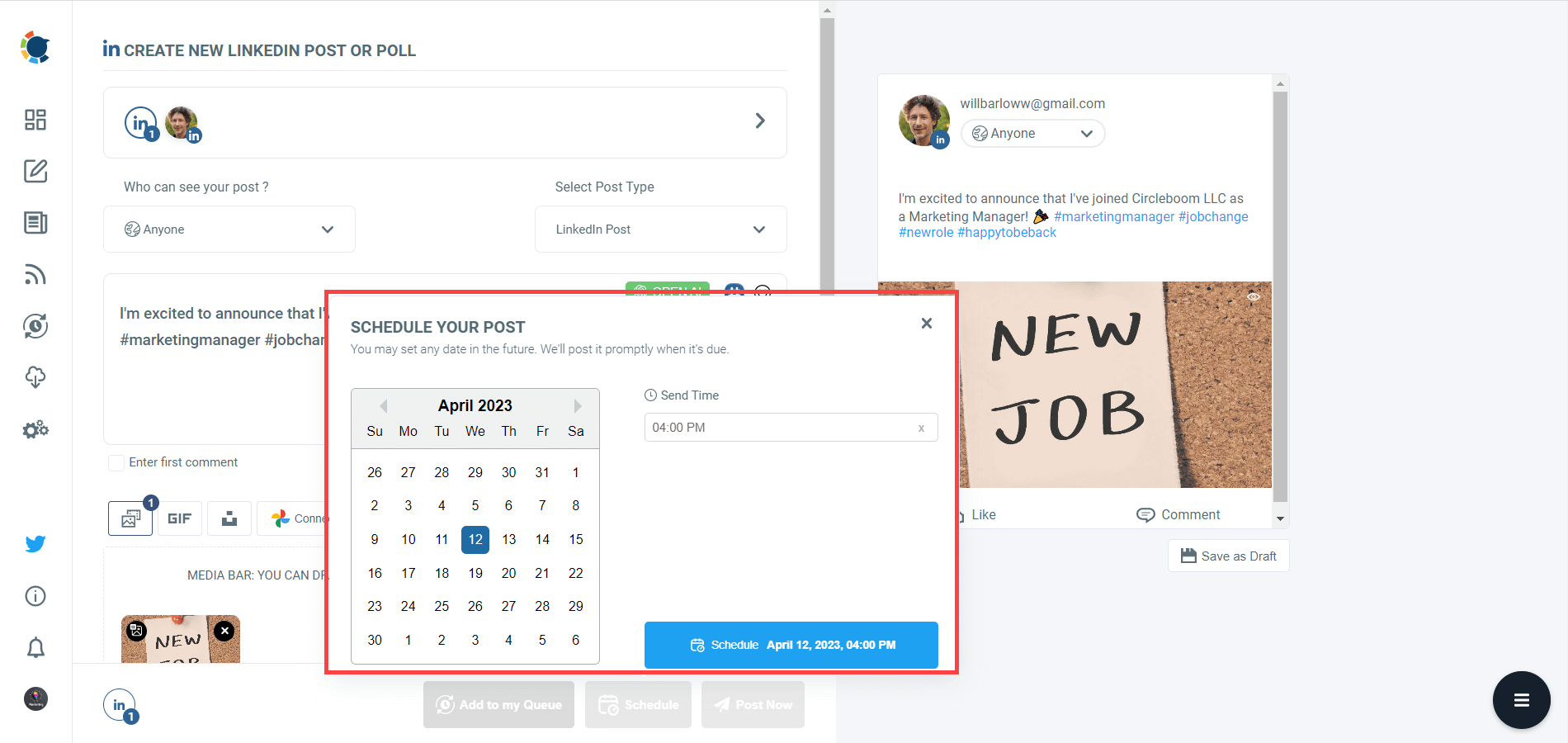
Step #8: You can make more with Circleboom Publish.
You can discover articles from excellent magazines worldwide and share them with your LinkedIn network.
Additionally, you can connect RSS feeds to your LinkedIn accounts to keep them fresh.
Managing your multiple LinkedIn pages and profiles and keeping them evergreen is easier than ever with the Circleboom Publish social management tool.
You can also follow these steps through a hands-on video:
Wrapping up
It takes a few steps in a few minutes to delete a resume from LinkedIn easily. There may be various reasons to remove your resume from LinkedIn, but finding a job shouldn’t be one. You should focus on how to use LinkedIn effectively.
Circleboom Publish’s LinkedIn scheduler opens the way for a more productive, more interactive experience of LinkedIn with affordable prices .
You can also connect your or your company's Facebook, Twitter, Instagram, Google Business Profile ( formerly Google My Business ), and Pinterest (soon) account/s to do cross-postings between your profiles to get more engagements and a wider audience.

Altug Altug
I focus on developing strategies for digital marketing, content management, and social media. A part-time gamer! Feel free to ask questions via [email protected] or Twitter (@mynameisaltug)
You Might Be Interested In
Geo-targeting in social media: geotarget posts on twitter, instagram, facebook and linkedin.

How to do video marketing on LinkedIn: The quick guide

Best time to post on LinkedIn: The optimum days and hours!
- Career Advice
How to Delete a Resume on LinkedIn ?
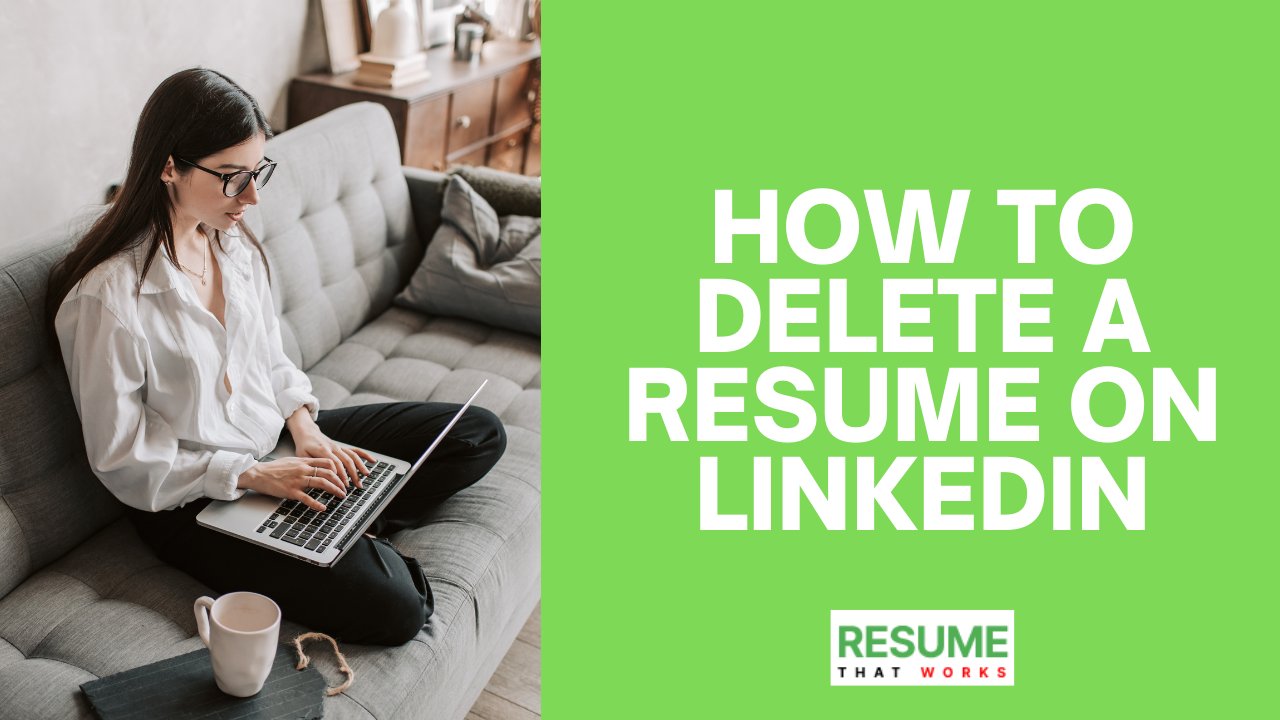
The world of job search is ever-changing, and job listings continue to grow more sophisticated. As a result, job seekers must keep up to date on how to best present themselves for consideration within any given organization.
Resumes have traditionally been viewed as a static document — something housed within a specific timeframe and that’s intended to be viewed by a specific individual. However, as more and more job seekers begin uploading resumes to Linkedin in the hopes of being considered for a job, many job seekers are beginning to realize that a traditional resume is an outdated concept.
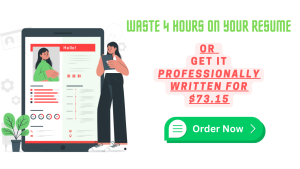
Nowadays, job seekers are encouraged to include more than a traditional resume and cover letter. Instead, they are encouraged to upload various elements to personalize their job search and demonstrate their unique skills and interests. So, how to delete a resume on Linkedin that is not up-to-date? Let’s look at the ins and outs of deleting and updating your resume on Linkedin.
What is a Linkedin Resume?
A LinkedIn Resume is a profile you create for your professional connection on LinkedIn. You can add information about yourself, your education, career highlights, and details about your work experience.
You can also include a professional photo, a short bio, and links to your social media accounts. You can create a LinkedIn Resume in either a Professional or Business mode. A Professional Resume will have a lot more information and be formatted with details on your education, employment, and professional experience.
How to Delete a Linkedin Resume
If you’ve been on LinkedIn for a while and haven’t updated your profile, you likely have a lot of content stored in your account. Additionally, if you’ve been collecting emails for a while and haven’t added those addresses to your contacts, you likely have a ton of emails to go through. You can’t delete your profile yet, but there are a few ways to get rid of it.
Visit the “Settings” section of your profile and click “Delete.” Set a “flag” to “delete this profile.” You can set an expiration date so that you don’t keep deleting your profile without delivering the goods.
It may not be very clear to you, and that’s why we also have compiled a step-by-step guide to deleting your LinkedIn resume. So, let’s dive right in!
Step-by-Step Guide to Delete Resume on LinkedIn
Besides the resume you uploaded, LinkedIn may have saved copies of your previous resumes when you applied for positions on the site. People sometimes utilize multiple versions of their resume, each suited to a specific job opening. As many as four of your latest resumes that you have uploaded to job applications are saved by LinkedIn.
If you are looking for a query, “ how to delete saved resumes on LinkedIn ,” we have your back! To delete automatically saved information, go to your privacy settings and select “Delete automatically saved information.”
Any LinkedIn page can be accessed by clicking the Me icon at the top of the page.
Using the drop-down menu, select Settings & Privacy.
Select the “Privacy” option.
From the left-hand column, select Job Seeking Preferences (optional).
Job Application Settings can be changed in this area by clicking the Change button under the heading.
Save Onsite Application Answers can be turned off by sliding the button adjacent to the off position. It will remove the previous version of your LinkedIn resume that you used when job hunting.

The Best Way to Remove Your Resume from LinkedIn
If your resume is out of date or your job hunt has come to an end, you may decide that you no longer want your resume to be displayed on LinkedIn. In the Summary area of your LinkedIn profile, you can delete the document you posted as a media file.
When you go to remove it, you might be wondering, “ How to remove multiple resumes from LinkedIn ?” Remember that you edited the Summary and added your resume document inside it, as you might recall. Remove the old resume by going back to the Summary editing interface.
- Access LinkedIn.com by typing in your email address.
- Select View Profile from the Me menu by clicking on the Me icon.
- To edit the Summary section, select the Pencil icon from the toolbar.
- Locate the resume file in the Media section at the very bottom of the editing interface.
- Select the document by clicking on it.
- The text “Delete This Media” will now display beneath the file you are viewing.
How to Remove a Linkedin Company Profile
If you want to remove your profile from LinkedIn altogether, you can go to your profile’s “Settings” section and click “Remove.” This will take you to the next step, where you will have to log into your account and verify that you want to remove your profile. You can always go back and view your profile if you feel like you made a mistake.
How to Add a Linkedin Company Profile
If you want to add a link to your company from your profile, click the “Business” option from the top menu and select “Company.” This will take you to the company page of your LinkedIn profile. You can add more information on this page, including a description, the URL of your website, and any pictures you want to include.
LinkedIn is a great tool for building professional relationships, finding new clients and employees, and creating collaborative content. But don’t let the benefits of having a LinkedIn account go to your head. Keep them simple, relevant, and accurate.
Don’t add information that you don’t have the authority to post on LinkedIn. Moreover, don’t post links to your websites or other online content in your profile. You need to know how to delete attachments on LinkedIn if you have any.
Also, if you have accidentally deleted your resume on LinkedIn, there’s no way to restore it. So, it is better to keep a record somewhere.
If you follow these rules, you’ll be well to have a successful LinkedIn account. You’ll be well on your way to success in business and your career.
Written by Simon W
Related articles.

Top Resume Trends to Watch Out for in 2023

Resume Writing for Career Changers: Tips and Strategies
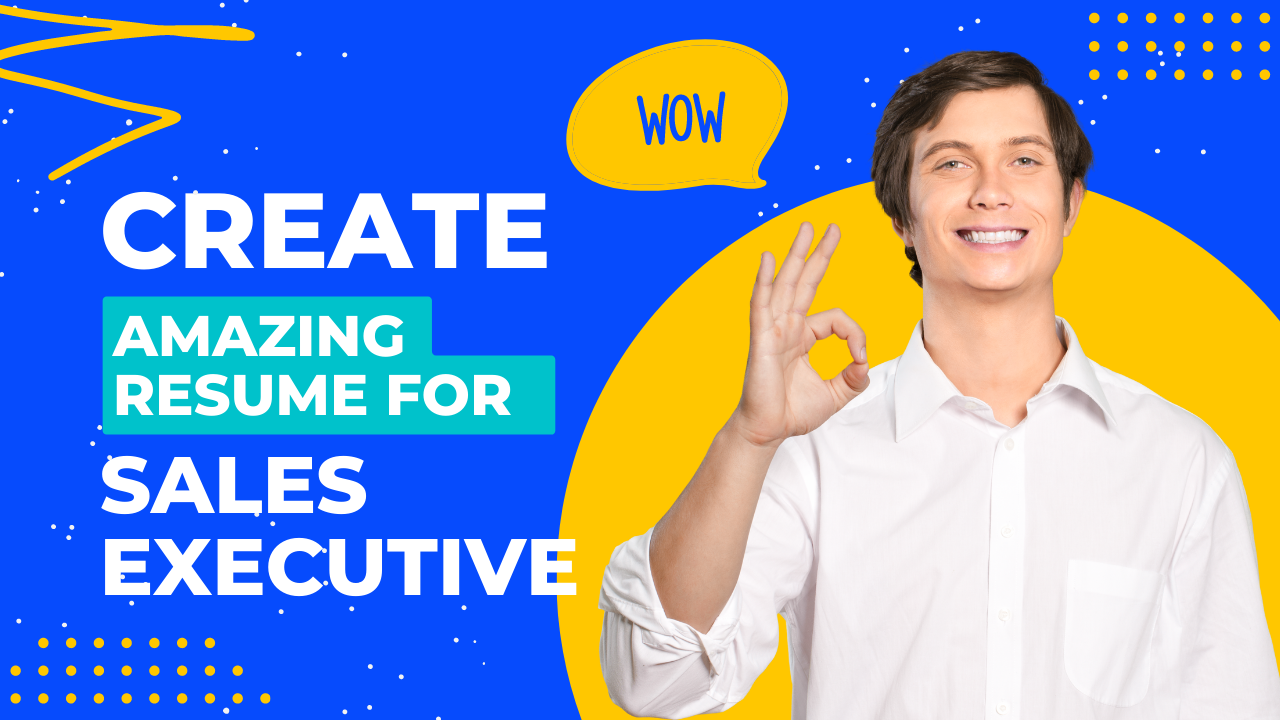
How To Create Resume For Sales Executive
This website uses cookies. Learn more
How to delete resume on LinkedIn in 2024
1. Log in to Linkedin - Click on Linkedin to log in to Linkedin.
2. click on me icon with your profile photo, 3. click on the settings and privacy button, 4. click on data privacy section on the settings and privacy page dashboard , 6. click on the three dots on the right side of the resume , shortcut on how to remove resume from linkedin.
Are you wondering how to delete a resume from LinkedIn? If so, you’re not alone. Many people find themselves in the position of needing to delete a resume from LinkedIn, but don’t know how.
Fortunately, the process is relatively straightforward and can be completed in a few simple steps. In this post, we’ll discuss exactly how to delete a resume on LinkedIn and how the process works.
Step-by-Step Guide on how to Delete resume on Linkedin with pics
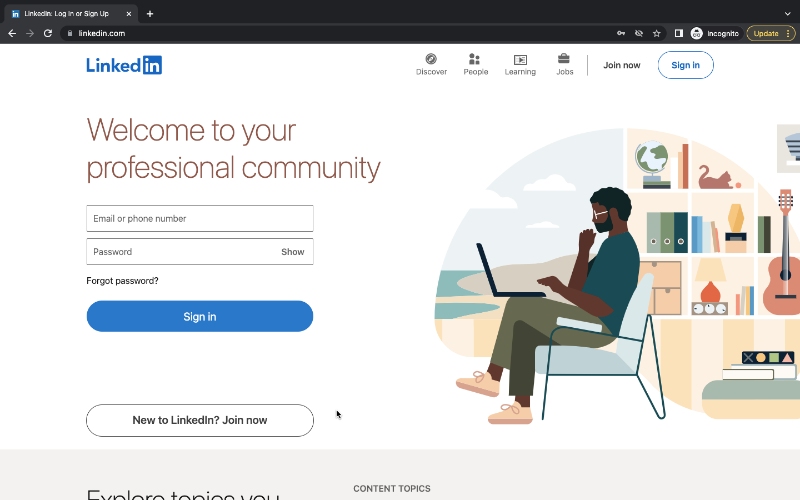
Now you will be redirected to the settings and privacy page.
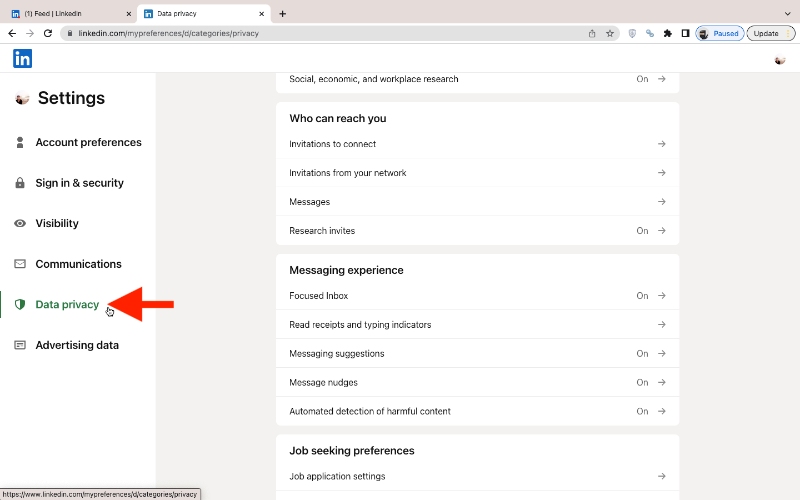
Scroll down a bit till you find Job seeking preference section and on job seeking and preference section
5. Click on the Job application settings in the Job seeking preference section.
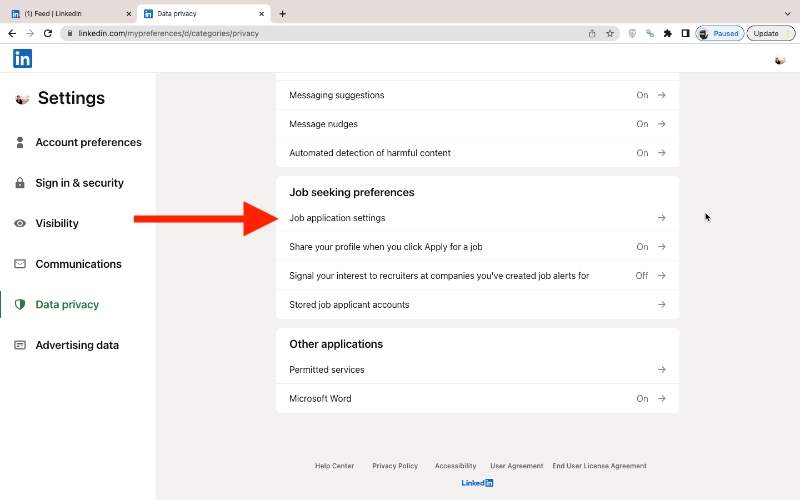
once you click on these three dots, you will have the option to delete resume on Linkedin as well as download resume on Linkedin.
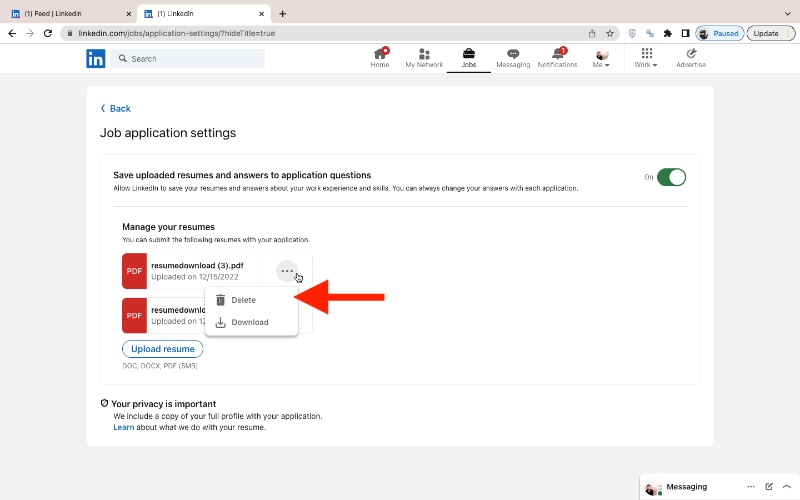
You can click on the delete button to finally delete your resume on Linkedin
A video guide on how to delete resume on Linkedin.
There is also a shortcut to directly cut down to the last step for deleting or uploading a resume on Linkedin.
1. Visit Application Settings on Linkedin by clicking on https://www.linkedin.com/jobs/application-settings
2. Click on three dots beside your resume
3. Click on delete resume button
Deleting your resume on LinkedIn is an important step to take if you are looking to make a career change or if you have simply outgrown your current resume.
It is also important to make sure your resume stays up-to-date with the latest trends and accomplishments. If you are looking for an easier way to keep your resume up-to-date, and apply for jobs start using LazyApply.
check how to add resume to LinkedIn
With LazyApply you can automatically apply for 1000's of Jobs in a single click.
delete resume
Automatically apply for 1000's of Jobs in single click
You may also want to read
linkedin-headline
Data analyst LinkedIn headline example
resume headline
Marketing Manager resume headline: Resume Examples
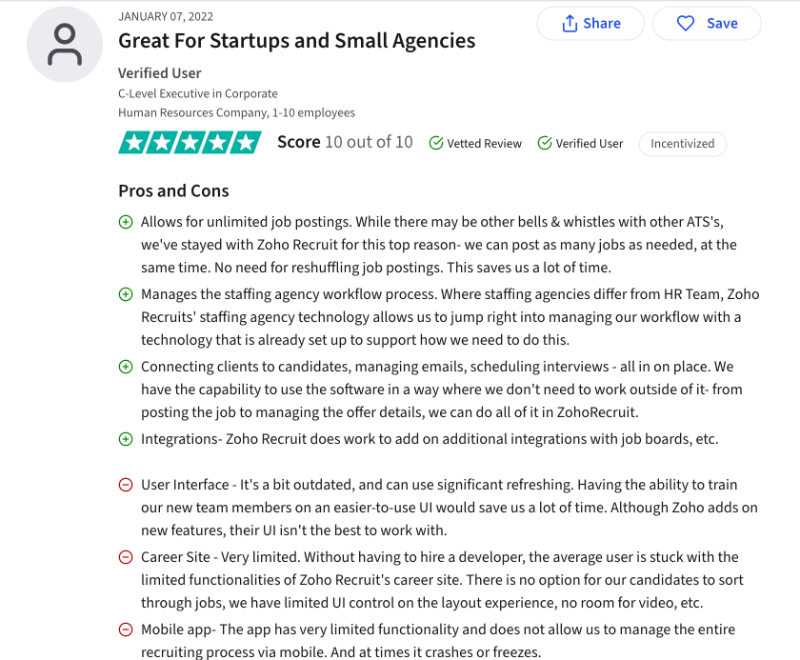
Zoho Recruit Alternatives 2024
Zoho-Recruit-Alternative
- Resume Templates Simple Professional Modern Creative View all
- Resume Examples Nurse Student Internship Teacher Accountant View all
- Resume Builder
- Cover Letter Templates Simple Professional Modern Creative View all
- Cover Letter Examples Nursing Administrative Assistant Internship Graduate Teacher View all
- Cover Letter Builder
LinkedIn easy apply: what's it for and should you be using it?
When should you not to use Easy Apply?
When it comes to professional social media sites, the first name that pops into your mind is most likely LinkedIn , and with good reason. The point of the site is to build and maintain a robust professional network, read industry news, and research companies. If you're using it to apply for jobs, as many people do, you're in luck: LinkedIn has a service called Easy Apply, which is designed to save you time and effort when navigating the sometimes complex world of company application processes. But what exactly is Easy Apply? Does it work? Is it effective?
We'll take a "deep dive" into LinkedIn's Easy Apply, so you can decide if it's a useful tool for your job hunt.
In this article, we’ll discuss:
What does “Easy Apply” mean on LinkedIn?
- Is it okay to use LinkedIn’s Easy Apply?
Do employers actually use LinkedIn?
- Do companies check LinkedIn Easy Apply?
- Is it better to apply with LinkedIn or a resume?
- How to use Easy Apply on LinkedIn
Basically, Easy Apply allows you to apply for a myriad of jobs while staying on the LinkedIn site. If you have a LinkedIn profile and an uploaded resume, you can use this function to save time and increase efficiency, as you don’t have to go to each individual company’s website to learn about a job and apply for it.
When looking at job listings you'll see one of two buttons: "Apply" and "Easy Apply." They're not the same thing. The “Apply” button will send you to the company's website, where you can apply for the job by entering all the required information and attaching a cover letter and resume. With “Easy Apply”, you won't leave LinkedIn and you don't have to manually enter all the required information. LinkedIn pulls it directly from your profile. However, keep a few things in mind:
- You can’t customize your application for each job.
- You’re not able to mention if you were given a referral.
- Since it’s so easy, there will be a lot of people applying.
- You won't have an opportunity to explain your qualifications and why you're the top candidate.
What percentage of employers look at LinkedIn?
The answer? A lot. To be more specific, a study done by The Manifest showed that 67 percent of potential employers used LinkedIn to recruit new candidates, and the same percentage checked out a candidate's LinkedIn profile before extending a job offer.
Is it okay to use LinkedIn Easy Apply?
It is, but you need to be mindful of how you use it. Rather than using it to "mass apply" for jobs, you have to be a little more deliberate. Remember, a lot of people are going to take advantage of this function, so you run the risk of getting lost in the crowd. To increase your odds of getting noticed, it's important to take a few steps ahead of time. First, make sure your resume and profile are up-to-date, and second, make sure you've incorporated common keywords for your industry into both. And remember, Easy Apply is great if you don't have a lot of time to spend on your job applications, as it's basically "click and go."
Consider avoiding Easy Apply if any of the following situations apply to you:
- Your LinkedIn profile is a little “thin” or your resume doesn’t include keywords
- Your resume is poorly formatted or organized
- You don’t have an effective LinkedIn headline
- The application requires a cover letter (it’s easy to forget to attach one)
Why do LinkedIn jobs have so many applicants?
Because it’s easy to apply. When you only have to click the “Easy Apply” button to throw your proverbial hat in the ring, a lot of people are going to take advantage of that. But don’t be discouraged—the number of applicants you’re seeing may not actually be that high. It’s estimated that between 20-25 percent who hit that button never actually finish their application, and a large number of applicants ( around 75 percent ) aren't qualified for the position.
Yes, they do. In fact, 30 percent of LinkedIn subscribers are recruiters, and, according to their website, six people are hired on LinkedIn every minute, and 77 percent of recruiters use LinkedIn to find candidates. That’s a lot of activity! LinkedIn is a good way to be found by recruiters and show them your qualifications as a candidate, via endorsements, videos you've posted, or articles you've written.
It's not the be-all and end-all of job hunting, though. There are a small number of companies that don't use LinkedIn to post their jobs (although 98% of Fortune 500 companies do), and there is a growing number of scammers who post “fake jobs” on the site. Also, if you aren’t seeking a “white color” job or are at the entry level in your career, it might not be as effective for you. While most recruiters do use LinkedIn, they may only use it as a verification tool or to investigate a potential candidate a bit more in-depth before offering an interview.
Do companies use LinkedIn Easy Apply?
Yes, and the Easy Apply option gives them more options, as potential candidates may be more likely to apply if they find the process less cumbersome than going to the company's website. Recruiters also receive a notification when you've applied to an open position (although that's no guarantee they'll respond).
There is a downside to using Easy Apply, though. Because it’s so easy, recruiters are often overwhelmed with a large number of applications for an open position, and that makes it harder for them to spot the top candidates. Using Easy Apply may also not leave a lasting impression on employers, as the lack of personalization and follow-up with applications may cause them to be ignored. It's very easy to just hit "apply" and forget about it. Companies know this, so there's a greater chance of your application and resume falling into the internet's "black hole" for job hunters.
You’re more likely to get jobs from casual acquaintances in your professional network than friends or family. According to a study of 20 million people based on a 1973 paper, forging “ weak ties ” is an effective way to get a job, with the most effective results happening between two people who shared approximately 10 acquaintances on LinkedIn. The bottom line? Don’t forget to network!
How to use Easy Apply on LinkedIn in 7 easy steps
If you've decided that the Easy Apply option is right for you, here's how to use it effectively to apply for jobs. Remember, not all postings will use this option, so keep your eyes open. Here’s how to use Easy Apply in seven easy steps:
- Search for a job using the search bar at the top of the page.
- Once you have a list of results, look for the postings that have the Easy Apply label.
- Select the job you’re interested in applying for, and click on the Easy Apply button.
- Follow the prompts that pop up on your screen. Much of your information is pre-filled, but fill in any missing details.
- Upload your resume (and cover letter, if required).
- Complete any final screening questions.
- Hit “submit application.” That’s it!
Once you’ve applied, recruiters will get an overview of your LinkedIn profile, such as your profile picture, your headline, your education, and your list of skills. You can pre-attach your resume to your profile, but it’s probably better to avoid this so that you can tailor your resume for the position you're applying for.
If you need help crafting the perfect resume, check out Resume.io’s Resume Templates to help you get the job you want—faster.
Key Takeaways
Not to be confused with the “Apply” button, LinkedIn’s “Easy Apply" allows you to apply for a myriad of jobs while staying on the LinkedIn site. It’s convenient, especially if you don’t have a lot of time to spend on your job applications, as it’s basically “click and go.” 30 percent of LinkedIn subscribers are recruiters, and they tend to get a large volume of applications via the Easy Apply function.
When applying through LinkedIn, make sure that all of your materials are up to date and reflect your experience and skills, and always follow up with the recruiter or hiring manager when possible.
- Recently Active
- Top Discussions
- Best Content
By Industry
- Investment Banking
- Private Equity
- Hedge Funds
- Real Estate
- Venture Capital
- Asset Management
- Equity Research
- Investing, Markets Forum
- Business School
- Fashion Advice
- Job Search Advice Forum JOB
Can i delete my old resume from LinkedIn
- Share on Facebook
- Share on Twitter
- Share on LinkedIn
- Share via Email
LinkedIn is a professional social networking platform that allows individuals to create and manage their professional profiles online. It primarily focuses on professional networking, job searching, and career development. Users can create a profile that includes their work experience, education, skills, and other relevant information. They can connect with colleagues, classmates, and professionals in their field, join industry groups, and share updates and insights related to their professional interests.
As for deleting your old resume from LinkedIn, you can update or remove your resume from your LinkedIn profile at any time. Here's how you can do it:
Log in to your LinkedIn account. Click on your profile picture or the "Me" icon at the top right corner of the page. Select "View profile" from the dropdown menu. On your profile page, scroll down to the "Featured" section or the "About" section. Locate the resume you want to delete and click on the pencil icon or the "Edit" button next to it. If you clicked the pencil icon, click on the "Remove" option. If you clicked the "Edit" button, click on the "Delete" option. Confirm the deletion if prompted. By following these steps, you can delete your old resume from your LinkedIn profile. Remember to have an updated and relevant resume ready if you wish to upload a new one in the future.
Cupiditate earum consequatur quibusdam. Illum voluptatum suscipit tempore totam ut itaque atque. Fugit quos sed aut dicta dolore est. Voluptas est qui natus veniam.
Rerum enim velit labore voluptatibus. Et quia in ut ab nostrum cumque vel qui. Officia aut qui quae quae aspernatur hic veniam. Quidem harum labore aliquam rerum sit.
Repellat aperiam provident ut odit ipsam. Recusandae quibusdam sunt repellat amet. Ad esse non aliquam quis voluptas sed incidunt fuga.
See All Comments - 100% Free
WSO depends on everyone being able to pitch in when they know something. Unlock with your email and get bonus: 6 financial modeling lessons free ($199 value)
or Unlock with your social account...
Want to Vote on this Content?! No WSO Credits?
Already a member? Login
Trending Content
| +52 | Hi, all. I've been searching for a job for nearly a year now — I've interviewed at PE, VCs, growth equity, a hedge fund, and a unicorn — but feel like my internship at BCG's NY office has lost me some of these offers. I'm an Asian Male who lacked an employee referral and st… ">BCG is a tumor on my resume | 17 | 12h | |
| +35 | Hi Monkeys. Don't know where else to talk about this, so here we fucking are. I am a rising sophomore at a very low semi-target, trying to get into IB. But honestly at this point I feel like I might as well give up. I have no freshman summer internship whatsoever, and constantly feel overs… ">Lost / Suicidal / Anxiety | 9 | 3d | |
| +33 | Hi all, I've recently been doing a lot of coffee chats with various people in commercial real estate, including financial analysts on top broker teams, developers working with big private families, and asset managers with institutional funds. One thing seems to stay in common: the questions star… ">My Coffee Chat Questions Suck | 13 | 9h | |
| +27 | I am going to be as vague as I can for anonymity, but I'm hoping to get some advice on my situation. I am a rising senior at a target business school and planned to work at the hedge fund I am interning at after graduating, however they are now less certain there will be a spot for me … ">How Badly Did I Screw Myself Over? | 6 | 2d | |
| +24 | Hi everyone, I am curious as to whether its best for someone who has the desire to be a career banker, to work within a single city (or at least a single country) as opposed to having stints of work in different places around the world? The reason I think this is because surely the connections and… ">One City for a Long Career in Banking | 5 | 2d | |
| +23 | There's literally nothing on the line for me right now so might as well just be as transparent as I can. I have literally exhausted every possible lead I had at landing at FT role, every solid connection I've made over the past 4 years has the same sorry we're not hiring right now story. I went t… ">May 2024 grad - hopeless and depressed | 6 | 5h | |
| +20 | Have a couple questions about relevance of cover letters in the application process within various parts of the industry. I've applied to quite a few positions within IB and S&T with some fundamental analyst and other specialized roles thrown in there. For reference, I have more what you might … ">Cover Letters - Relevance and Job Specific Tailoring | 5 | 3d | |
| +20 | Just learned recently I have a wild family and hometown connection to a CEO at a successful MM bank and after talking with some family I will probably be able to grab 15 minutes of his time. Background I’m new to financial services and have been interning a back and middle office focused &#x… ">What would you ask the CEO of an MM bank in a coffee chat | 7 | 4d | |
| +15 | Hello everyone, I'm a student who just finished it's first year of university at an European target school who's in a messed up situation, now asking for your advice. Due to some personal/family problems I didn't take enough exams so I didn't reach enough credits to be admitted to sophomore year, n… ">Which is worse? Is it over for me? | 3 | 7h | |
| +15 | I genuinely despise hirevues. The giant timer? Hate it. Speaking to a camera with no one else on the other side? Hate it. Being docked points for technical errors made by hirevue? Hate it. Not being moved foward after networking into oblivion to get rejected by an AI grading system? Hate it. Hirevu… ">I HATE Hirevues | 1 | 4d |
Career Resources
- Financial Modeling Resources
- Excel Resources
- Download Templates Library
- Salaries by Industry
- Investment Banking Interview Prep
- Private Equity Interview Prep
- Hedge Fund Interview Prep
- Consulting Case Interview Prep
- Resume Reviews by Professionals
- Mock Interviews with Pros
- WSO Company Database
WSO Virtual Bootcamps
- Aug 03 Private Equity Interview Bootcamp 10:00AM EDT
- Aug 10 Financial Modeling & Valuation Bootcamp Aug 10 - 11 10:00AM EDT
- Aug 17 Investment Banking Interview Bootcamp 10:00AM EDT
- Aug 24 Foundations Bootcamp 10:00AM EDT
- Sep 07 Venture Capital Bootcamp 10:00AM EDT
Career Advancement Opportunities
August 2024 Investment Banking
Overall Employee Satisfaction
Professional Growth Opportunities
Total Avg Compensation

“... there’s no excuse to not take advantage of the resources out there available to you. Best value for your $ are the...”
Leaderboard
- Silver Banana
- Banana Points
| 1 | 99.2 | |
| 2 | 99.0 | |
| 3 | 99.0 | |
| 4 | 99.0 | |
| 5 | 98.9 | |
| 6 | 98.9 | |
| 7 | 98.9 | |
| 8 | 98.9 | |
| 9 | 98.9 | |
| 10 | 98.8 |

“... I believe it was the single biggest reason why I ended up with an offer...”

Get instant access to lessons taught by experienced private equity pros and bulge bracket investment bankers including financial statement modeling, DCF, M&A, LBO, Comps and Excel Modeling.
or Want to Sign up with your social account?
How to Remove Old Resume from LinkedIn?
by Admin | Mar 26, 2023 | linkedin makeover
LinkedIn is a professional networking site that allows users to connect with other professionals, find jobs, and share opportunities and information. Users can create a profile, share information about their education and work experience, and connect with others in their industry. It also provides various features like company page, job listing, groups etc.
It is essential for job seekers to keep their resumes up-to-date, especially if they have uploaded it to a digital platform such as LinkedIn. If people have not updated their resumes in some time, they should know how to delete old resumes from LinkedIn to ensure that employers are seeing the most recent version.
LinkedIn’s popularity has been growing consistently over the years. As of 2021, LinkedIn has over 740 million members, including recruiters and employees from a wide range of industries. It is widely used by recruiters to find and connect with potential job candidates, and by employees to network with others in their field, find job opportunities, and stay up to date on industry news and trends. The exact number of recruiters and employees using LinkedIn is constantly changing as new members join and existing members leave the platform.
Why Do People Delete Old Resume from LinkedIn?
Some of the common reasons for deleting a resume from LinkedIn are
- They have found a new job and do not want their current employer to see that they are actively looking for new opportunities
- They want to update their resume and want to ensure that the latest version is the one that is visible to others
- If you have started a new job and want to update your resume accordingly, you should ensure that your resume is up-to-date. Outdated resumes no longer have the same power as they used to, so make sure you are regularly revising and modifying your resume. You may also want to delete your resume from LinkedIn if it is no longer relevant.
How to Remove a Resume From LinkedIn?
There are two ways to remove a resume from LinkedIn:
Delete Resume from Profile
Delete resumes from settings.
The first method for removing an old resume from LinkedIn is to delete it directly from your profile. Here are the steps to do this:
- Begin by opening LinkedIn in your browser and logging in.
- Go to the “Me” icon located at the top of the page and choose “View profile” from the list of options.
- Click “More” beneath your profile image and hit ‘Build a resume’.
- Once you spot the resume you wish to delete, click on the “…” adjacent to it, followed by “Delete.” Finally, click “Delete” once more to confirm your action.
This method enables you to delete resumes from smartphones as well as desktops. It is simple to do: just follow the steps and you’ll be able to delete any old resumes and create space for new ones. Here’s how you can do it on both smartphones and desktops.
Delete a Resume on the LinkedIn app on your Desktop
- Select “Jobs” from the bar at the top of your screen.
- Navigate to “Application Settings” on the left side of the screen
- Then click on the three dots beside the resume you wish to remove.
- Click “Delete” and then again to confirm removal.
Delete a resume on the LinkedIn app on your smartphone
- First open the app and select the “Jobs” option in the bottom-right corner of the screen.
- Then, click the three dots in the upper right corner
- Choose “Manage application settings.”
- After that, click the three dots next to your chosen resume before selecting “Delete.”
- Lastly, confirm your action by pressing the “Delete” button once more.
Once you’ve deleted your resume from LinkedIn, it can’t be recovered, so make sure you have a copy saved on your computer before deleting it.
In conclusion, removing an outdated resume from LinkedIn is an easy and straightforward process. You can easily remove your resume from Linkedin using either of two methods: deleting it from your profile or deleting it from the settings section. The first option is just for PC users, while the second option can be used by both PC and mobile users.
FAQs: How to Remove Old Resume from LinkedIn?
How can i edit my resume on linkedin.
- Log in to your LinkedIn account and go to your profile.
- Click the “More” button under your profile picture and select “Save to PDF” or “Save to PDF/HTML” from the drop-down menu.
- Click the “Edit” button next to the PDF or HTML version of your resume.
- Make the desired changes to your resume using the editing tools provided.
- Once you’ve finished editing, click the “Save” button.
- Your updated resume will now be visible on your LinkedIn profile
How Do I Create a LinkedIn Profile?
To create a LinkedIn profile, go to LinkedIn.com and click “Join now.” Fill in your name, email, and password, and then click “Join.” You’ll then be prompted to add your work experience, education, and other information to your profile.
Can I Import my Resume to my LinkedIn Profile?
Clicking the “Add profile section” button will allow you to add your profile to your LinkedIn profile by clicking on “Import resume,” which enables you to import your resume . You can then upload your resume in PDF or Word format.
How Do I Make my LinkedIn Profile More Attractive to Employers?
To make your LinkedIn profile more attractive to employers, make sure it is complete, including your work experience, education, and skills. Use keywords that employers might think to be pertinent to that you are when seeking employment. Also, add a professional headshot, and seek out and get recommendations from colleagues and managers.
How Can I Use LinkedIn to Find a Job?
You can use LinkedIn to find a job by searching for open positions, connecting with recruiters, and networking with other professionals in your industry. You can also use the LinkedIn Job Search feature to search for jobs based on location, industry, and keywords.
What Are Some Best Practices for Networking on LinkedIn?
Some best practices for networking on LinkedIn include:
Creating a professional profile and regularly updating it. Building connections with people you know and industry professionals. Participating in groups and discussions related to your industry. Creating and sharing valuable content, such as articles and videos. Being helpful and responsive to people who reach out to you.
How Do I Customize my LinkedIn Profile URL?
To change your LinkedIn URL, log in to your profile and navigate to the “Me” icon at the very top of your LinkedIn homepage . Next, click on “View profile” and then click on the “Edit public profile & URL” button. From there, you can edit your public profile URL.

IMAGES
VIDEO
COMMENTS
Method 1: Deleting Resumes from Your Profile. Step 1: Begin by logging in to your LinkedIn account. Once logged in, click on the "Me" icon located at the top of the page. This will open a dropdown menu. Step 2: From the dropdown menu, select "View profile" to navigate to your profile page. Step 3: On your profile page, locate the ...
To remove a resume from LinkedIn: 1. Go to your LinkedIn account. 2. Click on the Me tab. 3. Select View Profile. 4. Click on Build a Resume and then select the three-dotted icon for the desired resume. 5. Select Delete from the options list. There are two ways to delete old LinkedIn resumes from your profile. Let's explore their detailed ...
Open the LinkedIn app on your phone. In the bottom-right corner, tap the Jobs icon. Choose the three horizontal dots next Search jobs box and select the Application settings option. Tap the three ...
Launch LinkedIn on your browser and log in. Click the " Me " icon at the top. Select " View profile .". Click " More " under your profile picture. Tap on "Build a resume". Spot the resume you want to delete and click the three dots adjacent to it. Click "Delete". Click on "Delete" again to confirm your action.
Deleting the Resume. To the right of the resume, click on the pencil or edit icon. This will allow you to modify or remove any items in this section. Locate the specific document you wish to remove. Once found, click on the trash or bin icon next to it. A prompt will appear, asking for confirmation. Confirm the deletion.
However, many people who want to delete an old resume from LinkedIn don't know how to do this correctly. Removing an old resume from LinkedIn is relatively easy and takes a few minutes. In today's guide, we are going to share a step-by-step guide to delete your old LinkedIn resume and upload a new one if necessary.
Step 1: Connect your LinkedIn profile to the LinkedIn optimizer tool. Step 2: Upload your LinkedIn profile as a PDF file to the tool. Step 3: Paste in at least three job descriptions into the tool for best results. Step 4: Once you click "Scan" a LinkedIn Report will be generated.
On your profile, either scroll down to the Featured section or tap the Add profile section button. From the pop-up menu, choose Media. Find your latest resume on your computer, and select Open. Make sure your document has a clear name like your name + resume.
From your LinkedIn page, click the Jobs tab to get started. Next, click Resume Builder. You can upload your current resume as either a Word document or PDF. If you want to create your resume from ...
In this video wee wii see, How to Remove Resume/CV from LinkedIn. An out-of-date resume or the conclusion of a job search might mean that you don't want yo...
Step 5: A 'Delete This Media' option will appear at the bottom of the resume file selected. Click 'Delete This Media' to remove the resume from the Featured section. Later, you can add the updated resume file to this section using the same edit option. 2. Removing Old Resumes from Easy Apply.
Below, we listed some simple steps to delete a resume from LinkedIn smoothly: Step #1: Open LinkedIn on your browser. Sign in if it is needed. Step #2: Click on the 'Me' icon in the upper right corner. And, press on 'View Profile.'. Step #3: You need to click on the 'More' tab on the profile page. Then, you will choose 'Build A ...
Remove the old resume by going back to the Summary editing interface. Access LinkedIn.com by typing in your email address. Select View Profile from the Me menu by clicking on the Me icon. To edit the Summary section, select the Pencil icon from the toolbar.
Fortunately, the process is relatively straightforward and can be completed in a few simple steps. In this post, we'll discuss exactly how to delete a resume on LinkedIn and how the process works. Step-by-Step Guide on how to Delete resume on Linkedin with pics 1. Log in to Linkedin - Click on Linkedin to log in to Linkedin.
In this video tutorial, we are going to learn, how to delete previous/old resume in linkedin.Our YouTube Channels Travel Volg Channelhttps://www.youtube.com/...
How to use Easy Apply on LinkedIn in 7 easy steps. If you've decided that the Easy Apply option is right for you, here's how to use it effectively to apply for jobs. Remember, not all postings will use this option, so keep your eyes open. Here's how to use Easy Apply in seven easy steps: Search for a job using the search bar at the top of the ...
Select "View profile" from the dropdown menu. On your profile page, scroll down to the "Featured" section or the "About" section. Locate the resume you want to delete and click on the pencil icon or the "Edit" button next to it. If you clicked the pencil icon, click on the "Remove" option. If you clicked the "Edit" button, click on the "Delete ...
Delete a resume on the LinkedIn app on your smartphone. First open the app and select the "Jobs" option in the bottom-right corner of the screen. Then, click the three dots in the upper right corner. Choose "Manage application settings.". After that, click the three dots next to your chosen resume before selecting "Delete.".